Videos you post on Instagram may not deliver results as expected due to the wrong dimensions. Is there any way to make Instagram not crop videos and display your video perfectly? Sure! You can crop video for Instagram manually before uploading. The following post will guide you through the cropping process.
Install the hassle-free video cropper for Instagram to get started: https://www.videoconverterfactory.com/download/hd-video-converter-pro.exehttps://www.videoconverterfactory.com/download/hd-video-converter-pro.exe
As one of the most popular social networks worldwide, Instagram enables users to post videos and photos to share their stories in life. Yet before uploading your videos, you may need to edit them to meet the requirements of the Instagram post, such as trimming the video length to 60 seconds, cropping your videos to a proper dimension, downscaling resolution to upload 4K videos to Instagram, adding subtitles, etc. Below are the required video sizes for different types of posts on Instagram:
Square: 1080p x 1080p with an aspect ratio of 1:1 (for Instagram Feed)
Portrait: 1080p x 1350p at a 4:5 aspect ratio (for Instagram Feed and Carousel)
Vertical: 1080p x 1920p at a 9:16 aspect ratio (for Instagram Stories, Reels, and IGTV).
Landscape: 1080p x 566p with an aspect ratio of 1.91:1
Then, a third-party video editor is necessary to crop or resize your videos. Here comes the simple but practical video cropping toolkit – WonderFox HD Video Converter Factory Pro. Free downloadFree download it on your computer and learn how to crop a video for Instagram in the next part.
HD Video Converter Factory Pro is a handy yet functional video editing application for Windows. It provides a simple interface and hassle-free process for users to trim, crop, or resize videos for Instagram. Besides editing videos, this program can help you change video format (container and codec) for Instagram, YouTube, Vimeo, Facebook, MySpace, FC2, and other social networks. Moreover, the software enables you to download videos from streaming sites for offline playback. Get this powerful software now!
Here is the step-by-step guide on cropping videos for Instagram in HD Video Converter Factory Pro. Please get the software installed on your PC, and let’s start!
Step 1. Add videos you need to crop
Run HD Video Converter Factory Pro and open the “Converter”. Then click the “Add Files” button to import your video. Alternatively, you can drag and drop the files into the software.
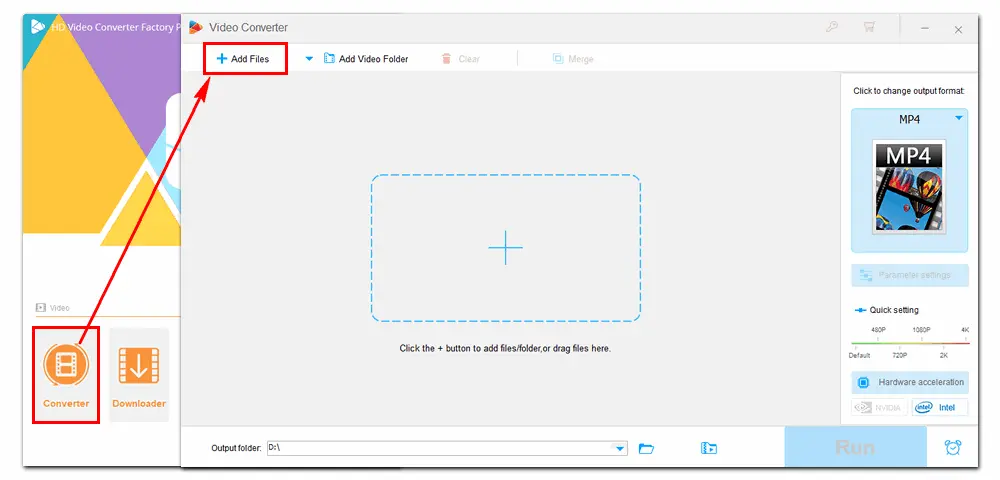
Step 2. Crop videos for Instagram
There are some editing tools below each video. Click the “crop” button to open the video cropper. To crop video for Instagram, select “Fixed Aspect Ratio” and choose “1:1” from the options. Or use “Free Aspect Ratio” and drag the dotted box in the “Original Preview” window to select your desired screen frame. “Fine Tuning” is also available here. After that, hit the “OK” button to save your change.
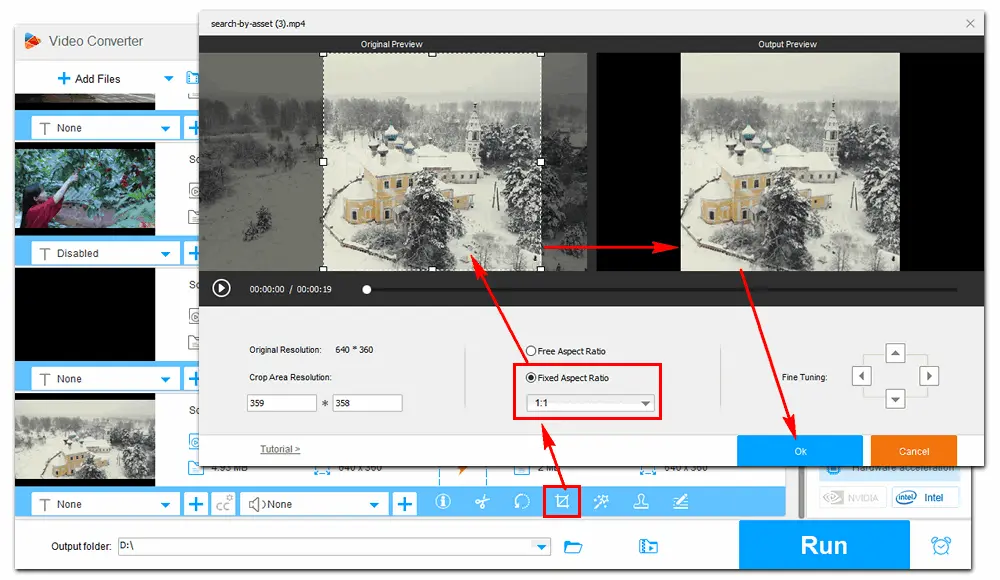
Step 3. Select an output format
Click the format image on the right of the software and select an Instagram-supported format under the “Video” tab.
The software offers a number of profiles for export, including MP4, MKV, AVI, MOV, H.264, H.265/HEVC, WebM, AVCHD, MP3, WAV, M4A, AAC, phones, tablets, TVs, Xbox, and plenty more. You can convert video and audio files to your device for easy playback, editing, or other purposes without a hitch.
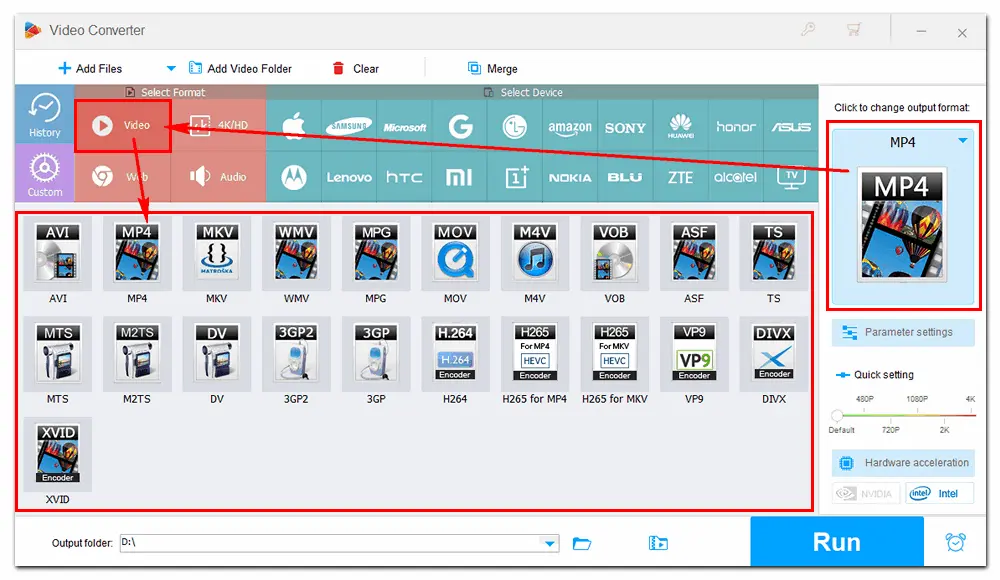
Step 4. Export the edited video
Tips. If you want to change the video resolution to 1080P or lower for Instagram, press the “Parameter settings” icon, navigate to “Resolution”, click “Customize”, and type in the number 1080 in the boxes. Besides, you can change the video codec for Instagram, customize video and audio bitrate, alter frame rate, de-interlace the video, increase volume, etc., based on your needs.
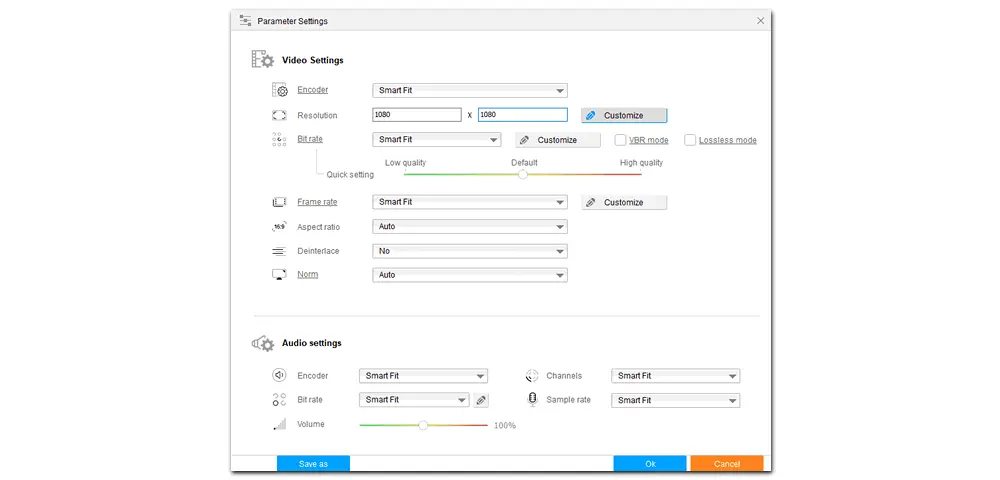
Set an output folder by clicking the inverted triangle icon at the bottom. The last step is to press the “Run” button to let the software crop and export the final files. Once done, it will remind you to check the outputs in the output folder. Then, you can upload the edited videos to Instagram without issues.
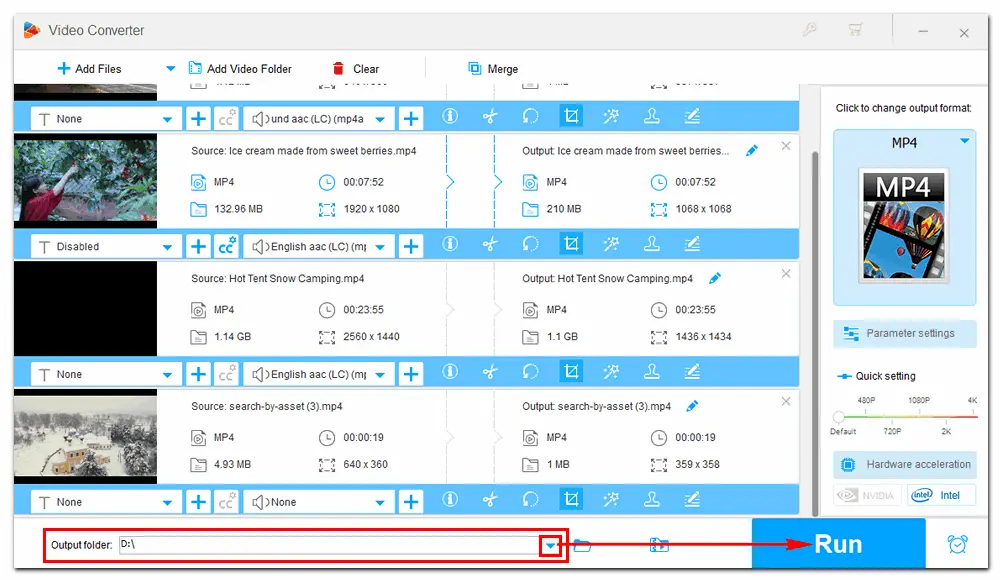
For Mac users, Adobe Premiere Pro may be a good option to edit videos. It’s a professional video editing application with plenty of features. In addition to basic editing tasks, like trimming, splitting, rotating, adding text, images, and transitions to videos, Premiere Pro can change or maintain the aspect ratio of your video while resizing, make color adjustments, add Hollywood-ready visual effects, add sound effects, duck music or ambiance during dialogue, and more. Now, I will show you how to crop video in Premiere Pro for Instagram posts. Install the software on your Mac computer and follow the steps below. (Check Adobe Premiere Pro system requirements >>)
Tips. You can get a 7-day trial of Adobe Premiere Pro free download full version, which includes all features and updates of the latest version of the app. Once the trial comes due, you will pay $20.99 monthly or $239.88 annually.
Way 1. Change Aspect Ratio in Premiere Pro for Instagram
Step 1. Go to “File”, “New”, and click “Sequence”. A window will pop up showing your new sequence.
Step 2. Navigate to the “Settings” tab and set the “Editing Mode” to “Custom”.
Step 3. Go to “Frame Size” and change the horizontal and vertical resolution corresponding to the Instagram dimension. You can see the pixel aspect ratio here.
Step 4. Press “OK” to save your changes.
Step 5. Export the edited video through “File” > “Export” > “Media”.
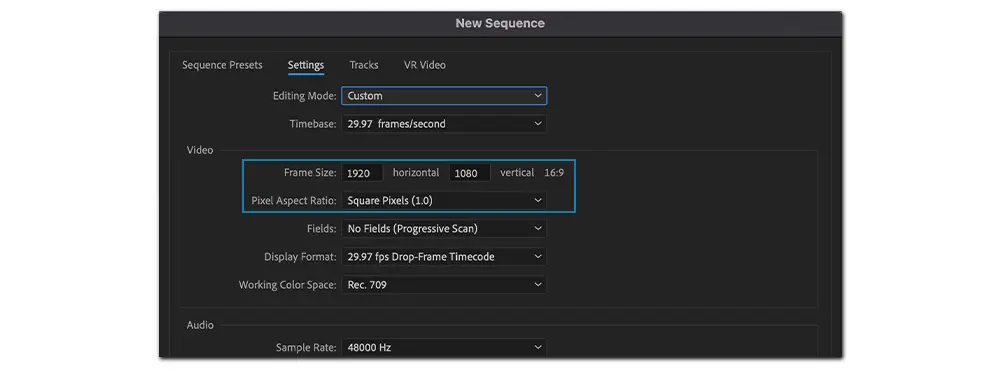
Way 2. Resize Video in Premiere Pro for Instagram
Step 1. Right-click on the target sequence in the Project Panel and select “Auto Reframe Sequence”.
Step 2. Go to “Target Aspect Ratio” and select the required aspect ratio.
Step 3. Keep “Motion Tacking” as “Default”, and set the clip nesting at the default option. Then click “Create”.
Step 4. Choose an output format and destination folder. Finally, export your video.
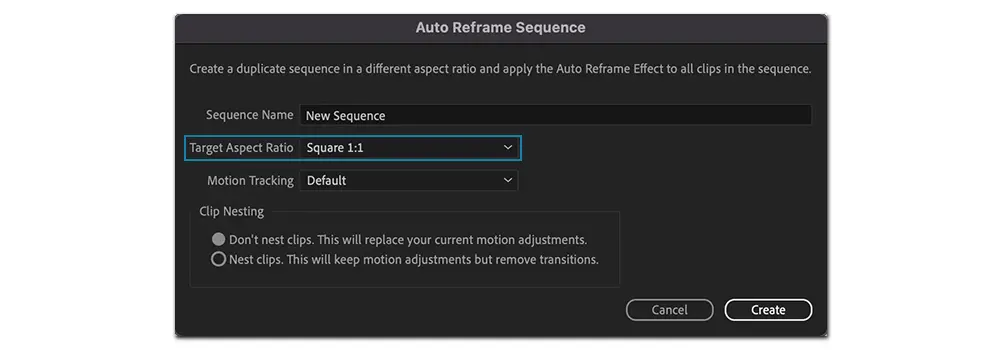
There are many video croppers and resizers on the web. Among those online video editing tools, Resizegram is worth a try. It offers the most straightforward way to resize videos to fit Instagram recommended video dimensions on multiple systems. It can crop a video to square 1:1, vertical 9:16, portrait 4:5, or resize it by adding black/white bars. There’s no need to install any add-on or software on your desktop, and it’s free without registration required and simple to use for everyone. Here’s the website: https://www.resizegram.com/
Guide: How to Crop Video for Instagram with Resizegram
Step 1. Visit the site on your browser.
Step 2. Click “Browse” to add your video file.
Note: Max file size of 500 MB and one file only. It can take up to 10 minutes to process a large video file.
Step 3. Select a new video dimensions you need. It provides “1:1 Square for Instagram Feed”, “9:16 Vertical for Instagram Story or IGTV”, and “4:5 Portrait for Instagram Feed”.
Step 4. Select the way to resize your video: “Crop to Dimensions” or “Add Padding/Borders” (and choose borders color).
Step 5. Press “Resize Video” to start the upload and cropping process.
Step 6. Once completed, click “Download File” to save the resized video to your computer. You can remove the file from the server right away, or leave it to be removed automatically a few hours later.
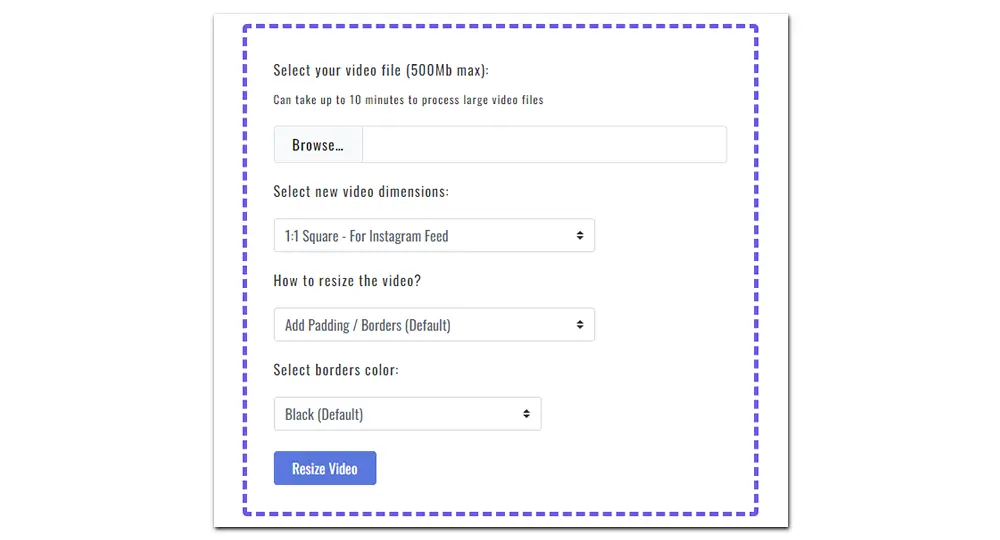
While Resizegram is an excellent Instagram video resizer tool, it doesn’t support preview after the adjustment. For that, you can turn to other online video croppers, like Kapwing and Clideo. And they provide more dimensions for various websites, such as 4:5 for Instagram, 9:16 for TikTok/Instagram Story, 16:9 for YouTube, 21:9 for LinkedIn, and the like.
That’s all about how to crop videos for Instagram on Windows, Mac, and online. Select your preferred video crop app for Instagram and follow the guide to make your videos perfectly fit the service. Finally, hope this article is helpful to you. Thanks for reading!

WonderFox DVD Ripper Pro
1. Convert DVDs to MP4, MKV, MOV, H.264, etc.
2. Rip audio files from DVD to MP3, WAV, etc.
3. Bypass or remove DVD copy protection without effort.
4. Cut DVD movies and customize output video settings.
5. Rip DVD to MPEG-2 in 5 minutes with GPU acceleration.
6. Support 1:1 copy from DVD to ISO and DVD folder.
* Please refer to the DVD copyright laws before ripping a copy-protected DVD.
Privacy Policy | Copyright © 2009-2025 WonderFox Soft, Inc.All Rights Reserved