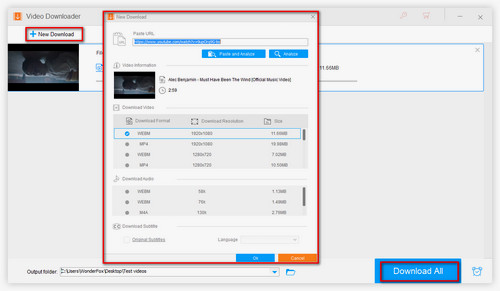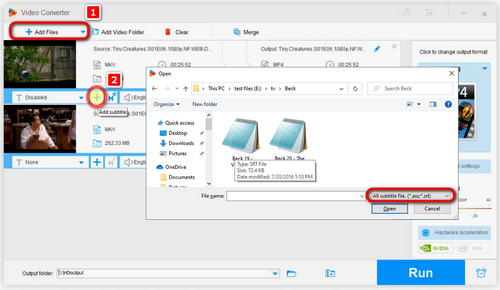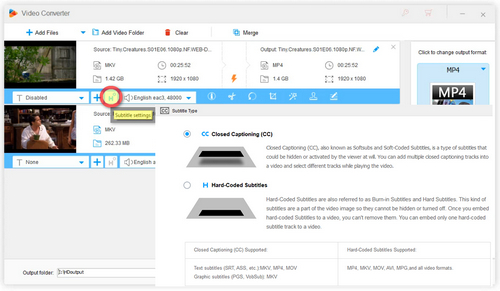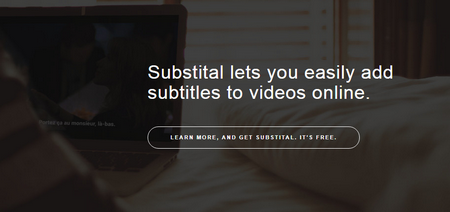Also, there are some people who prefer to add subtitles online. So here I will list some welcomed online subtitle adders for you.
 Insert Caption with ezgif.com
Insert Caption with ezgif.com
1: ezgif.com/video-subtitles
It allows you to add subtitle to online videos and local videos. Steps: load local videos or paste the video URL then press "Upload File" > select .srt file to upload > click the "Add Subtitles" button > after that, download the video with subtitle. Moreover, you can make your own subtitle for the video by this site.
Cons: You can only upload files in MP4, AVI, WebM, MOV and more with the max file size of 100MB. Besides, add subtitles to video online with this site will be a time-consuming process: when you upload a local video or paste an online video URL, or load a .srt file, it will take so much time. So if you want to add subtitle to video online by this one, you must be patient.
I know that add subtitles to video online freely is more convenient as you don’t need to install any program. However, it will take you too much time when you merge subtitles with video online. Sometimes, you may find that the subtitle is out of sync with the videos. That’s annoying.
Comparing the two ways of adding subtitles to video online and offline, taking a great add subtitle to video software would be more powerful as there are no file size and format limits, you can directly add subtitles to video free in the shortest time.