Subsmovies.club is a great new free movies and TV shows addon that works on Kodi Nexus and Matrix. On this page, you'll learn from the step-by-step guide on how to install Subsmovies.club addon on Kodi.
I'll demonstrate the installation on Kodi Nexus 20.2. This installation guide applies to all compatible devices including Amazon Firestick, Fire TV, Android & iOS, Mac, Android TV, Android Boxes, etc.
What's more, an all-in-one program is also recommended, which combines online video downloader, format converter, video compressor, screen recorder and more into one. Free Download here: http://www.videoconverterfactory.com/download/hd-video-converter-pro.exe http://www.videoconverterfactory.com/download/hd-video-converter-pro.exe

Subsmovies.club is a new movies and TV shows addon from mbebe repository, which is one of the Best Kodi 19 Repositories that offers ample movies and TV shows addon that stream content from homonymous websites.
Subsmovies.club is listed as one of our Best Kodi 19 Addons for the steady movies and TV shows streams it has to offer, and the great compatibility it presents with Kodi 19 Matrix and 18 Leia.
Subsmovies.club sections include Movies, Categories, and Search, each with submenus and a lot of 1-click links. Subsmovies.club helps to stream latest movies & tv web series online for free with subtitles on Subsmovies, to enjoy without the hassle of popups and ads.

Addon name: Subsmovies.club
Repo name: mbebe Repository
The latest working source URL: http://mbebe.github.io/blomqvist
Media source naming: blomqvist
Disclaimer: This guide is for educational purposes only and should only be used to stream movies or TV shows under the public domain. WonderFox is in no way collaborated, affiliated with or hosting any Kodi add-ons, repositories or builds. We do not endorse or advocate copyright infringement, the end-user should be responsible for any content accessed via the services or apps referenced on this post.
· For new users, install Kodi on your device to get started. Installation guide: Windows | Fire TV Stick | Android Phone | Android Box
· Since Kodi prohibits the installation of third-party addon/repos by default for security issues, we need to set Kodi to allow installation from unknown sources to go on.
· Update Kodi to the latest version to avoid potential issues. Update guide: Windows | Fire TV Stick
· If you're using a VPN, please check your Kodi proxy settings to avoid network connection issues.
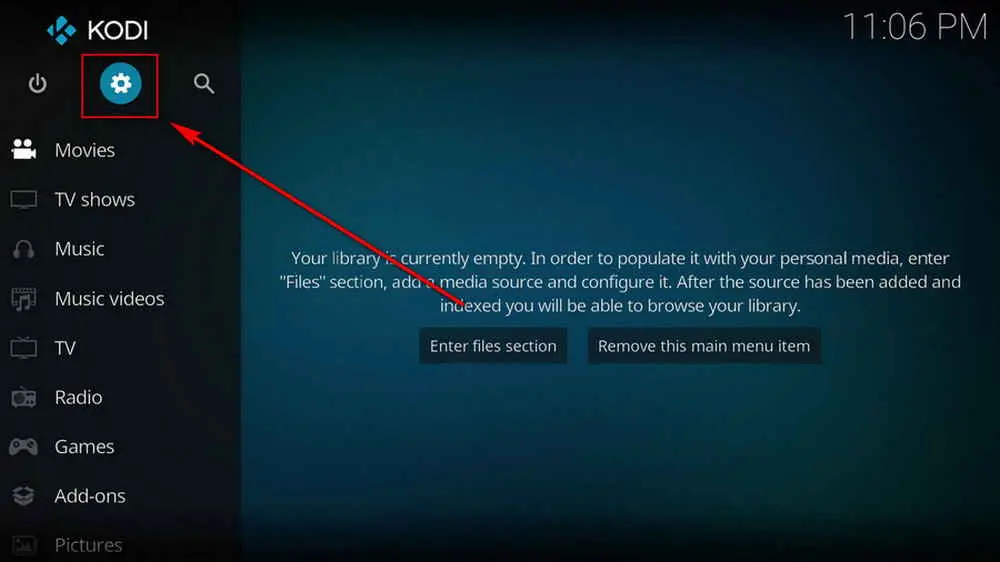
Step 1. Launch Kodi. Hit the cog icon from the upper side of the left pane to enter System.
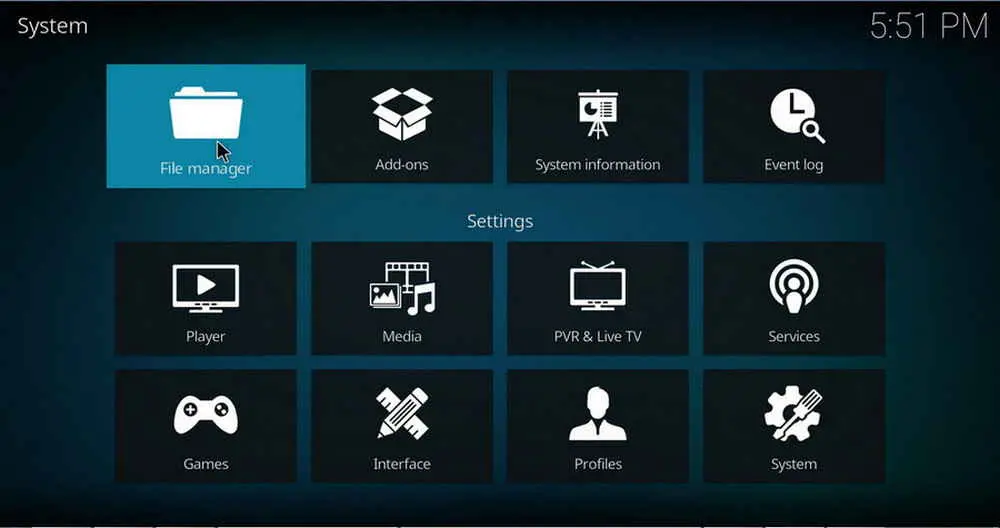
Step 2. Hit File manager from System page.
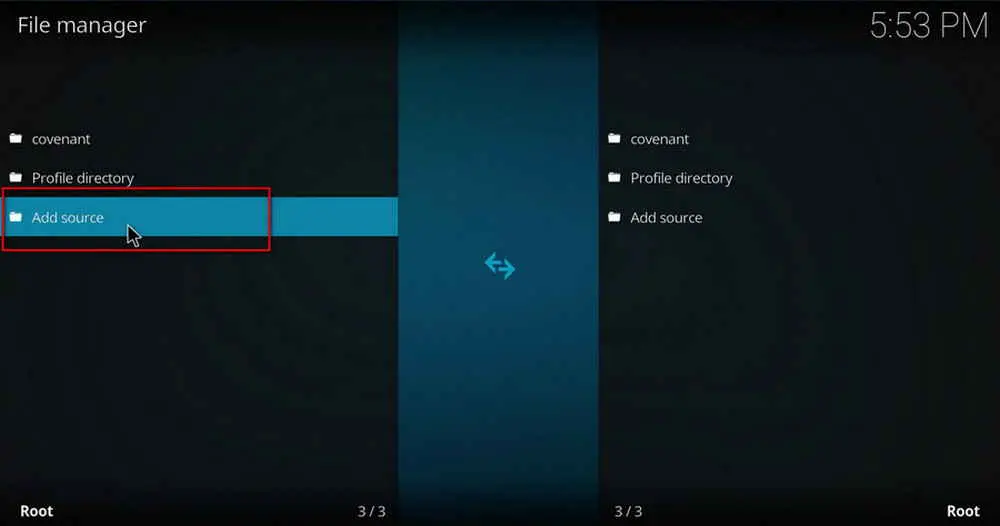
Step 3. Double hit Add source from the left column.
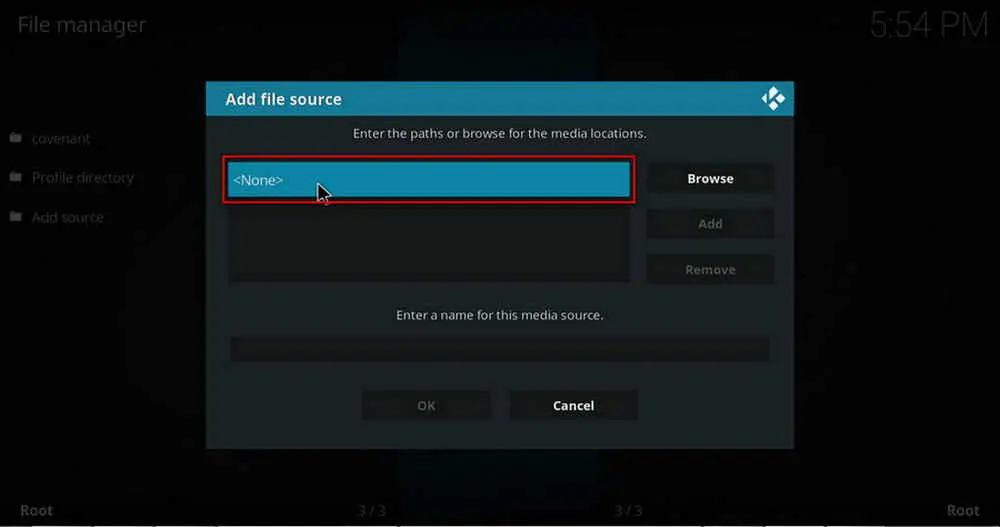
Step 4. Click <None> from the box in the middle.
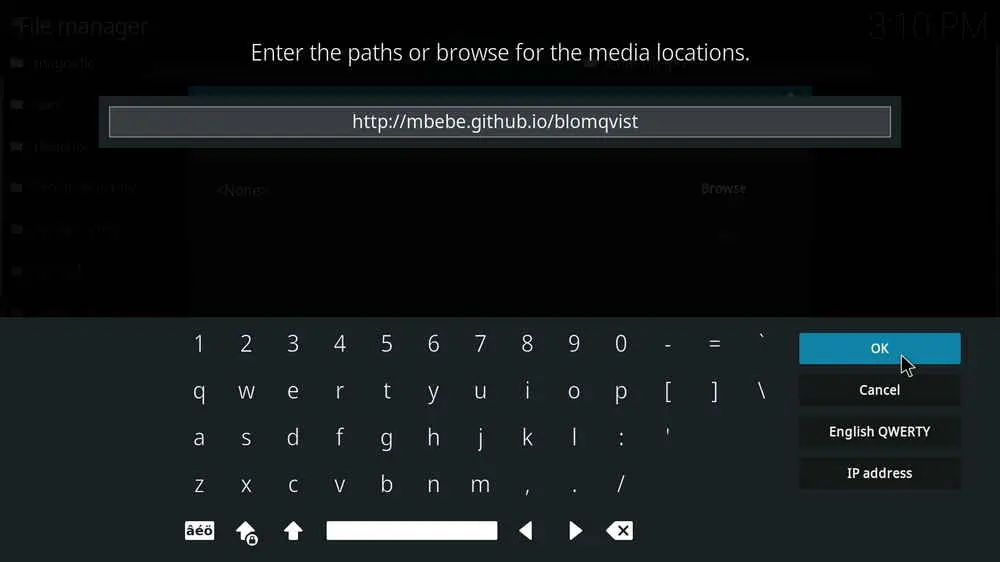
Step 5. In the pop-up box, copy & paste or type in exactly http://mbebe.github.io/blomqvist to the media location box, and hit OK button from the lower-right side. Check for typos, and try replacing http with https, if you encounter Couldn't retrieve directory information.
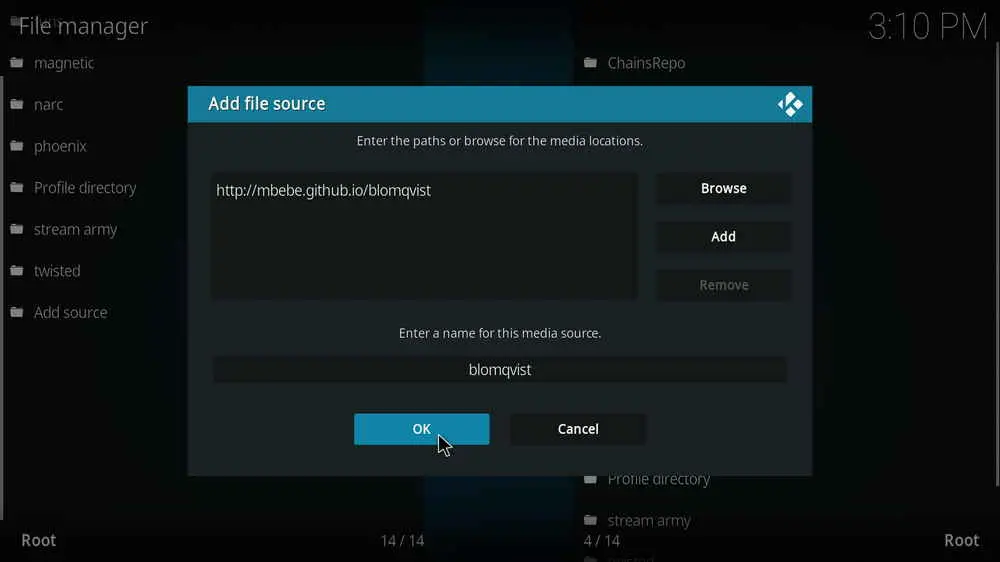
Step 6. Define a name for the media source we just added as blomqvist, in lowercase. Then hit OK underneath.
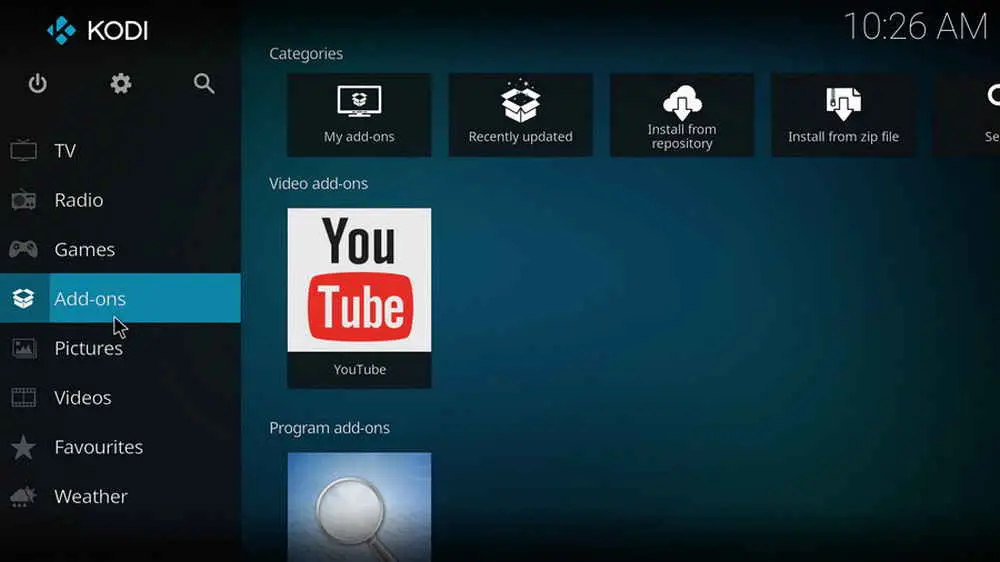
Step 7. Then get back to the main menu. Click Addons from the left panel.
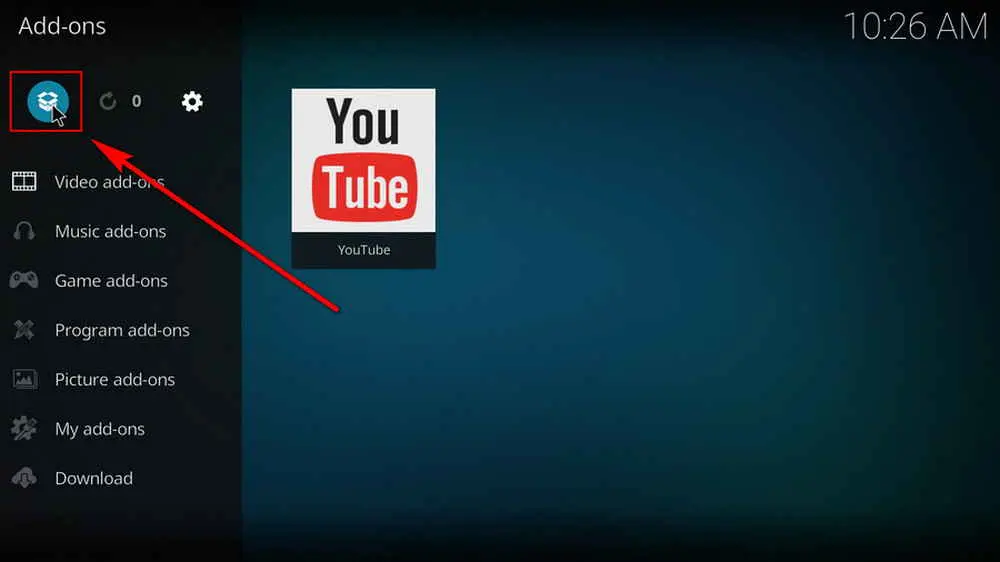
Step 8. Click the box icon from the upper side of the left pane.
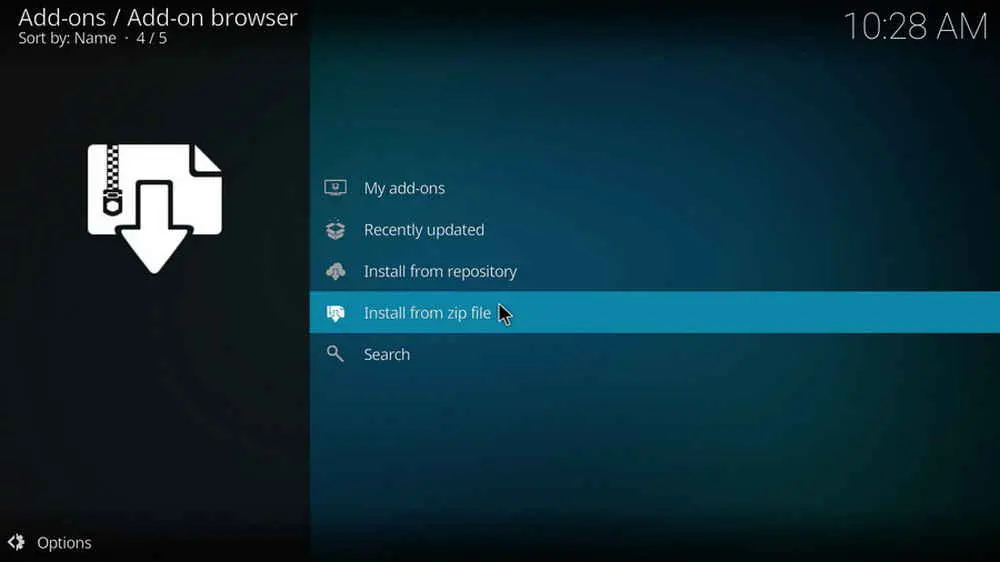
Step 9. Select Install from zip file. For first-time users, click Settings in the popup dialog to allow Kodi to install ZIP files from unknown sources, if you haven't done that already. On Kodi 19, click OK to close the pop-up warning dialog.
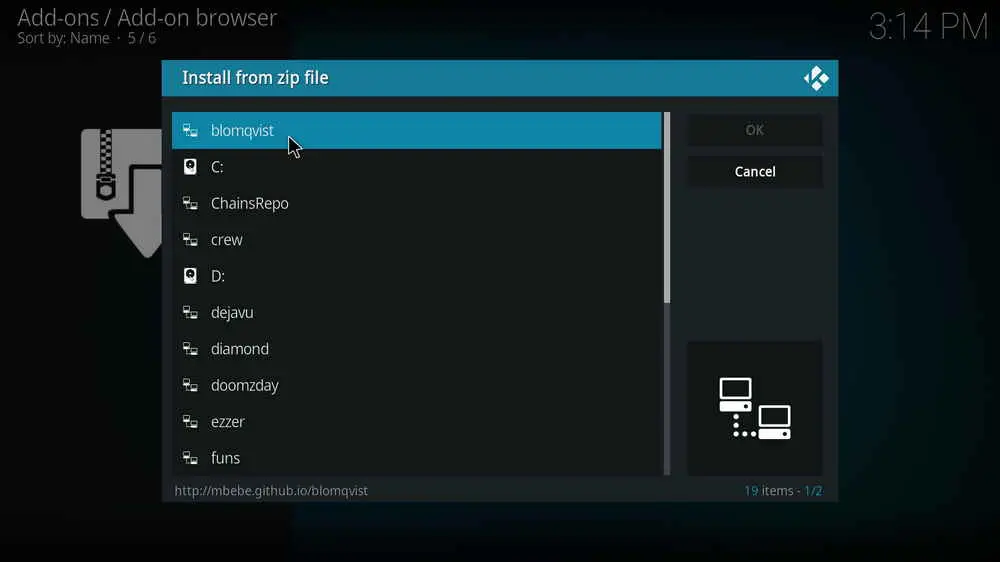
Step 10. Select the media source blomqvist we just added to Kodi.
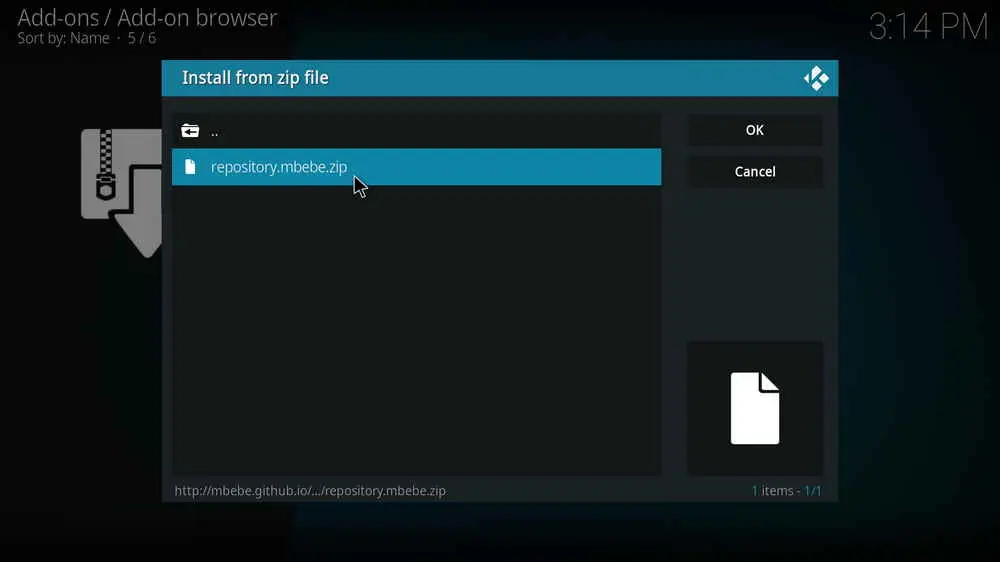
Step 11. Select the .zip file within. If you see failed to install addon from ZIP file, check your internet connection, reboot Kodi, and install again.
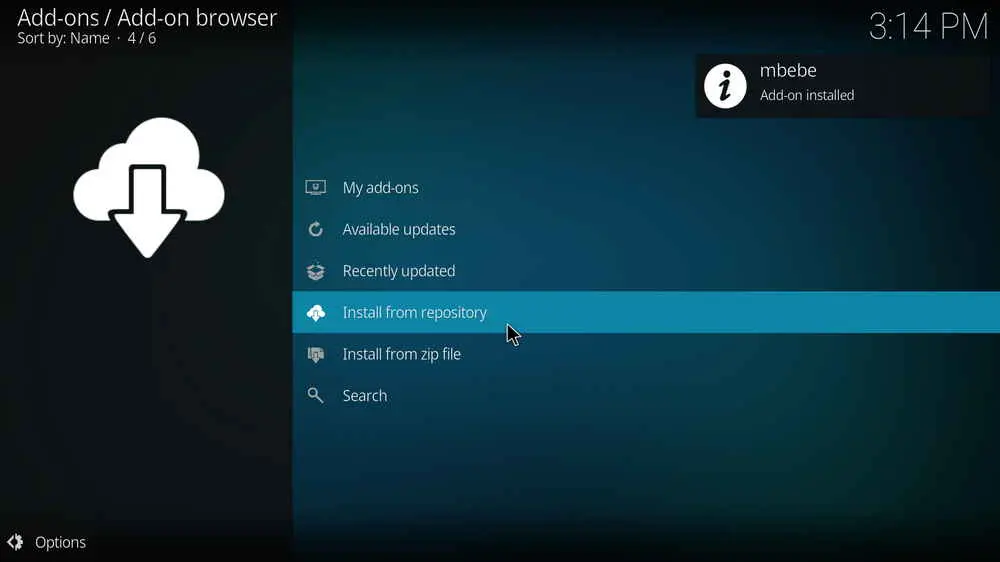
Step 12. Wait until you can see a message pops up on the upper-right side saying mbebe Repository Addon installed. Please note that's just the installation of the repository, then it's time to add addon to Kodi from repository. Select Install from repository from the current screen.
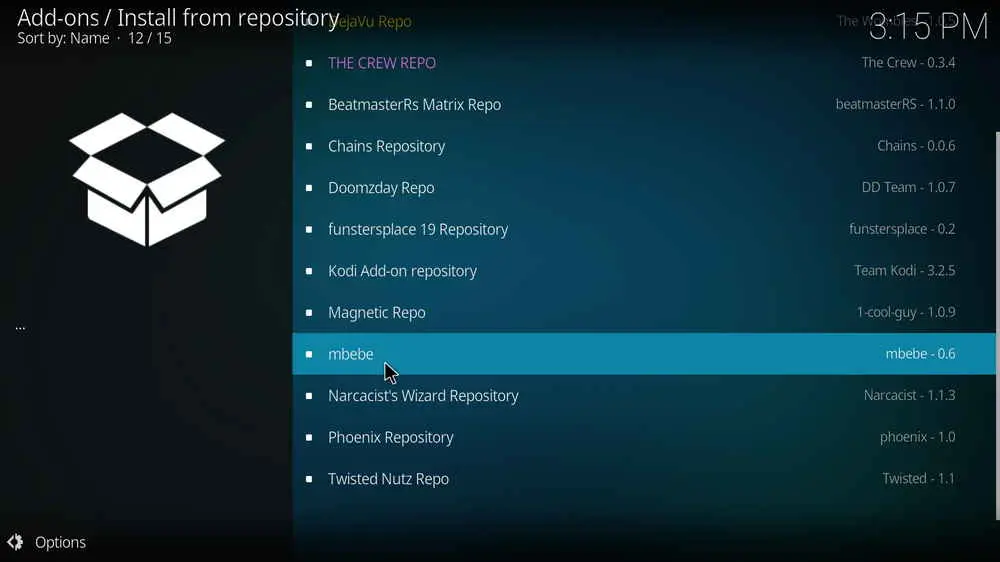
Step 13. Select mbebe Repository. If you encounter "Could not connect to repository" error message, check out our troubleshooting.
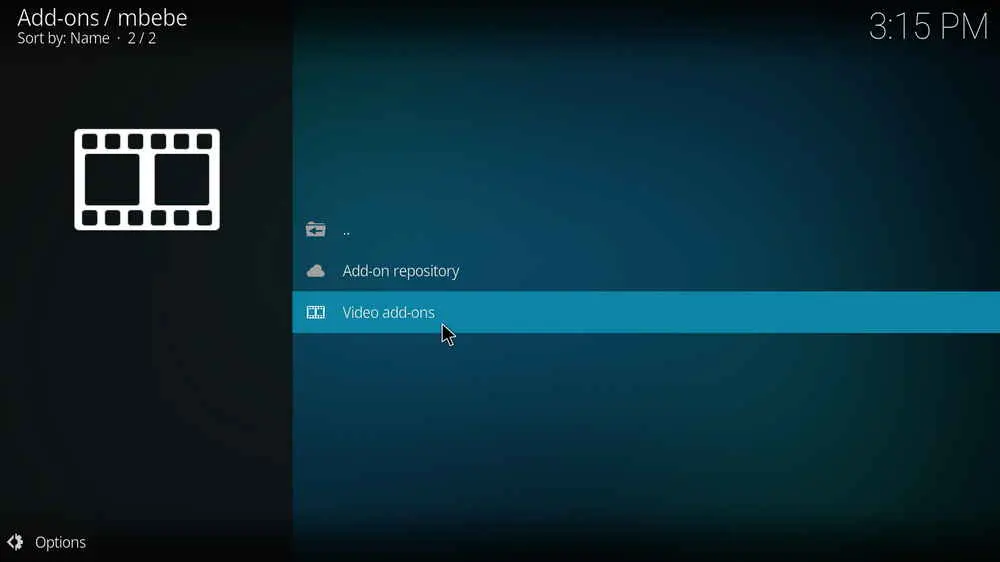
Step 14. Select Video add-ons.
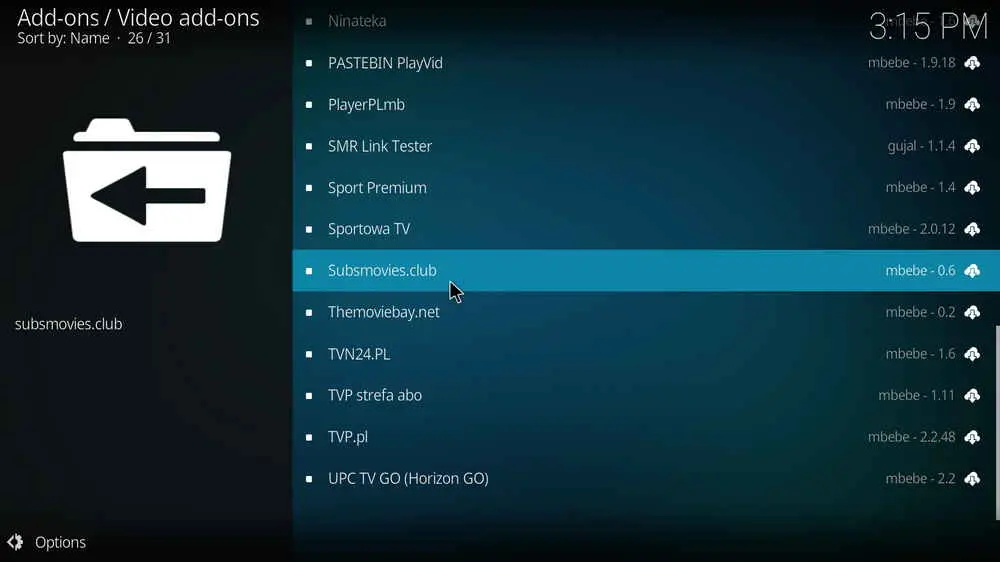
Step 15. Locate and select Subsmovies.club.
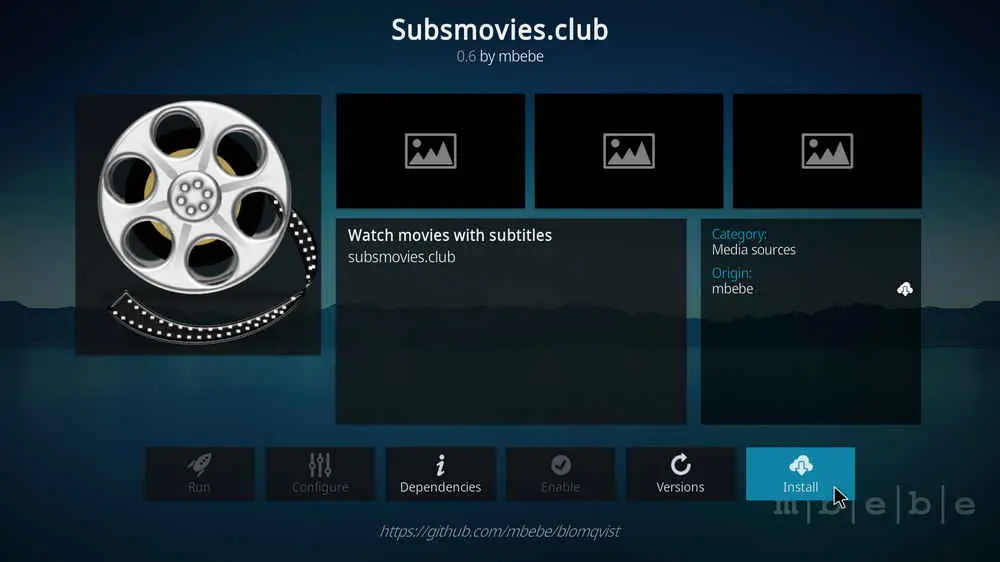
Step 16. Hit Install from the lower-right side to install Subsmovies.club addon.
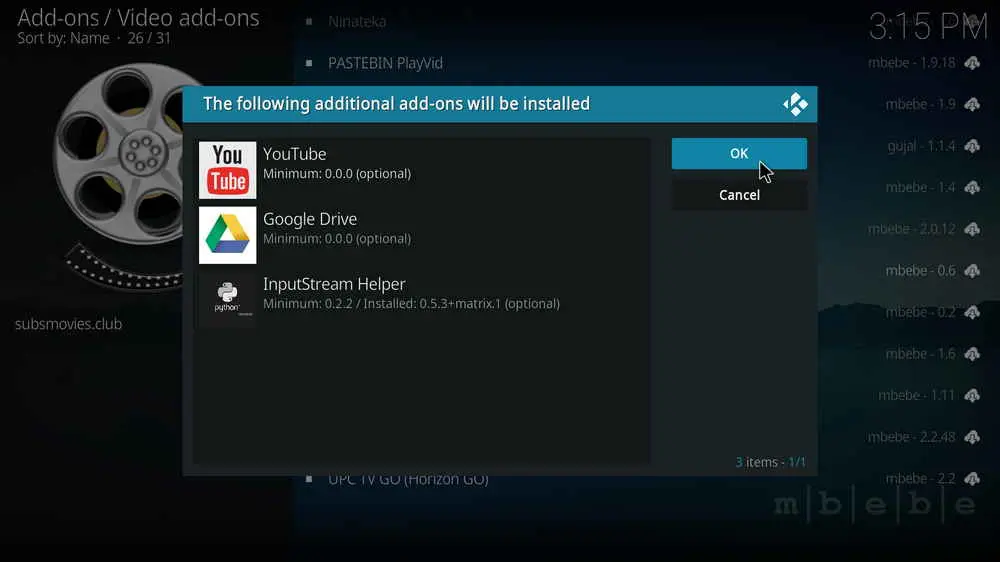
Step 17. Hit OK to allow installing additional dependencies when this dialog pops up. Try installing the required dependencies respectively if you see Failed to install a dependency.
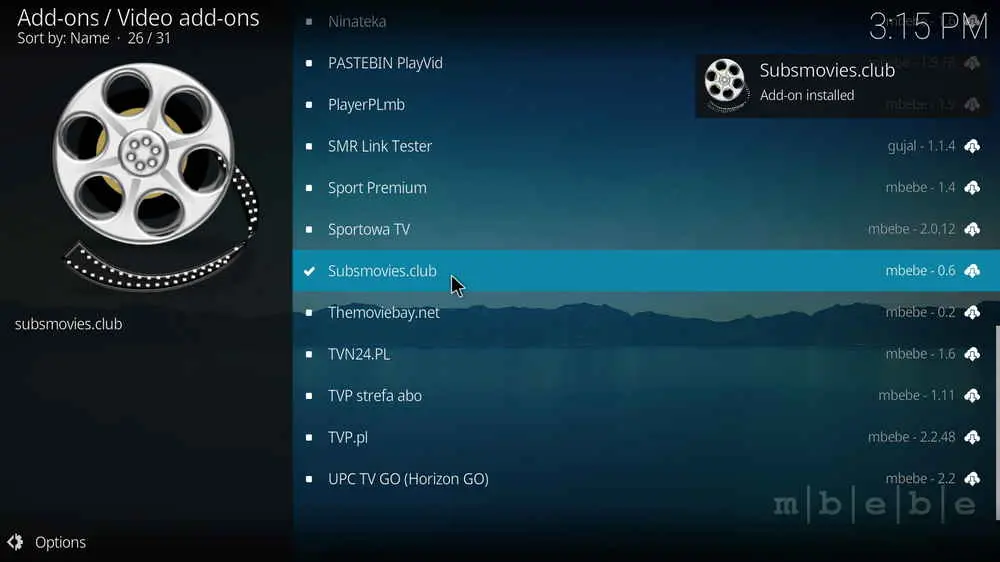
Step 18. Wait till you can see the message Subsmovies.club Addon installed pops up. That's it! You can now find your Subsmovies.club addon from Kodi main menu > Addons > Video add-ons.
HD Video Converter Factory is a well-received AIO program that not only helps you download movies and TV shows, but convert between 500+ formats, edit videos, make gifs, etc.
Hopefully you have followed this tutorial and successfully installed Subsmovies.club Kodi addon on your Kodi! If so, now it's time to explore the fresh installed Subsmovies.club addon, as of the writing, it works great! This page will keep updating, if you have further questions, better ideas or any requests on Subsmovies.club, feel free to reach me on Twitter | Facebook and I'll be glad to help.
• Subsmovies.club No Stream Available/Streaming Buffering/Stream Pending after Loading but Won't Play
The causes of no stream available and other streaming failed issue vary, most effective solutions include:
1. Use the option in your device settings or maintenance addons like Open Wizard to clear Kodi cache.
2. Reauthorize debrid services like Real-Debrid, Premiumize and All Debrid with the updated ResolveURL.
3. Go to addon settings and switch Auto Play feature to Source Select.
4. Stop using VPN with debrid services.
5. Use a proxy to bypass ISPs blocking.
• Subsmovies.club Fails to Start/Launch
That could be the addon stopped working, we'll put up an announcement from the top of the page, in that case, stay tuned to our updates. In addition, working addons will also fail to launch, try the following methods to sort that.
1. Make sure the server and port number in your Kodi Internet access match the ones of your network. Check that especially if you're using a VPN. Learn more: Kodi Proxy Settings
2. Try clearing Kodi app cache in your device settings or with maintenance tools like Open Wizard, reboot Kodi, and launch the addon again.
• Subsmovies.club Error Check the Log for More Information
First try clearing Kodi app cache from your device settings, reboot Kodi, and try the previous behavior again and see if this issue still occurs. If so, learn how to check log file on Kodi and draw support from someone who can read it. Please note that don't seek assistance for third-party addons from official Kodi support channels.
• Subsmovies.club Links Fails to Play Requiring Stream Authorization
If you're asked to authorize stream when trying to play a link, you can either:
1. Use a static IP address to pair with the hoster site.
2. Use a debrid service with Kodi and disable free hosters in addon settings.
Learn more: Stream Authorizations on Kodi – Is it Safe? Several Ways to Deal with Them
• Subsmovies.club The Dependencies Could Not be Satisfied
This issue results from python code discrepancy of addon's dependencies. In that case, you should use a compatible version of Kodi for the addon. As always, we only advise the use of the latest stable release version of Kodi and the latest version of continually-updated addons.

WonderFox HD Video Converter Factory Pro
• Convert videos to 500+ formats for any-device playback
• Fast download 4k/8K videos from YouTube and more
• Fast compress videos with no quality loss
• Lightning fast conversions speed to save your time
• Batch compression/convertion supported
• Enhance video quality, upscale SD videos to HD
• Add subtitles, special effects to videos
Privacy Policy | Copyright © 2009-2025 WonderFox Soft, Inc.All Rights Reserved