Alvin is a great Exodus fork that works on both Kodi Leia and Matrix. On this page, you'll learn from the step-by-step guide on how to install Alvin addon on Kodi.
I'll demonstrate the installation on Kodi Matrix 19.5. This installation guide applies to all compatible devices including Amazon Firestick, Fire TV, Android & iOS, Mac, Android TV, Android Boxes, etc.
What's more, an all-in-one program is also recommended, which combines online video downloader, format converter, video compressor, screen recorder and more into one. Free Download here: http://www.videoconverterfactory.com/download/hd-video-converter-pro.exe http://www.videoconverterfactory.com/download/hd-video-converter-pro.exe

Alvin is a lesser known fork of the well-known Kodi Exodus addon from Octopus repository.
Alvin addon sections include Movies, TV Shows, My Movies, My TV Shows, New Movies, New Episodes, Channels, Tools and Search.
Alvin is integrated with free scrapers, but for the best streaming performance, debrid services are advised to use with Alvin.
Supported debrid services include: Real-Debrid, Premiumize, All Debrid, Link Snappy and more, while debrid authorization can be implemented from Alvin addon main menu > Tools > ResolveURL settings > Universal Resolvers tab.
Additionally, if you appreciate the free streams, classic structure, scraping speed and link amount of Exodus forks, there's another great addon called The Oath that you should totally try, it also works on both Leia and Matrix.

Addon name: Alvin
Repo name: Octopus Repository
Source URL: http://octopus246.esy.es/octopus/
Alternative URL (updated): https://fuse99.com/octopus/
Media source naming: octopus
Disclaimer: This guide is for educational purposes only and should only be used to stream movies and TV shows under the public domain. WonderFox is in no way collaborated, affiliated with or hosting any Kodi add-ons, repositories or builds. We do not endorse or advocate copyright infringement, the end-user should be responsible for any content accessed via the services or apps referenced on this post.
· For new users, install Kodi on your device to get started. Installation guide: Windows | Fire TV Stick | Android Phone | Android Box
· Since Kodi prohibits the installation of third-party addon/repos by default for security issues, we need to set Kodi to allow installation from unknown sources to go on.
· Update Kodi to the latest version to avoid potential issues. The latest version of Kodi as of this writing is Leia 18.9. Update guide: Windows | Fire TV Stick
· If you're using a VPN, please check your Kodi proxy settings to avoid network connection issues.

Step 1. Launch Kodi. Hit the cog icon from the upper side of the left pane to enter System.

Step 2. Hit File manager from System page.

Step 3. Double hit Add source from the left column.

Step 4. Click <None> from the box in the middle.
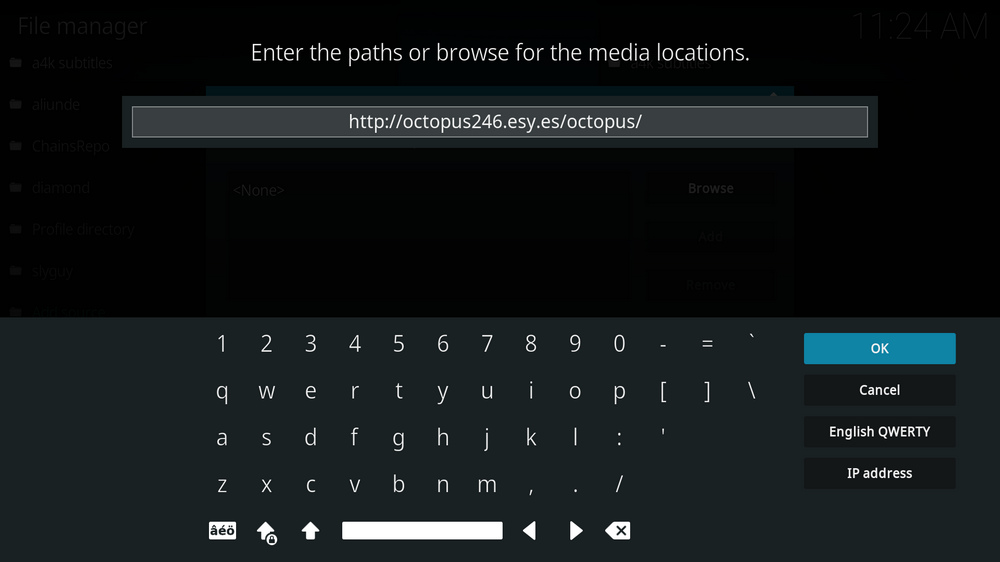
Step 5. In the pop-up box, copy & paste or type in exactly http://octopus246.esy.es/octopus/ to the media location box, and hit OK button from the lower-right side. Check for typos, and try replacing http with https, if you encounter Couldn't retrieve directory information.
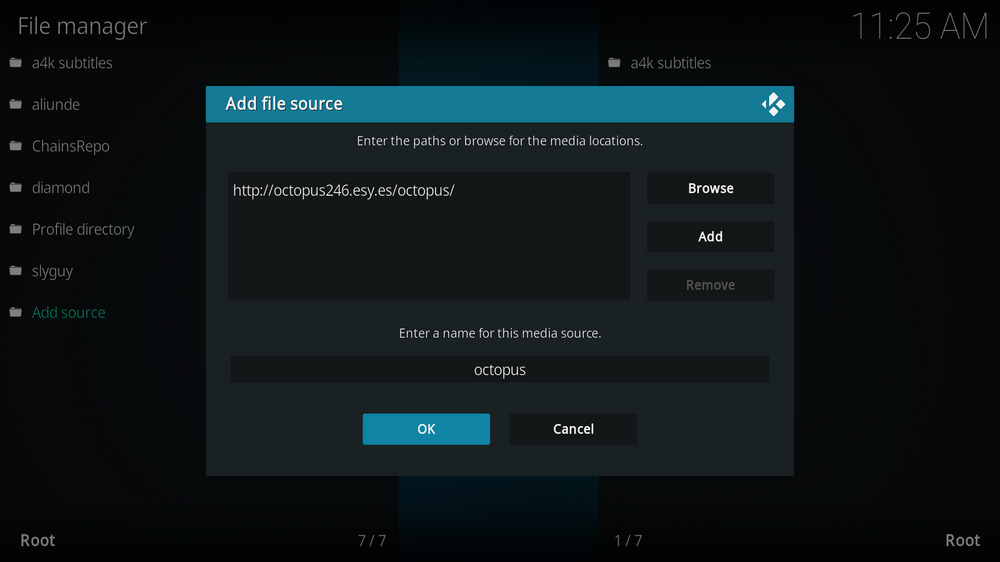
Step 6. Define a name for the media source we just added as octopus, in lowercase. Then hit OK underneath.

Step 7. Then get back to the main menu. Click Add-ons from the left panel.

Step 8. Click the box icon from the upper side of the left pane.

Step 9. Select Install from zip file. For first-time users, click Settings in the popup dialog to allow Kodi to install ZIP files from unknown sources, if you haven't done that already. On Kodi 19, click OK to close the pop-up warning dialog.
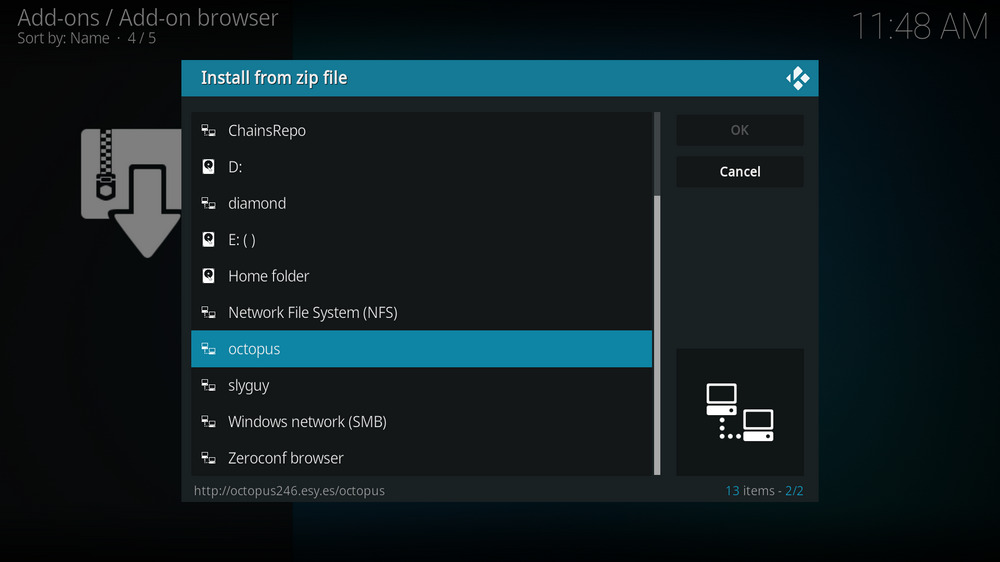
Step 10. Select the media source octopus we just added to Kodi.
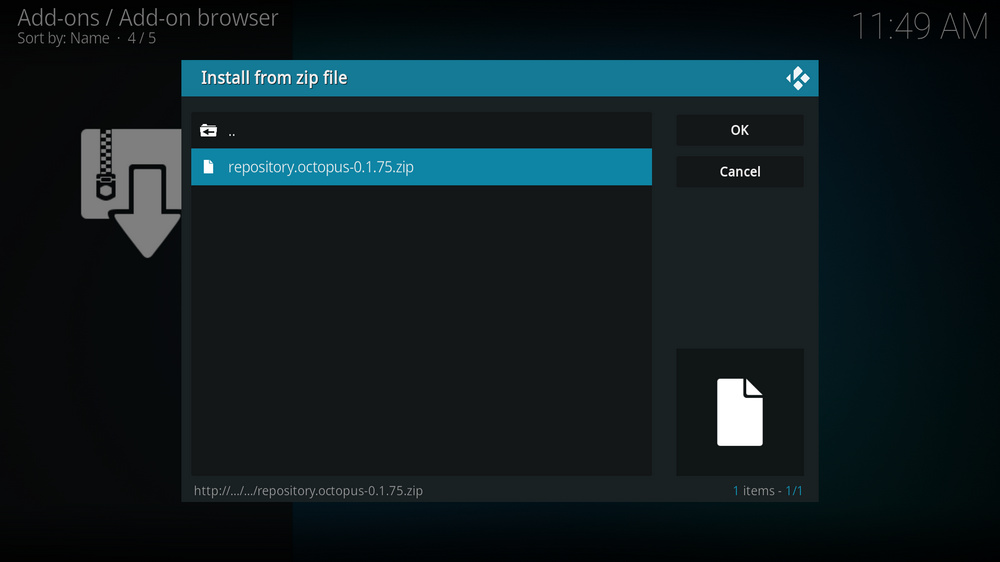
Step 11. Select the .zip file within. If you see failed to install addon from ZIP file, check your internet connection, reboot Kodi, and install again.
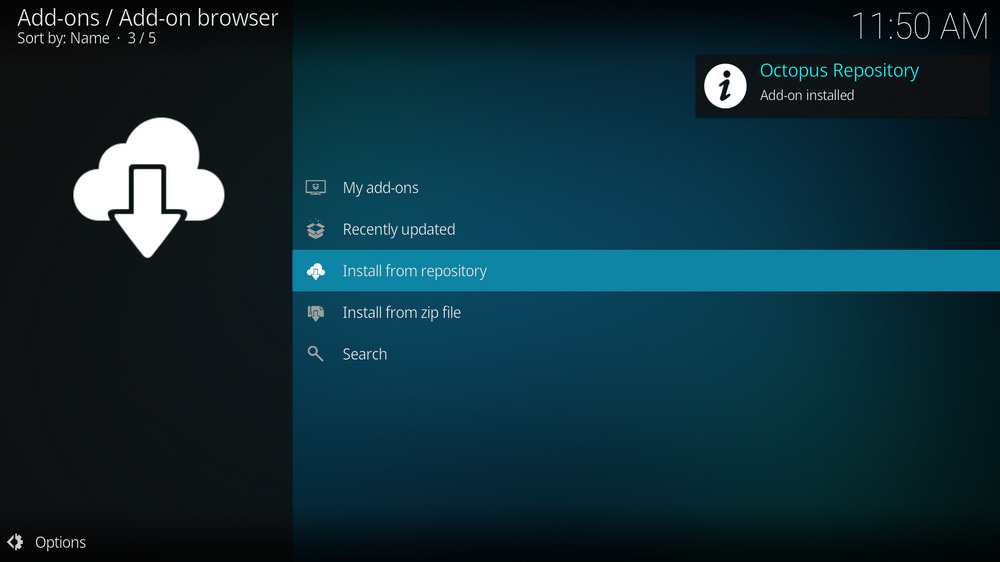
Step 12. Wait until you can see a message pops up on the upper-right side saying Octopus Repository Add-on installed. Please note that's just the installation of the repository, then it's time to add addon to Kodi from repository. Select Install from repository from the current screen.
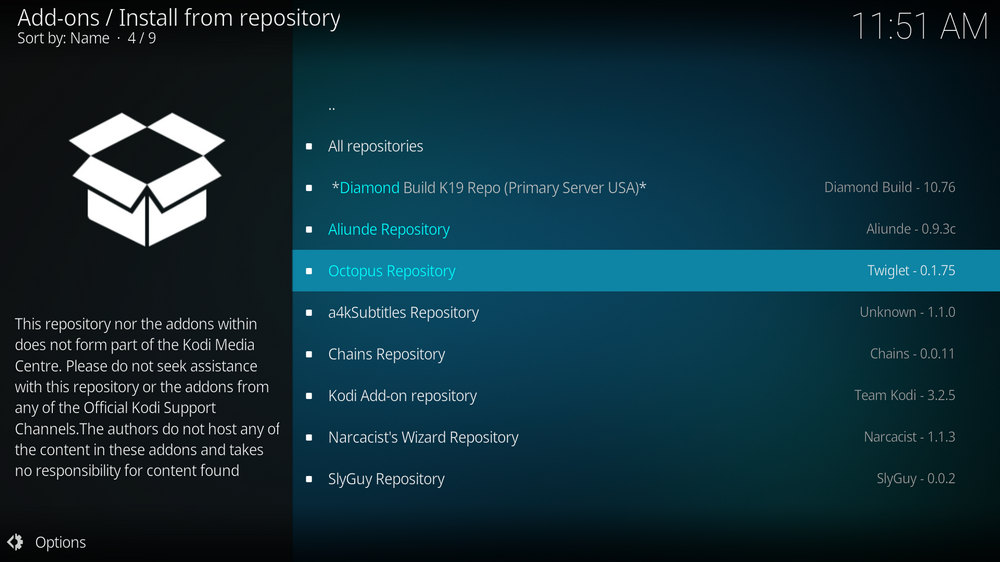
Step 13. Select Octopus Repository. If you encounter "Could not connect to repository" error message, check out our troubleshooting.
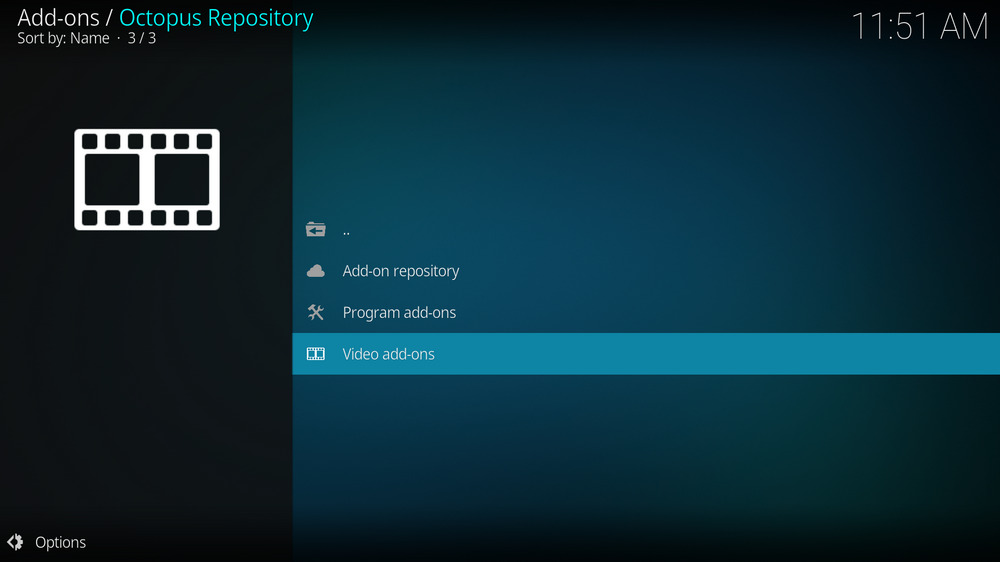
Step 14. Select Video add-ons.
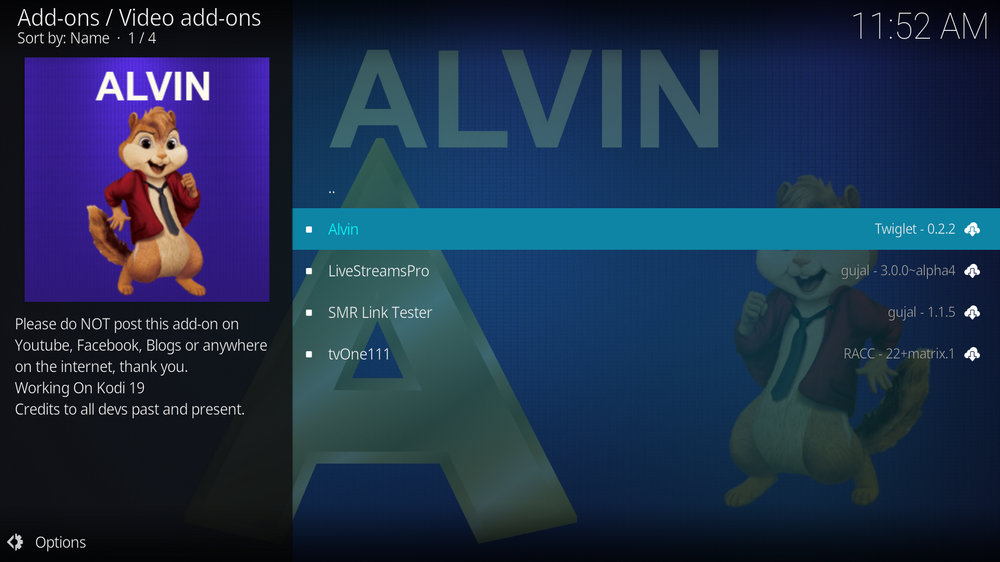
Step 15. Locate and select Alvin.
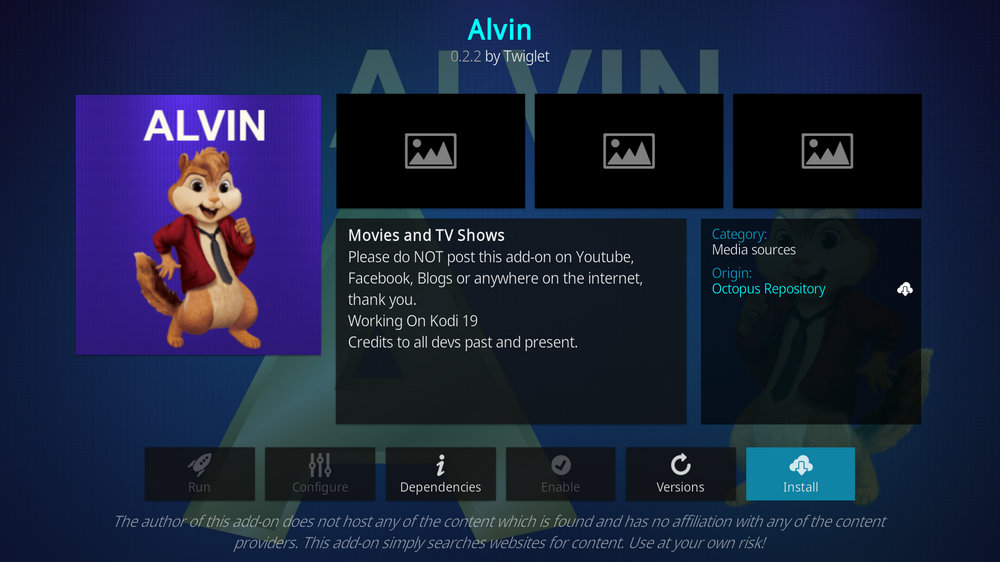
Step 16. Hit Install from the lower-right side to install Alvin addon.
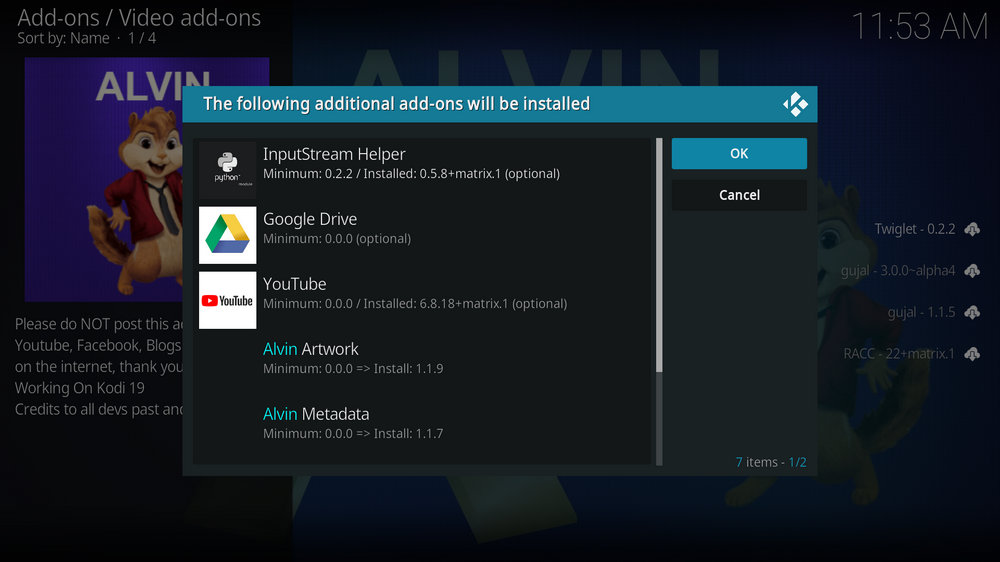
Step 17. Hit OK to allow installing additional dependencies when this dialog pops up. Try installing the required dependencies respectively if you see Failed to install a dependency.
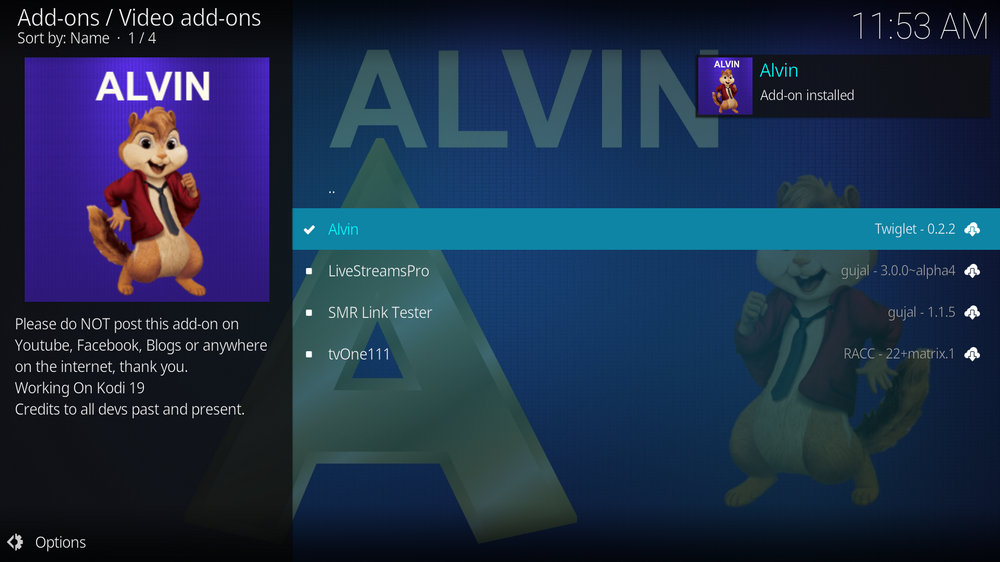
Step 18. Wait till you can see the message Alvin Add-on installed pops up. That's it! You can now find your Alvin addon from main menu > Add-ons. For the installed addon, we advise you to disable its auto-update feature and manually update it when needed, for safety concerns.
We've well tested Alvin addon, and we recommend you to give it a try for its impressive performance on Kodi Leia and Matrix. If you have further questions or issues on installing or using Alvin addon, you can check the next part of the page to find possible solutions. And always feel free to reach me on Twitter | Facebook and I'll be glad to help.
• Alvin No Stream Available/Streaming Buffering/Stream Pending after Loading but Won't Play
The causes of no stream available and other streaming failed issue vary, most effective solutions include:
1. Use the option in your device settings or maintenance addons like Open Wizard to clear Kodi cache.
2. Reauthorize debrid services like Real-Debrid, Premiumize and All Debrid with the updated ResolveURL.
3. Go to addon settings and switch Auto Play feature to Source Select.
4. Stop using VPN with debrid services.
5. Use a proxy to bypass ISPs blocking.
• Alvin Fails to Start/Launch
That could be the addon stopped working, we'll put up an announcement from the top of the page, in that case, stay tuned to our updates. In addition, working addons will also fail to launch, try the following methods to sort that.
1. Make sure the server and port number in your Kodi Internet access match the ones of your network. Check that especially if you're using a VPN. Learn more: Kodi Proxy Settings
2. Try clearing Kodi app cache in your device settings or with maintenance tools like Open Wizard, reboot Kodi, and launch the addon again.
• Alvin Error Check the Log for More Information
First try clearing Kodi app cache from your device settings, reboot Kodi, and try the previous behavior again and see if this issue still occurs. If so, learn how to check log file on Kodi and draw support from someone who can read it. Please note that don't seek assistance for third-party addons from official Kodi support channels.
• Alvin Links Fails to Play Requiring Stream Authorization
If you're asked to authorize stream when trying to play a link, you can either:
1. Use a static IP address to pair with the hoster site.
2. Use a debrid service with Kodi and disable free hosters in addon settings.
Learn more: Stream Authorizations on Kodi – Is it Safe? Several Ways to Deal with Them
• Alvin The Dependencies Could Not be Satisfied
This issue results from python code discrepancy of addon's dependencies. In that case, you should use a compatible version of Kodi for the addon. As always, we only advise the use of the latest stable release version of Kodi and the latest version of continually-updated addons.

WonderFox HD Video Converter Factory Pro
• Convert videos to 500+ formats for any-device playback
• Fast download 4k/8K videos from YouTube and more
• Fast compress videos with no quality loss
• Lightning fast conversions speed to save your time
• Batch compression/convertion supported
• Enhance video quality, upscale SD videos to HD
• Edit video subtitles, special effects and more with ease
Privacy Policy | Copyright © 2009-2025 WonderFox Soft, Inc.All Rights Reserved