Rogue One is an AIO (all-in-one) addon for watching 1-click movies, trending TV shows, standup comedies, documentaries and fighting sports streams. In this guide, you'll learn how to install Rogue One addon on Kodi.
I'll demonstrate the installation on Kodi Matrix 19.3, the latest stable release version of Kodi. This installation guide applies to all compatible devices including Amazon Firestick, Fire TV, Android & iOS, Mac, Android TV, Android Boxes, etc.
What's more, an all-in-one program is also recommended, which combines online video downloader, format converter, video compressor, screen recorder and more into one. Free Download here: http://www.videoconverterfactory.com/download/hd-video-converter-pro.exe http://www.videoconverterfactory.com/download/hd-video-converter-pro.exe

Rogue One Kodi addon is an all-in-one addon from Narcacist's Wizard Repository, which also contains the new Asgard addon, the best alternative to the abandoned The Magic Dragon addon.
Rogue One sections include: Movies, TV Shows, Documentaries, Stand-up Comedy, UFC/Bellator/BKFC/MMA, RAW/PPV, TMDb Movie Lists, Trakt Section, Non Debrid Movies and Search.
You can find ample 1080p free movies from the Non Debrid Movies section. Debrid links and few free scraper links are availbale in other sections. Real-Debrid users will find detailedly categoriezed 1-click movies. A built-in option is provided for handy Real-Debrid integration.
Rogue One has earned popularity with its steady and up-to-par video streams. Given the performance of Rogue One in delivering free and debrid streams, we've given it a place on our Best Kodi Add-ons list as a worthy new addon to try.

Addon name: Rogue One
Repo name: Narcacist's Wizard Repository
The latest working source URL: http://www.narcacist.com/repo/
Media source naming: narcacist
Disclaimer: This guide is for educational purposes only and should only be used to stream movies or TV shows under the public domain. WonderFox is in no way collaborated, affiliated with or hosting any Kodi add-ons, repositories or builds. We do not endorse or advocate copyright infringement, the end-user should be responsible for any content accessed via the services or apps referenced on this post.
· For new users, install Kodi on your device to get started. Installation guide: Windows | Fire TV Stick | Android Phone | Android Box
· Since Kodi prohibits the installation of third-party addon/repos by default for security issues, we need to set Kodi to allow installation from unknown sources to go on.
· Update Kodi to the latest version to avoid potential issues. Update guide: Windows | Fire TV Stick

Step 1. Launch Kodi. Hit the cog icon from the upper side of the left panel to enter System.

Step 2. Hit File manager from System page.

Step 3. Double hit Add source from the left column.

Step 4. Click <None> from the box in the middle.
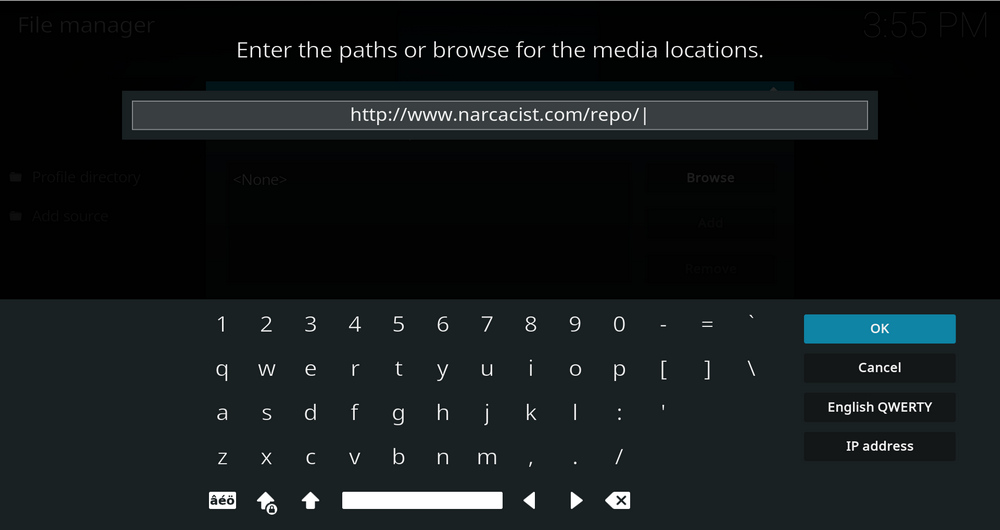
Step 5. In the pop-up box, copy & paste or type in exactly http://www.narcacist.com/repo/ to the media location box, and hit OK button from the lower-right side. Check for typos, and try replacing http with https, if you encounter Couldn't retrieve directory information.
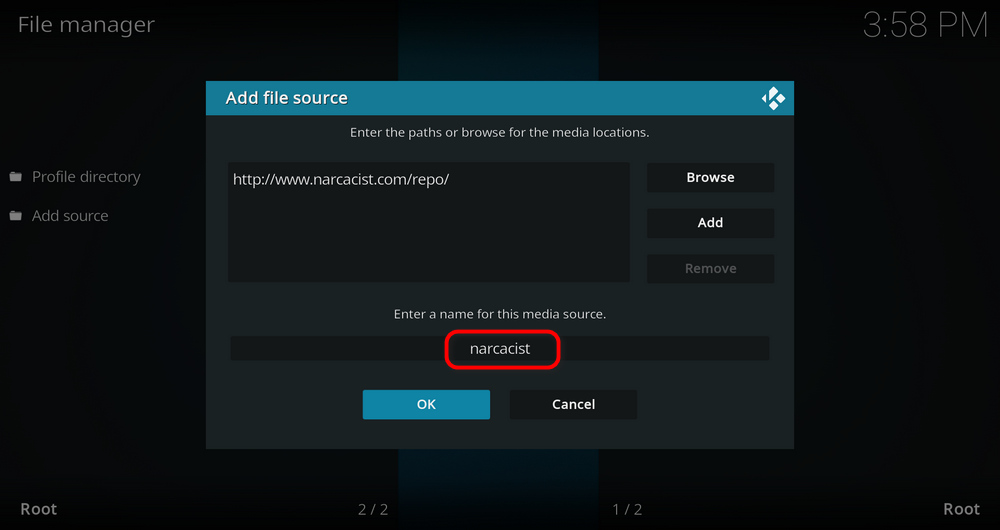
Step 6. Define a name for the media source we just added as narcacist, in lowercase. Then hit OK underneath.

Step 7. Then get back to the main menu. Click Add-ons from the left panel.

Step 8. Click the box icon from the upper side of the left panel.

Step 9. Select Install from zip file.
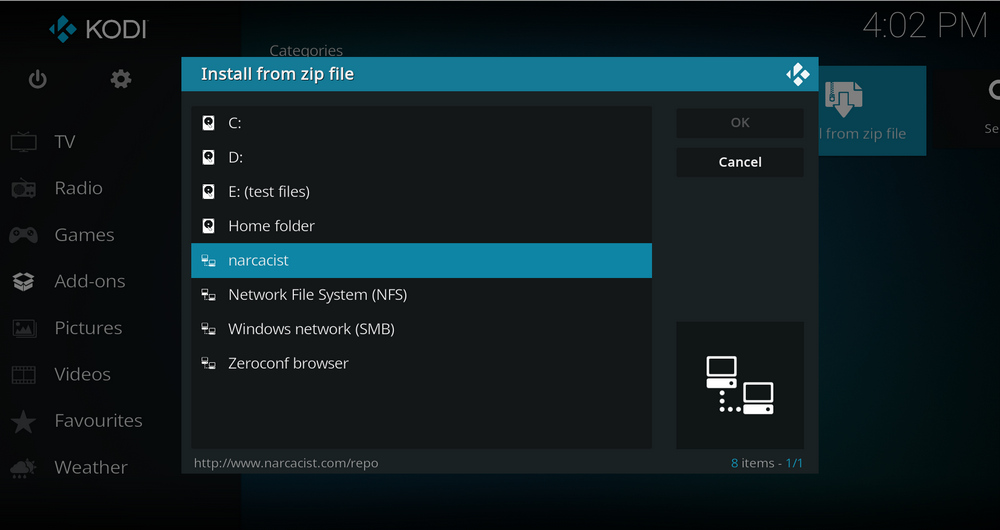
Step 10. Select the media source narcacist we just added to Kodi.
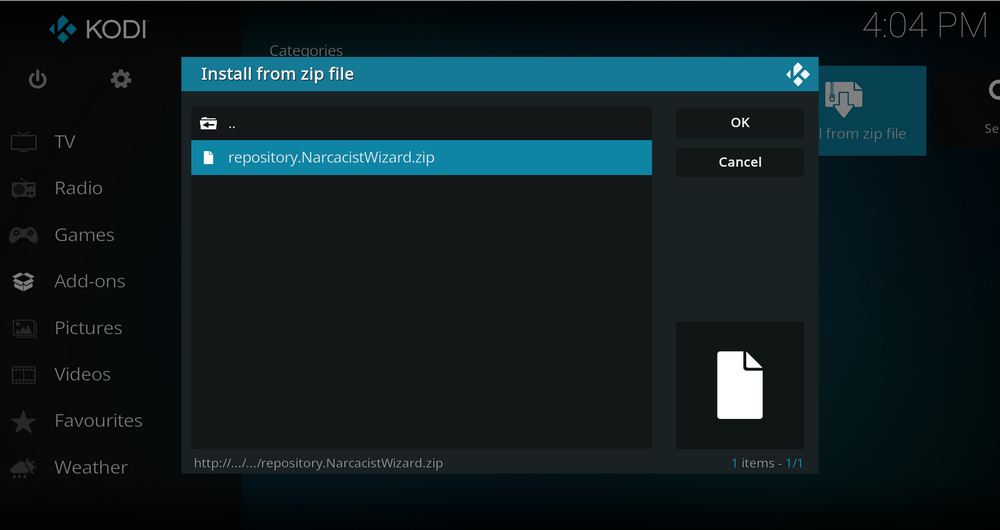
Step 11. Select the .zip file within. If you see failed to install addon from Zip file, check your internet connection, reboot Kodi, and install again.
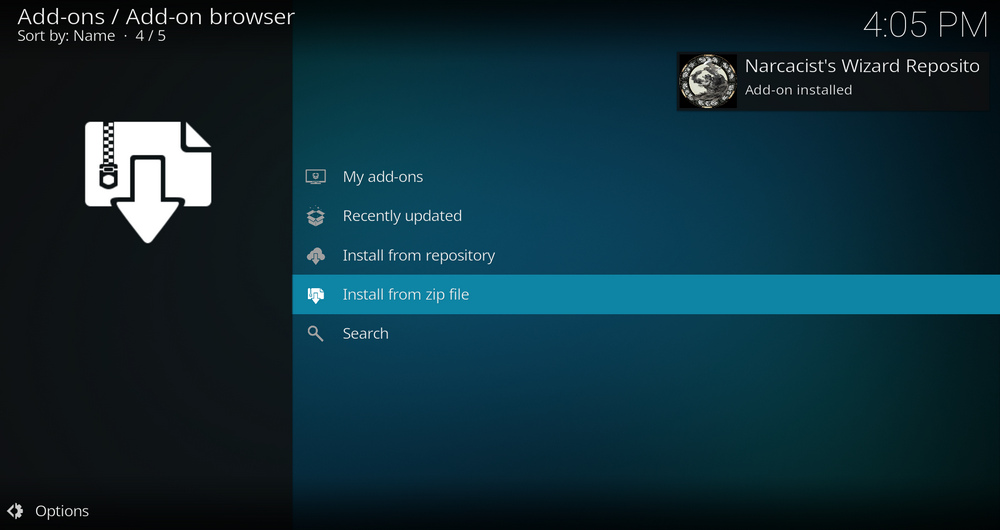
Step 12. Wait until you can see a message pops up on the upper-right side saying Narcacist's Wizard Repository Add-on installed. Please note that's just the installation of the repository, then it's time to add addon to Kodi from repository. Select Install from repository from the current screen.
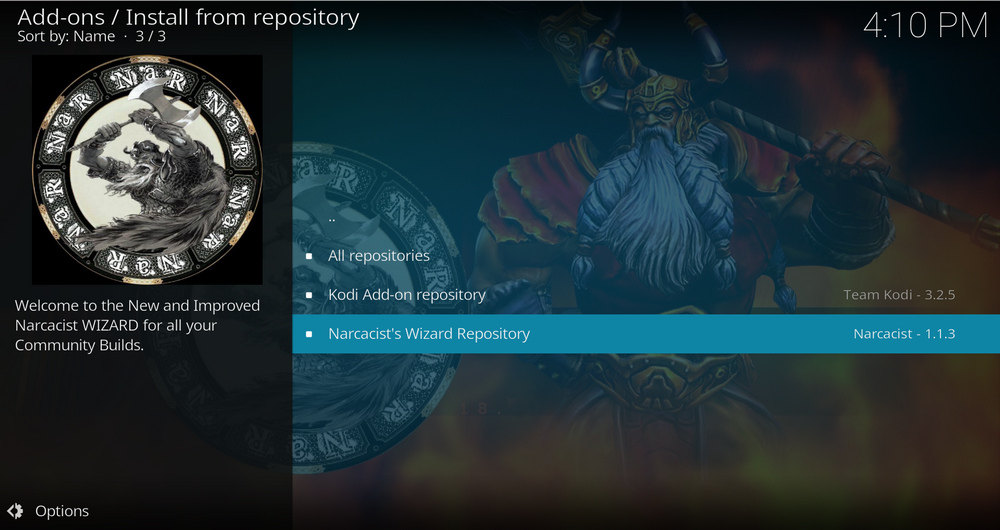
Step 13. Select Narcacist's Wizard Repository Repository. If you encounter "Could not connect to repository" error message, check out our troubleshooting.
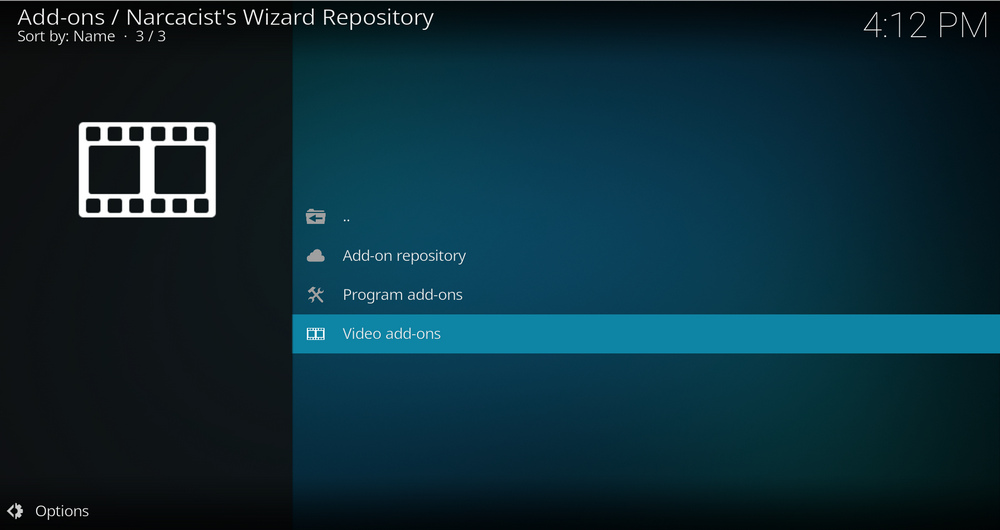
Step 14. Select Video add-ons.
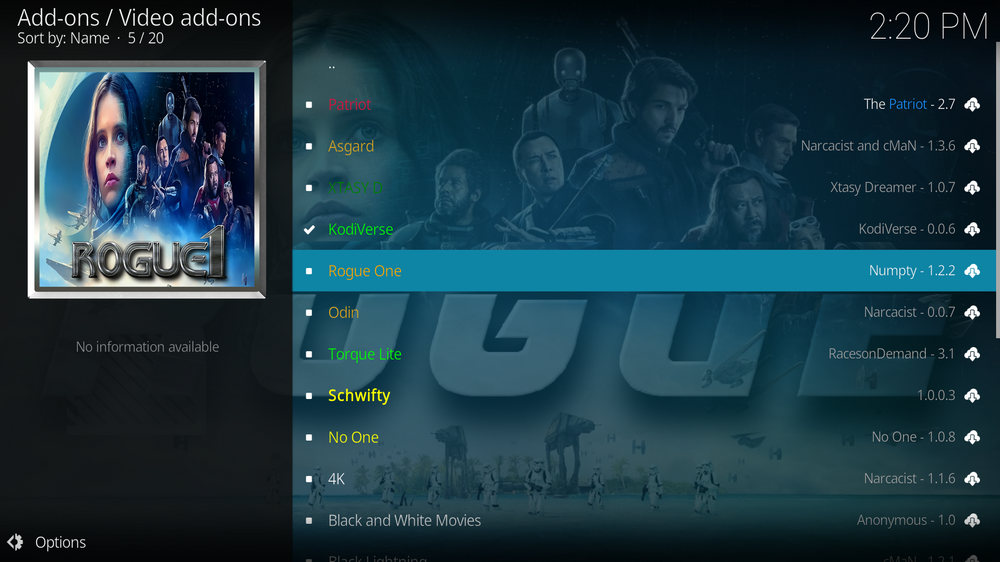
Step 15. Locate and select Rogue One.
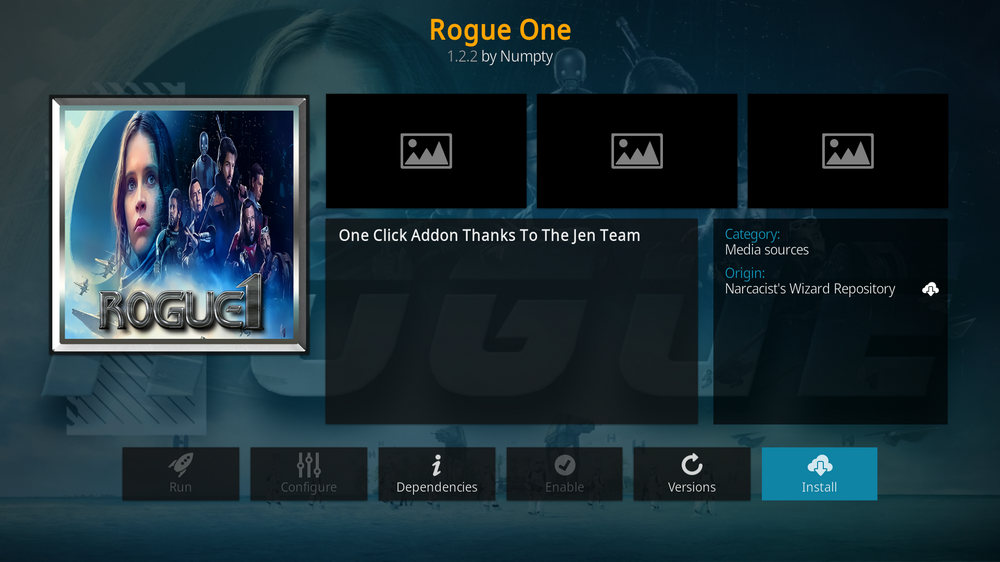
Step 16. Hit Install from the lower-right side to install Rogue One addon.
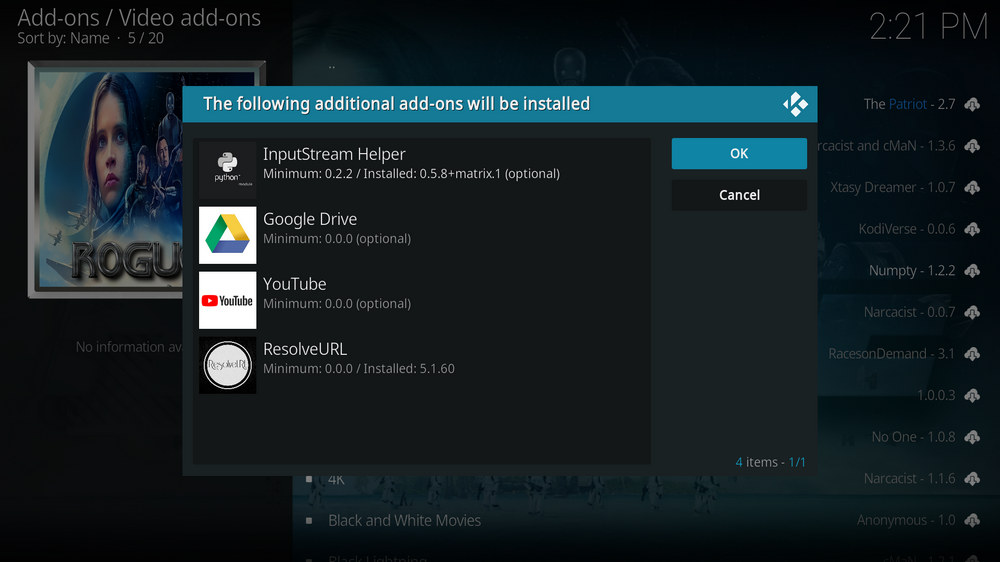
Step 17. Hit OK to allow installing additional dependencies when this dialog pops up. Try installing the required dependencies respectively if you see Failed to install a dependency.
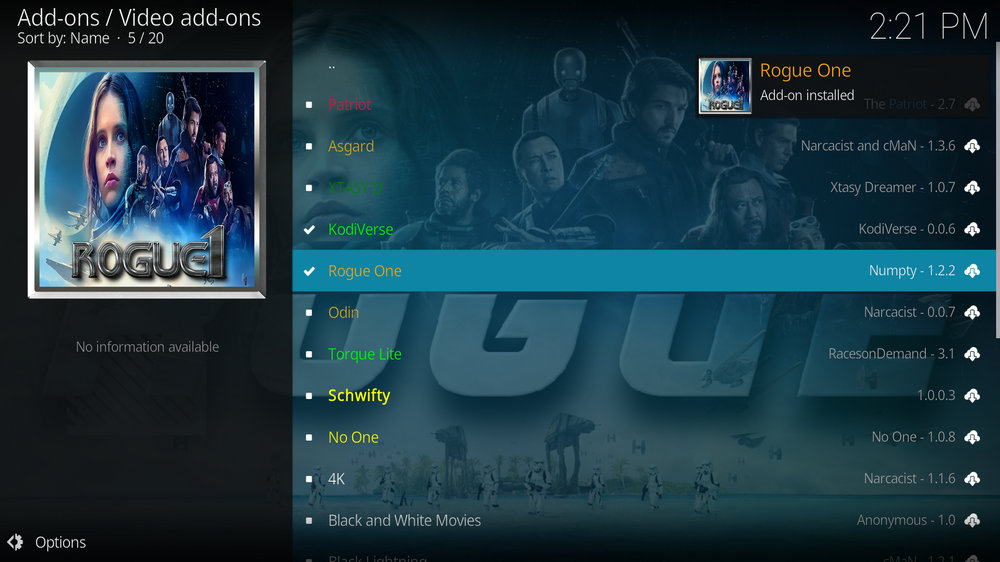
Step 18. Wait till you can see the message Rogue One Add-on installed pops up. That's it! You can now find you Rogue One addon from main menu > Add-ons. For the installed addon, we advise you to disable its auto-update feature and manually update it when needed, for safety concerns.
The new Narcacist's Wizard Repository has a lot for you to bum around. The Narcacist's Wizard, Asgard addon and 4K addon are all recommended for you to try out. Rogue one addon works nicely as of this writing, if you have further questions, better ideas or any requests on Rogue One addon, feel free to reach us on Twitter | Facebook and I'll be glad to help.
• Rogue One No Stream Available/Streaming Buffering/Stream Pending after Loading but Won't Play
The causes of no stream available and other streaming failed issue vary, most effective solutions include:
1. Use the option in your device settings or maintenance addons like Open Wizard to clear Kodi cache.
2. Reauthorize debrid services like Real-Debrid, Premiumize and All Debrid with the updated ResolveURL.
3. Go to addon settings and switch Auto Play feature to Source Select.
4. Stop using VPN with debrid services.
5. Use a proxy to bypass ISPs blocking.
• Rogue One Fails to Start/Launch
That could be the addon stopped working, we'll put up an announcement from the top of the page, in that case, stay tuned to our updates. In addition, working addons will also fail to launch, try the following methods to sort that.
1. Make sure the server and port number in your Kodi Internet access match the ones of your network. Check that especially if you're using a VPN. Learn more: Kodi Proxy Settings
2. Try clearing Kodi app cache in your device settings or with maintenance tools like Open Wizard, reboot Kodi, and launch the addon again.
• Rogue One Error Check the Log for More Information
First try clearing Kodi app cache from your device settings, reboot Kodi, and try the previous behavior again and see if this issue still occurs. If so, learn how to check log file on Kodi and draw support from someone who can read it. Please note that don't seek assistance for third-party addons from official Kodi support channels.
• Rogue One Links Fails to Play Requiring Stream Authorization
If you're asked to authorize stream when trying to play a link, you can either:
1. Use a static IP address to pair with the hoster site.
2. Use a debrid service with Kodi and disable free hosters in addon settings.
Learn more: Stream Authorizations on Kodi – Is it Safe? Several Ways to Deal with Them
• Rogue One The Dependencies Could Not be Satisfied
This issue results from python code discrepancy of addon's dependencies. In that case, you should use a compatible version of Kodi for the addon. As always, we only advise the use of the latest stable release version of Kodi and the latest version of continually-updated addons.

WonderFox HD Video Converter Factory Pro
• Convert videos to 500+ formats for any-device playback
• Fast download 4k/8K videos from YouTube and more
• Fast compress videos with no quality loss
• Lightning fast conversions speed to save your time
• Batch compression/convertion supported
• Enhance video quality, upscale SD videos to HD
• Edit video subtitles, special effects and more with ease
Privacy Policy | Copyright © 2009-2025 WonderFox Soft, Inc.All Rights Reserved