You've come to the right place if looking for a solid method to watch live streams, PPV and replays for WWE events without a paid subscription! I'll explain how it works and step by step show you how to use Kodi to watch WWE events for FREE.
What's more, as the world of Kodi is always in flux, addons go down all the time. We'll keep the page updated and present only the well-maintained and working Kodi addons, to ensure you get the desired stream from Kodi after reading this guide. Please enjoy, and please share if you like the page!
In the meantime, an all-in-one program is also recommended, which features online video and music download, fast and batch format conversion, one-click video compression and more. It can also help you downlaod WWE videos from the internet.Free Download here: http://www.videoconverterfactory.com/download/hd-video-converter-pro.exe http://www.videoconverterfactory.com/download/hd-video-converter-pro.exe
The next big upcoming WWE event is WWE Royal Rumble. It is going to air on Jan 29, in St. Louis. Follow the guide to learn how to watch it for free!
Generally, it requires a paid WWE Network subscription to watch WWE shows, however, the well-known Kodi media player is an excellent platform that allows you to watch live streams, replays and PPVs (Pay-per-views) of WWE for free, in excellent HD and higher quality!
Before we delve into specific methods and installation processes, you may be wondering what is Kodi, what so magical about it and why it enables you to watch WWE free.
Kodi is a free media player app that features the support for numerous versatile Kodi addons that are competent for capturing online media streams of all kinds, and that include live streams, PPV and replays for various sports like WWE.
Since Kodi is a cross-platform app, it enables you to enjoy WWE video streams on your PC, laptop, streaming devices like Android boxes and even your phones!
In the following, I'll show you the best working addons that offers WWE streams, how to install them on your Kodi and which section of these addons to go for.
· Haven't got Kodi on your streaming device? Learn how to install Kodi on: Windows | Fire TV Stick | Android Phone | Android Box

Click on name of the addons for more information and installation guide.
• Fight Club – The best WWE/wresting/boxing addon continually maintained by the developer
• DS9 – A new sports addon that offers steady sports streams
• Rising Tides – Best sports addon for various sports including WWE
• The Crew – The best all-in-one addons these days, WWE streams can be found in WWE section
• US Sports (Currently unavailable) – A brand new sports addon with streams for up-to-date WWE live events
• DejaVu (Currently unavailable) – Another awesome all-in-one addon with many great WWE sections
More working addons with WWE streams can be found on our:
- List of Best Kodi addons
- List of Best Sports addons/a>
- List of Best Fighting Sports addons
To demonstrate how to install best WWE addons on Kodi, I'll use one of the best WWE addons Fight Club as an example. I'll demonstrate the installation on the latest Kodi Nexus 20.2, the installation guide applies to all compatible devices including Amazon Firestick, Fire TV, Android & IOS, Mac, Android TV, Android Boxes, etc.
· Since Kodi prohibits the installation of third-party addon/repos by default for security issues, we need to set Kodi to allow installation from unknown sources to go on.
· Update Kodi to the latest version to avoid potential issues. The latest version of Kodi is Matrix 19.3. Update guide: Windows | Fire TV Stick
· If you're using a VPN, please check your Kodi proxy settings to avoid network connection issues.
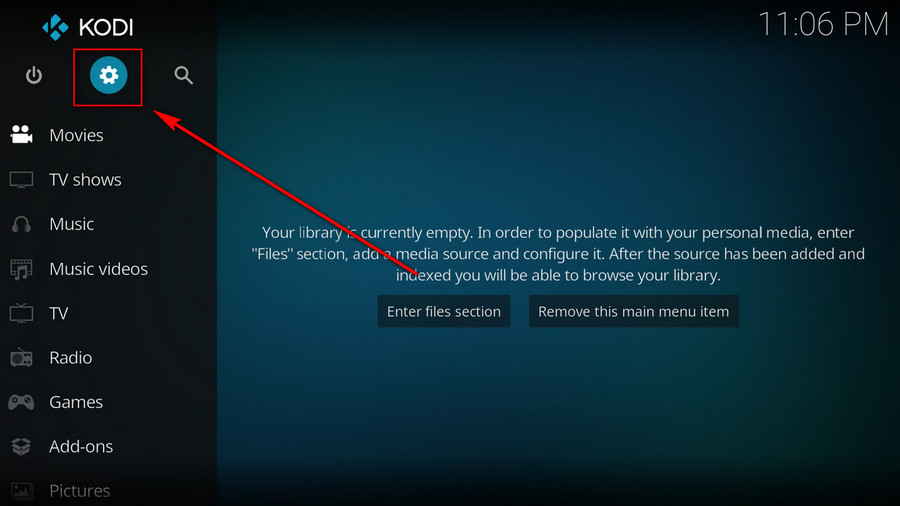
Step 1. Launch Kodi. Hit the cog icon from the upper side of the left pane to enter System.
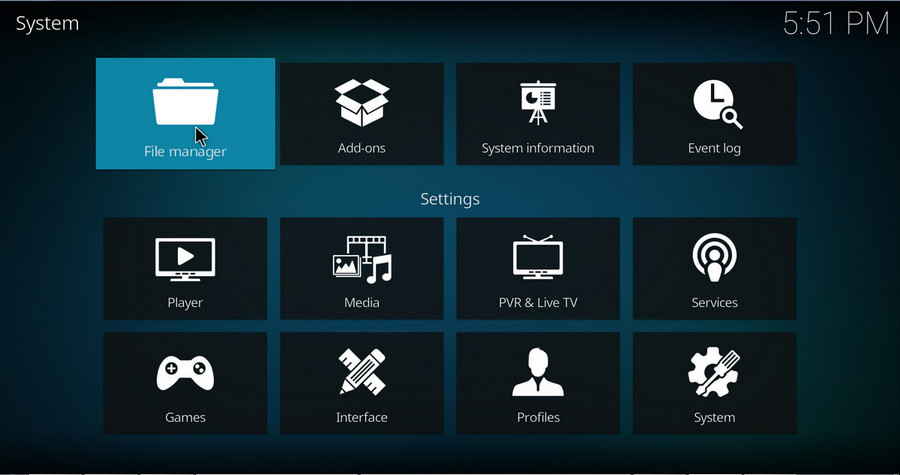
Step 2. Hit File manager from System page.
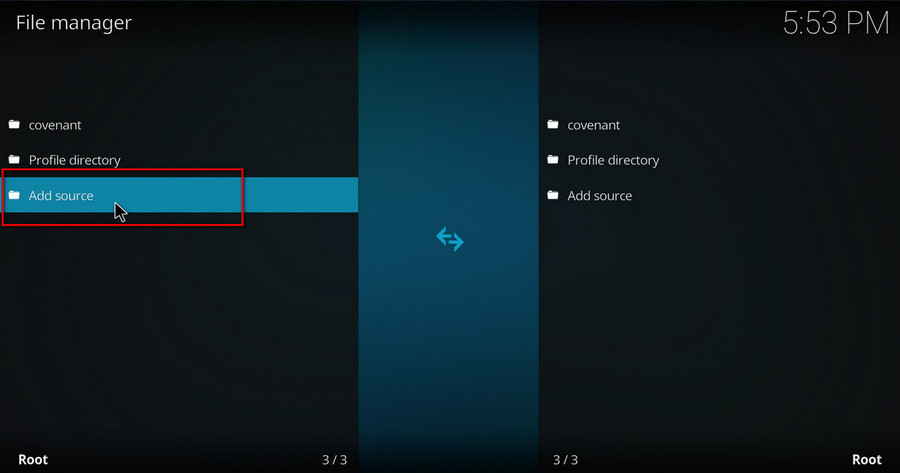
Step 3. Double hit Add source from the left column.
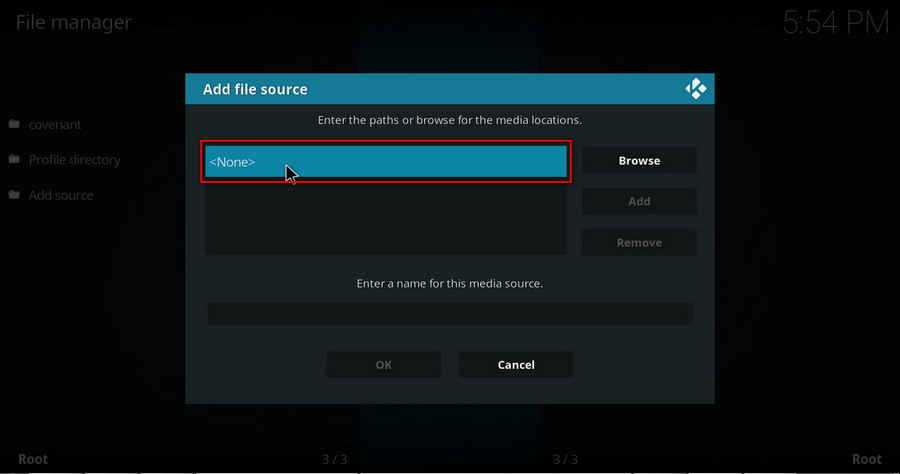
Step 4. Click <None> from the box in the middle.
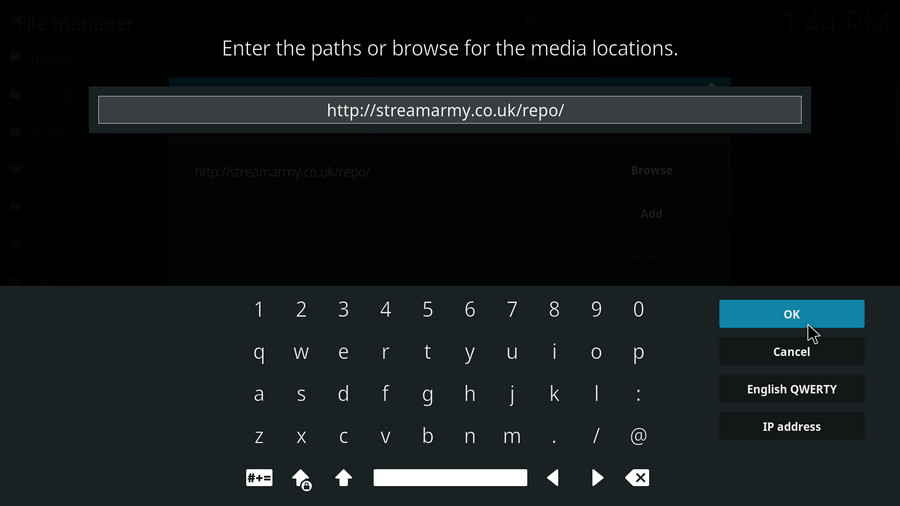
Step 5. In the pop-up box, copy & paste or type in exactly http://streamarmy.co.uk/repo/ to the media location box, and hit OK button from the lower-right side. Check for typos, and try replacing http with https, if you encounter Couldn't retrieve directory information.
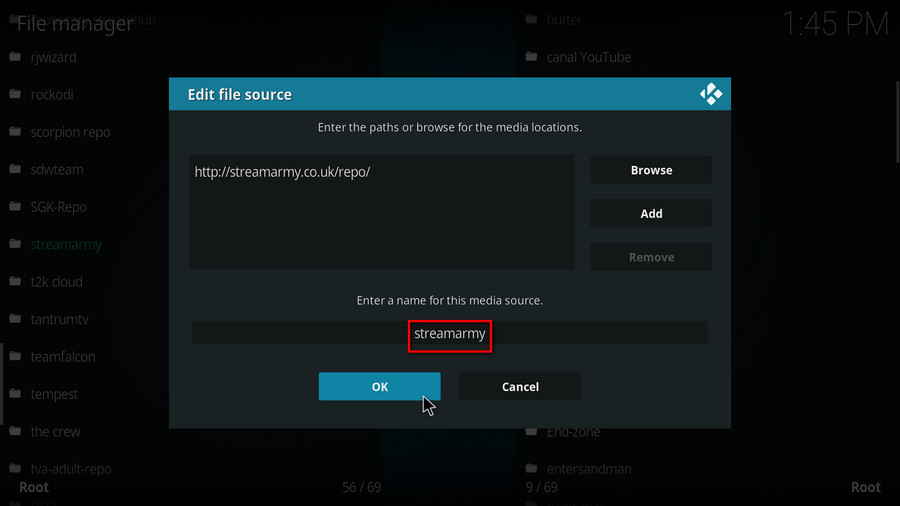
Step 6. Define a name for the media source we just added as streamarmy, in lowercase. Then hit OK underneath.
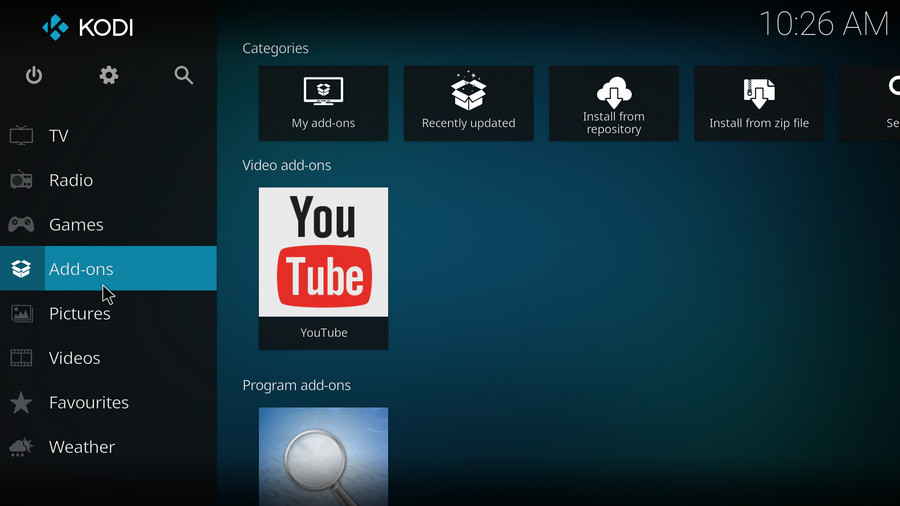
Step 7. Then get back to the main menu. Click addons from the left panel.
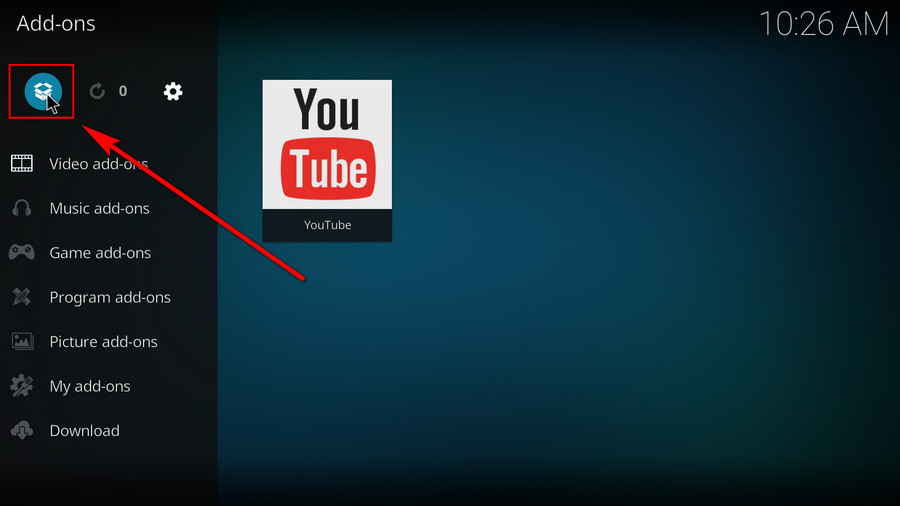
Step 8. Click the box icon from the upper side of the left pane.
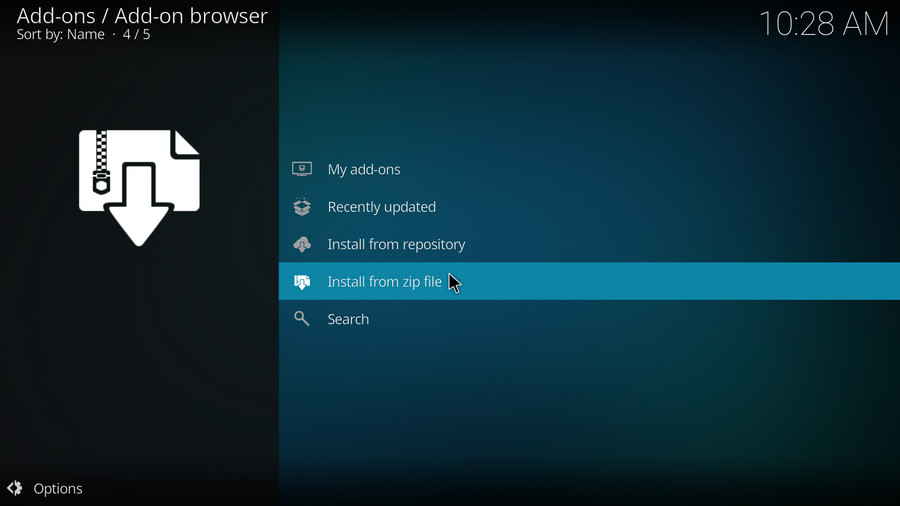
Step 9. Select Install from zip file. For first-time users, click Settings in the popup dialog to allow Kodi to install ZIP files from unknown sources, if you haven't done that already.
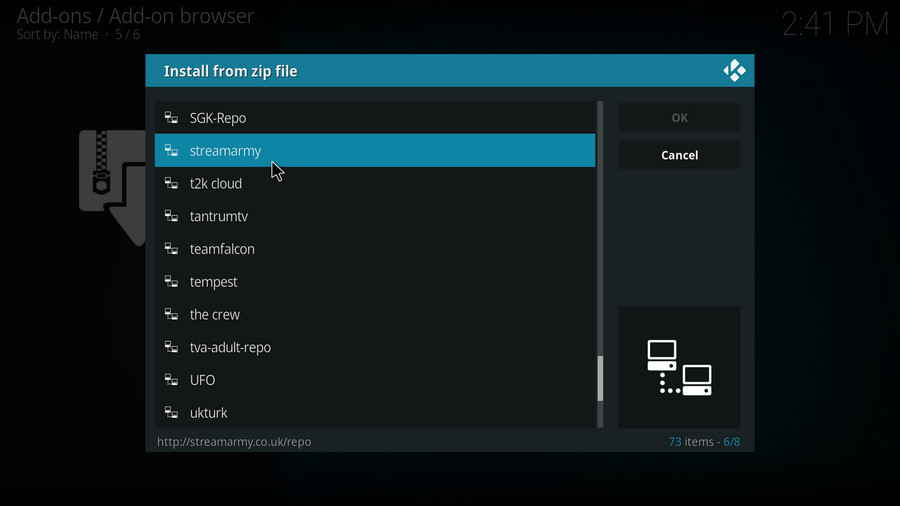
Step 10. Select the media source streamarmy we just added to Kodi.
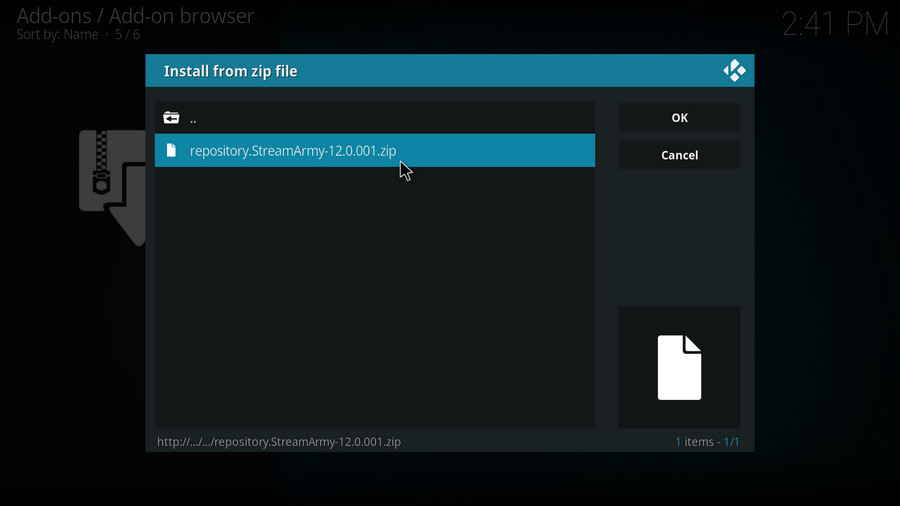
Step 11. Select the .zip file within. If you see failed to install addon from ZIP file, check your internet connection, reboot Kodi, and install again.
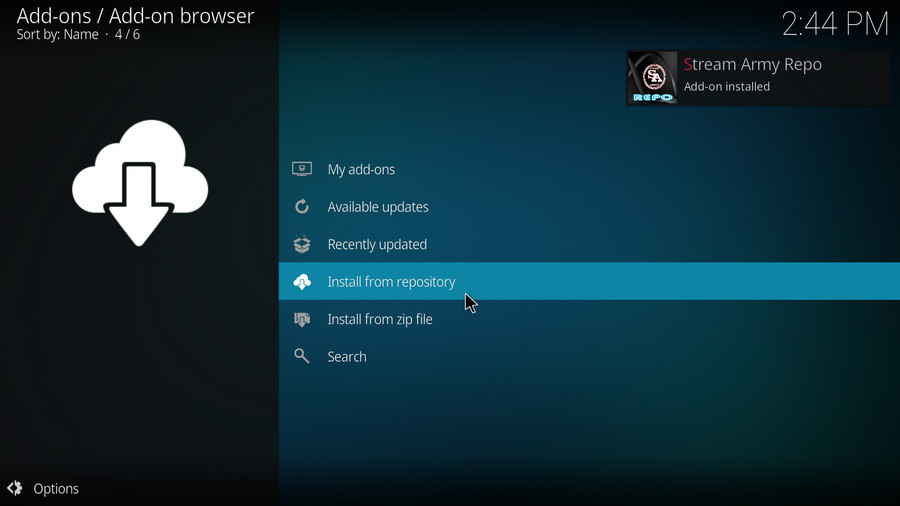
Step 12. Wait until you can see a message pops up on the upper-right side saying Stream Army Repo Add-on installed. Please note that's just the installation of the repository, then it's time to add addon to Kodi from repository. Select Install from repository from the current screen.
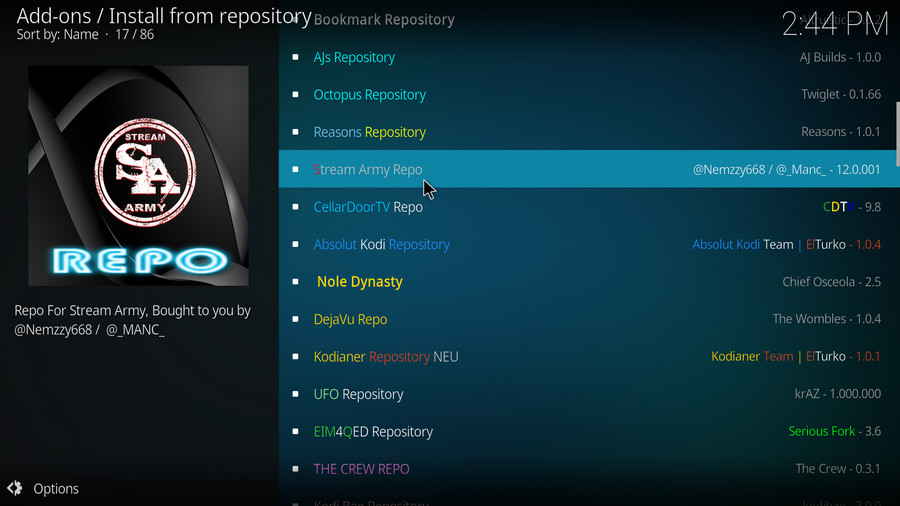
Step 13. Select Stream Army Repo. If you encounter "Could not connect to repository" error message, check out our troubleshooting.
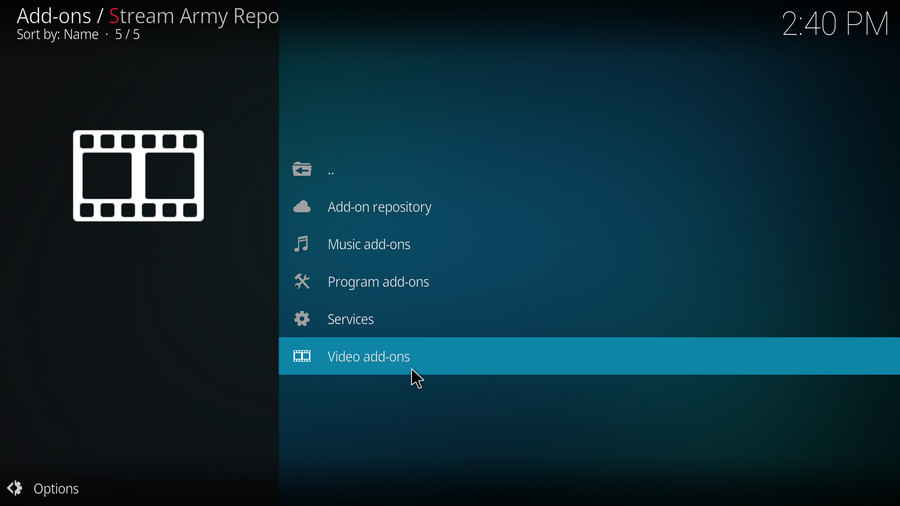
Step 14. Select Video addons.
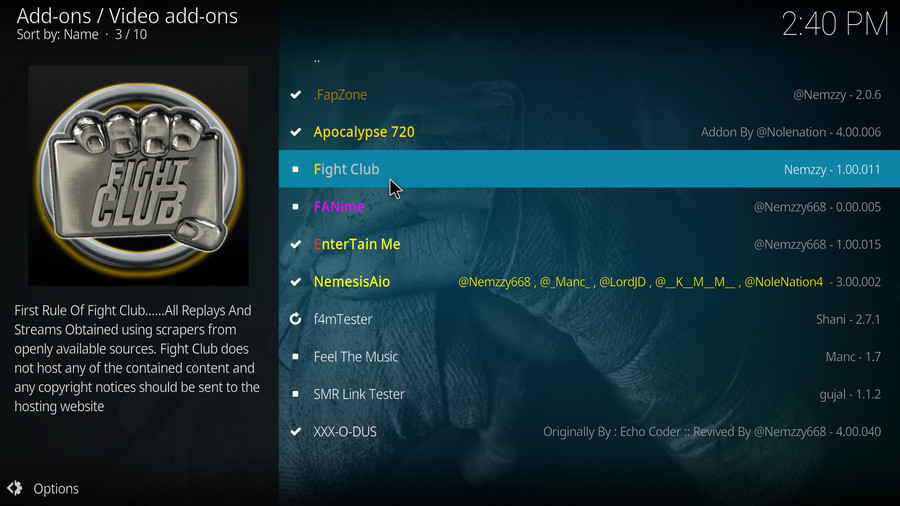
Step 15. Locate and select Fight Club.
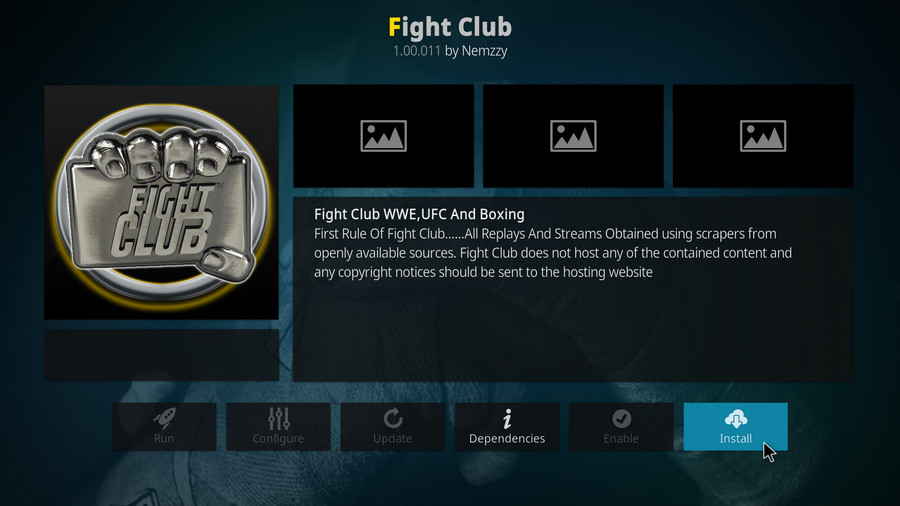
Step 16. Hit Install from the lower-right side to install Fight Club addon.
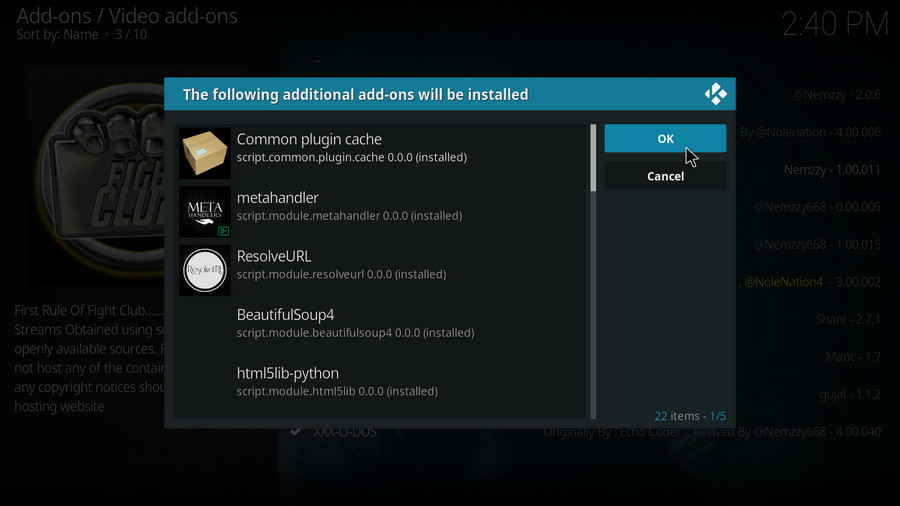
Step 17. Hit OK to allow installing additional dependencies when this dialog pops up. Try installing the required dependencies respectively if you see Failed to install a dependency.
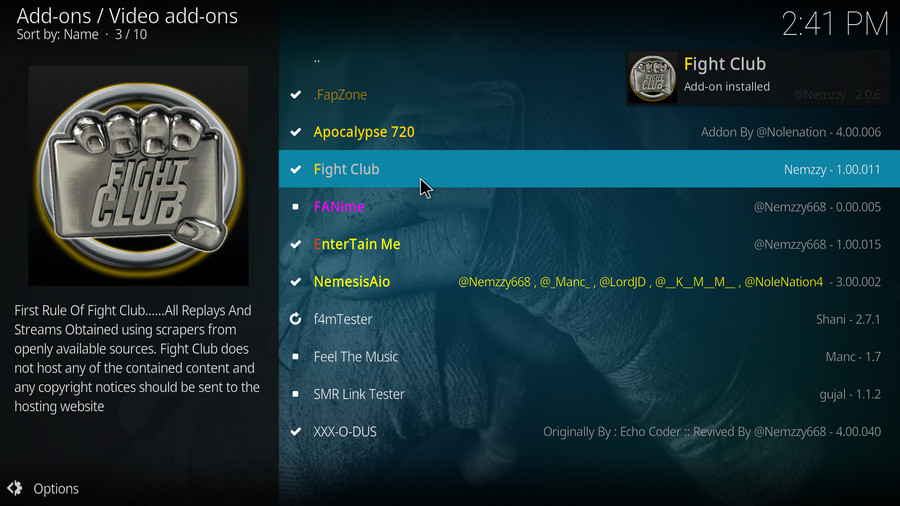
Step 18. Wait till you can see the message Fight ClubAdd-on installed pops up. That's it! You can now find your Fight Club addon from main menu > addons.
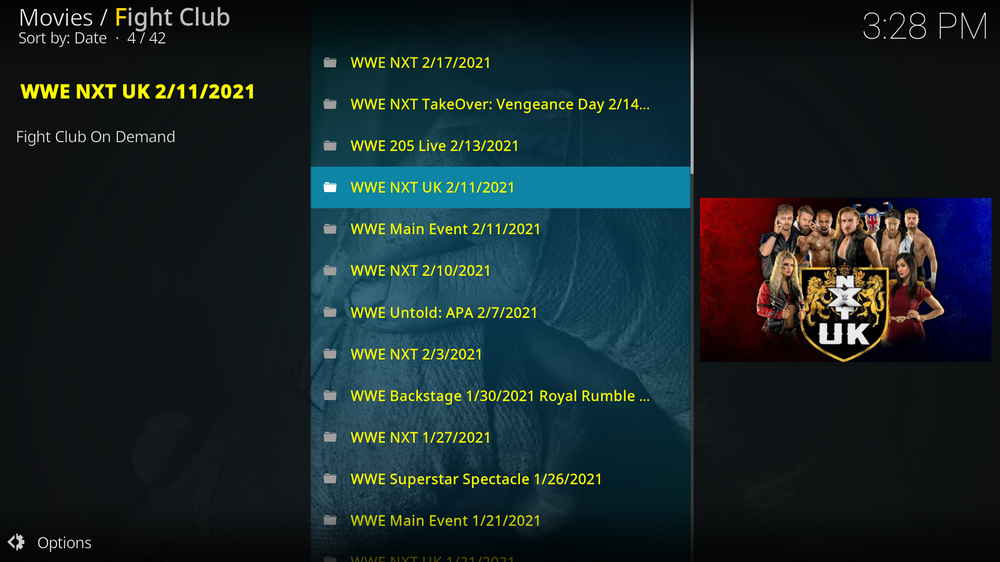
Step 19. Launch Fight Club when it's installed, as you can see, various sections for WWE content are provided, and if you enter any one of them, you'll find many viable links for the latest WWE events, enjoy!
| DATE | SHOW | LOCATION |
| Saturday, Jan. 29 | WWE Royal Rumble | St. Louis |
| February | TBA | TBA |
| Saturday, April 2, Sunday, April 3 | WWE WrestleMania 38 | Dallas |
| Sunday, May 8 | TBA | Providence, R.I. |
| Sunday, June 5 | TBA | Chicago |
| Saturday, July 2 | WWE Money in the Bank | Las Vegas |
| Saturday, July 30 | WWE SummerSlam | Nashville |
| Saturday, Sept. 3 OR Sunday, Sept. 4 | TBA | TBA |
| October | TBA | TBA |
| Saturday, Nov. 26 | WWE Survivor Series | Boston |
I hope this guide helps you successfully watch the upcoming WWE event! Please note that live streams on Kodi could be hit and miss, if any link is not working, please be patient and try again.
And if you still have any questions or further issues during installing or using the recommended addons, drop us a line on Twitter | Facebook and we'll be glad to help.
For future WWE events, stay tuned to this page for updated info and latest working addons! And again, please share the page if you find it helpful!
• No Stream Available/Streaming Buffering/Stream Pending after Loading but Won't Play
The causes of no stream available and other streaming failed issue vary, most effective solutions include:
1. Use the option in your device settings or maintenance addons like Open Wizard to clear Kodi cache.
2. Reauthorize debrid services like Real-Debrid, Premiumize and All Debrid with the updated ResolveURL.
3. Go to addon settings and switch Auto Play feature to Source Select.
4. Stop using VPN with debrid services.
5. Use a proxy to bypass ISPs blocking.
• Add-on Fails to Start/Launch
That could be the addon stopped working, we'll put up an announcement from the top of the page, in that case, stay tuned to our updates. In addition, working addons will also fail to launch, try the following methods to sort that.
1. Make sure the server and port number in your Kodi Internet access match the ones of your network. Check that especially if you're using a VPN. Learn more: Kodi Proxy Settings
2. Try clearing Kodi app cache in your device settings or with maintenance tools like Open Wizard, reboot Kodi, and launch the addon again.
• Add-on Error Check the Log for More Information
First try clearing Kodi app cache from your device settings, reboot Kodi, and try the previous behavior again and see if this issue still occurs. If so, learn how to check log file on Kodi and draw support from someone who can read it. Please note that don't seek assistance for third-party addons from official Kodi support channels.
• Links Fails to Play Requiring Stream Authorization
If you're asked to authorize stream when trying to play a link, you can either:
1. Use a static IP address to pair with the hoster site.
2. Use a debrid service with Kodi and disable free hosters in addon settings.
Learn more: Stream Authorizations on Kodi – Is it Safe? Several Ways to Deal with Them
• The Dependencies Could Not be Satisfied
This issue results from python code discrepancy of addon's dependencies. In that case, you should use a compatible version of Kodi for the addon. As always, we only advise the use of the latest stable release version of Kodi and the latest version of continually-updated addons.

WonderFox HD Video Converter Factory Pro
• Convert videos to 500+ formats for any-device playback
• Fast download 4k/8K videos from YouTube and more
• Fast compress videos with no quality loss
• Lightning fast conversions speed to save your time
• Batch compression/convertion supported
• Enhance video quality, upscale SD videos to HD
• Edit video subtitles, special effects and more with ease
Privacy Policy | Copyright © 2009-2026 WonderFox Soft, Inc.All Rights Reserved