Chains Matrix Wizard is a new Kodi build wizard on Kodi 19 Matrix offering lightweight Kodi 19 builds. On this page, you'll learn from the step-by-step guide on how to install Chains Matrix Wizard and Chains Kodi 19 builds on Kodi.
I'll demonstrate the installation on Kodi Matrix 19.5. This installation guide applies to all compatible devices including Amazon Firestick, Fire TV, Android & iOS, Mac, Android TV, Android Boxes, etc.
In the meantime, an all-in-one program is also recommended, which features online video and music download, fast and batch format conversion, one-click video compression and more. Free Download here: http://www.videoconverterfactory.com/download/hd-video-converter-pro.exe http://www.videoconverterfactory.com/download/hd-video-converter-pro.exe

Chains Matrix Wizard is a newly developed Kodi wizard that offers 1-click installation for top Kodi builds, skins and themes for Kodi 19 Matrix. Chains Matrix Wizard is now available from community repo - Chains Repository, which is already listed as one of our favored Best Kodi 19 Matrix Repositories.
Chains Matrix Wizard offers a fine selection of Kodi Matrix 19 builds including:
Franks Build
TV Flix Build
NATURE MAN Build
Star Trek Build
Arkham City Build
Marvel Assebled Build
Cosmic One Build
To offer free and debrid movies, TV shows, documentaries, live TV, sports and more Chains Matrix builds are loaded with Chains Kodi 19 addons including: The Boys, Chains, Black Tears, Marvel, etc. While many of them are already included on our Best Kodi 19 Matrix Add-ons list.
Please note that Chains Matrix Wizard offers free and debrid builds, certain sections from Chains build require a subscribed debrid account to pull premium video streams. Chains builds supported debrid services include: Real-Debrid, Premiumize, All Debrid and Link Snappy.
Just like Chains Wizard for Kodi Leia, Chains Matrix Wizard works great and offers many working Kodi 19 builds.
Please note before using Kodi builds:
1. In common with Kodi builds, Kodi skins are also a good way to change the way Kodi looks. And with correct setups and your media library integration, Kodi skins are just as practical and easy to use. What's more, Kodi skins are completely clean. See our Best Kodi Skins and find our your favorite Kodi skins.
2. While some Kodi builds support to be installed over an existing build, but that kind of an installation might bring about intractable Kodi issues. Thus we suggest a fresh install for Kodi builds, and make sure to back up Kodi if needed.

Update: Chains Repository is currently unavailable.
Wizard name: Chains Matrix Wizard
Repo name: Chains Repository
The latest working source URL: http://thechains24.com/ChainsRepo
File Manager source naming: chains
Disclaimer: Use Kodi Builds at Your Discretion
1. Some Kodi builds are fully packed with addons and enormous in size so they might bog down the system on slow-powered devices like Fire Stick, Mi Box, Android Phones, etc. If you find a Kodi build too laggy, you should always turn to lightweight builds and themes.
2. A few Kodi builds, especially outdated ones, could pose security risks to your device and home network. We more recommend manual installations and setups on Kodi. See our Ultimate Kodi Setup Guide to learn more.
3. While using Kodi builds is completely legal, the content you access through Kodi builds may not be legal. Users are advised to stream only movies and TV shows under the public domain.
· For new users, install Kodi on your device to get started. Installation guide: Windows | Fire TV Stick | Android Phone | Android Box
· Since Kodi prohibits the installation of third-party addon/repos by default for security issues, we need to set Kodi to allow installation from unknown sources to go on.
· Update Kodi to the latest version to avoid potential issues. Update guide: Windows | Fire TV Stick
· If you're using a VPN, please check your Kodi proxy settings to avoid network connection issues.

Step 1. Launch Kodi. Hit the cog icon from the upper side of the left pane to enter System.

Step 2. Hit File manager from System page.

Step 3. Double hit Add source from the left column.

Step 4. Click <None> from the box in the middle.
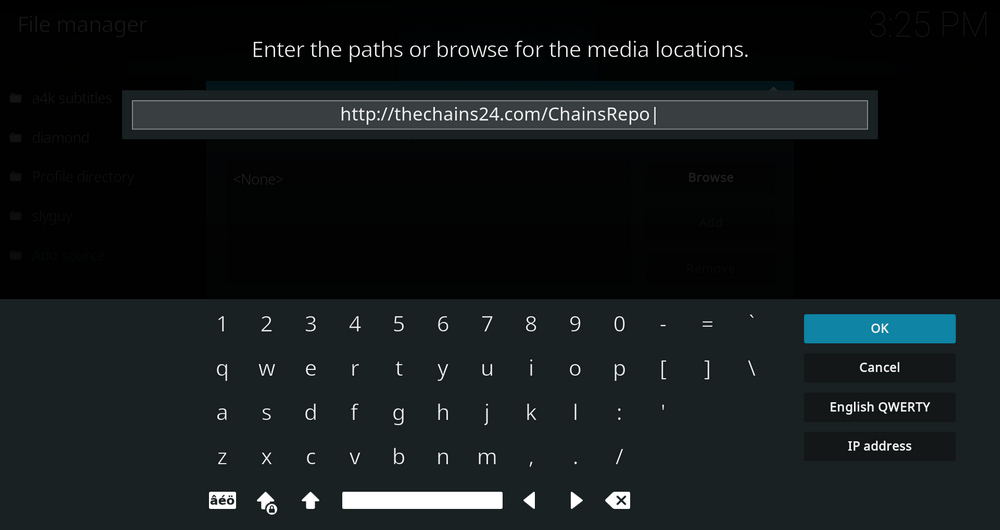
Step 5. In the pop-up box, copy & paste or type in exactly http://thechains24.com/ChainsRepo to the media location box, and hit OK button from the lower-right side. Check for typos, and try replacing http with https, if you encounter Couldn't retrieve directory information.
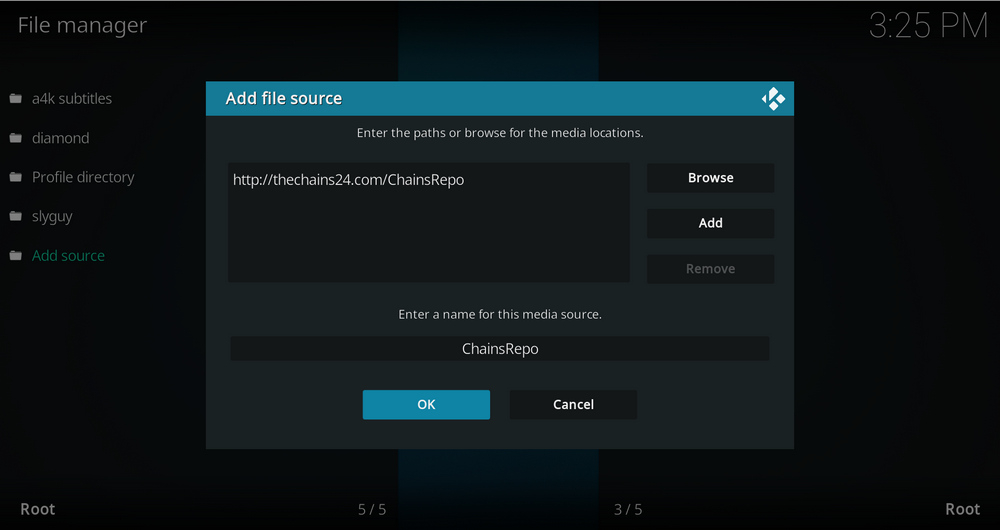
Step 6. Define a name for the media source we just added as chains, in lowercase. Then hit OK underneath.

Step 7. Then get back to the main menu. Click Add-ons from the left panel.

Step 8. Click the box icon from the upper side of the left pane.

Step 9. Select Install from zip file. For first-time users, click Settings in the popup dialog to allow Kodi to install ZIP files from unknown sources, if you haven't done that already. On Kodi 19, click OK to close the pop-up warning dialog.
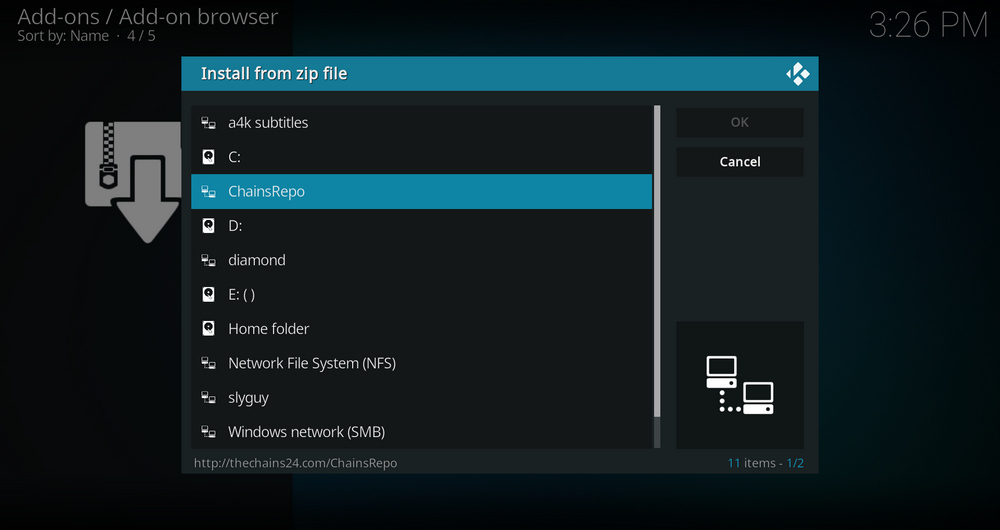
Step 10. Select the media source chains we just added to Kodi.
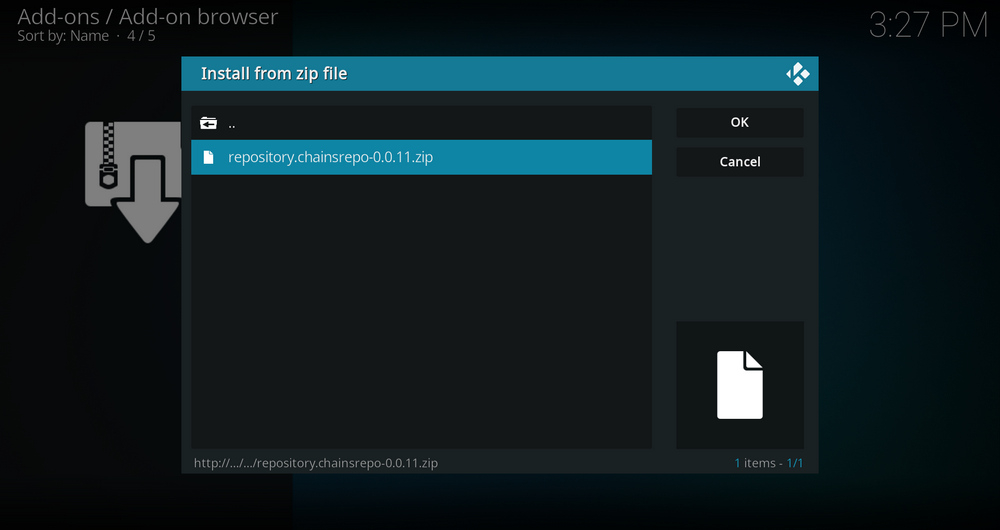
Step 11. Select the .zip file within. If you see failed to install addon from ZIP file, check your internet connection, reboot Kodi, and install again.
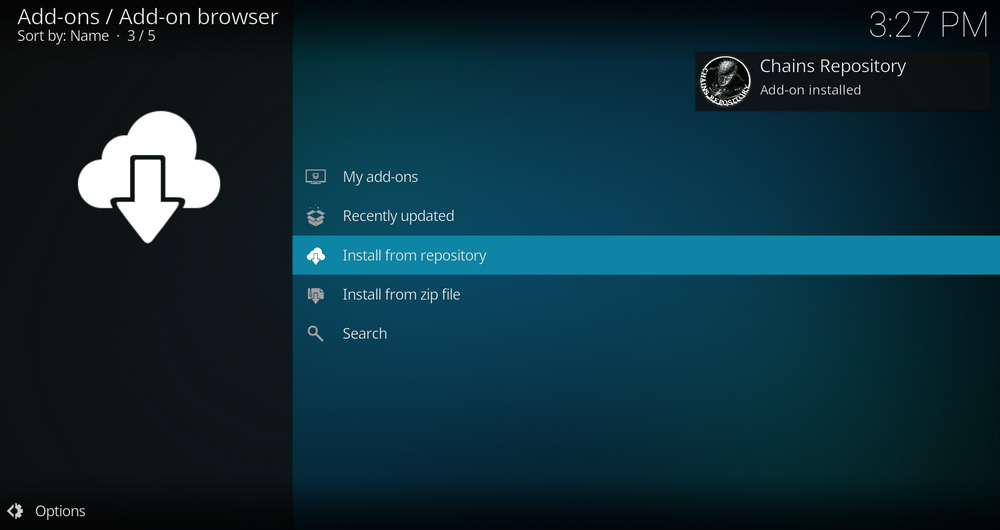
Step 12. Wait until you can see a message pops up on the upper-right side saying Chains Repository Add-on installed. Please note that's just the installation of the repository, then it's time to add addon to Kodi from repository. Select Install from repository from the current screen.
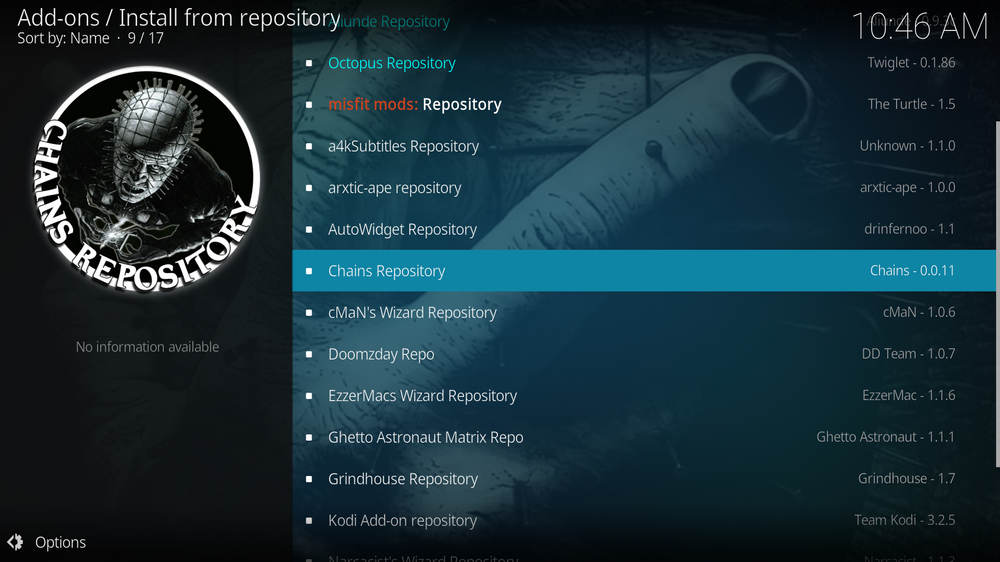
Step 13. Select Chains Repository. If you encounter "Could not connect to repository" error message, check out our troubleshooting.
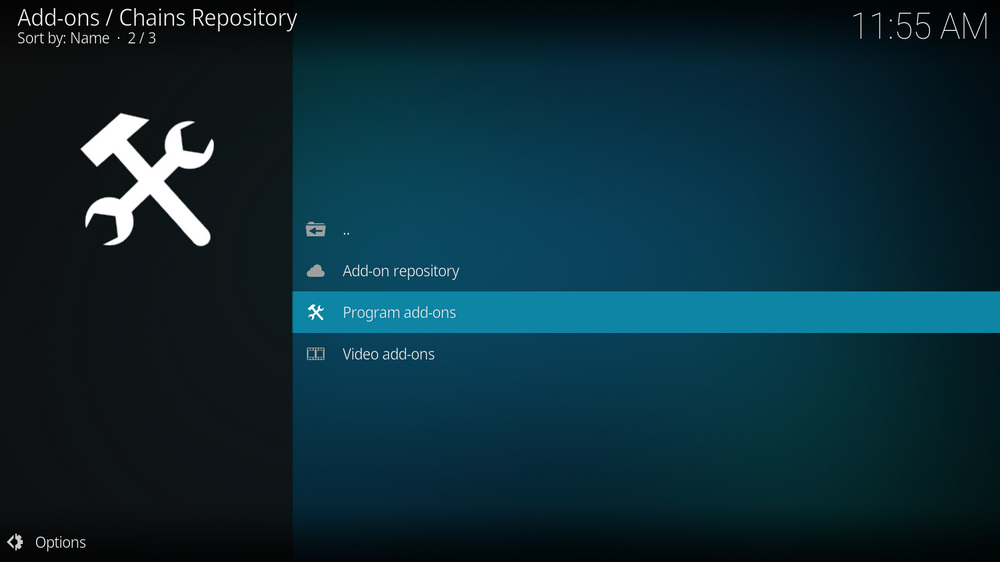
Step 14. Select Program add-ons.
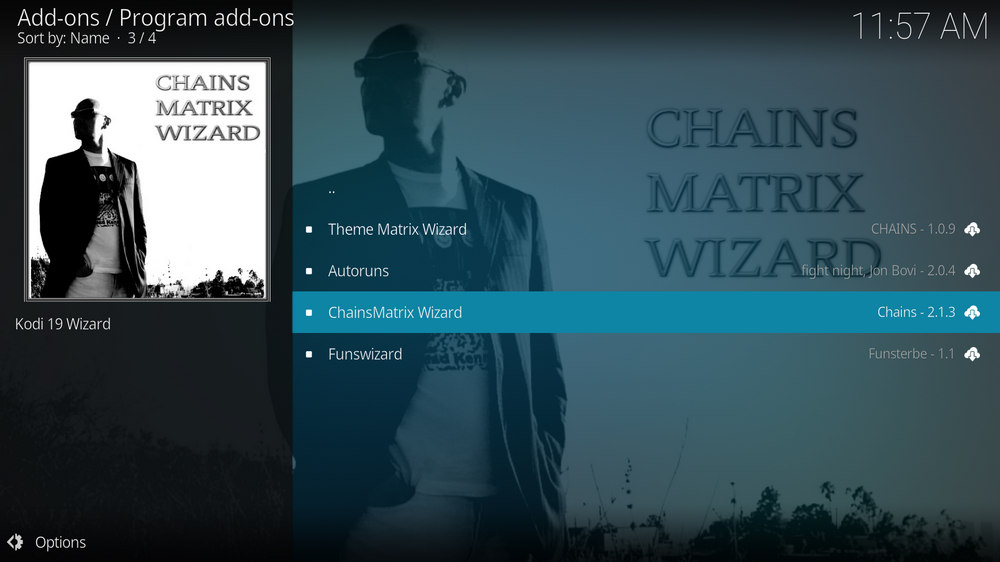
Step 15. Locate and select Chains Matrix Wizard.
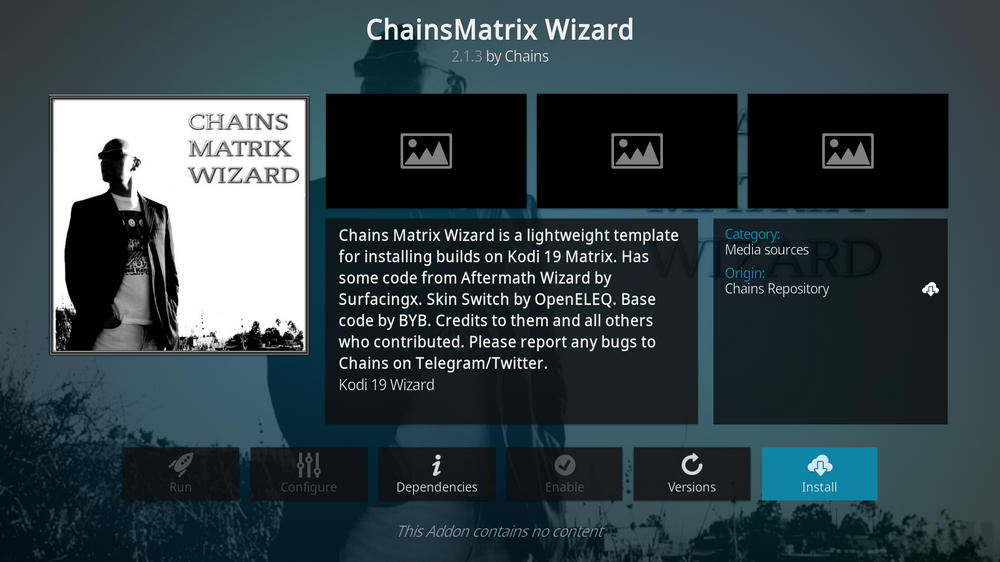
Step 16. Hit Install from the lower-right side to install Chains Matrix Wizard addon.
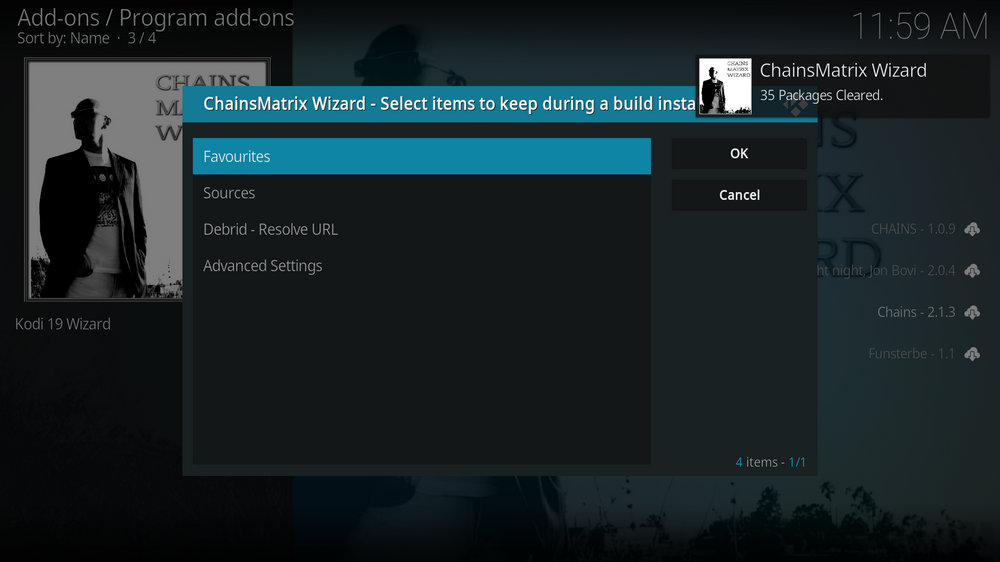
Step 17. Wait till you can see the message Chains Matrix Wizard Add-on installed pops up. That's it! Chains Matrix Wizard is now installed and the setup wizard should automatically launch after the installation. Then follow the setup wizard to enable settings to keep your current build data. Hit OK to proceed.
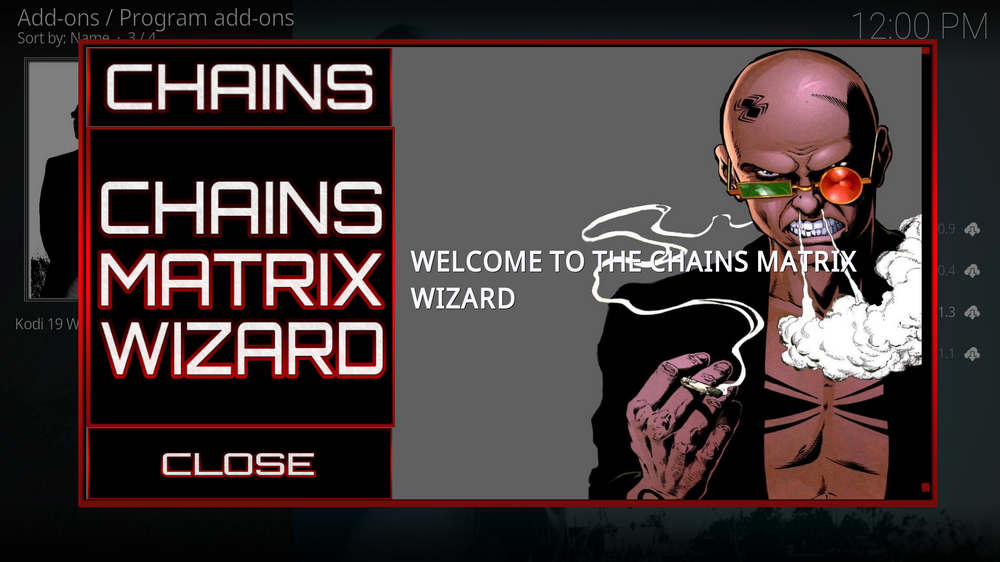
Step 18. Click Close to close the setup wizard and go to the wizard menu. If you're not led to the wizard menu, you can find and launch Chains Matrix Wizard addon from current screen or Kodi main menu > Add-ons > Program add-ons.
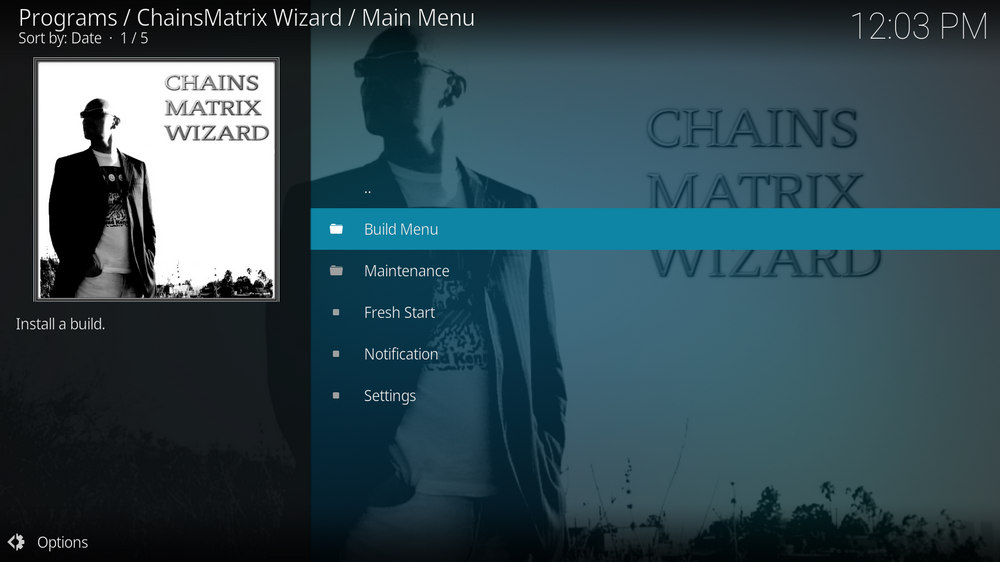
Step 19. Then click Build Menu to go to Chains Matrix Wizard Build Menu.
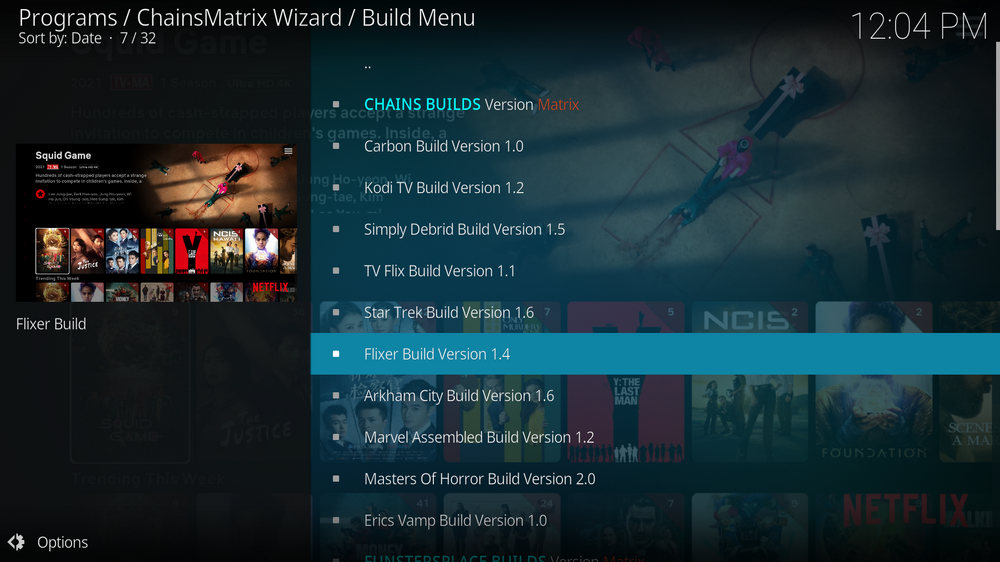
Step 20. Now you can select to install your favored builds in Chains Matrix Wizard, please enjoy!
Chains Repo is one of the most popular community repos these days and their addons, builds and repo are constantly updated, so there'll definitely be new builds popping up in Chains Matrix Wizard.
Additionally, we have well tested all Chains builds and they work great on Kodi 19 Matrix. Thus be sure to follow the tutorial and give Chains Wizard and Chains builds a try!
And if you have any questions or further installing or using Chains Wizard and builds, feel free to reach me on Twitter | Facebook and I'll be glad to help.
What is Kodi?
Kodi is a free and open-source media player software application developed by the XBMC Foundation. Kodi features a sleek option buttons layout, easy to navigate GUI (Graphical User Interface), wide scope of video format supported, and smooth video playback performance and the specialty in serving as a media library for Kodi users to manage their media collection. The best part of Kodi is its support for numerous versatile Kodi addons that capture online media streams, to provide users with gorgeous audiovisual content without cost.
Are Kodi Builds Legal?
Kodi itself is completely legal. However, Kodi builds may offer Kodi addons that stream pirated copy protected content, which is absolutely illegal. We do not advocate copyright infringement and please use Kodi builds at your discretion.
What's the Difference between Kodi Skins and Kodi Builds?
Kodi skins and Kodi builds can both be used to change the way Kodi looks and feels. Whereas Kodi skins are Kodi skin addons that don't offer media content while Kodi builds are encompassing addons with ready-made configuration and pre-packed streaming addons.
What are Kodi Wizards?
As with Kodi repositories to Kodi addons, Kodi Wizards, usually Kodi program addons, are the compilations of a selection of Kodi builds, and they also offer Kodi maintenance functions.
What is the Best Maintenance Addon on Kodi?
Installing Kodi builds usually involves in data backup/restore and cache cleaning. Our favorite maintenance addon now is Open Wizard, it does data backup/restore, temp data cleaning, log check, system tweak and misc maintenances.
My Kodi Build Buffers a LOT When Streaming, Any Fix?
If there's nothing wrong with your network connection and bandwidth, and you're in no reason to be throttled by your Internet service provider, then Kodi buffering can very likely be boiled down to heavy cache. For smooth viewing enjoyment, learn how to clear Kodi cache in the simplest way.
My Build Stopped Working with an Error Message Saying Check the Log for More Information, What Should I Do?
That error occurs all the time when we use Kodi and the causes vary. Kodi log file can be used track down the problems you build encounter. Learn from our guide on how to check Kodi error log file on any device and seek assistance from someone who can read it.

WonderFox HD Video Converter Factory Pro
• Convert videos to 500+ formats for any-device playback
• Fast download 4k/8K videos from YouTube and more
• Fast compress videos with no quality loss
• Lightning fast conversions speed to save your time
• Batch compression/convertion supported
• Enhance video quality, upscale SD videos to HD
• Edit video subtitles, special effects and more with ease
Privacy Policy | Copyright © 2009-2025 WonderFox Soft, Inc.All Rights Reserved