Aeon Nox Silvo is an all-time-favorite Kodi skin that is still worth a try in 2023. It's simple to use while support the customization of home items and widgets. Learn from this guide on how to install and setup Aeon Nox Silvo skin on Kodi.
In the meantime, an all-in-one program is also recommended, which features online video and music download, fast and batch format conversion, one-click video compression and more. Free Download here: http://www.videoconverterfactory.com/download/hd-video-converter-pro.exe http://www.videoconverterfactory.com/download/hd-video-converter-pro.exe
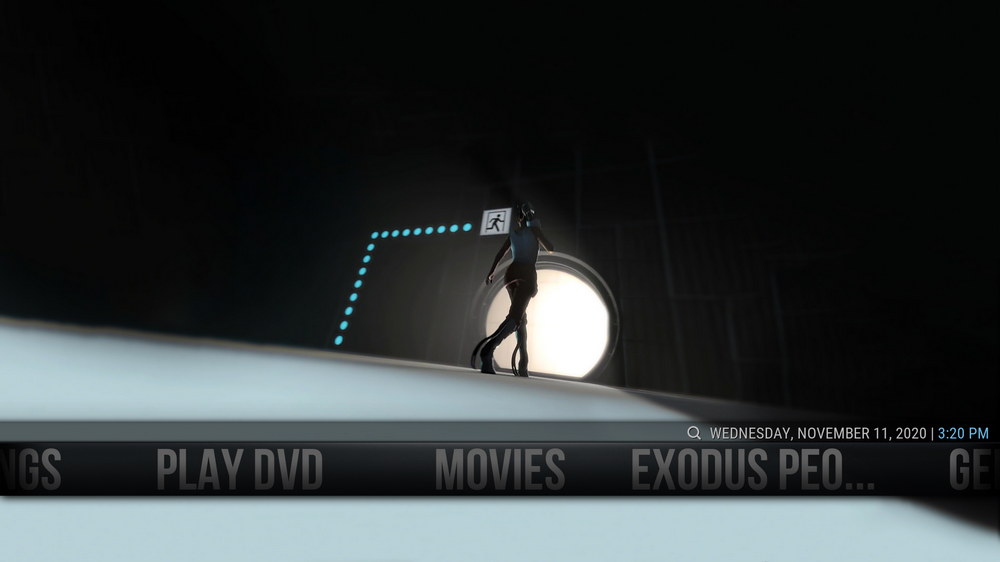
Aeon Nox Silvo is a dark-grey color scheme Kodi skin that features horizontal home menu items, simplistic title browsing, practical use of widgets and smooth transition effect. And the most special part of Aeon Nox Silvo is that its background is customizable.
Aeon Nox Silvo strikes a perfect balance between lightweight and the use of widgets. With Aeon Nox Silvo users on low-powered devices like Mi box, Fire Stick or Windows PC can still enjoy the plasticity and practicality of adding desired home menu items and widgets for handy shortcuts.
It's worth mentioning that Aeon Nox Silvo is developed to serve for legal content, like your own movies and TV shows library. If you haven't import your movie and TV shows collection to Kodi or don't know how to do so, you can learn from our guide on how to add local library to Kodi.
• With its ease of use and refined interface and artwork, Aeon Nox Silvo won a place on WonderFox Best Kodi Skins in 2022. That's the list where you can find more best Kodi skin choices.
• More Kodi Skin Setup Guides: AuraMod | Titan Bingie | Arctic Horizon
• Other lightweight Kodi skins: Aeon MQ 8

• Aeon Nox Silvo is compatible with various Kodi versions, yet we suggest the use of latest stable release Kodi Leia, to avoid potential skin issues like 'The dependency on version could not be satisfied'. Learn how to update Kodi on: Windows | Fire Stick
• Aeon Nox Silvo Kodi skin is only available from Official Kodi Add-on Repository, there's no viable source URL of Aeon Nox Silvo for File Manager installation. Thus in the following, I'll show you how to install Aeon Nox Silvo from Kodi addon repository.
Step 1. Launch Kodi, click the cog icon from the upper-left quadrant of home screen.
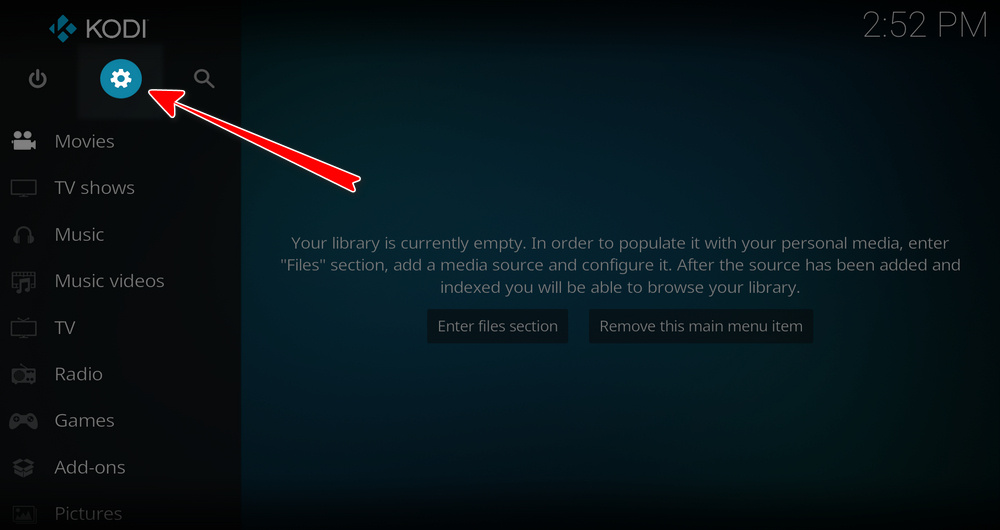
Step 2. Click Interface section.
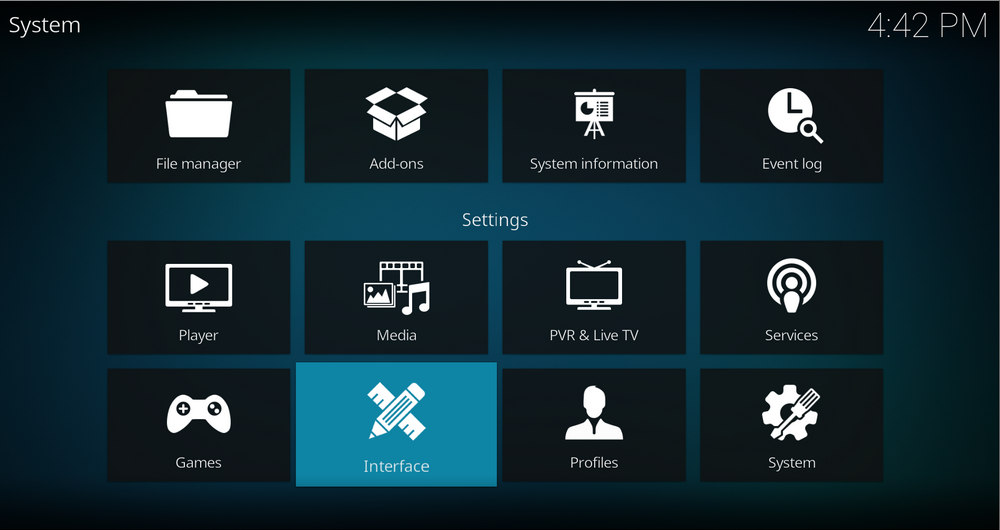
Step 3. Highlight the Skin tab, and click Skin on the right side.
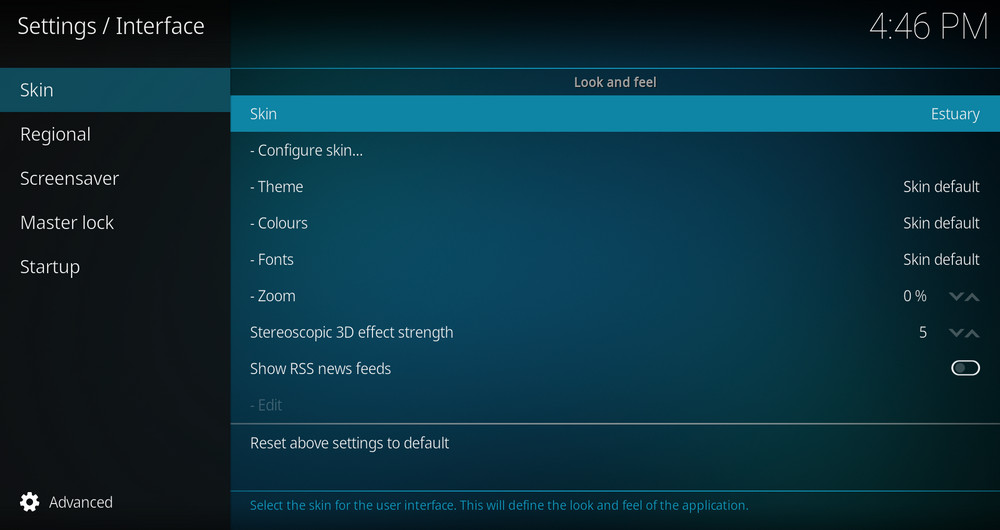
Step 4. From the pop-up dialog, click Get more button.
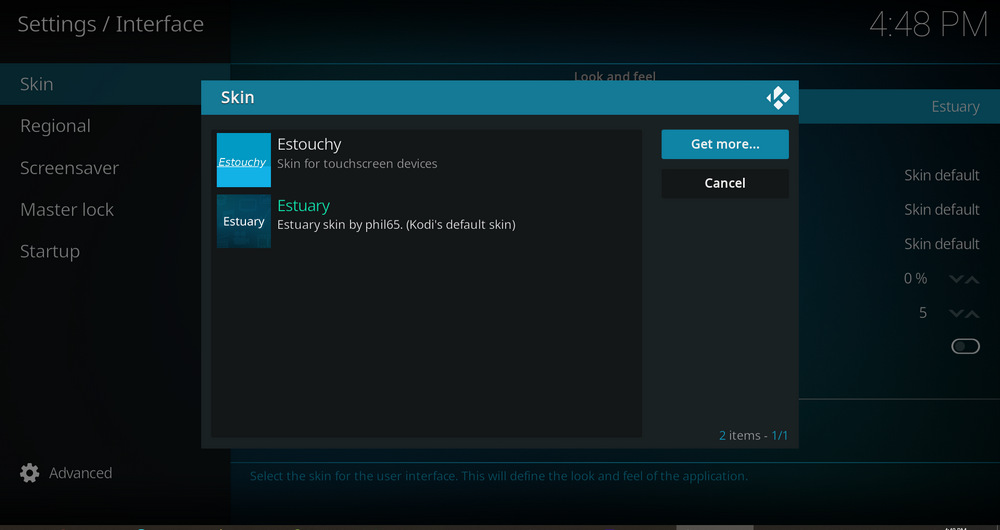
Step 5. Scroll down and select Aeon Nox Silvo. Then wait for the addon to be downloaded and installed.
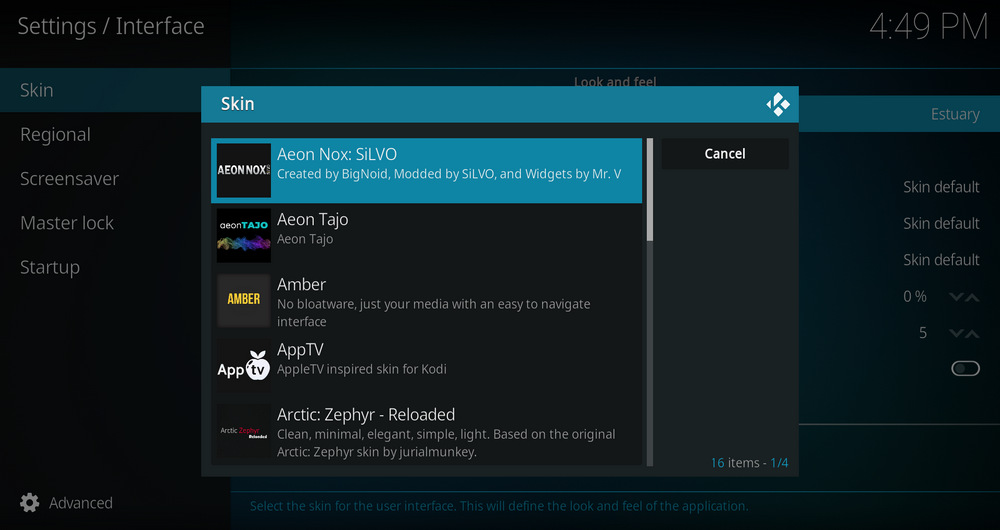
Step 6. Once the skin is installed, your Kodi will switch to Aeon Nox Silvo skin, with a message pops up from the middle screen asking whether you like to keep the change, select Yes.
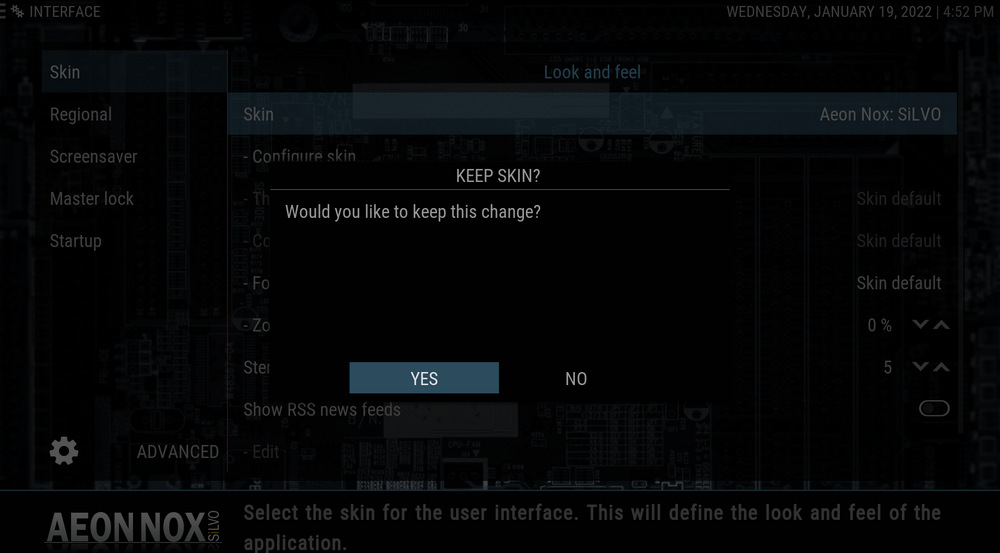
Step 7. Wait for Aeon Nox Silvo to load up. That's it! Now you're in Aeon Nox Silvo Kodi skin, later you can always switch back to default Estuary skin from Settings > Appearance > Skin tab > Skin > Estuary.
We suggest to disable auto-update feature of the skin. To update skin in the future, switch your Kodi to default Estuary skin, update Aeon Nox Silvo, and then restart Kodi and switch it to Aeon Nox Silvo skin. That helps to avoid Aeon Nox Silvo black screen and freezing/stuck loading screen issue.
• Aeon Nox Silvo require your local library integration for proper display and browsing, meaning to import your movie and TV shows collection to Kodi. If you haven't already or don't know how to do so, you can learn from our guide on how to add local library to Kodi.
• To browse content from video addons in Aeon Nox Silvo, you can create a shortcut for home menu items or widgets, which points to your favorite lists from video addons.
• All skin setups are conducted in Skin Settings menu. To go to Aeon Nox Silvo skin settings menu, from home page, go to Settings > Interface > Configure skin.
Aeon Nox Silvo is developed for simplistic browsing thus it doesn't present spotlight in hubs from home screen like many popular Kodi skins do. What you can access from Aeon Nox Silvo home screen are customizable home menu items.
To configure home menu items, go to Skin Settings menu > Customization > Setup the Aeon Nox main menu.
From the left side, you can highlight an existing home menu item and use the icon on the item to restore, remove, add a new menu item subsequent to, and positon the menu item.
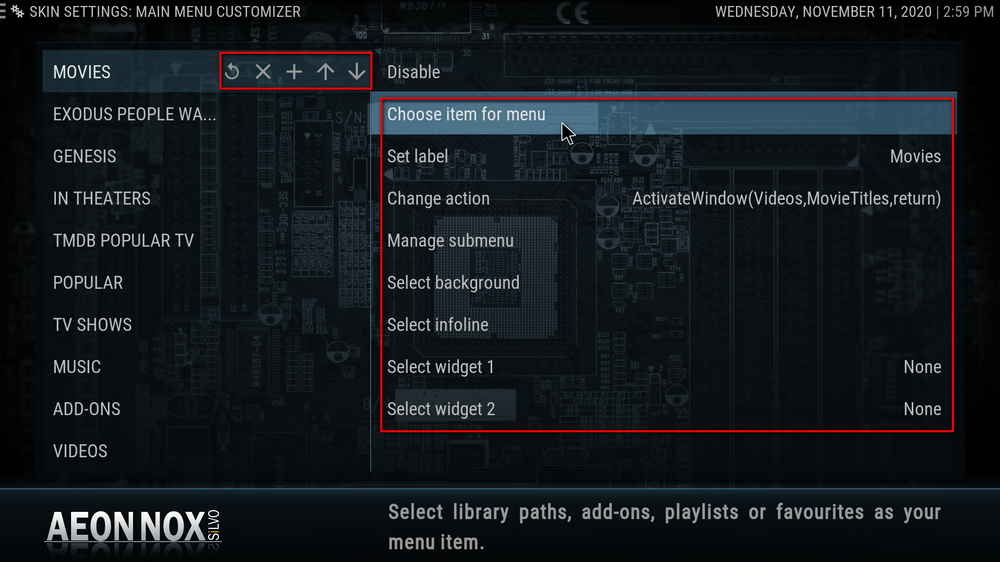
On the right side, on the other hand, you can click:
Choose item for menu to create a shortcut for the highlighted menu item.
Set label to define the name of the item.
Manage submenu to add/remove submenus to the home item.
Select background to choose a unique background for the hub.
Select info line to choose the information to display on the right side of the main menu system bar.
Select Widgets add title listing of different view types to the spotlight in a hub.
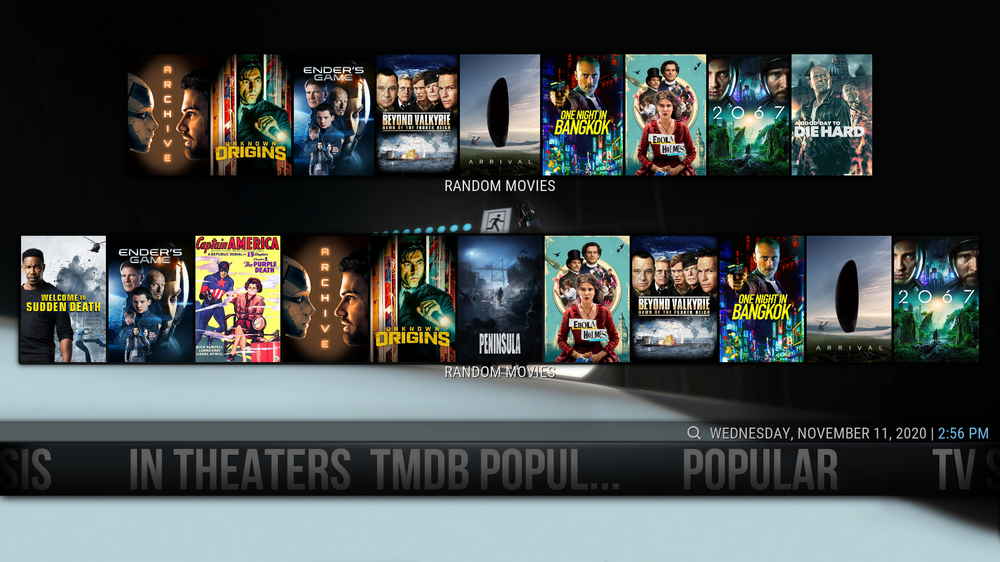
Additionally, to access and browse from addons with Aeon Nox Silvo, apart from Add-ons home menu item, you can use home menu items to create shortcuts to video addon directories.
To do so, go to Skin Settings menu > Customization > Setup the Aeon Nox main menu > add a new menu item with your preferred labeling > Choose item for menu > point to an addon's playlist folder.
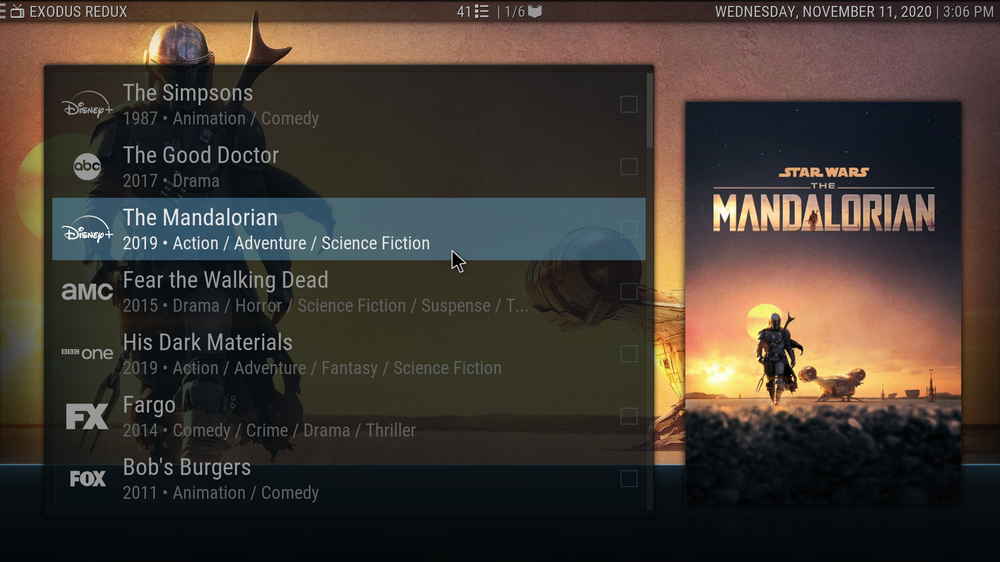
You can setup Aeon Nox Silvo background with the wizard on first startup or go to Settings > Interface > Configure skin > General > Set default background.
Aeon Nox Silvo doesn't have a default background image but offers a set of background images for you to choose from. Additionally, you can use your own image collection or a remote network image (which can be implemented by addon image address into file manager source) as Aeon Nox Silvo single-image or multi-image background.
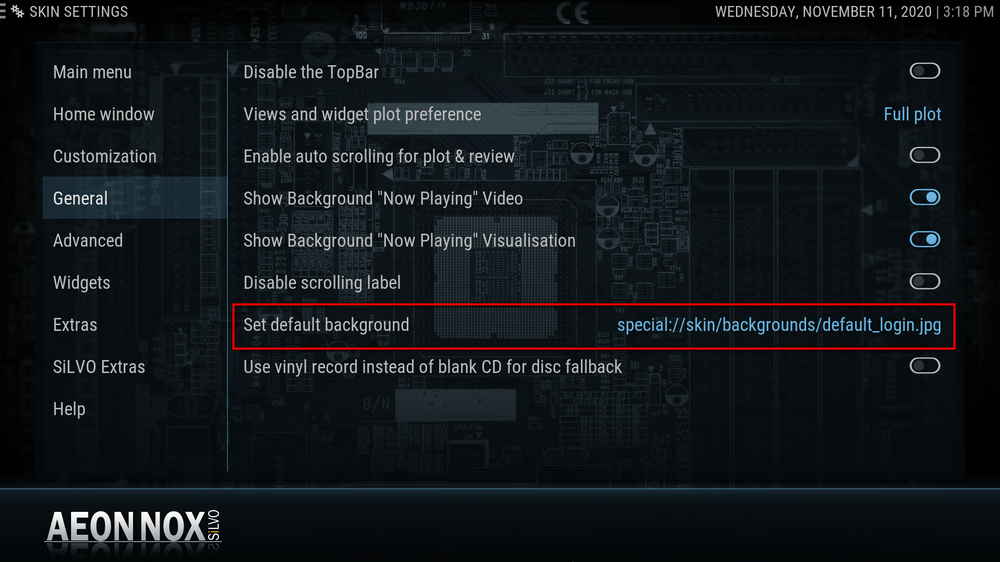
You can also find plenty of other configurations in Skin settings menu for practical usages, among them are many particular ones, so it'll really take some of your time to explore.
Once you installed a satisfying skin, now it's time for media! And you probably need some decent addons for this. Please take a look at our lists for the best installations choices:
Best Kodi Addons in 2022 | Best Kodi Repositories in 2022
Additionally, if you have questions or better ideas on installing or using Aeon Nox Silvo, feel free to reach me from the top of the page.

WonderFox DVD Video Converter
• Fast rip protected DVDs in small file size with original quality preserved
• Convert videos to 500+ formats and devices for any-device playback
• Fast download high-quality videos from YouTube and 300+ websites
• Fast compress videos & DVD movies with no quality loss
• Automatically enhance video quality, upscale SD videos to HD
Privacy Policy | Copyright © 2009-2025 WonderFox Soft, Inc.All Rights Reserved