If you're looking for a decent Kodi skin over Estuary, not because of the coloring and layouts, then Estuary Mod V2 is absolutely the choice. While keeping the look of Estuary, Estuary Mod V2 is super customizable, surprisingly widgets-rich and stupidly easy to use. Follow this guide and you'll learn how to install and setup Estuary Mod V2 skin on Kodi.
Estuary Mod V2 is now compatible with Kodi Nexus and Matrix. This installation guide applies to all compatible devices including Amazon Firestick, Fire TV, Android & iOS, Mac, Android TV, Android Boxes, etc.
What's more, an all-in-one program is also recommended, which combines online video downloader, format converter, video compressor, screen recorder and more into one. Free Download here: http://www.videoconverterfactory.com/download/hd-video-converter-pro.exe http://www.videoconverterfactory.com/download/hd-video-converter-pro.exe
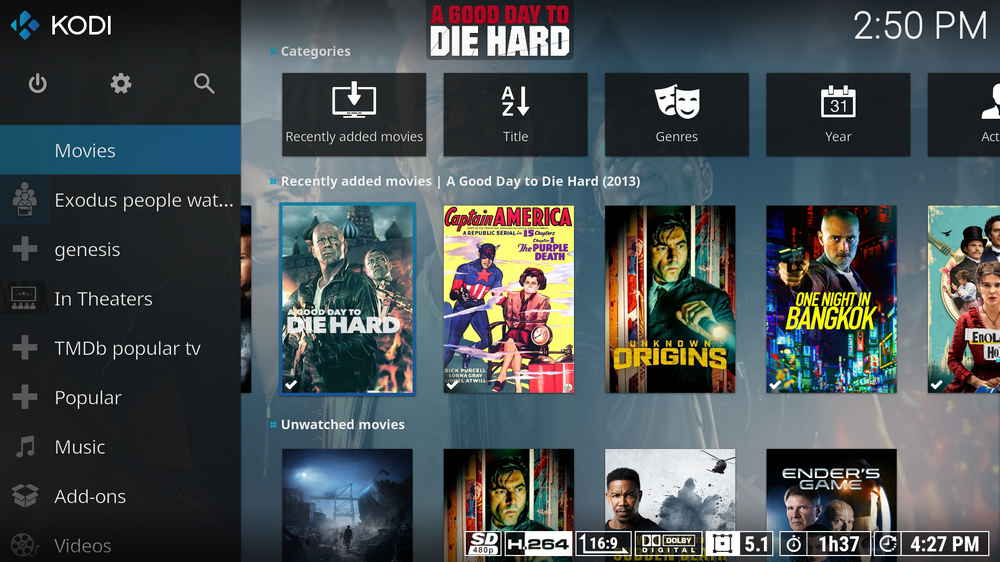
Estuary Mod V2 is an ingenious Kodi skin for those who are not satisfied with the features default Estuary has to offer. It has the similar Estuary color scheme and allows you to personalize from the basis of it, and detailed settings for feature-rich home menu items and widgets.
Estuary Mod V2 supports the use of various additional addons including Extended Info script, Skin Helper service, Next up, AutoCompletion for virtual keyboard, Library Editor script, etc. and additional artworks to present up-to-par Leia skin features.
For it keeping the traditional look but offering extensive new features, we have given Estuary Mod V2 a place on WonderFox Best Kodi Skins1, on this list you can find more impressive Kodi skin choices.
More Kodi Skin Setup Guides: Aeon Nox Silvo | Titan Bingie | Arctic Zephyr 2
Prerequisites:
1. Uninstall any existing third-party Kodi builds. Don't know how to do so?
2. The installation of Marcelveldt's BETA Repository for Skin Helper Service, Skin Helper Service Widgets, Skin Helper Service Backup, Skin Helper Service Color Picker, TV Show - Next Aired and their necessary dependencies.
3. The installation of Rector Stuff Repository for Artwork Beef and Artwork Helper.
You have to download the repository ZIP files and install on Kodi for the dependencies and scripts within to function. If you don't know how to install repositories on Kodi, please see our guide on how to install addons on Kodi.

• Update Kodi to the latest stable release version, that helps to avoid potential skin issues like 'The dependency on version could not be satisfied'. See our Kodi update guide on Windows | Fire Stick
• Make sure you are following the tutorial below to install Estuary Mod V2 skin from Guilouz repository which contains all the essential scripts and dependencies the skin needs to function.
• Since Kodi prohibits the installation of third-party addons/repos by default for security issues, we need to set Kodi to allow installation from unknown sources to go on.
Step 1. Click to download Guilouz Repository to your Kodi device for further installation.
Step 2. Launch Kodi, click Add-ons from the left panel.
Step 3. Click on the box icon from upper side of the left panel.
Step 4. Click on Install from zip file.
Step 5. Locate and click on the Guilouz repository ZIP file from your device storage. If you see failed to install addon from Zip file, check your internet connection, reboot Kodi, and install again.
Step 6. Wait until you can see a message pops up on the upper-right side saying Guilouz Repository Addon installed. Then click Install from repository.
Step 7. Select Guilouz Repository. If you encounter "Could not connect to repository" error message, check out our troubleshooting.
Step 8. Click Look and feel.
Step 9. Select Skins.
Step 10. Select Estuary Mod V2 (Kodi 18), then click Install from the lower-right quadrant.
Step 11. Click OK to install additional dependencies and add-ons when a dialog pops up. Try installing the required dependencies respectively, if you encounter failed to install a dependency.
Once installed, your will be asked whether to switched to Estuary Mod V2, select Yes. Then select Yes to keep the change. Later you can always switch back to default Estuary skin from System > Interface > Skin > Estuary.
If encountered issue from updating skin with Kodi builds for Windows and Xbox One, try disabling auto-update feature of the skin. Switch your Kodi to default Estuary skin, manually update Estuary Mod V2 skin, and then restart Kodi and switch it to Estuary Mod V2 skin.
HD Video Converter Factory is a well-received AIO program that features batch conversion, lossless compression, online video/audio download and more, offering a better way of streaming!
• Just like Estuary, Estuary Mod V2 requires your local library integration for browsing in Movies and TV Shows section. If you haven't done that already or don't know how to do so, you can learn from our guide on how to add local library to Kodi.
• To setup Estuary, hit the cog icon from home screen and select Skin section from System menu to enter the Skin settings menu. All Estuary Mod V2 unique settings are there, and everything else is basically the same with Estuary.
The major tweaking Estuary Mod V2 offers is the modification of home menu items and widgets. First, go to Estuary Mod V2 Skin settings menu, highlight Home menu tab and you'll be able to configure main menu and widgets on the right side.
From Main menu section, select Customize main menu. Highlight an existing menu item, and use the buttons from the middle pane to position it, disable it, add an item subsequent to it or remove the item.
From the right side, click Choose item for menu to point shortcut for the highlighted item, and click personalize ‘Categories' widget to customize categories widgets which serve as submenus, in the same manner as configuring home menu items.
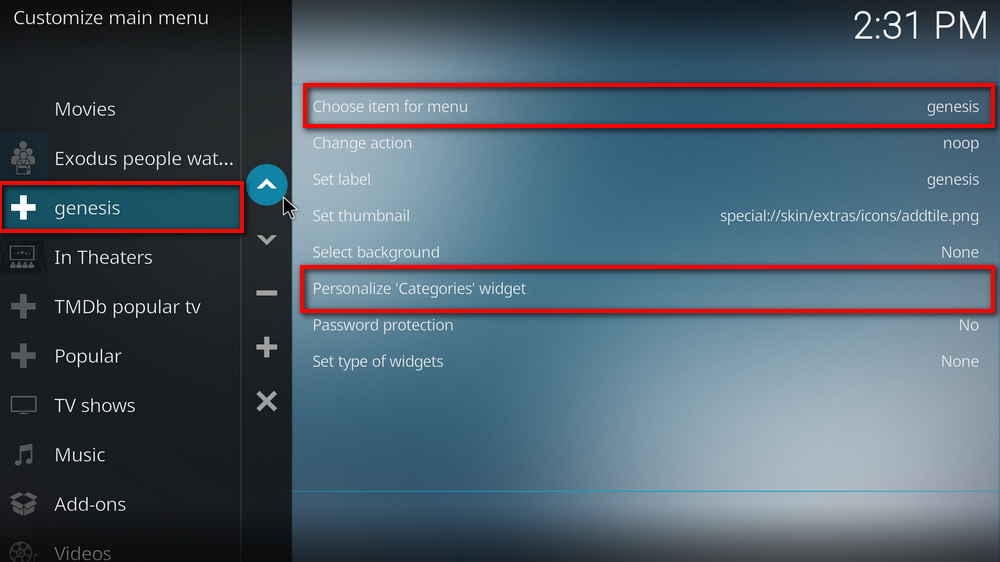
From Widgets section, you can set a preferred display mode for your widgets. Apart from the mentioned tinkering, from Skin settings menu, you can also setup general settings, library view type, skin artwork, music/video OSD display & behaviors, coloring & opacity and more to your preference, and backup/restore skin settings, manage necessary addons for the skin.
Estuary Mod V2 Kodi skin comes in handy when you're not satisfied with limited widgets and home items of Estuary yet rather not to spend time getting familiar with new skins with totally different layouts. Whoever knows a thing or two about Estuary will get the hang of Estuary Mod V2 in not time.
Additionally, for viewing enjoyment, Estuary Mod V2 works best with video addons. See our Best Kodi Addons and Best Kodi Repositories lists to find out the best streaming options.

WonderFox HD Video Converter Factory Pro
• Convert videos to 500+ formats for any-device playback
• Fast download 4k/8K videos from YouTube and more
• Fast compress videos with no quality loss
• Lightning fast conversions speed to save your time
• Batch compression/convertion supported
• Enhance video quality, upscale SD videos to HD
• Edit video subtitles, special effects and more with ease
Privacy Policy | Copyright © 2009-2025 WonderFox Soft, Inc.All Rights Reserved