Xonfluence, developed to be an extended mod of Confluence skin, is a reminiscent Kodi skin that features old Jarvis look, fancy splash screen, ease of use and practical home items and widgets. It's fully compatible with, and working nicely on the Kodi Leia so we suggest you give it a try. You can learn from this guide on how to install and Xonfluence skin on Kodi.
I'll demonstrate the installation on Kodi Leia 18.9. This installation guide applies to all compatible devices including Amazon Firestick, Fire TV, Android & iOS, Mac, Android TV, Android Boxes, etc.
In addition, I'd like to recommend an all-in-one program, which features online video and music download, fast and batch conversion, one-click video compression and more. Free Download here: http://www.videoconverterfactory.com/download/hd-video-converter-pro.exe http://www.videoconverterfactory.com/download/hd-video-converter-pro.exe
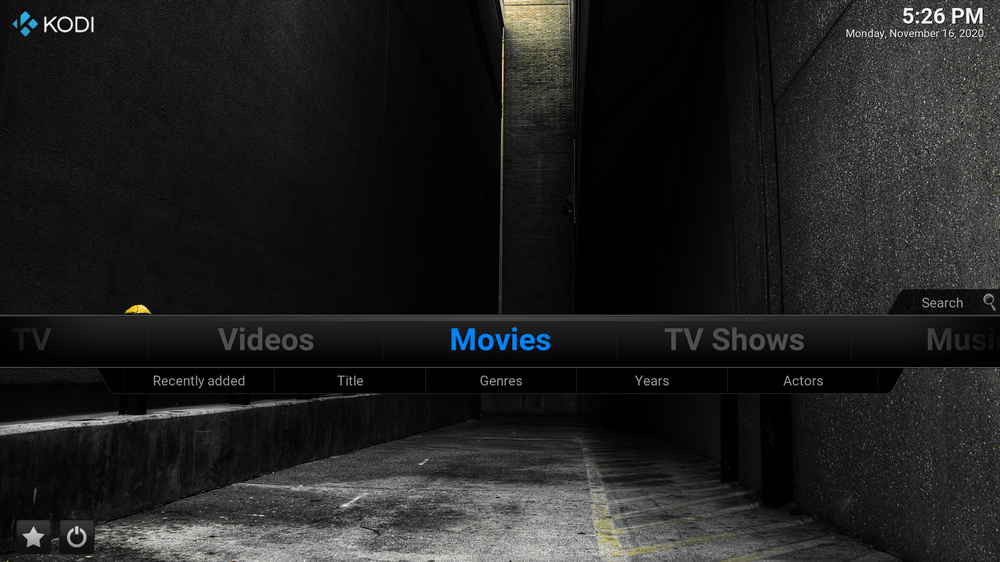
Confluence is the default skin for version Kodi 9.11 and above and has various great mods. Xonfluence is one of the best received Confluence forks, with different versions respectively compatible with Isengard (Kodi 15.x), Jarvis (Kodi 16.x), Krypton (Kodi 17.x) and Leia (Kodi 18.x). But please note that Xonfluence skin Isengard and Jarvis versions are discontinued.
If you're into old-fashioned Kodi appearance, horizontally arranged home menu items and submenus but also looking for extensive use of shortcuts and widgets, Xonfluence skin is the one that you should totally try out. It keeps the classic Kodi look but is added with many new practical features that the old Confluence skin doesn't offer.
As one of few old-school Kodi skin options, Xonfluence has a place on Best Kodi Skins, on this list you can find more impressive Kodi skin choices.
More Kodi Skin Setup Guides: Aeon Nox Silvo | Titan Bingie | Arctic Horizon

• Update Kodi to the latest stable release version, that helps to avoid potential skin issues like 'The dependency on version could not be satisfied'. See our Kodi update guide on Windows | Fire Stick
• Make sure you are following the tutorial below to install Xonfluence skin from Helly repository which contains all the essential scripts and dependencies the skin needs to function.
• Since Kodi prohibits the installation of third-party addons/repos by default for security issues, we need to set Kodi to allow installation from unknown sources to go on.
Step 1. Click to download Hellyrepo ZIP file to your Kodi device for further installation.
Step 2. Launch Kodi, click Add-ons from the left panel.
Step 3. Click on the box icon from upper side of the left panel.
Step 4. Click on Install from zip file.
Step 5. Locate and click on the Hellyrepo ZIP file from your device storage. If you see failed to install addon from Zip file, check your internet connection, reboot Kodi, and install again.
Step 6. Wait until you can see a message pops up on the upper-right side saying Helly Repo Add-on installed. Then click Install from repository.
Step 7. Select Helly Repo. If you encounter "Could not connect to repository" error message, check out our troubleshooting.
Step 8. Click Look and feel.
Step 9. Select Skins.
Step 10. Select Xonfluence, then click Install from the lower-right quadrant. When you're asked to select the skin version, select the latest version 4.0.10 from HellyRepo.
Step 11. Click OK to install additional dependencies and add-ons when a dialog pops up. Try installing the required dependencies respectively, if you encounter failed to install a dependency.
Once installed, your Kodi will be switched to Xonfluence, then select Yes to keep the change. Later you can always switch back to default Estuary skin from System > Interface > Skin > Estuary.
Then a message will pop up saying it needs to restart Kodi to get full functionality of Xonfluence. So reboot Kodi.
• Xonfluence requires your local library integration for browsing from Movies and TV Shows section. If you haven't done that already or don't know how to do so, you can learn from our guide on how to add local library to Kodi.
• Upon first launch, after the awesome splash screen, Xonfluence skin will ask you whether to setup default background addon, select OK. Then select Yes from the next dialog to install the essential Skin Backgrounds – Xonfluence addon.
The versatile Xonfluence skin supports the manual configuration for its Home menu items, submenus, shortcuts, artwork and widgets of from its skin settings menu. You can go to System > Settings > Skin settings to set everything up.
From General tab, you can customize global skin options, floor button options, video/music OSD settings, media view settings and home screen options.
From Home menu tab, you can customize up to 15 home items. From the right side, scroll through the home items, and when you see an empty menu item, you can click on it to define a shortcut for it and create a new home item.
From Submenu tab, you get to customize up to 10 submenus for each existing home menu item.
From Addon Shortcuts tab, you can create shortcuts for up to 12 user selection addon sets. When multiple addons are added, you can use the Add-on set feature from Home menu tab to display your added addons set in a exsisting hub.
From Background tab, you can use your own images as the skin's artwork.
And Scripts tab for advanced configurations.
Hit Reload from Skin Reset tab to save settings and reload Xonfluence. Please bear in mind that too many items, submenus and shortcuts may slow down your system. And after setup, you need to give the skin time to load new things up.

With taking the advantages of skin scripts, Xonfluence is a clever combination of old Kodi look with new skin features. I hope you've followed the tutorial and find Xonfluence skin meet your demand.
While you can stick to old Kodi skins, but it won't be the same case with Kodi video addons and repos. If you're looking for up-to-date streaming solutions as well, our lists in the following can definitely be of help.
Read more: Best Kodi Addons | Best Kodi Repositories
Additionally, if you have questions or better ideas on installing or using Xonfluence skin, feel free to reach me from the top of the page.

WonderFox HD Video Converter Factory Pro
• Convert videos to 500+ formats for any-device playback
• Fast download 4k/8K videos from YouTube and more
• Fast compress videos with no quality loss
• Lightning fast conversions speed to save your time
• Batch compression/convertion supported
• Enhance video quality, upscale SD videos to HD
• Edit video subtitles, special effects and more with ease
Privacy Policy | Copyright © 2009-2026 WonderFox Soft, Inc.All Rights Reserved