Whatever the reason you want to convert MOV files to FLV, it's actually pretty easy, and there are various different ways you can do it. However, with the consideration of user-friendliness and ease of use, I'll show you 3 simple ways to get the job done.
Install the recommended MOV to FLV converter software to make the process much easier: https://www.videoconverterfactory.com/download/hd-video-converter-pro.exehttps://www.videoconverterfactory.com/download/hd-video-converter-pro.exe
With so many different video formats available, it can be difficult to ensure compatibility across all devices and platforms. In addition, as MOV files can be encoded with various video codecs, not all devices and platforms support MOV files, which is where converting them to FLV comes in.
FLV, or Flash Video, is a widely supported format that can be played on a variety of devices and platforms, including computers, smartphones, web browsers and media players. In this guide, we will walk you through the process of converting MOV files to FLV, with 3 simple methods provided.
WonderFox HD Video Converter Factory Pro provides a straightforward way to convert MOV files to FLV format in batches, without file size limit and Internet connection required. Get the best MOV to FLV converter free download now!
HD Video Converter Factory Pro, developed by WonderFox, Inc., is a powerful and user-friendly video and audio processor that allows you to convert various video and audio formats, including MOV to FLV. The batch conversion and hardware acceleration support make the process quick and easy. Additionally, it even helps to enhance the video quality, and personalize other settings to suit your needs. Thanks to the intuitive UI, you are guaranteed to handle this program like a Pro even if you're not tech-savvy.
Free downloadFree download the MOV to FLV best converter, and jump in how to batch convert MOV files to FLV with minimal effort.
Launch HD Video Converter Factory Pro and open "Converter" module. Click on "Add Files" button to add your MOV files to the program, or just drag and drop them into the blank space.
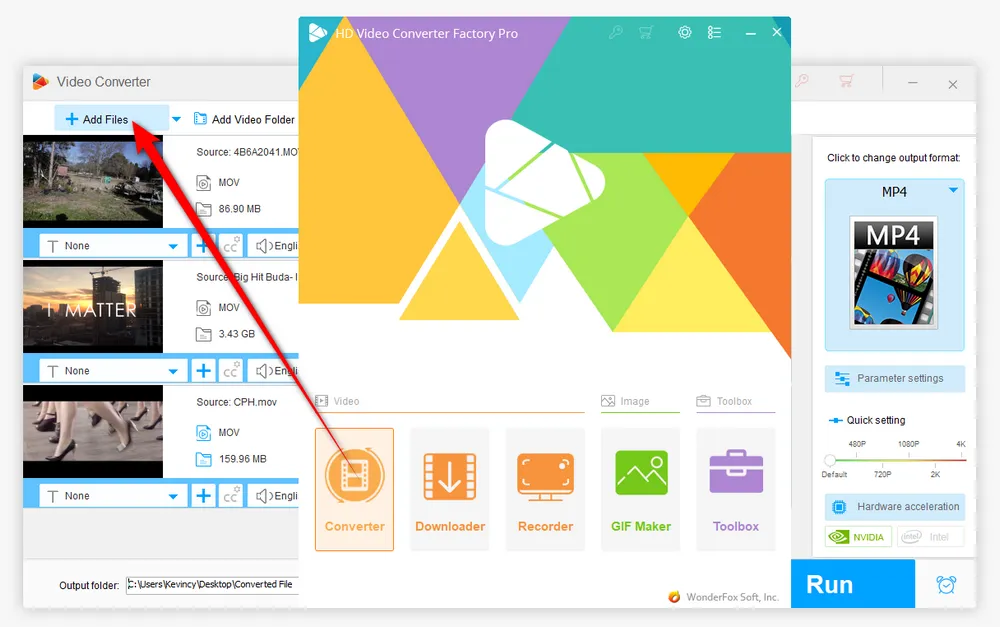
To batch convert MOV files to FLV, once the MOV files are all loaded, click on the big "Format Profile" image on the right of the main interface to expand the full list of output format library. Navigate to "Web" category and choose "FLV" profile directly.
There are more than 500 predefined profiles well arranged by different categories. In addition to the common video and audio formats, HD Video Converter Factory Pro also supports converting MOV files to a certain device, which perfectly solves the incompatibility issue between video formats and device models.
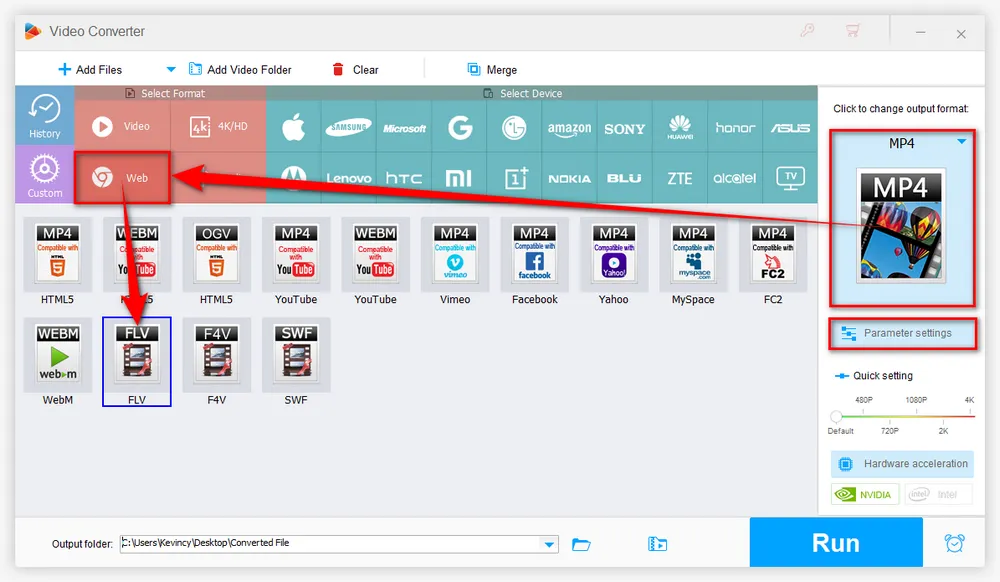
Navigate to the bottom of the program, click on the Down Arrow icon to choose a location to save the output FLV files. Finally, hit the "Run" button to initiate the MOV to FLV batch conversion with GPU acceleration enabled. The process will go smoothly and perfectly in several seconds. This may take some time depending on the size, the length, and the number of the MOV files you imported.
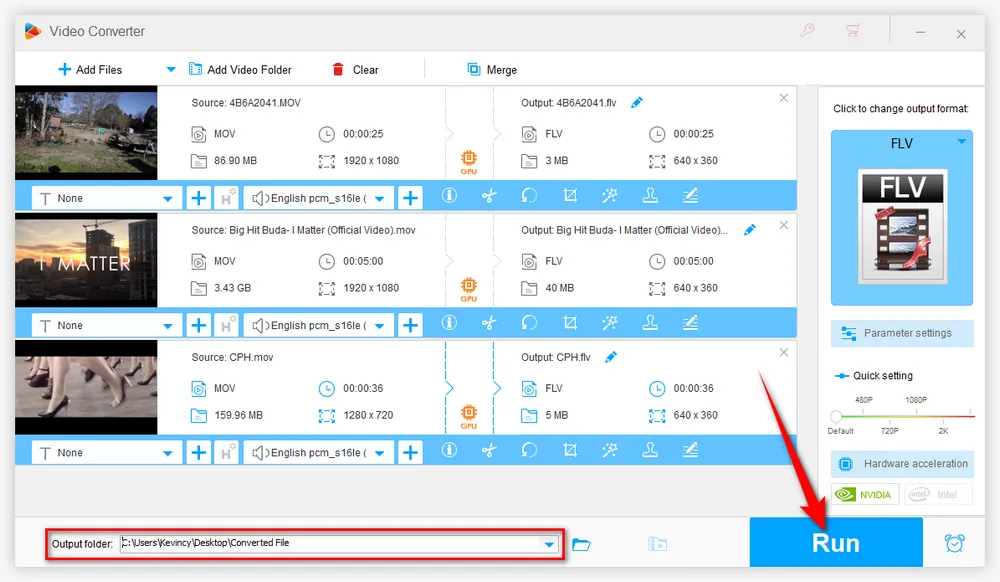
For those seasoned users, this MOV to FLV converter even allows you to open "Parameter settings" window and modify video and audio parameters separately, such as changing video resolution, frame rate, bit rate, aspect ratio, increase video volume and so forth. Then click OK to save the changes.
More surprisingly, this program is also equipped with some basic editing features to help trim, split, merge, crop, rotate, flip, watermark video, replace audio track, and add subtitles.

XMedia Recode is a free video transcoder for Windows that can be used to convert MOV files to FLV format. It is packed with features and options to make your video conversion experience seamless and efficient. With a wide range of output formats and popular devices supported, you'll have no trouble finding the perfect settings for your specific needs. XMedia Recode may seem a bit unintuitive at first, but with our step-by-step instructions, you'll be a Pro in no time.
Step 1. Download and install XMedia Recode from its official website: https://www.xmedia-recode.de/en/
Step 2. Run XMedia Recode, click on "Open File" button to add the MOV files that need to be converted. You can also drag and drop them into the interface. XMedia Recode will scan and list the MOV videos with Name, Chapters, Duration, Video/Audio Streams, and Subtitle Tracks displayed.
Step 3. Under "Format" tab, respectively choose "FLV" and "flv" options in the drop-down list of "Format" and "File Extension".
Optional. Select each MOV file, you're allowed to switch to each tab for modifying detailed parameters, such as changing video frame rate, codec, resolution, add or remove subtitles, cut and crop video, edit video chapters/filters, change or pass-through audio, customize ID3 tag, etc.
Step 4. Click on the "Browse" button on the bottom of XMedia Recode to choose a destination directory for saving the converted FLV files.
Step 5. Finally, click on "Add to queue" button, and then press "Encode" button to convert MOV files to FLV one after another with XMedia Recode.
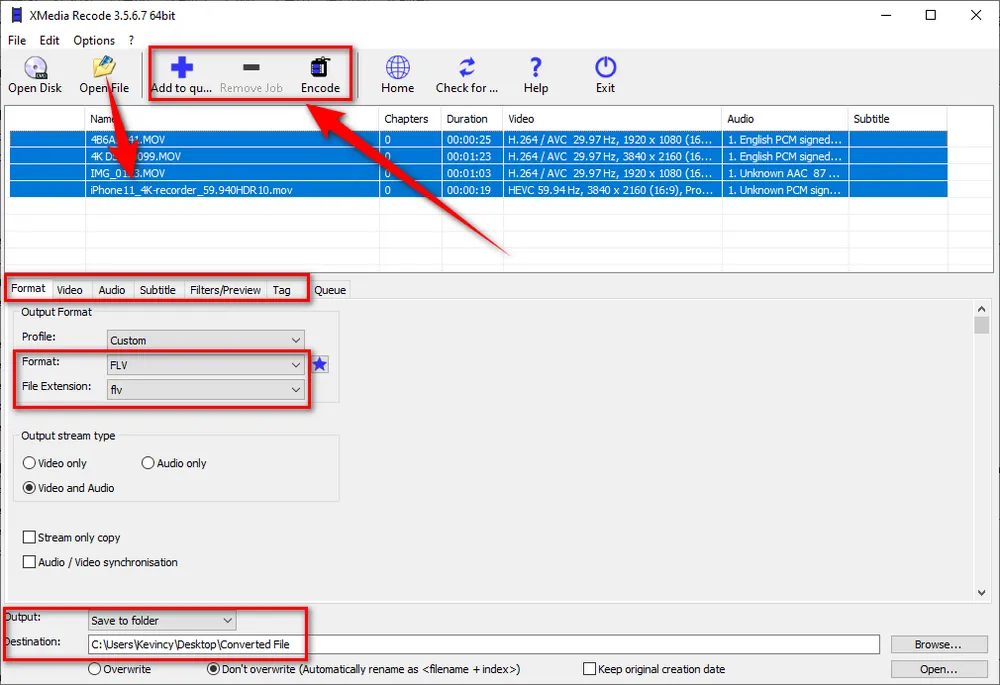
If you only have some relatively small MOV clips that need to be converted but don't want to download any additional software, consider using some free online video converters to unlock the full potential of your high-speed internet connection on different devices. To make your search even easier, we've compiled a list of the top free online MOV to FLV converters for you to choose from.
1. https://video-converter.com/
2. https://cloudconvert.com/mov-to-flv
3. https://www.zamzar.com/convert/mov-to-flv/
4. https://convertio.co/mov-flv/
5. https://www.freeconvert.com/mov-to-flv
6. https://www.onlineconverter.com/mov-to-flv
The process is seamless and user-friendly, all you have to do is: Upload your MOV files to the platform > Select FLV as your desired output format > Initiate the MOV to FLV conversion process, and finally, download the newly converted FLV video to your computer in a matter of minutes. With this streamlined process, you can easily and efficiently convert your MOV files to FLV in no time.
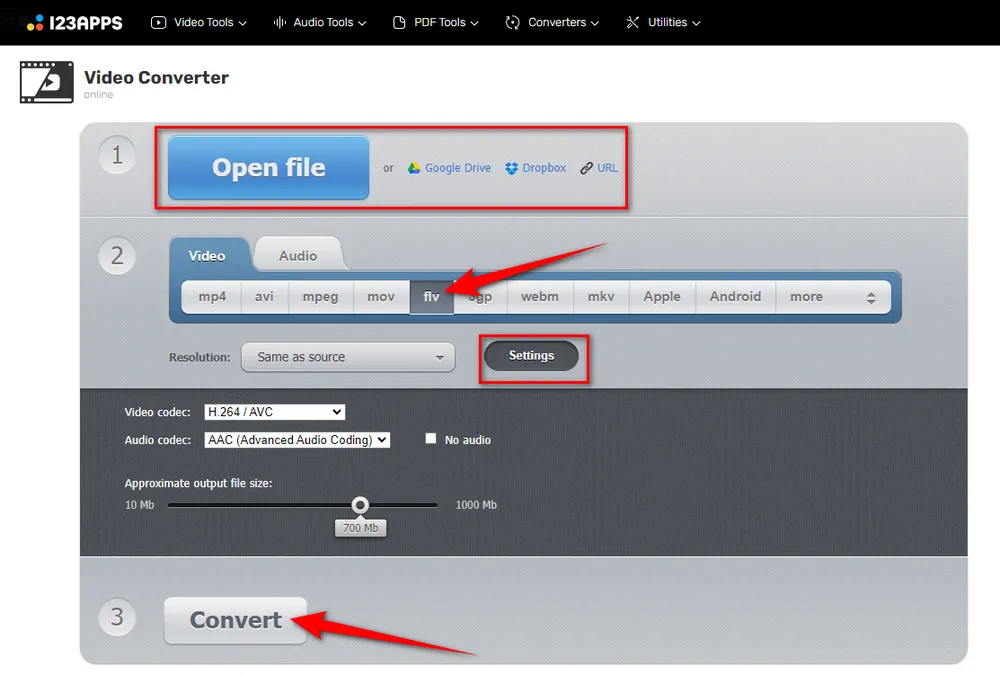
Note: When it comes to online conversion services, it's important to keep in mind that both the file size and internet speed can play a role in the success of your uploads and downloads. Many online services have limitations on upload file size, and the speed at which your files transfer can be affected by both your internet connection and the website's servers. Additionally, be cautious of any persuasive advertising or pop-up windows, as these may put your computer at risk of virus infection. Trust only reputable and reliable sources to ensure a safe and successful conversion experience.
HD Video Converter Factory Pro, a great Swiss army knife of A/V processing, works as a novice-oriented video recorder, downloader, editor, compressor, converter, GIF maker. Get the all-in-one app here!
That's it! The 3 simple solutions introduced in the post will ensure a successful MOV to FLV conversion, you can choose any one based on your actual need. Hopefully, I've made everything clear and straightforward. If this guide deserves a big thumbs-up, feel free to share it through your social media. Thanks for reading!

WonderFox DVD Ripper Pro
The fastest and no-difficulty DVD ripper is ready to help you back up your bunch of DVDs and convert them to digital formats. The DVD to ISO image/ DVD folder feature enables you to copy your DVD with flawless 1:1 quality and content. It also provides a conversion function, enabling you to convert your ripped DVD to any digital format you want. So do not hesitate and give it a try!
Privacy Policy | Copyright © 2009-2025 WonderFox Soft, Inc. All Rights Reserved