This article offers 5 easy methods to convert MOV to WebM on Windows and Mac for smoother video uploading and streaming. Free and online solutions are also included. Read on and choose a suitable solution to start the conversion now!
To quickly convert multiple large MOV videos to WebM without limitation, download HD Video Converter here:https://www.videoconverterfactory.com/download/hd-video-converter-pro.exehttps://www.videoconverterfactory.com/download/hd-video-converter-pro.exe
It may take a long time to stream MOV files online because MOV is not the friendliest format for websites. As we all know, now HTML5 is the latest HTML standard supported by major browsers such as Google Chrome, Firefox, Opera, etc. And in HTML, WebM is one of the best formats to stream high-quality videos with small file sizes. Compared with MOV, WebM is compatible with more online players and webs, and WebM files can be streamed online much faster. So how to convert MOV to HTML5 WebM format? This article gives five effective solutions.
HD Video Converter Factory Pro offers an easy yet effective way to convert any video and audio. It provides more than 600 profiles for conversion so you can not only convert MOV to WebM, but also convert MOV to MP4, OGV, FLV, MP3, FLAC, and more.
WonderFox HD Video Converter Factory Pro is a professional video converter designed to deal with conversions between various video and audio files. It supports all mainstream formats and converts them to 600+ formats, platforms, and devices without quality loss. In addition to converting MOV to web-supported video formats like WebM, this software allows you to extract audio from MOV files to MP3, OGG, WAV, M4A, etc. for streaming audio on websites. It also supports bulk conversion to save time and energy. And the self-explanatory interface helps you operate the converter without any hassle.
Now, free downloadfree download the software and follow the steps to finish the conversion.
Launch HD Video Converter Factory Pro after installing it on your PC. Select Converter on the startup interface. Then click Add Files or Add Video Folder to import all the MOV files you want to convert. Alternatively, you can drag and drop the files into the software directly.
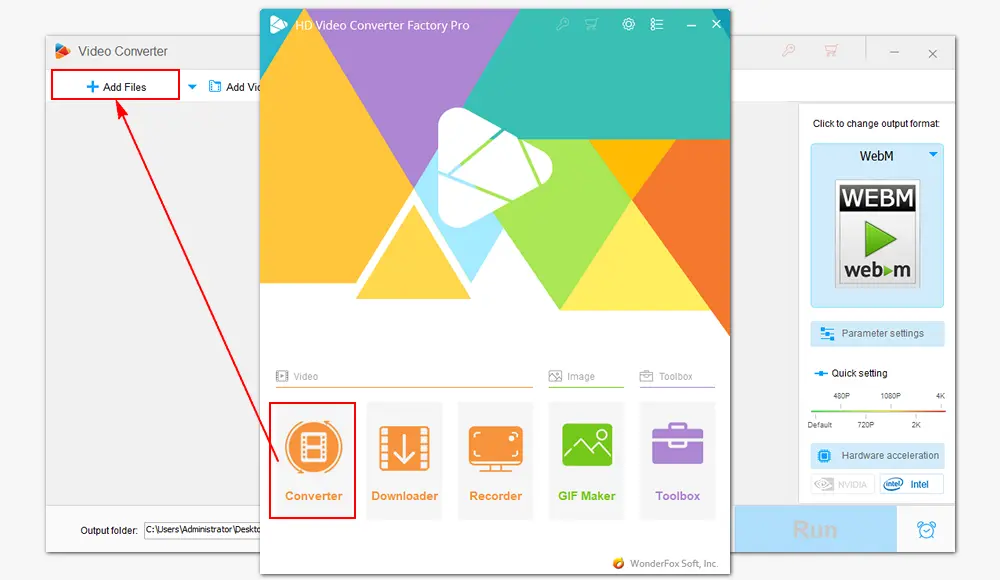
Click on the output format section in the upper right corner. Go ahead to Web under the Format category and select WebM as the target format. Of course, you can also choose “HTML5 WebM” or “YouTube WebM” according to your preference.
Tips. You can use the editing tools below each video to crop/rotate/cut video, add audio to video, and so on. Besides, you’re able to change the related video parameters like resolution, bitrate, etc. in the “Parameter settings” section.
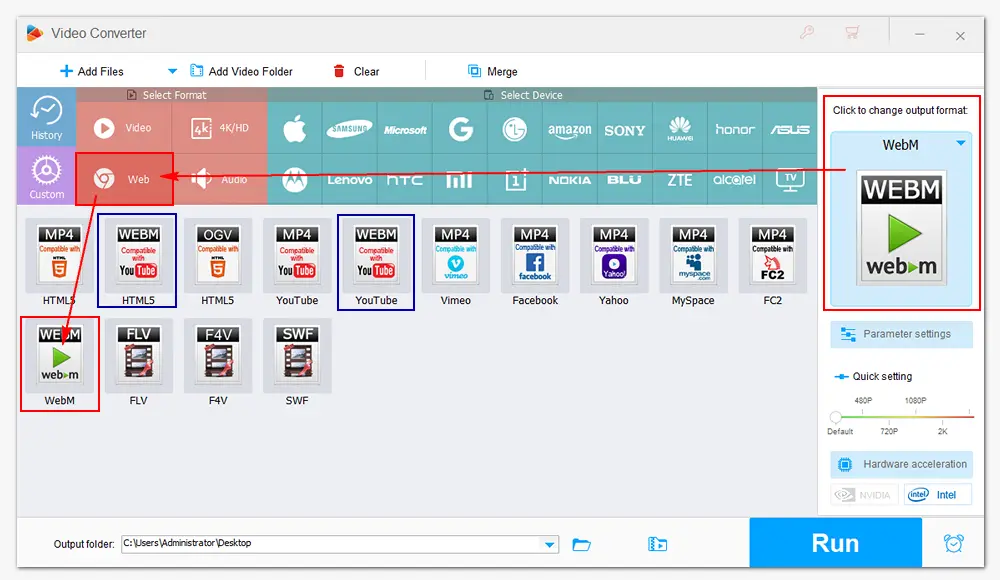
Specify an output folder by clicking the inverted triangle icon at the bottom. When everything is ok, press the Run button to start the conversion. The process should take several seconds to minutes, depending on the source file size. When you’re done, you can check the converted files in the new pop-up window.
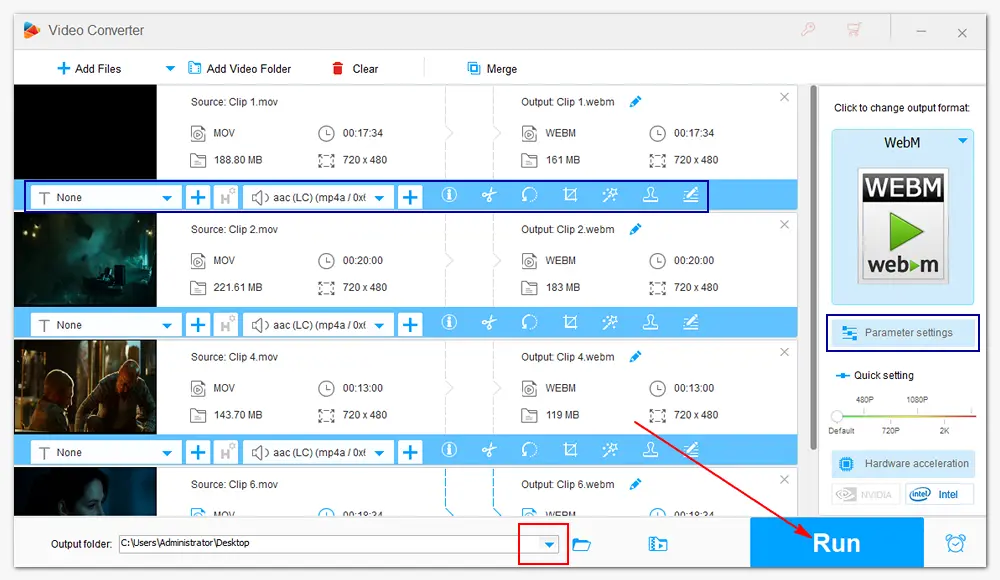
VLC is a well-known media file player supported by multiple operating systems. It’s also a good option to perform video conversions. It may be complicated to convert videos using VLC because there are so many options. But once you get used to the software, converting files in VLC media player will be a piece of cake.
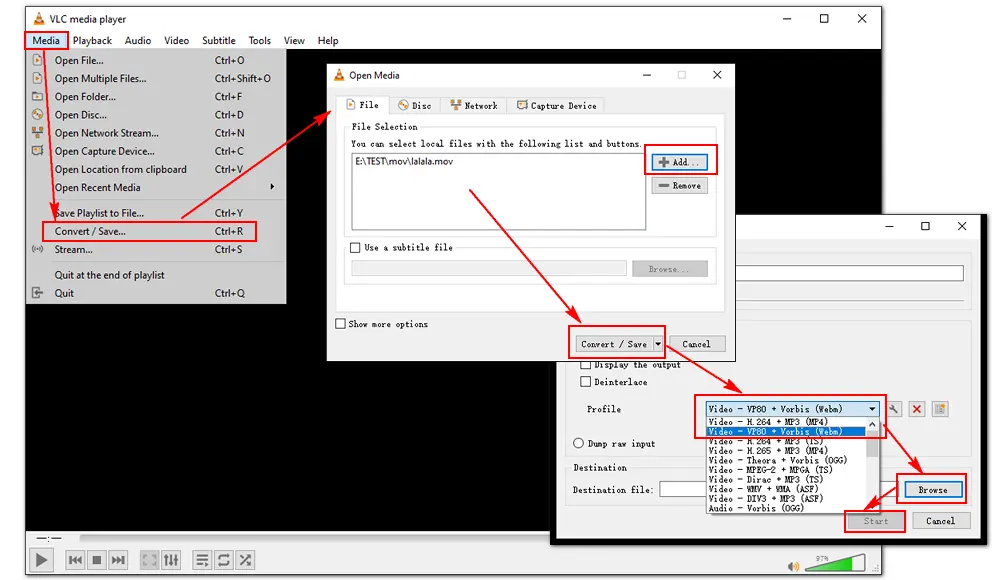
Here is how to convert MOV to WebM using VLC:
Step 1. Run VLC media player. If you haven’t installed VLC on your computer, download it via this link: https://www.videolan.org/
Step 2. Click Media on the toolbar > select Convert/Save.
Step 3. Hit the + Add button > choose the MOV file you need to convert > click Open to load it into VLC.
Step 4. Press Convert/Save at the bottom of the Open media window.
Step 5. Choose Video – VP80 + Vorbis (Webm) from the Profile list as the target format.
Step 6. Tick on the Browse button to set an output folder for the converted WebM video.
Step 7. Press Start to finish the conversion.
HandBrake is an open-source video transcoder for converting video to MP4, MKV, and WebM. It can help you turn .mov into .webm easily. Meanwhile, it allows you to add subtitles and filters to videos based on your needs. HandBrake is available for Windows, Mac, as well as Linux. Before the conversion, download and install this program on your PC: https://handbrake.fr/downloads.php
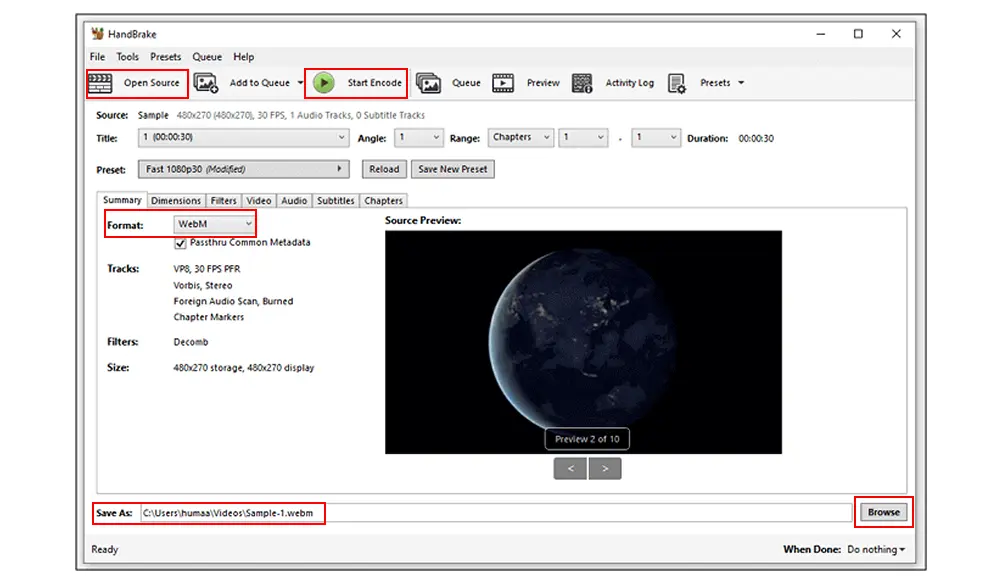
Here is how to convert video to WebM in HandBrake:
Step 1. Click Open Source on the main toolbar > select Folder or File to browse and open a MOV file.
Step 2. After importing the source MOV file, you can edit and customize it on the Dashboard. When you’re done, click Summary > WebM from the format menu.
Step 3. Name the output file and click Save As.
Step 4. Press Start Encode to start the conversion process.
Tips. HandBrake is also a great option to rip DVDs to MP4, MKV, MPG, AVI, and other digital videos.
VEED is a powerful video converter and editor that works straight from your browser. It allows you to convert videos to other formats without installing any software and plug-ins. VEED features plenty of editing tools, enabling you to add images, audio, effects, and text to your videos.
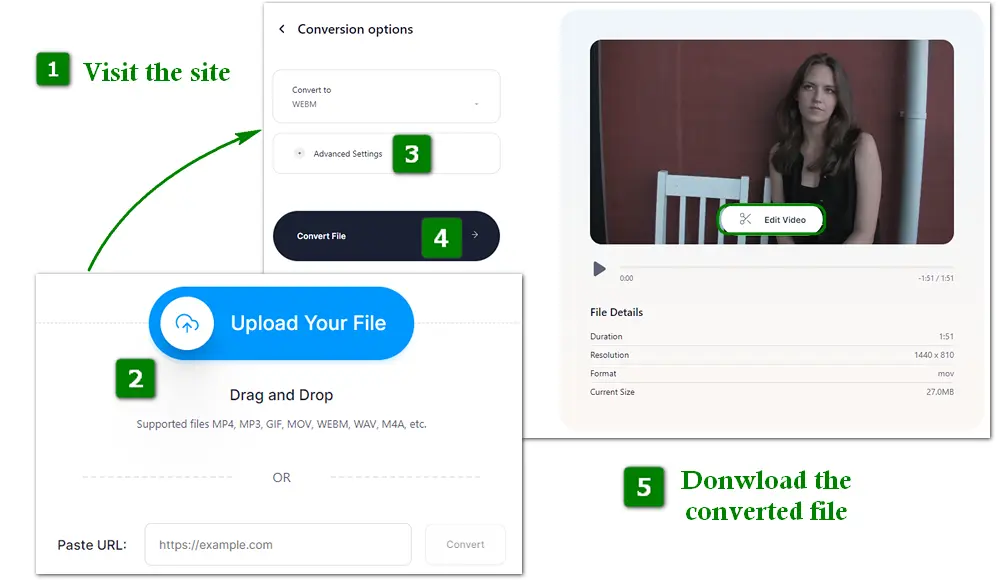
VEED only supports several formats, including MP4, MP3, GIF, MOV, WEBM, WAV, etc. And it takes quite a long time to upload and convert the file without batch mode, which requires much patience. Check this post for the best batch video cnverters for Windows and Mac >
How to convert video with VEED:
Step 1. Visit the site: https://www.veed.io/convert/mov-to-webm
Step 2. Add a MOV file by clicking Upload Your File or pasting a video URL. Wait for uploading patiently.
Step 3. Modify the advanced settings and edit the video at will.
Step 4. Click Convert File to start converting the video.
Step 5. When it’s done, click Download WEBM to save the converted file.
XConvert is a good video converter and compressor online. It supports converting multiple files at a time and setting file size & quality for the output video by yourself. If you need to compress videos, merge images into PDF, or compress JPG/JPEG images, XConvert may be a good choice.
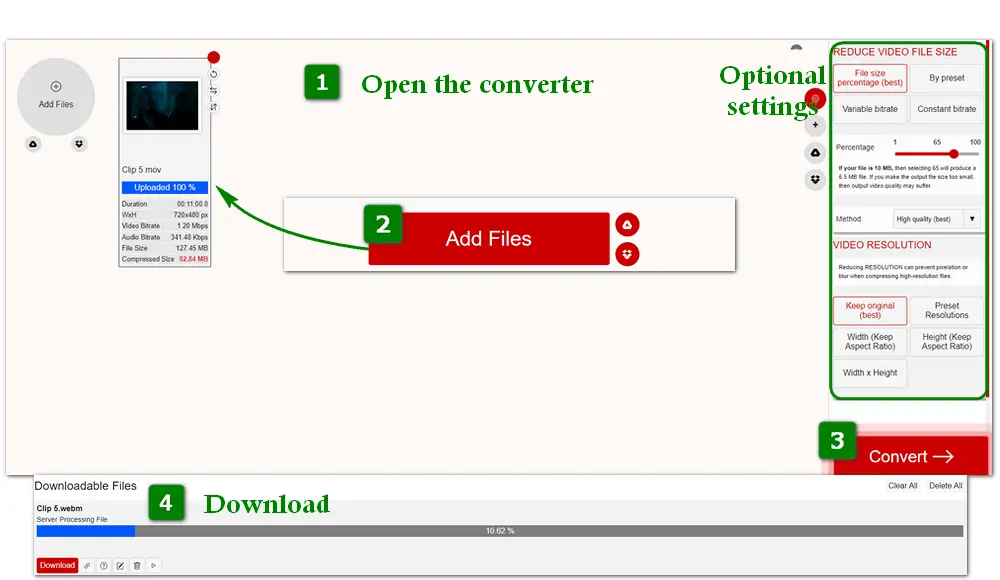
How to convert video with XConvert:
Step 1. Open the MOV to WebM converter with https://www.xconvert.com/convert-mov-to-webm.
Step 2. Click Add Files to import MOV files from your local folder, Google Drive, or Dropbox.
Optional. Set output quality, change resolution, choose CBR or VBR, and modify other settings.
Step 3. Press the Convert button at the bottom right to start the conversion.
Step 4. Download the converted WebM files when the process is over.
The smaller the file size, the poorer the video quality. You need to make a balance between the size and quality on your own. And be careful not to click the ads showing on the website.
Besides being a fast MOV WebM video converter, this software has many other features. It enables you to download 2K/4K/8K videos from websites, record videos with audio, make GIFs, compress large files, remove subtitles, and so on. Try it now!
That’s all about the five solutions for converting .mov to .webm. Paid, free, and online tools are also introduced. For Windows users, it's highly recommended to download HD Video Converter Factory Pro for high-speed and high-quality conversion. You can also feel free to choose one for your MOV to WebM conversion on Windows or Mac.
Thanks for reading.
Privacy Policy | Copyright © 2009-2025 WonderFox Soft, Inc.All Rights Reserved