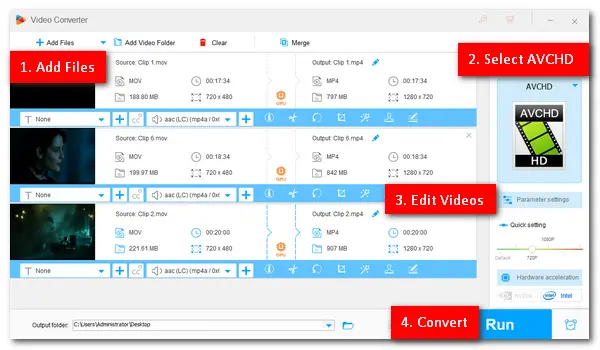
MOV is a video container format used in Apple’s QuickTime program. It’s compatible with many media players on Mac and Windows. Regarding AVCHD, it’s a video format designed for HD camcorders and Blu-ray Discs. Many want to convert the QuickTime MOV to AVCHD format for smooth playback on their high definition camcorders, like Sony and Panasonic. If you have the same demand, follow this article to get the job done.
A powerful AVCHD video converter is essential to the conversion task. Here, I’d recommend you use WonderFox HD Video Converter Factory Pro. It’s a professional video converter program and can help you convert MOV or other video files to AVCHD format with simple clicks. Besides AVCHD, you can convert videos to HEVC, HD, and 4K resolution. Common video/audio formats and popular device presets are also available.
Tips. The support for batch mode and GPU acceleration can help you save a lot of time and energy.
* Before start, please free downloadfree download the program on your PC.
Launch HD Video Converter Factory Pro after you install it. Then click Converter and Add Files to import your MOV files. Or you can drag and drop the files into the software.
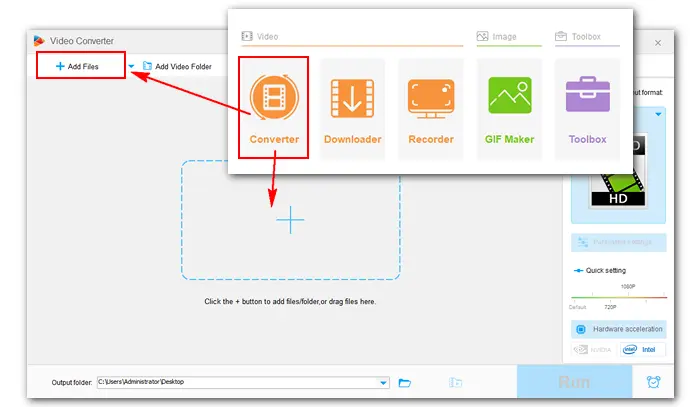

Click the format image on the right side. Head over to the 4K/HD category and select AVCHD as the output profile. (The container of the output video will be changed to MP4.)
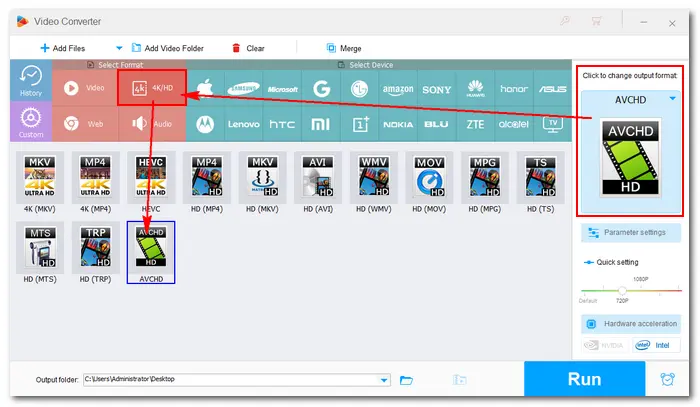
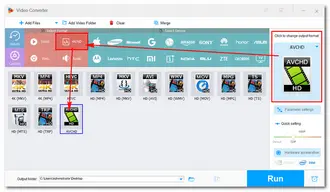
If you have additional requirements for the output settings, you can modify the related parameters.
Click the “Parameter settings” button to alter the video bitrate, resolution, aspect ratio, volume, etc. Then press OK to save your changes. You can also trim the MOV video, crop, rotate, add audio tracks, remove subtitles, and so forth.
Also Read: Add Audio to QuickTime Video | Split MOV File
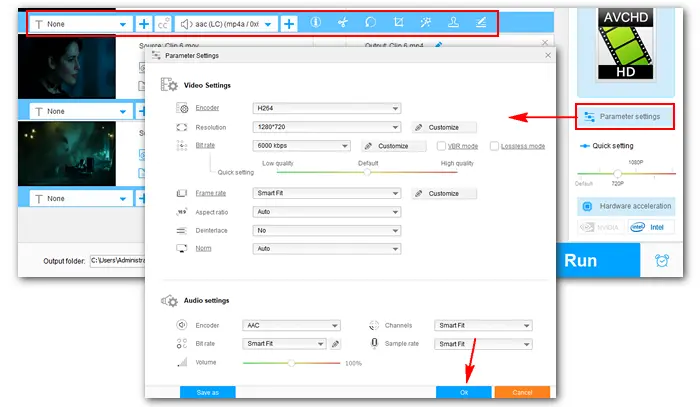
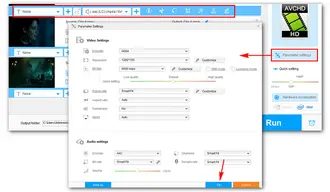
Hit the drop-down arrow to specify an output path. Then click the Run button to convert MOV to AVCHD format at once. When the process is over, you can transfer the converted video files to your camcorder for handy playback or storage.
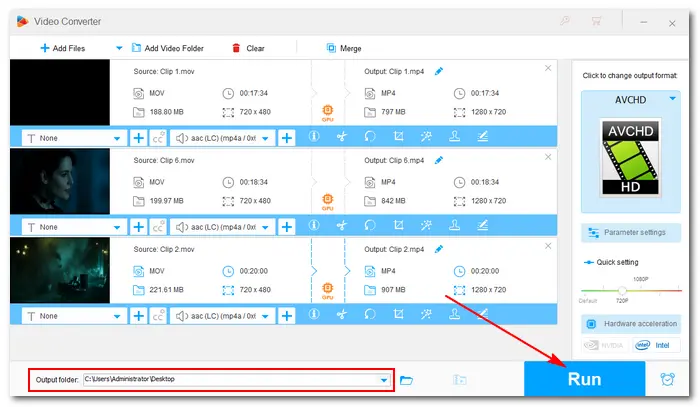
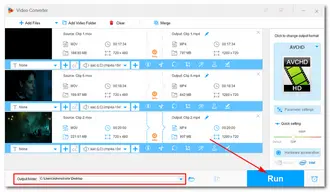
Few online video converters support converting video files to AVCHD format. After testing, I found two free online MOV to AVCHD converters. One is onlineconvert.com, where the maximum file size is 3MB. And the other is onlineconvertfree.com with a max file size of 100MB.
How to convert MOV files to ACVHD format on the website?
Step 1. Visit the online converter site: https://onlineconvertfree.com/convert/mov/
Step 2. Click “Choose File” to import MOV files (no more than 100MB).
Step 3. Click “Convert All to” and select AVCHD under the “Video” tab.
Step 4. Press the blue “Convert” button to start converting.
Step 5. Once done, click “Download All in Zip” and save the converted video files on your computer.
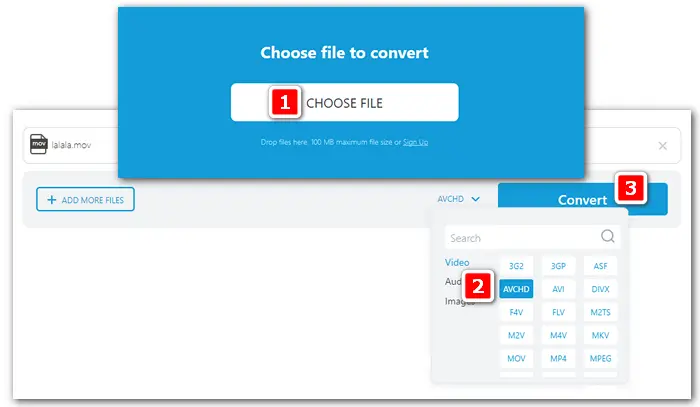
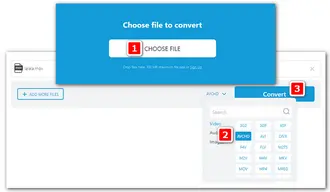
That is how to convert MOV files to AVCHD MP4 format on the desktop or online. With the help of powerful video converters, I hope you can complete your task without any issue. Thanks for reading!
Terms and Conditions | Privacy Policy | License Agreement | Copyright © 2009-2025 WonderFox Soft, Inc.All Rights Reserved