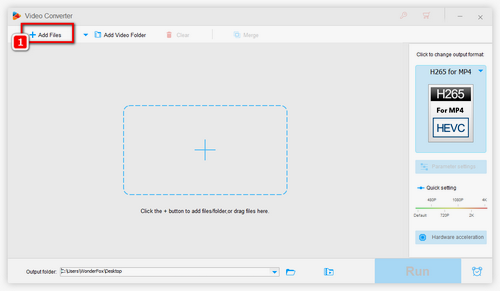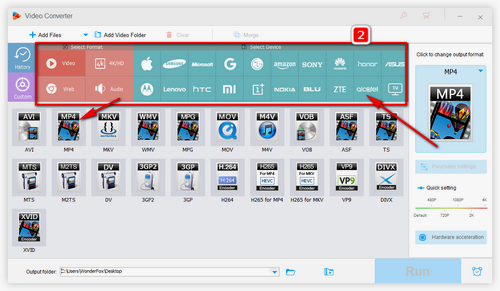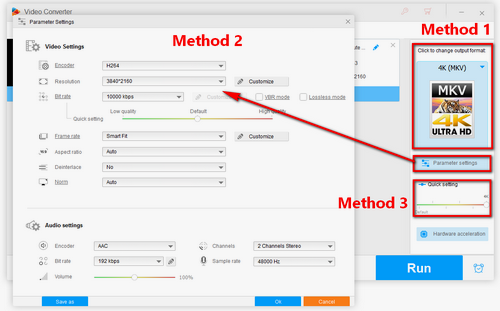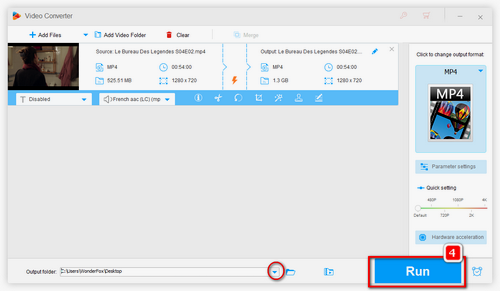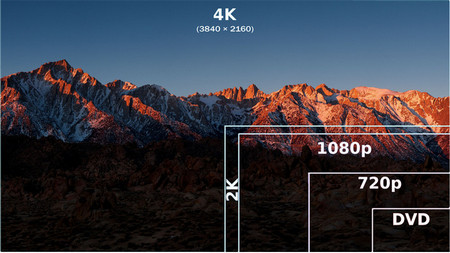When we change the resolution of a video file, some quality loss will occur. Therefore, it is necessary to find a program that can minimize the quality loss.
On Windows, WonderFox HD Video Converter Factory Pro is the video resolution converter software I recommend to all users. It can change video resolutions from low to high and from high to low excellently. At the same time, through its unique image enhancement technology, it can improve the picture quality and obtain a clearer image.
The software is easy to use and handles almost all formats. Now, just download and installdownload and install this software on your PC, and learn how to convert video resolution below.