There are a lot of reasons why you might want to join AVI files together. Maybe you have a bunch of video segments from a vacation that you want to put together into one full-length video. Or maybe you have a series of short gameplay clips that you want to combine into one longer video for a seamless viewing experience. Whatever the reason, this post has you covered with 6 different free AVI joiner options available.
Best 6 Free AVI Joiners on Windows 10 and 11
Joining AVI files can be a challenging task that is often required whether you're looking to combine .avi segments or create a longer video from several short .avi clips. However, with the right tools, it can be done easily. In this blog post, we will be providing a detailed guide on how to join AVI files for free on Windows 10/11. We will be discussing the different free video editing software options available. Whether you're a beginner or an experienced video editor, this guide will help you merge AVI files seamlessly and quickly.
Free HD Video Converter Factory is a free video processor capable of combining multiple AVI files together. It even enables you to convert the merged file to 500+ presets. Get this novice-oriented app now!
WonderFox Free HD Video Converter Factory is a 100% free toolkit for simple video and audio processing. It also functions as a powerful and easy-to-use video editing program that allows you to join AVI files for free on Windows 10/11. In addition, this software offers a wide range of features and functions that make it a great choice for beginners, including the ability to convert videos between different formats, crop, trim, split, rotate, flip, watermark videos, and add special effects.
DownloadDownload, install, and launch Free HD Video Converter Factory. Open "Converter" and click "Add Files" to add multiple AVI video files you want to combine. Alternatively, just drag and drop the them to the interface.
Note: You're allowed to add AVI files with different resolutions, bit rates, and codecs. Make sure you add at least two and more AVI files for merging, otherwise, the "Merge" button on the top bar will be gray and non-clickable.
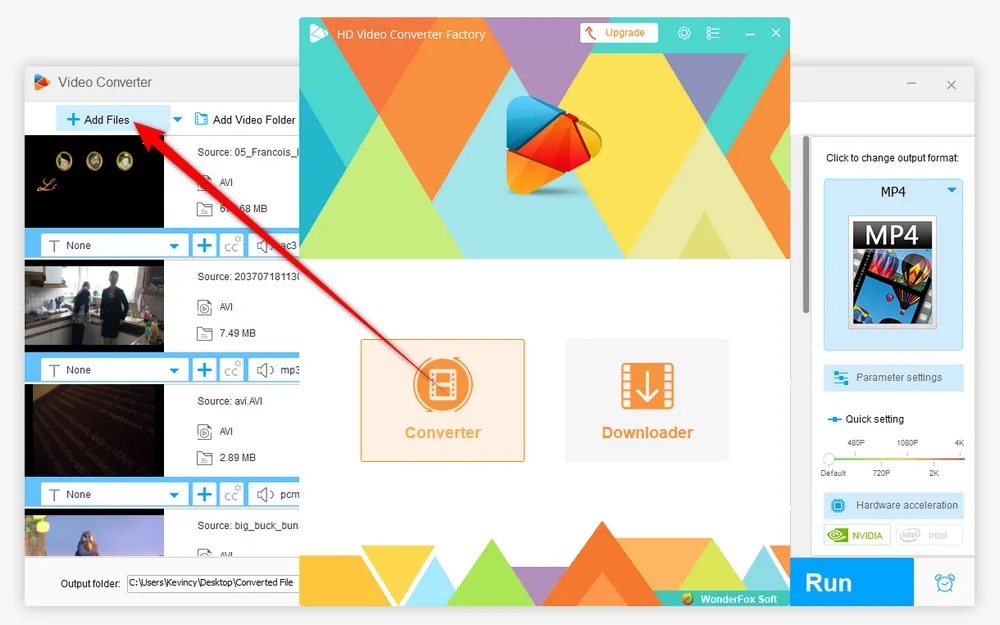
Click on the upper "Merge" button to open a new window, where you can free merge AVI files in an arbitrary order. Press the middle "Merge" button to create a "Pack 1" in the below section. Drag those AVI files from "Video List" section to the "Pack 1" timeline. Then re-arrange the order by dragging and dropping. Once everything is all set, hit the bottom "Merge" button.
Tips: You can create multiple packs like Pack 2, Pack 3, etc. to re-arrange and join different AVI files, which is an efficient feature that most other free AVI mergers don't have.
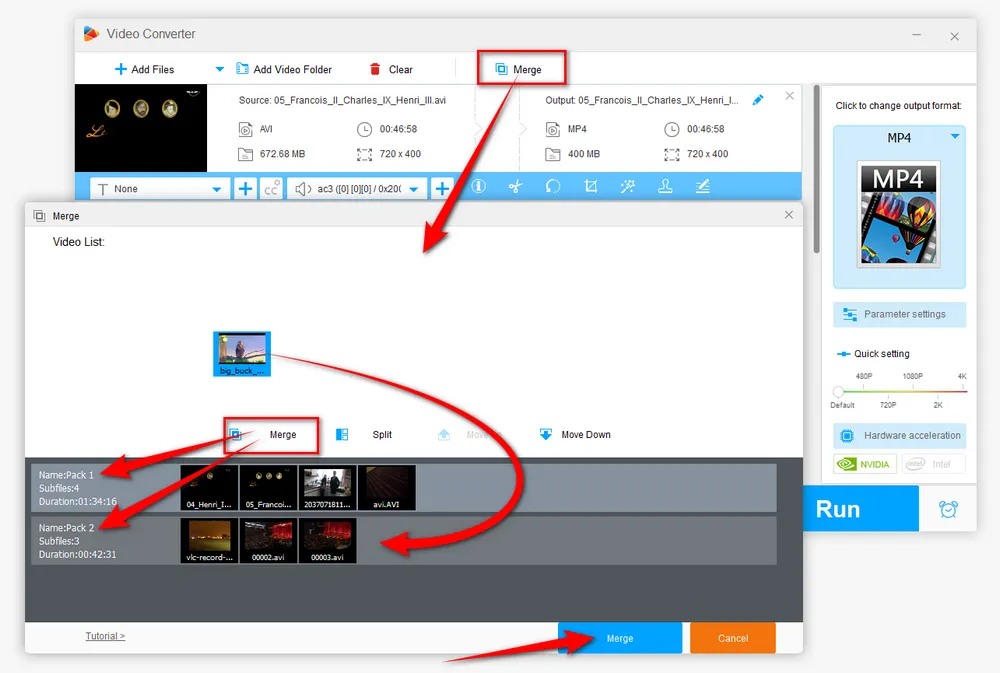
Click on the big Format Profile image on the right side of the program to unfold the full list of 600+ presets. Navigate to "Video" category and select "AVI" profile if you prefer the original format. Similarly, you're able to select any video, audio, or specific device profile as you wish.
Optional. You're even allowed to open "Parameter settings" window to alter video resolution, change video codec, bit rate, aspect ratio, frame rate, increase video volume, deinterlace video, etc. But to join AVI files free without re-encoding, you're recommended to leave the settings as default.
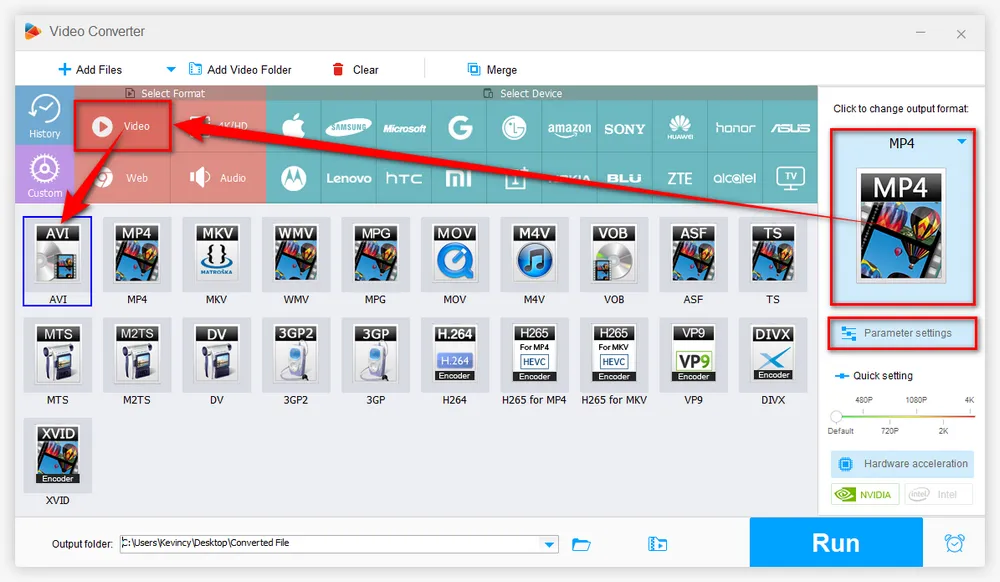
Almost there! Choose a location to save the merged files by pressing the Down Arrow icon on the bottom. Finally, hit the "Run" button to start the AVI files joining process. For H.264 or HEVC files joining, it will speed up the process with hardware acceleration enabled if your hardware is qualified.
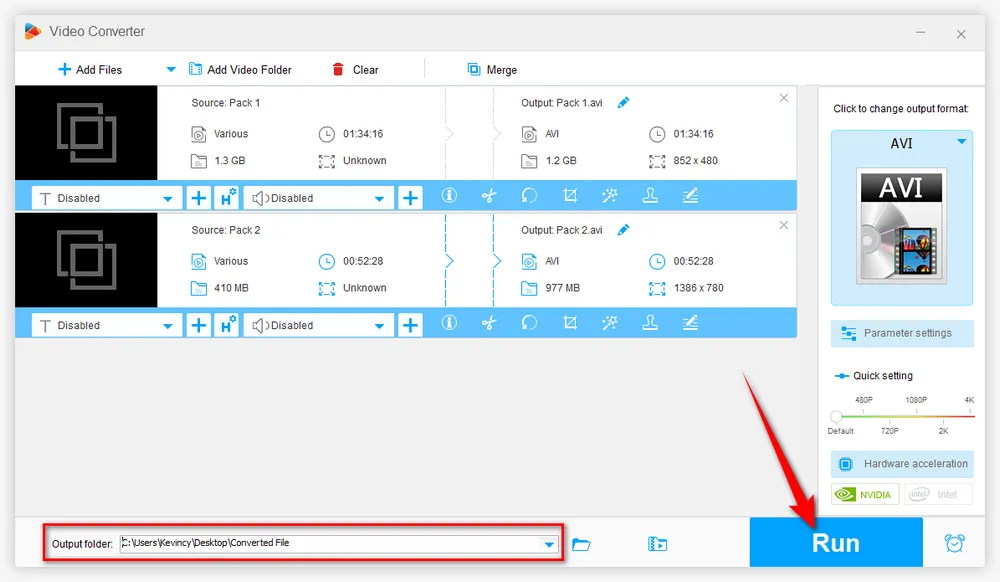

VirtualDub is a free and open-source video capture/processing utility specifically designed for editing AVI files on Windows 10/11. It offers a wide range of features that make it a great choice for performing basic video editing tasks, such as trimming and resizing, as well as more advanced tasks like video filtering, color correction, and audio synchronization. Here's how to use it to combine AVI files free.
1. To ensure that you'll join AVI files together quickly without re-encoding. VirtualDub will NOT WORK for AVI files that have different codecs, frame rates, or resolutions.
2. Not all codecs used with AVI's are supported by VirtualDub, to avoid "VirtualDub Error: Couldn't locate decompressor for format..." issue, you'd better download and configure a codec pack like FFInputDriver or FFDSHOW for VirtualDub before you merge AVI files.
Step 1. Download VirtualDub on your Windows 10/11 computer from SourceForge: https://virtualdub.sourceforge.net/
Step 2. Unzip the package and run "VirtualDub.exe". Go to "File" and then "Open video file". Select the first AVI file you want to join.
Step 3. Go to "File" again and this time select "Append AVI Segment". Select the next AVI file you want to join. Repeat this step for each additional AVI file you want to join.
Step 4. Go to "Video" and switch to "Direct stream copy" option to avoid resulting in a super large file size.
Step 5. Similarly, go to "Audio" and select "Direct stream copy".
Step 6. Finally, go to "File" menu and select "Save as AVI" to start to merge AVI files free with VirtualDub.
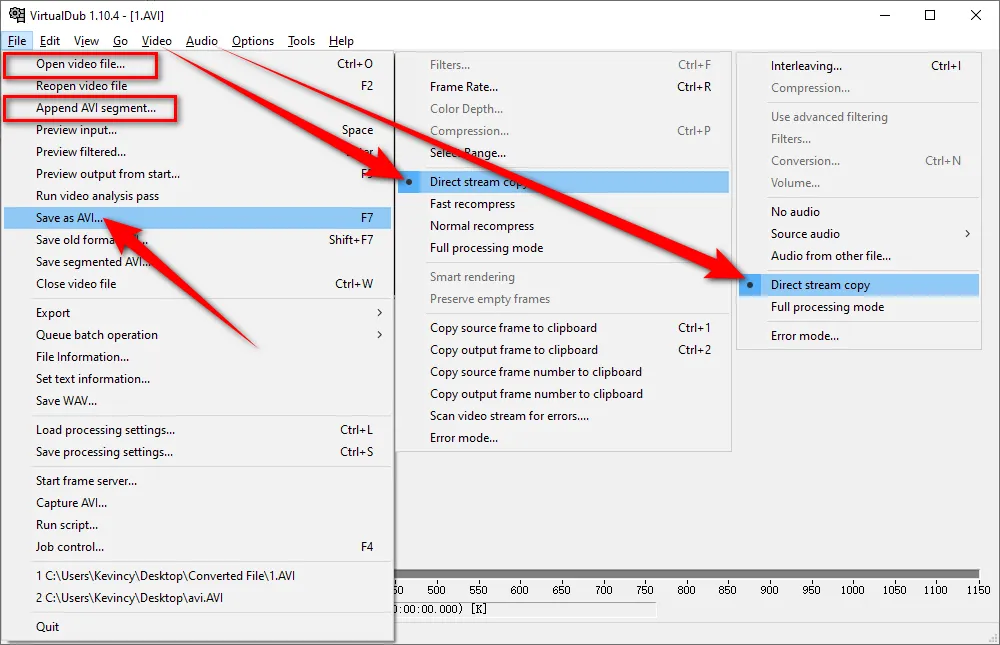
Avidemux is another free and open-source video editing software for basic video editing like cutting, filtering, and encoding. It supports a wide range of video formats and codecs, making it a versatile tool that can be used for a variety of projects, including AVI files merging. Here are the simple steps to join AVI files using Avidemux.
Step 1. Download and install Avidemux from SourceForge: https://avidemux.sourceforge.net/download.html
Step 2. Open Avidemux and click on "File" > "Open..." to load the first AVI file you want to join.
Step 3. Then click on the "File" menu again and select "Append" to add the second AVI file, the third one and the rest of your files. There is no change in the Avidemux user interface, but the total video duration in the Navigation toolbar below will increase.
Note. Make sure the AVI files you added have the same resolution, frame rate, and codec, otherwise, you'll be prompted an error message saying "width and height are different between first and this video stream..."
Step 4. Leave both "Video Output" and "Audio Output" options as "Copy", which means Avidemux will merge AVI files without re-encoding.
Step 5. Choose "AVI Muxer" in the drop-down list of "Output Format" if you want to keep the original video format. You can also choose other options like MKV, MP4, MOV, WebM, etc. based on your need.
Step 6. Finally, press "File" > "Save", give it a new name, and choose a location. Hit "Save" to start to combine AVI files with Avidemux.
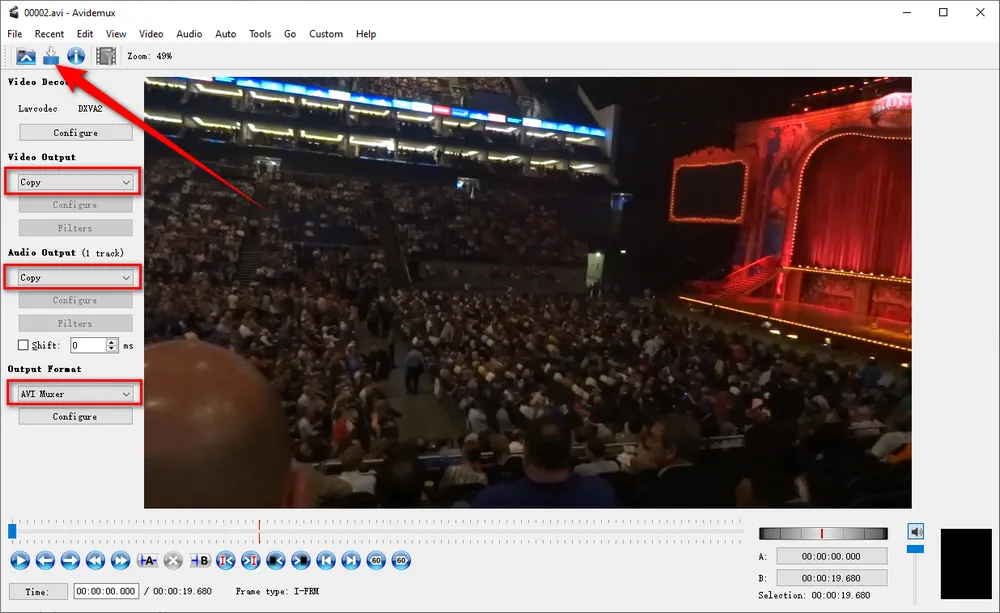
Free Video Joiner is a complete free and easy-to-use program that allows you to effortlessly combine multiple AVI files into one seamless, larger file. It supports a wide range of video formats, including AVI (Divx, XviD, MPEG4), WMV, MPEG (MPEG1 and MPEG2), MP4, MOV, DVD, VCD, and more. No technical experience is required to use this free software. Here's the walkthrough.
Step 1. Download and install Free Video Joiner from its official website: http://www.freevideojoiner.com/
Step 2. Run this AVI joiner freeware, and click on "Add" button to import the AVI files you want to combine. Take full advantage of the "Move Up" and "Move Down" button to re-arrange the merging order.
Step 3. Click on "Select" button to choose an output folder.
Step 4. Choose an output format as you wish.
Step 5. Finally, hit the "Join" button to start to convert and concatenate AVI files free.
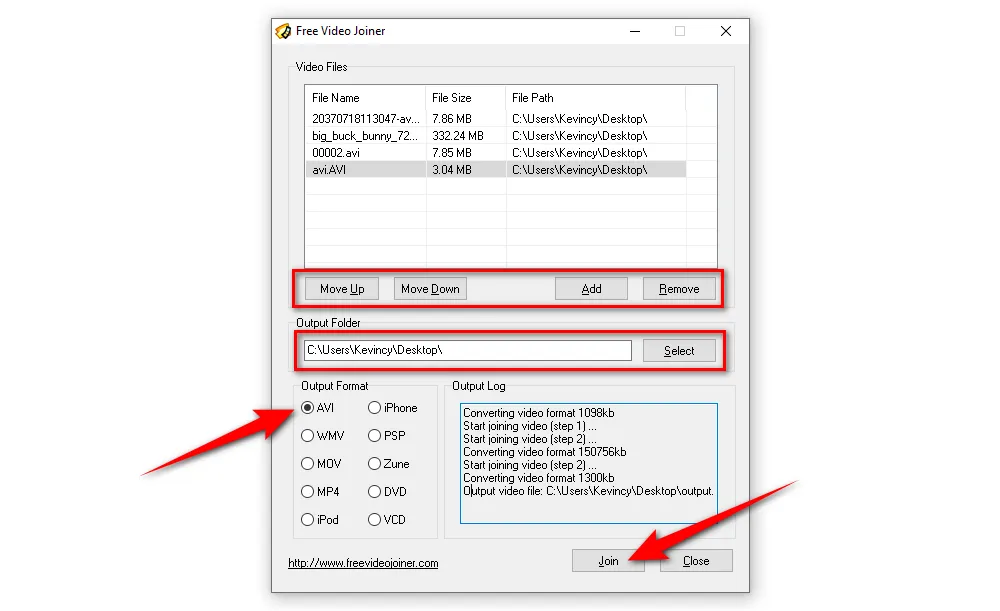
Note. This app allows you to join multiple AVI files with different resolutions, bit rates, and codec, because it will automatically convert those videos to the right standard and join them together. However, by default, the width and height of the output video will be the same as the first video file you choose.
Free HD Video Converter Factory, a great Swiss army knife of video and audio conversion, offers a one-stop solution to A/V editing, converting and downloading. Get it now! All of these are 100% FREE!
You know, Microsoft Photos is a built-in app in Windows 10 that allows users to view, edit, and manage their photos and videos. The app also comes with a Video Editor capable of combining multiple AVI files into one. If you have no idea how to do that, just follow the instructions below.
Step 1. Open Photos app from Start Menu or Search Bar and switch to "Video Editor".
Step 2. Create a new project and give it a name.
Step 3. In the new project window, press "Add" button to import your AVI files to the "Project library" section.
Step 4. Drag and drop the AVI files from the "Project library" to "Storyboard".
Step 5. You can rearrange the files by dragging and dropping them in the order you want them to appear in the final video.
Step 6. You are able to split video files, add transitions, add text to video, add background music and so forth. When everything is all set, it's time to export the combined video.
Step 7. Press "Finish video" button in the top-right corner and choose your preferred resolution. Click on "Export" button and specify an output folder. Finally, hit "Export" to start AVI files joining process.
Note. MP4 is the only output format. The video editor is no longer available in the new Microsoft Photos app on Windows 11, it has been replaced by Clipchamp.
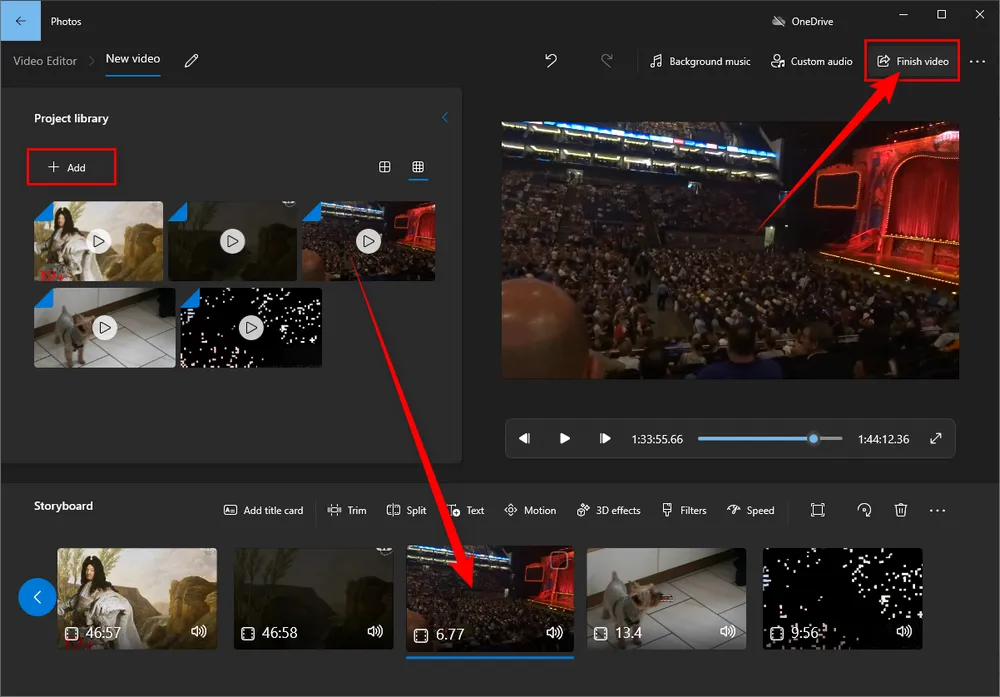
There are also several online video joiners available that allow you to seamlessly join AVI files right in your browser, without the need for any additional software or plug-ins. One such tool is 123apps' AVI Joiner, which is a free online tool that can be used to merge AVI files with ease, regardless of your operating system. Here's the how-to guide.
Step 1. Open 123apps' AVI Joiner in your frequently-used browser: https://online-video-cutter.com/merge-videos/avi
Step 2. Click on "Open file" button to add the AVI files you want to join them together.
Step 3. Navigate to the timeline below, you can adjust the video order by dragging and dropping.
Step 4. It even allows you to change canvas size, split or duplicate video, add audio/image/text to video, adjust video volume, flip, and rotate video, etc.
Step 5. Hit "Save" button to choose video quality. The free account is only allowed to export up to a 720p MP4 video.
Step 6. When the processing is complete, press "Save" button to download the merged MP4 file to your computer.
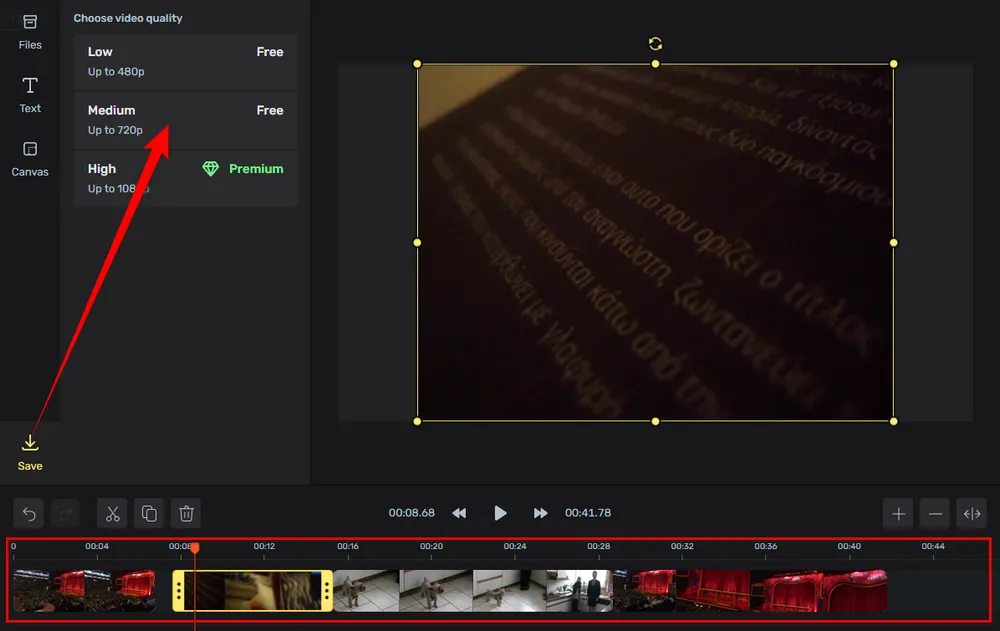
As you can see, there are several ways to join AVI files on Windows 10/11 for free. Depending on your preferences and technical skill, you can choose from a variety of different methods. Compared with those command-line-based tool and advanced video editor, the six AVI joiner freeware mentioned above will definitely make the process more straightforward and effortless. Any idea? Don't hesitate to drop me a line via Author's Page. Cheers!
A: Some free tools, particularly online ones, may have file size limits. For larger files, desktop software like Free HD Video Converter Factory or VirtualDub is recommended.
A: For the smoothest results, it's best if all AVI files have the same resolution and frame rate. Some programs like Avidemux will prompt you if there's a difference and may offer options to convert them, but mismatched files could result in quality loss or playback issues. Using a tool to standardize the resolution and frame rate before joining can help ensure a seamless result.
A: This depends on the tool you're using. For example, Free HD Video Converter Factory and VirtualDub can handle a large number of files, but keep in mind that processing too many at once might slow down your system. Some online joiners might limit the number of files you can upload at once, usually to 5-10 files.

WonderFox HD Video Converter Factory Pro
1. 600+ optimized presets for fast conversion in bulk.
2. Compress large-sized videos with no quality loss.
3. Trim, merge, crop, rotate, flip, watermark video.
4. Download HD/FHD/4K/8K videos from 1000+ sites.
5. Record live streams, gameplay, webcam, video call
6. Make animated GIFs from video or image sequence.
7. Make ringtones, extract subtitles & more...
Privacy Policy | Copyright © 2009-2025 WonderFox Soft, Inc. All Rights Reserved