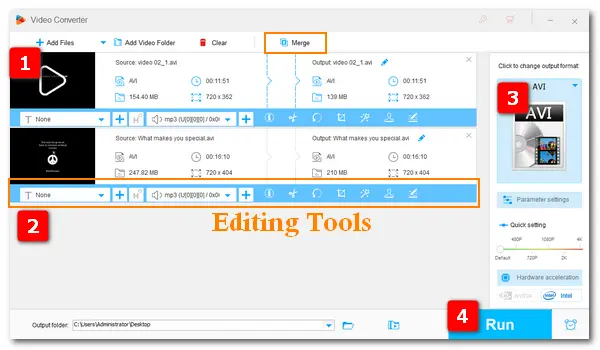
AVI is one of the most commonly used video formats in our daily life. We can see AVI videos on many websites or media players like VLC and Kodi. It’s not difficult for us to download AVI videos online with a good video downloader and do further editing with a handy AVI editor. The following article introduces the easiest AVI movie editor – Free HD Video Converter Factory, and gives specific steps to edit AVI videos. Download the recommended software and keep reading: https://www.videoconverterfactory.com/download/hd-video-converter.exehttps://www.videoconverterfactory.com/download/hd-video-converter.exe
WonderFox Free HD Video Converter Factory is the simplest AVI editor on Windows 10/11 to cut, crop, merge, and add a subtitle/audio track to AVI and other video files. It also offers easy options to customize video parameters, such as bitrate, frame rate, resolution, volume, etc. Beyond that, it can act as a fast video converter, enabling you to convert AVI files to other 300+ formats and codecs effortlessly. The interface is pretty clean and straightforward, even beginners can handle the process without any difficulty.
Now, free downloadfree download this AVI editor and start your editing task with the tutorial below.
Open the handy AVI video editor after installing it on your PC. Choose Converter and click Add Files to import the videos you want to edit. Alternatively, you can drag and drop the files into the software.
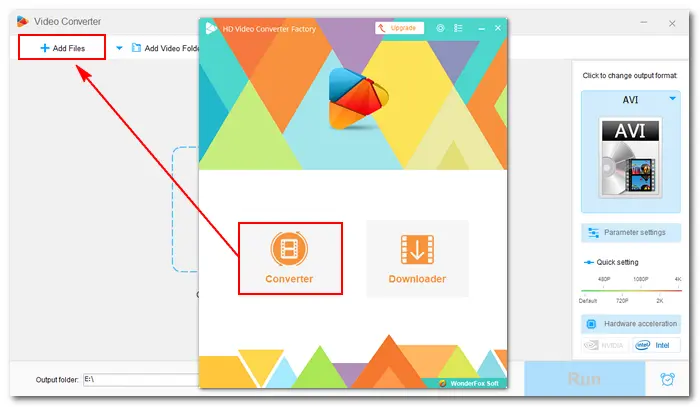
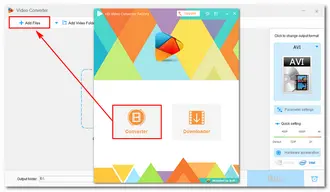
After loading files to the AVI editor, you can see a roll of editing tools below each video. Then click the corresponding icon to start editing the videos at your will.
Cut AVI video: Go to the cut/trim window by clicking the “scissors” icon. Drag the two sliders on the timeline to select the segment you want. Click the green Trim button to create clip 1, 2, 3... Then press OK to save the change.
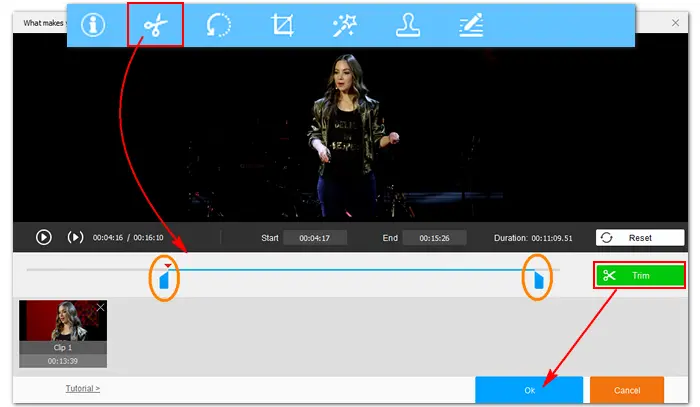

Rotate AVI video: Click the “rotate” icon to open the video rotator. There are four options for you to rotate the video 90/180 degrees. Click OK when you finish the rotation.
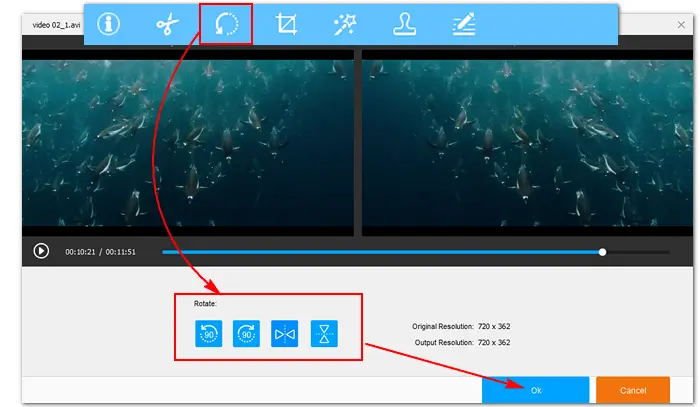
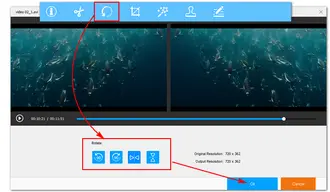
Crop AVI File: Hit the “crop” button to enter the crop interface. Drag the four borders to choose the video part you want to remain. Click OK and go back to the main interface.
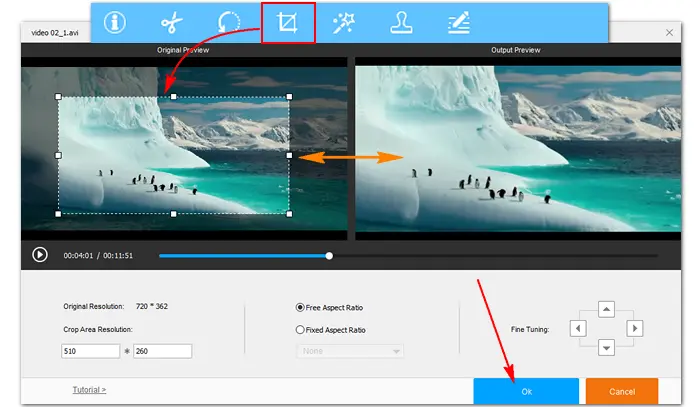
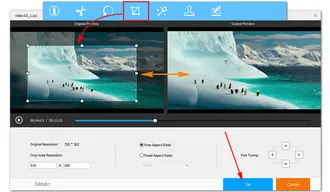
Useful editing tips: Add Subtitles to AVI 丨 Add Video Effect 丨 How to Watermark Video
Add audio to AVI video: If the video contains no audio track or you want to replace the original audio, then you can add a new one to the video. Click the “+” button following the sound icon to open your local folder. Choose one audio file, click Open, and add it to the AVI editing software. Press the Run button, and soon you can get a video with new audio.
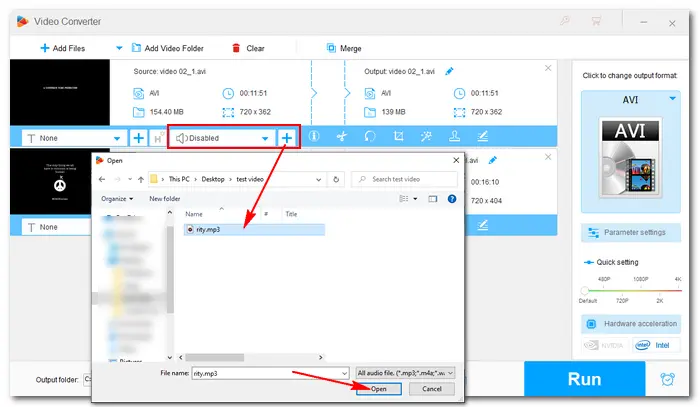
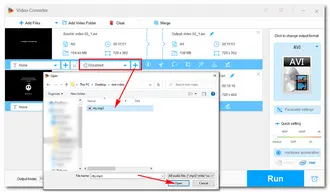
Merge AVI videos: After importing your video files into the AVI editor, click the Merge button at the top of the interface. Then select the videos in the “Video List” and merge them into one pack (pay attention to the video order). Then press the Merge button at the bottom right. Hit Run to start the combination process.
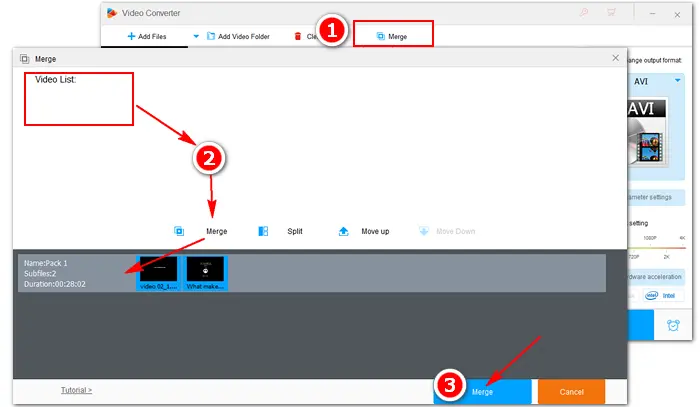
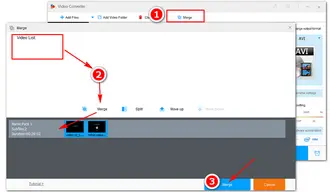
When you finish your editing tasks, you can change the output format by clicking the format image on the right side. For example, choose MP4 under the Video tab to convert AVI to MP4 format.
Set an output folder by hitting the inverted triangle button underneath. Finally, press Run to export the final files.
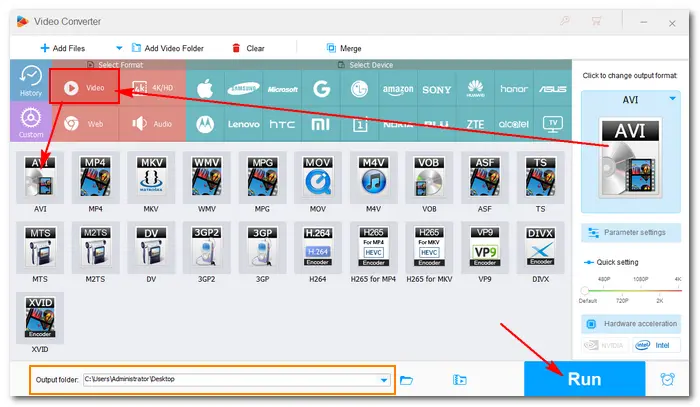
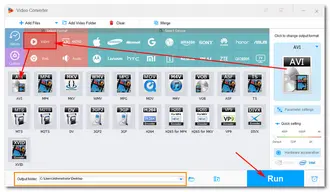
Above is all about the best AVI editor and how to edit AVI videos with it. Hopefully, you could find this article helpful. Thanks for reading!
Terms and Conditions | Privacy Policy | License Agreement | Copyright © 2009-2025 WonderFox Soft, Inc.All Rights Reserved