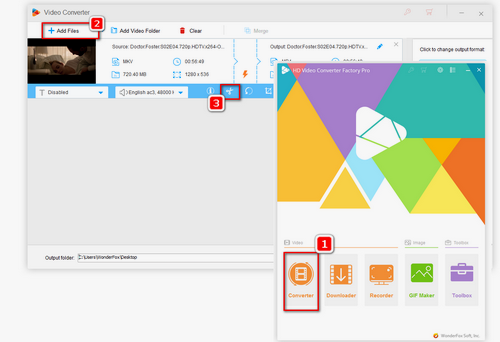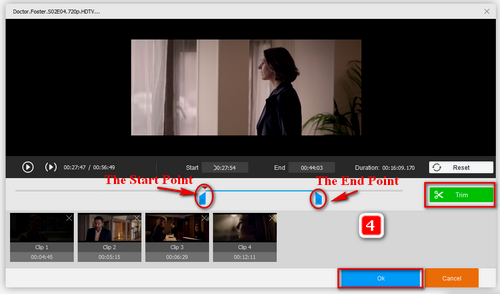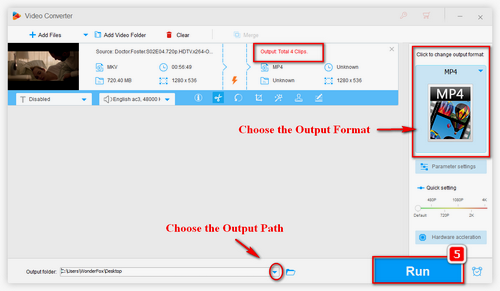Want to split a video into parts quickly and easily? Unlike most complicated editors, WonderFox HD Video Converter Factory Pro makes cutting videos simple and stress-free. With its intuitive editing toolbar, you can split, merge, crop, rotate, and add effects in just a few clicks.
Beyond editing, it also offers video conversion, downloading, GIF creation, and screen recording, plus customizable settings for those who want more control.
Now, let’s see how to cut your video into parts step by step.