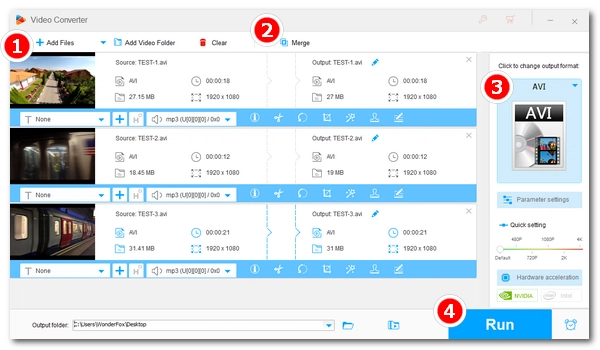
Nowadays, video merging has become very simple. To merge two or more AVI files, you just need an AVI video joiner.
In this article, I will share 3 easy methods to help you quickly merge multiple AVI files into one on Windows, Mac and online while maintaining the output quality. Just read and follow.
To stitch AVI files together on Windows, we can use WonderFox HD Video Converter Factory Pro, a powerful and reliable video processing program. It comes with a video combiner that can combine all types of videos in just a few clicks.
You can use it to easily combine two or more AVI files. In addition, it can combine multiple AVI files into one without re-encoding if the source files are of the same type (for example, from the same camera). This way, there will be no quality loss and the process will be fast. Besides merging, you can also convert AVI to MP4, MOV, and other formats.
Now, you can free download free download the software and learn how to use it to combine multiple AVI files into one without losing quality.
Run HD Video Converter Factory Pro and then click Converter. In the Converter window, click + Add Files or Add Video Folder to load the needed AVI files into the program. Or you can simply drag and drop them into the converter.
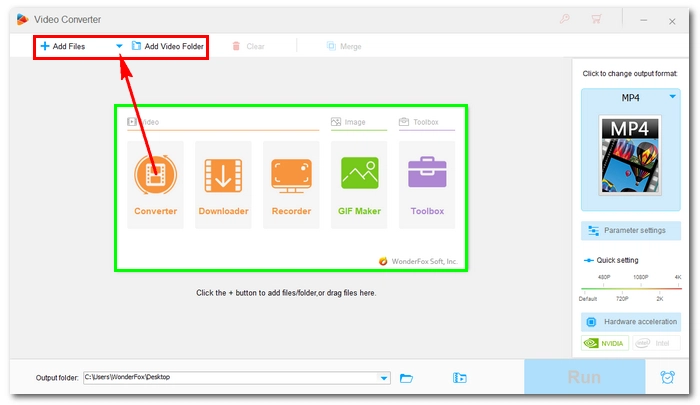
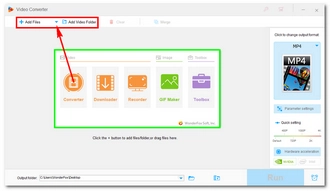
Click the Merge button on the top of the interface to open the Merge window. You should see all the imported videos displayed in the Video List. Press Ctrl and click to select the videos you want to merge. Then hit the middle Merge button to create a video pack below. In the pack, you can drag the video to change video order and add/remove items freely. When you are done with the pack, click the bottom Merge button to add it to the task.
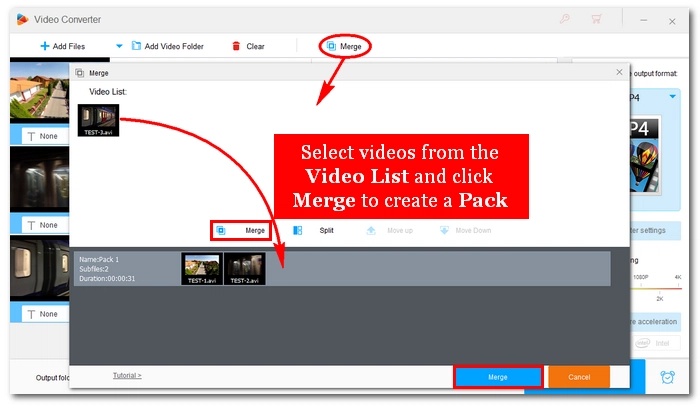
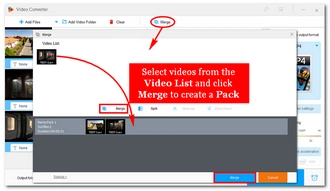
On the right side of the workspace, click the format image to open the output format library. Next, go to the Video section and select AVI as the output format. You can freely choose any other format from other sections (4K/HD, Web, Audio, and Device) if you have a different idea.
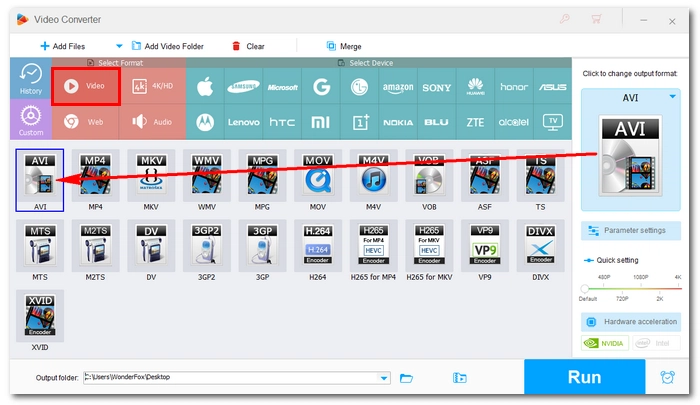
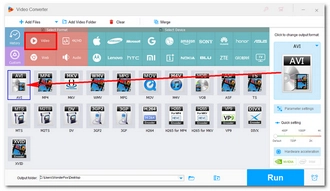
Before merging, you can click the edit button beside the file name to rename your output file. Next, click the ▼ button at the bottom of the program to set an output folder or leave it as default. Finally, hit Run to start the AVI merging process.
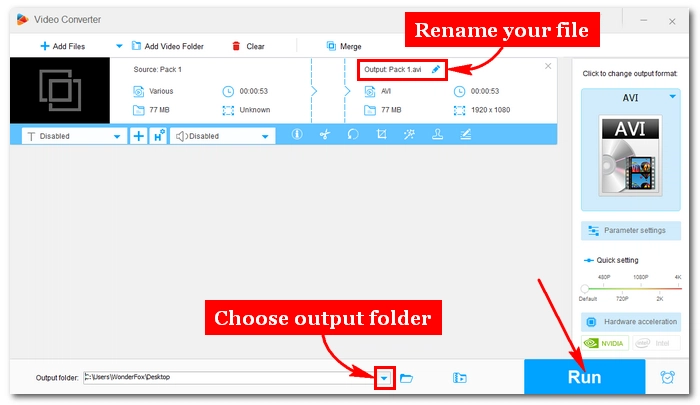
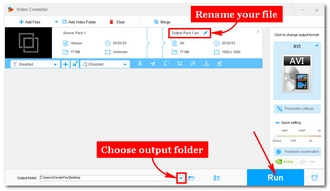
Note: Not all features are free to use and some have restrictions (e.g. only the first five minutes of the videos will be merged). If you like the program, you can purchase a license to unlock all functions without limit. Currently, the 50% off coupon for the software is still valid.
Nevertheless, you can use the free version of the software to merge AVI files for free. While it can help you concatenate AVI files without length limits, the speed will be relatively slower.
iMovie is the native video editing application on Mac that can merge video files. If your AVI files are encoded with Motion JPEG(MJPEG), you can also use iMovie to splice them together. The process is extremely simple. Just follow the steps below to merge AVI videos using iMovie:
Note: If your AVI file is not supported by iMovie, you can go on to the next solution.
Step 1. Launch iMovie and import the AVI files into the program.
Step 2. Drag the files onto the timeline and rearrange the order as you like. Then select them all.
Step 3. Click the Share button at the top right and select Export File.
Step 4. Adjust the resolution, quality and compression as you like. Then click Next.
Step 5. Rename the file and choose a save location. Then click Save to export the merged file.
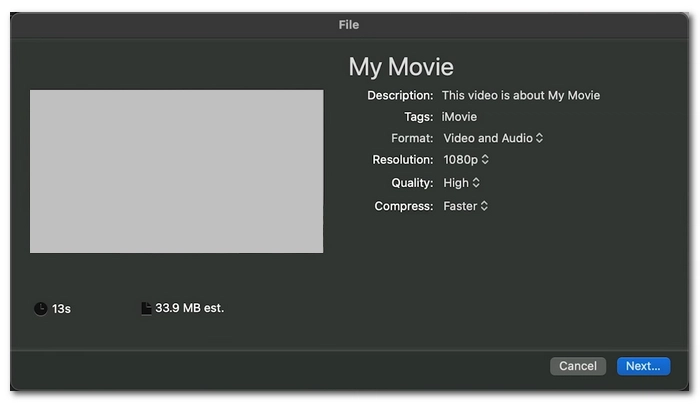
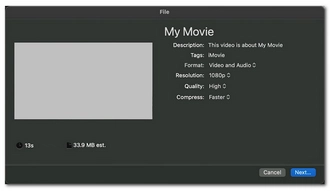
Online solutions are recommended if you don’t want to or can’t use the desktop software.
Clideo is a leading video editor online that can help you with video merging. Its dedicated AVI joiner can merge AVI files as well as crop video, insert background audio, and change formats.
It’s very easy to use this tool and no sign-up is required. You can use it to merge two or more AVI clips as long as they don’t exceed the 500 MB size limit.
Note, however, that the exported video will have a clideo.com watermark that needs payment to be removed.
Step 1. Visit Clideo’s AVI Joiner Online.
Step 2. Click Choose files to upload the AVI files from your device. It also supports file importing from Google Drive, Google Photos, and Dropbox.
Step 3. After uploading, you’ll be led to the editing workspace where you can change the clip order the way you want. Optionally, you can select the size or add audio to the video.
Step 4. Finally, just click Export to start the merging process.
Step 5. Download the merged file to your device.
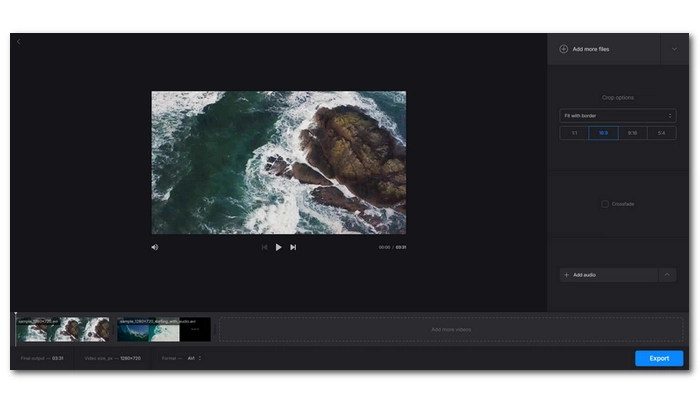
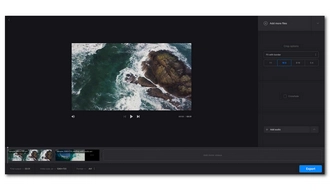
Combining multiple AVI files into one video is no hard job today. Yet, to secure a fast and smooth joining process, a good AVI video merger is still required. And the AVI joiners mentioned above are perfect programs for this. With them, you are allowed to not only join AVI files but also edit, compress, and convert any files you want. Hope this article could be of some help to you.
That’s all for now. If you have any questions during the merging process, you can feel free to DM me on Twitter. I’ll do my best to help. Thanks for reading.
You can only join AVI files losslessly provided that these files share the same codec, resolution and frame rate. Then you’ll need a tool like WonderFox HD Video Converter Factory Pro that can combine these AVI files without re-encoding, hence no quality loss.
From this article, you can use three software to combine AVI files:
Terms and Conditions | Privacy Policy | License Agreement | Copyright © 2009-2025 WonderFox Soft, Inc.All Rights Reserved