Vertical Flix is a great new Kodi build for the latest Kodi 19 Matrix. On this page, you can learn from the step-by-step guide on how to install Vertical Flix build on Kodi 19.
I'll demonstrate the installation on Kodi Matrix 19.5. This installation guide applies to all compatible devices including Amazon Firestick, Fire TV, Android & iOS, Mac, Android TV, Android Boxes, etc.
What's more, an all-in-one program is also recommended by the author, which features online video and music download, fast and batch format conversion, one-click video compression and more. Free Download here: http://www.videoconverterfactory.com/download/hd-video-converter-pro.exe http://www.videoconverterfactory.com/download/hd-video-converter-pro.exe
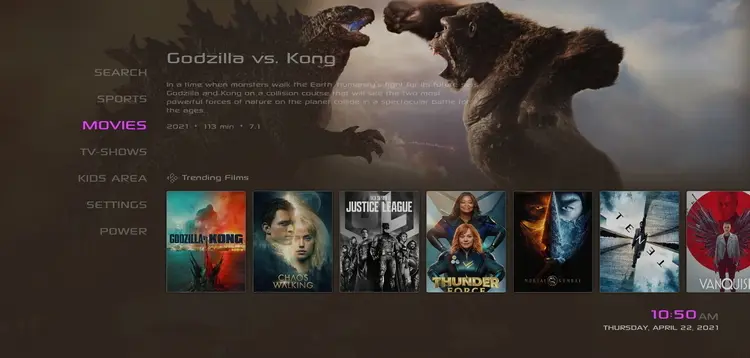
From Magnetic 19 Wizard, Vertical Flix build is an excellent choice for your Android TV in the living room, it managed to strike a perfect balance between full features and build size (under 100MB which is perfect for Android TVs and boxes).
What's more, it looks absolutely gorgeous with its Arctic Zephyr Reloaded basis, a derivative of Arctic Zephyr 2 skin. Vertical Flix is pre-configured and installed with a lot of working Kodi 19 add-ons to deliver steady 720p/1080p streams for movies, TV shows and more.
You can find Vertical Flix as one of our Best Kodi Wizards for the awesome skin design and stable performance in streaming movies and TV shows.
From Vertical Flix build, you'll find some unique Kodi 19 addons including Magnetic updated version of Shadow addon, Don't Bink, CoCoDab and DaBscope.
- Looking for more working addons? Please see our Best Kodi Addons list.
And if you dig the Jarvis-like Xonfluence layout, another quality build from Magnetic 19 Wizard - Mag-Konfluence Build will totally blow your mind.
Please note that Vertical Flix build is a free and debrid build, some sections require a subscribed account to work, supported debrid services include: Real-Debrid, Premiumize, All Debrid and Link Snappy.
Please note before using Kodi builds:
1. In common with Kodi builds, Kodi skins are also a good way to change the way Kodi looks. And with correct setups and your media library integration, Kodi skins are just as practical and easy to use. What's more, Kodi skins are completely clean. See our Best Kodi Skins and find our your favorite Kodi skins.
2. While some Kodi builds support to be installed over an existing build, but that kind of an installation might bring about intractable Kodi issues. Thus we suggest a fresh install of Kodi builds, and make sure to back up Kodi if needed.

Wizard Name: Magnetic Wizard 19
Build Name: Vertical Flix
Build Size: 92MB
Repo Name: Magnetic Repo
Source URL: http://magnetic.website/repo/
Alternative URL: https://magnetic.website/repo/
File Manager Source Naming: magnetic
Disclaimer: Use Kodi Builds at Your Discretion
1. Some Kodi builds are fully packed with addons and enormous in size so they might bog down the system on slow-powered devices like Fire Stick, Mi Box, Android Phones, etc. If you find a Kodi build too laggy, you should always turn to lightweight builds and themes.
2. A few Kodi builds, especially outdated ones, could pose security risks to your device and home network. We more recommend manual installations and setups on Kodi. See our Ultimate Kodi Setup Guide to learn more.
3. While using Kodi builds is completely legal, the content you access through Kodi builds may not be legal. Users are advised to stream only movies and TV shows under the public domain.
· For new users, install Kodi on your device to get started. Installation guide: Windows | Fire TV Stick | Android Phone | Android Box
· Since Kodi prohibits the installation of third-party addon/repos by default for security issues, we need to set Kodi to allow installation from unknown sources to go on.
· Update Kodi to the latest version to avoid potential issues. The latest version of Kodi as of this writing is Matrix 19.0. Update guide: Windows | Fire TV Stick
· If you're using a VPN, please check your Kodi proxy settings to avoid network connection issues.
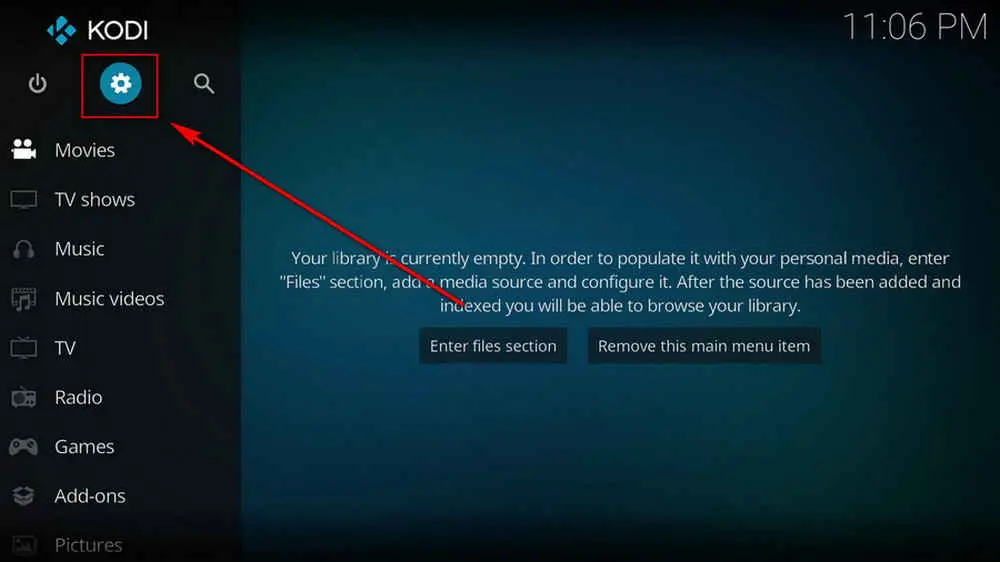
Step 1. Launch Kodi. Hit the cog icon from the upper side of the left pane to enter System.
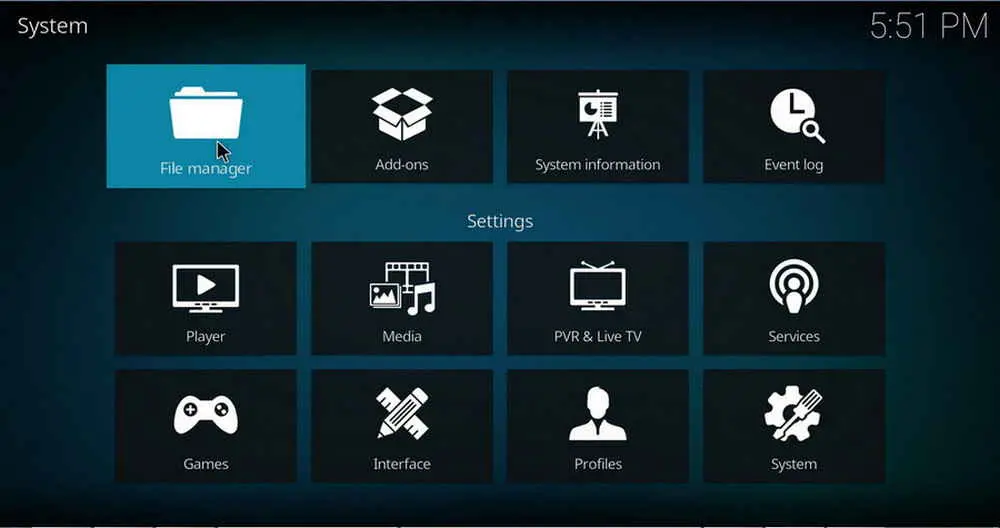
Step 2. Hit File manager from System page.
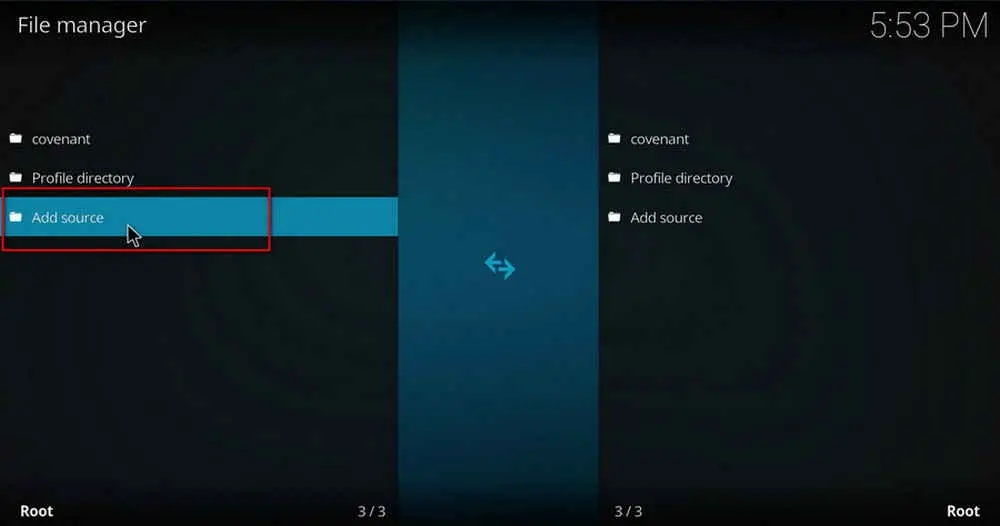
Step 3. Double hit Add source from the left column.
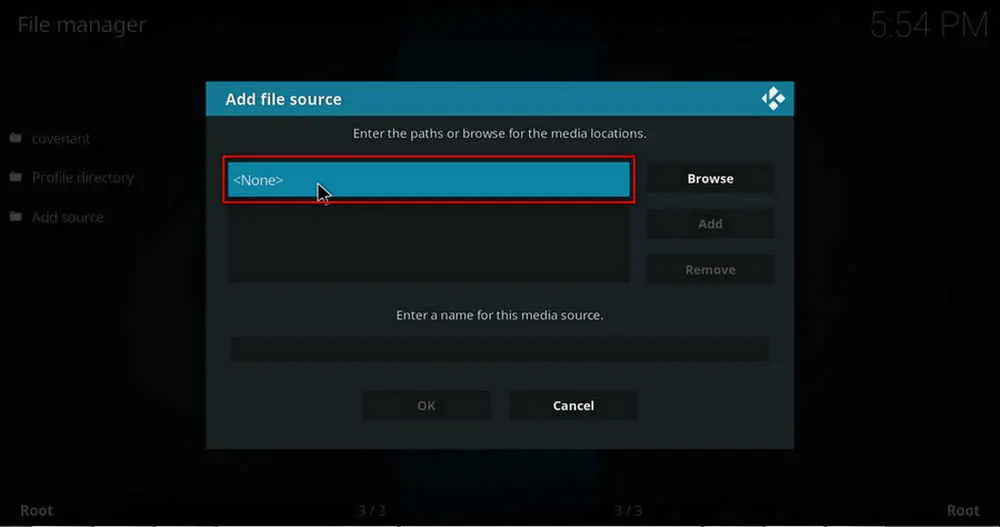
Step 4. Click <None> from the box in the middle.
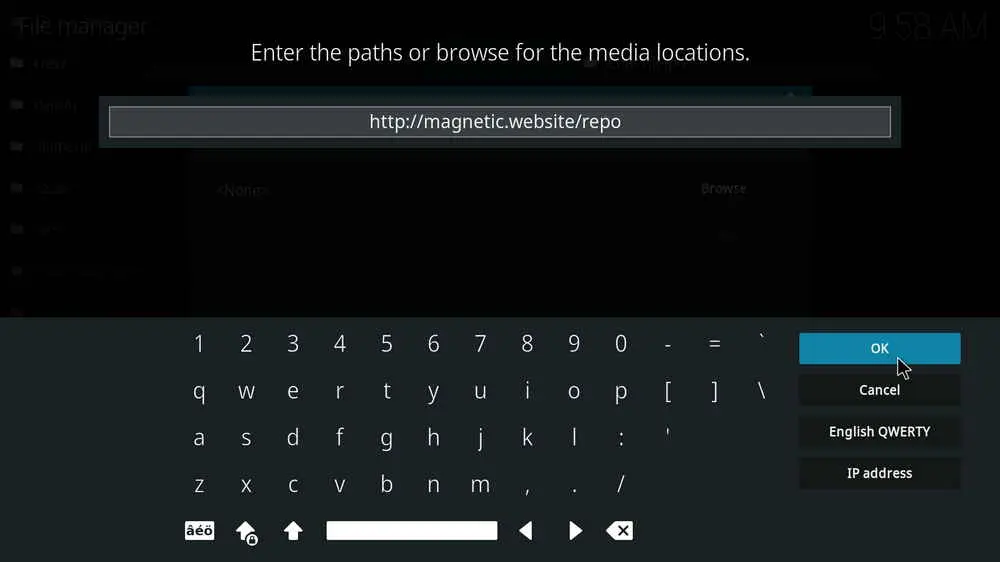
Step 5. In the pop-up box, copy & paste or type in exactly http://magnetic.website/repo/ to the media location box, and hit OK button from the lower-right side. Check for typos, and try replacing http with https, if you encounter Couldn't retrieve directory information.
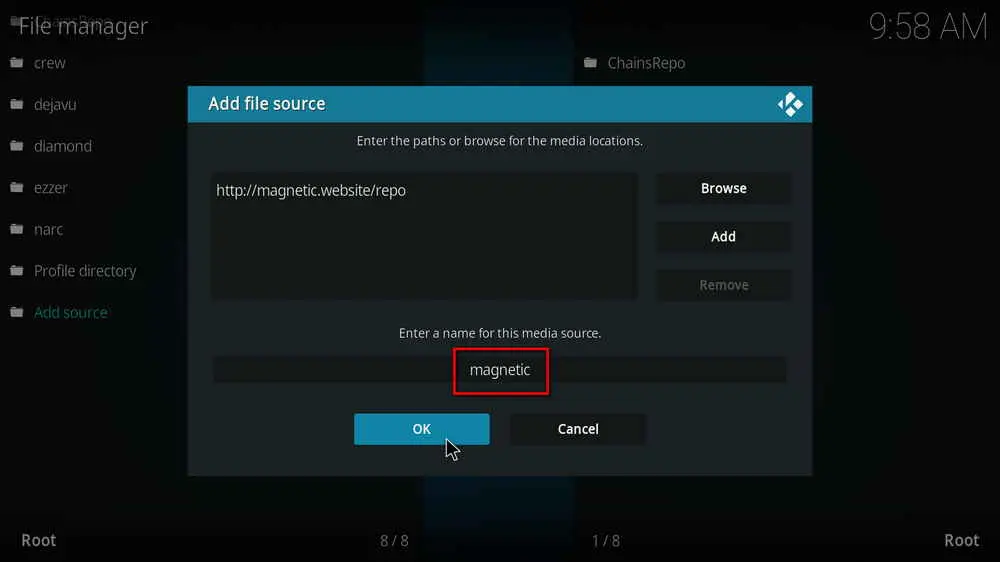
Step 6. Define a name for the media source we just added as magnetic, in lowercase. Then hit OK underneath.
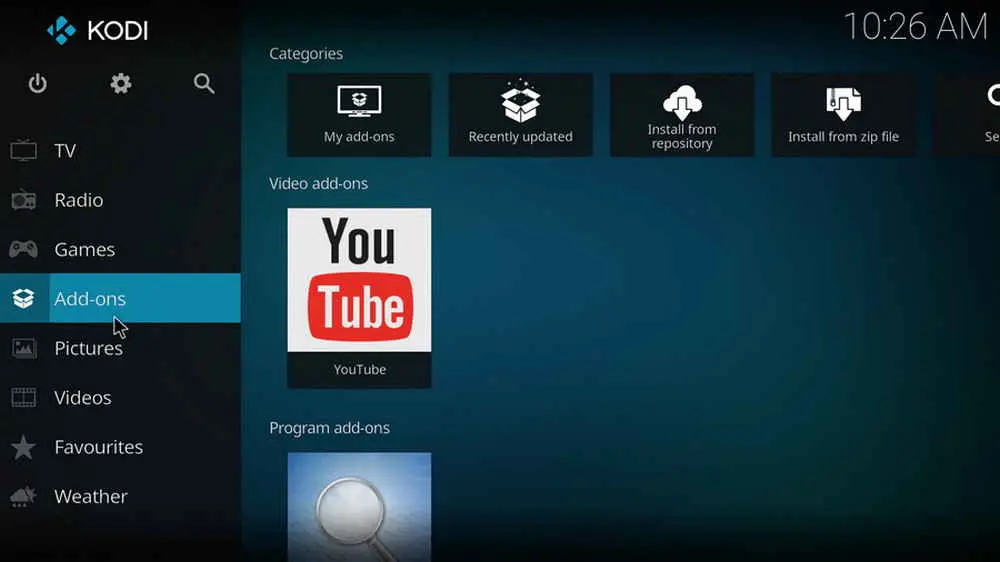
Step 7. Then get back to the main menu. Click Add-ons from the left panel.
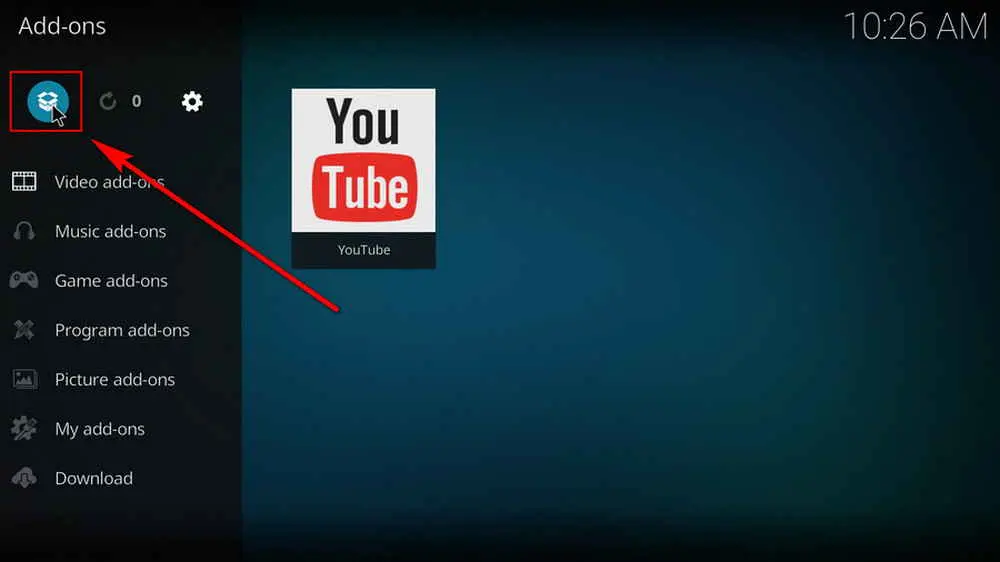
Step 8. Click the box icon from the upper side of the left pane.
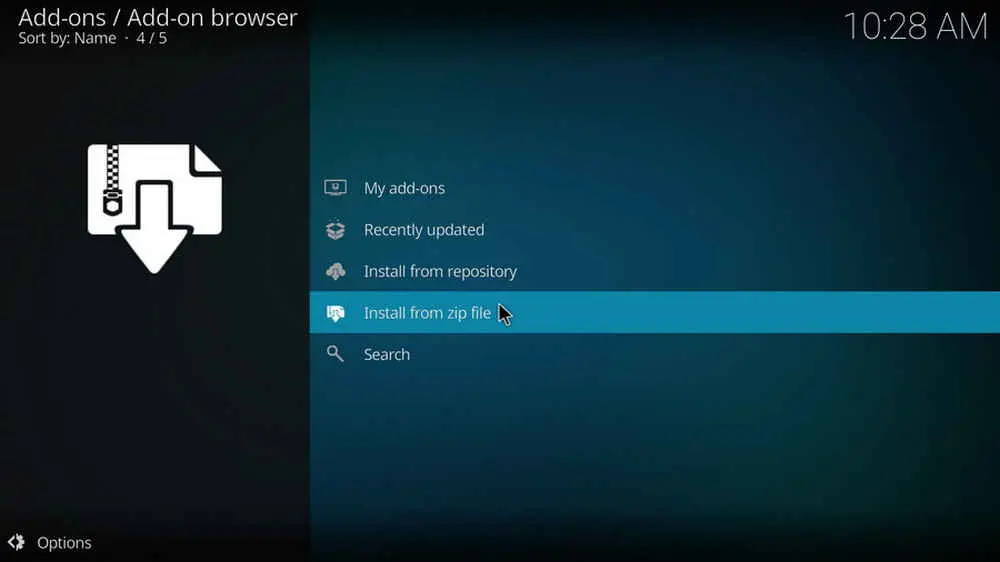
Step 9. Select Install from zip file. For first-time users, click Settings in the popup dialog to allow Kodi to install ZIP files from unknown sources, if you haven't done that already. On Kodi 19, click OK to close the pop-up warning dialog.
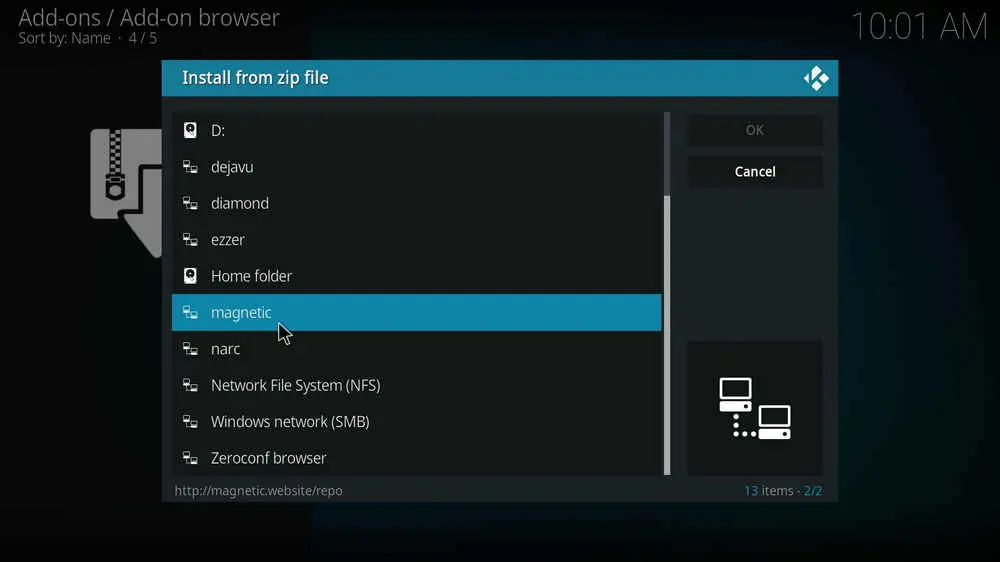
Step 10. Select the media source magnetic we just added to Kodi.
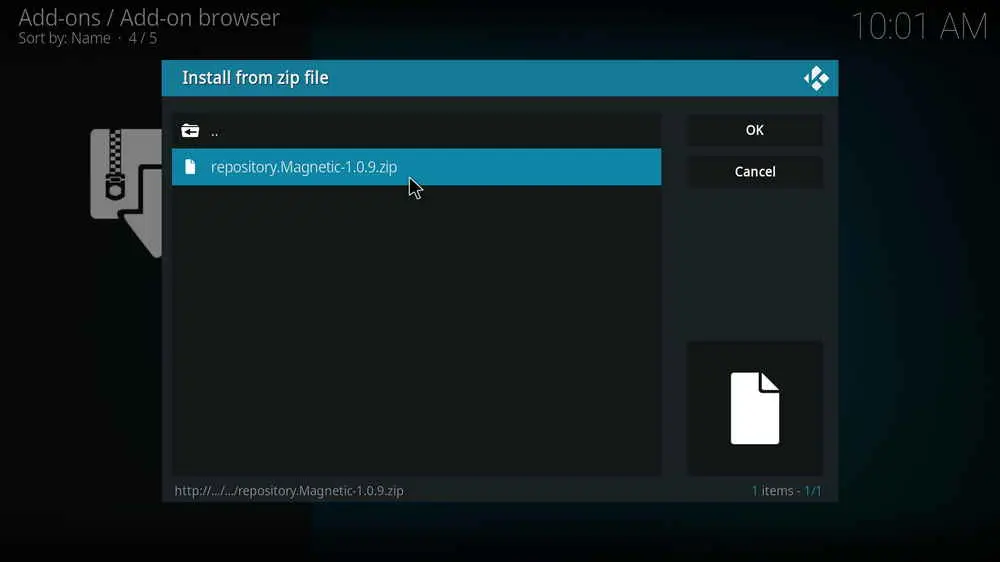
Step 11. Select the .zip file within. If you see failed to install addon from ZIP file, check your internet connection, reboot Kodi, and install again.
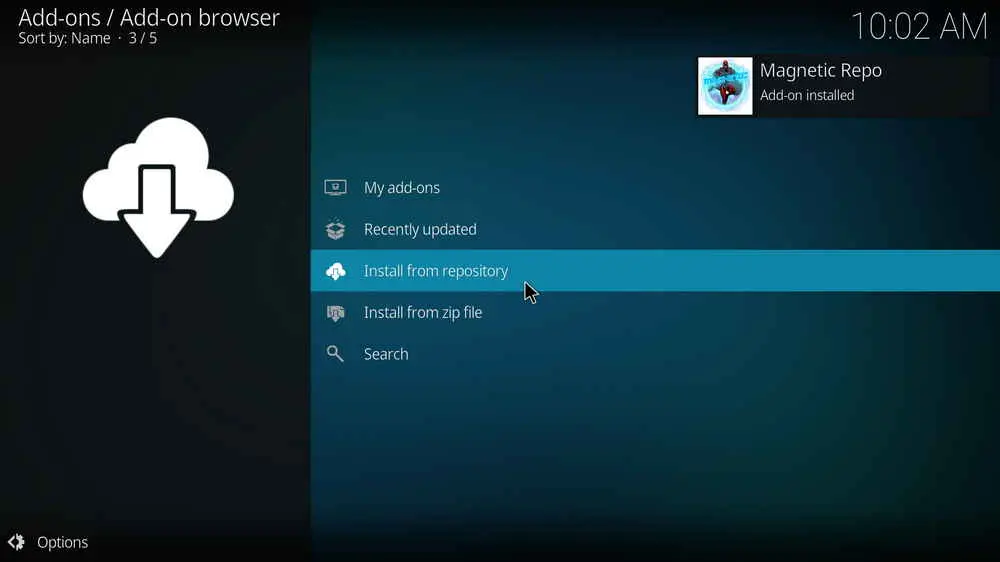
Step 12. Wait until you can see a message pops up on the upper-right side saying Magnetic Repo Add-on installed. Please note that's just the installation of the repository, then it's time to add addon to Kodi from repository. Select Install from repository from the current screen.
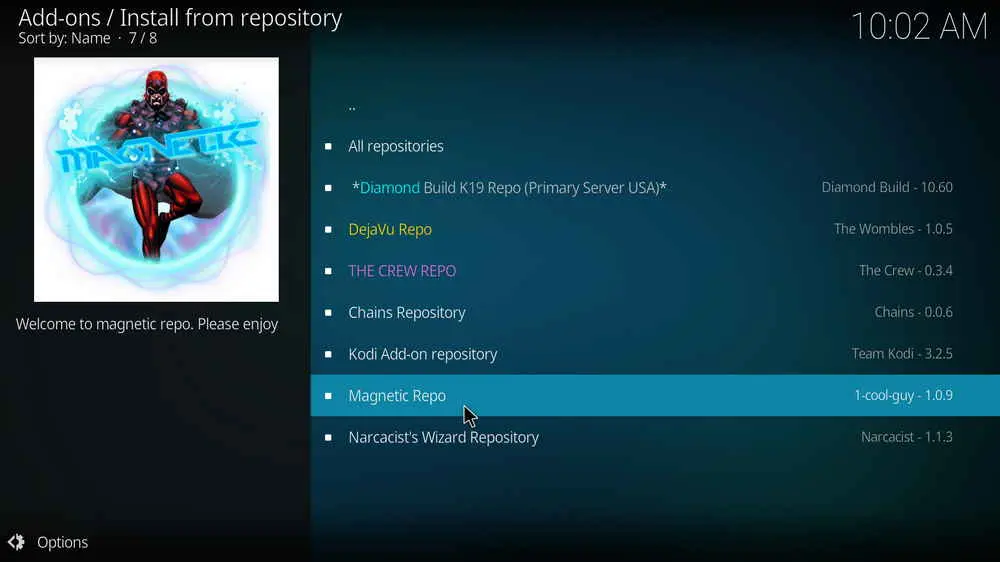
Step 13. Select Magnetic Repo. If you encounter "Could not connect to repository" error message, check out our troubleshooting.
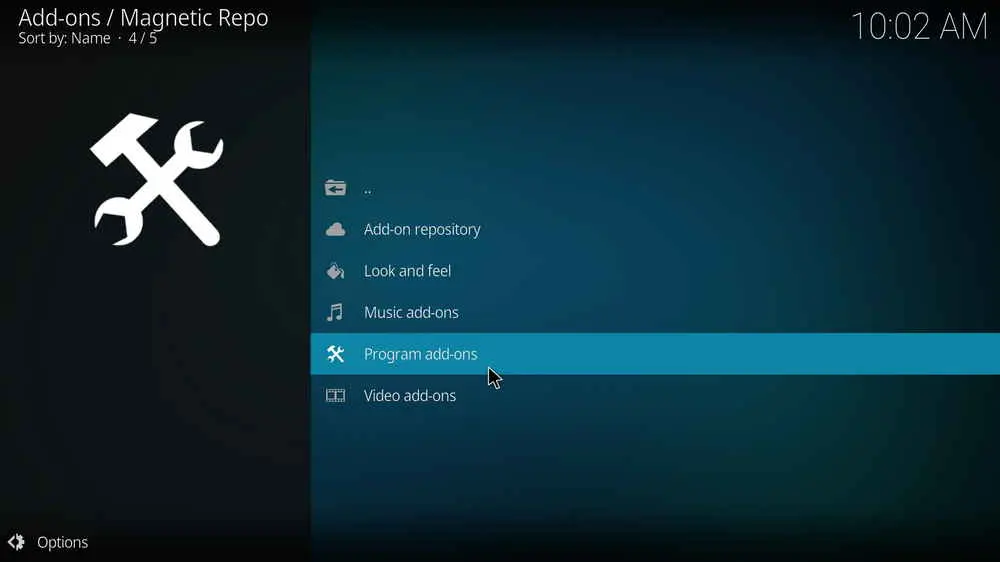
Step 14. Select Program add-ons.
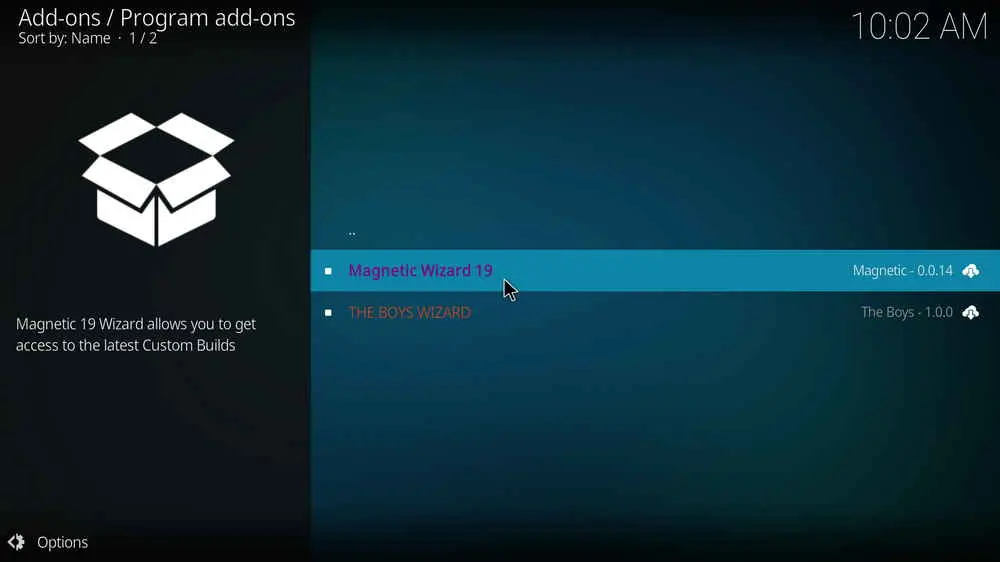
Step 15. Locate and select Magnetic Wizard 19.
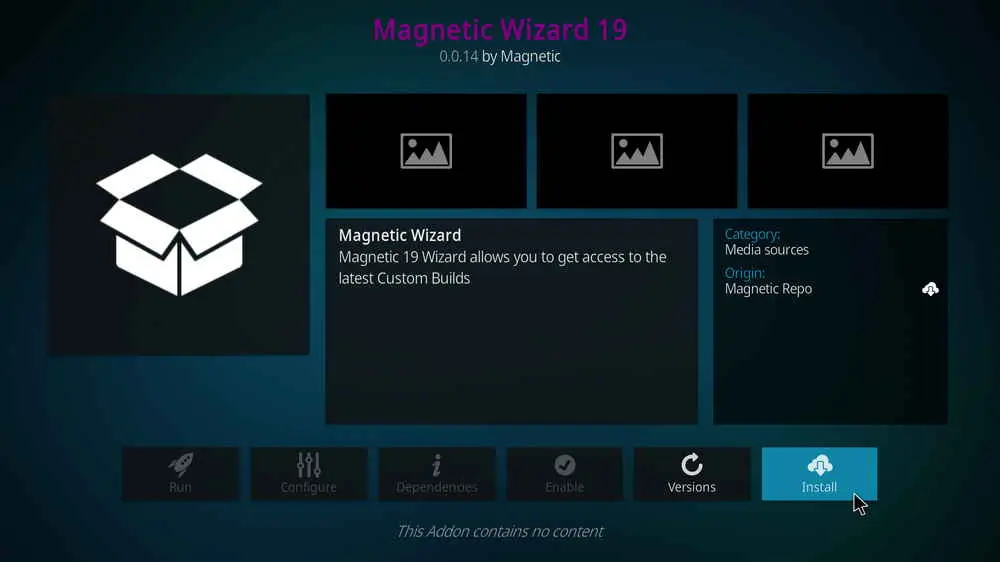
Step 16. Hit Install from the lower-right side to install Magnetic Wizard 19 addon.
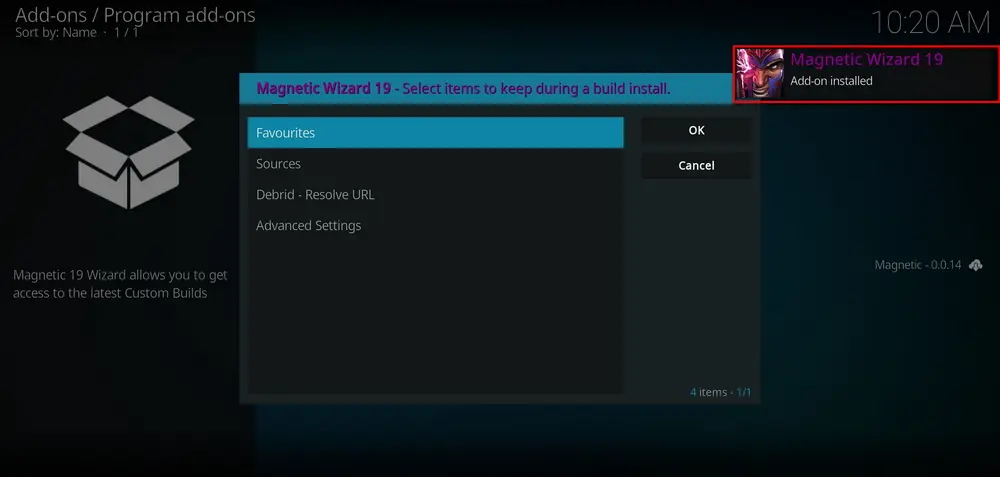
Step 17. Wait till you can see the message Magnetic Wizard 19 Add-on installed pops up. The Magnetic Wizard 19 is now installed and it should automatically pop up a dialog for you to choose whether to keep your current build data.
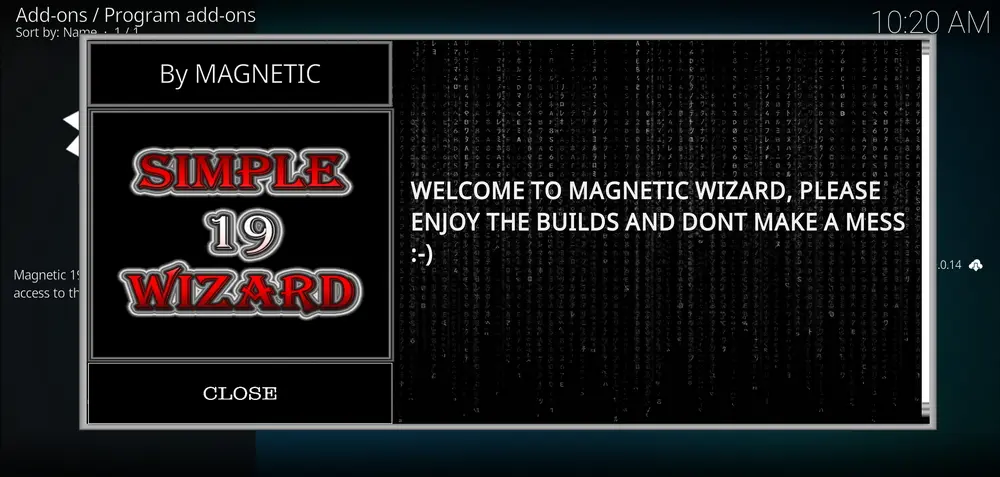
Step 18. Click Close to close the setup wizard dialog. And if the wizard doesn't lead you to the wizard menu, manually run the wizard from the current screen.
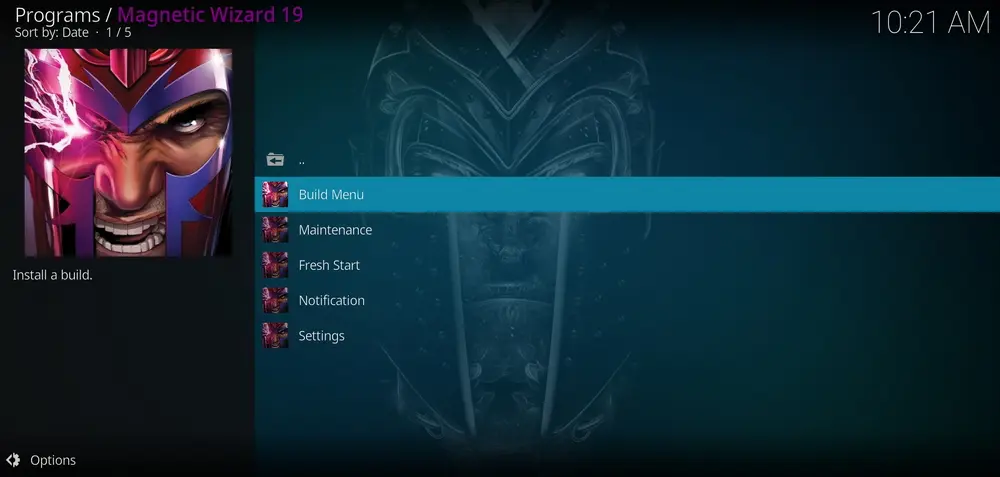
Step 19. From the wizard menu, click Build Menu tab to drop down the build menu.
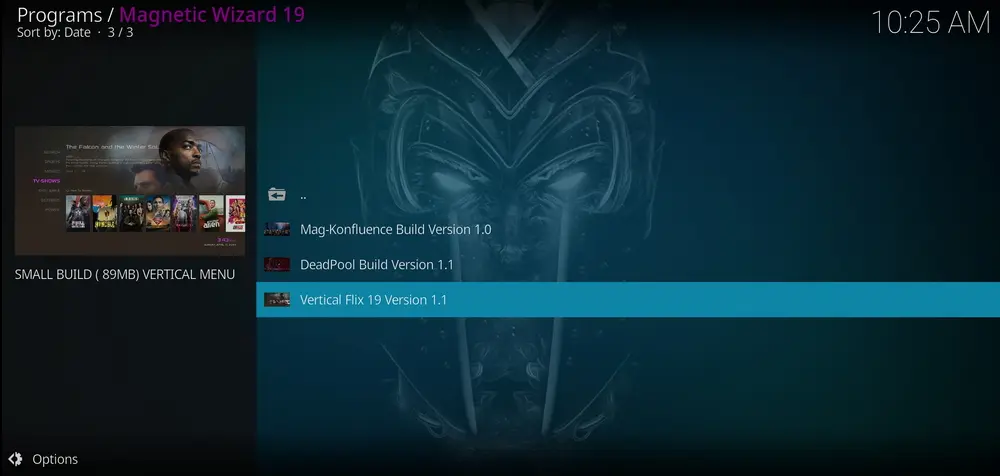
Step 20. Select Vertical Flix from the left column, and hit Fresh Install.
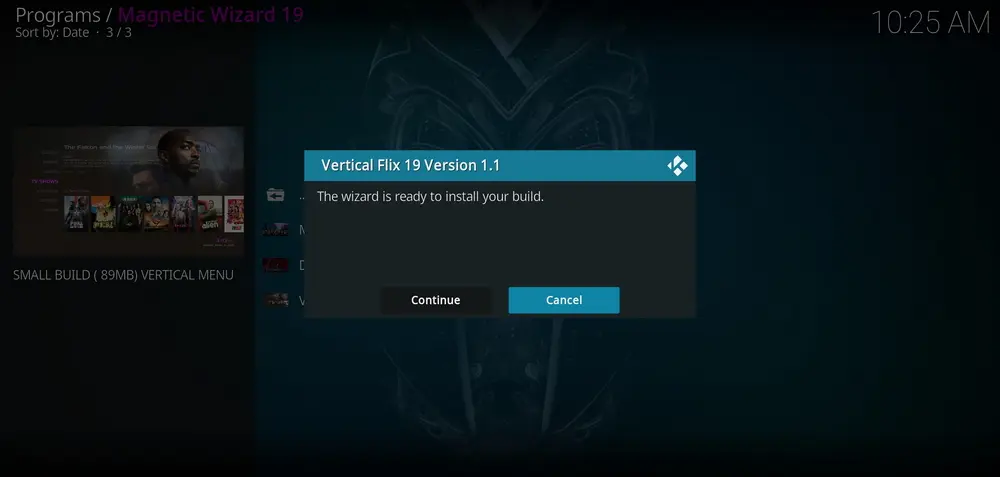
Step 21. Hit Continue and follow the wizard to install Vertical Flix build. When the Vertical Flix build is fully installed, reboot Kodi and give the new build 5 minutes to load things up.
Magnetic 19 Wizard and Magnetic 19 Repository may be lesser known to the community but they certainly worth the installation for the content they have to offer. And don't forget to follow the tutorial and give Vertical Flix build a try!
This page will keep updating, if you have further questions or better ideas on Vertical Flix build, feel free to reach me on Twitter | Facebook and I'll be glad to help.
What is Kodi?
Kodi is a free and open-source media player software application developed by the XBMC Foundation. Kodi features a sleek option buttons layout, easy to navigate GUI (Graphical User Interface), wide scope of video format supported, and smooth video playback performance and the specialty in serving as a media library for Kodi users to manage their media collection. The best part of Kodi is its support for numerous versatile Kodi addons that capture online media streams, to provide users with gorgeous audiovisual content without cost.
Are Kodi Builds Legal?
Kodi itself is completely legal. However, Kodi builds may offer Kodi addons that stream pirated copy protected content, which is absolutely illegal. We do not advocate copyright infringement and please use Kodi builds at your discretion.
What's the Difference between Kodi Skins and Kodi Builds?
Kodi skins and Kodi builds can both be used to change the way Kodi looks and feels. Whereas Kodi skins are Kodi skin addons that don't offer media content while Kodi builds are encompassing addons with ready-made configuration and pre-packed streaming addons.
What are Kodi Wizards?
As with Kodi repositories to Kodi addons, Kodi Wizards, usually Kodi program addons, are the compilations of a selection of Kodi builds, and they also offer Kodi maintenance functions.
What is the Best Maintenance Addon on Kodi?
Installing Kodi builds usually involves in data backup/restore and cache cleaning. Our favorite maintenance addon now is Open Wizard, it does data backup/restore, temp data cleaning, log check, system tweak and misc maintenances.
My Kodi Build Buffers a LOT When Streaming, Any Fix?
If there's nothing wrong with your network connection and bandwidth, and you're in no reason to be throttled by your Internet service provider, then Kodi buffering can very likely be boiled down to heavy cache. For smooth viewing enjoyment, learn how to clear Kodi cache in the simplest way.
My Build Stopped Working with an Error Message Saying Check the Log for More Information, What Should I Do?
That error occurs all the time when we use Kodi and the causes vary. Kodi log file can be used track down the problems you build encounter. Learn from our guide on how to check Kodi error log file on any device and seek assistance from someone who can read it.

WonderFox HD Video Converter Factory Pro
• Convert videos to 500+ formats for any-device playback
• Fast download 4k/8K videos from YouTube and more
• Fast compress videos with no quality loss
• Lightning fast conversions speed to save your time
• Batch compression/convertion supported
• Enhance video quality, upscale SD videos to HD
• Edit video subtitles, special effects and more with ease
Privacy Policy | Copyright © 2009-2025 WonderFox Soft, Inc.All Rights Reserved