Misfit Mods Plus is one of the best debrid-only Kodi builds. It manages to strike a perfect balance between the richness of features and lightweight file size, and it works nicely with debrid services to fast pull quality links. On this page, you can learn from the step-by-step guide on how to install Misfit Mods Plus build on Kodi.
I'll demonstrate the installation on Kodi Leia 18.9. This installation guide applies to all compatible devices including Amazon Firestick, Fire TV, Android & iOS, Mac, Android TV, Android Boxes, etc.
In addition, I'd like to recommend an all-in-one program, which features online video and music download, fast and batch conversion, one-click video compression and more. Free Download here: http://www.videoconverterfactory.com/download/hd-video-converter-pro.exe http://www.videoconverterfactory.com/download/hd-video-converter-pro.exe
Misfit Mods Plus is a full-featured Kodi build and the debrid-only version of the popular Misfit Mods Lite build. It features the sleek design, attractive artworks, dynamic home screen, fast response, flexible use of widgets and plentifulness of menu items. Misfit Mods Plus is now available from Misfit Mod Wizard, the place for a good deal of great Kodi builds.
For the excellent look and feel and the streaming experience, Misfit Mods Plus is listed as one of the best Kodi builds.
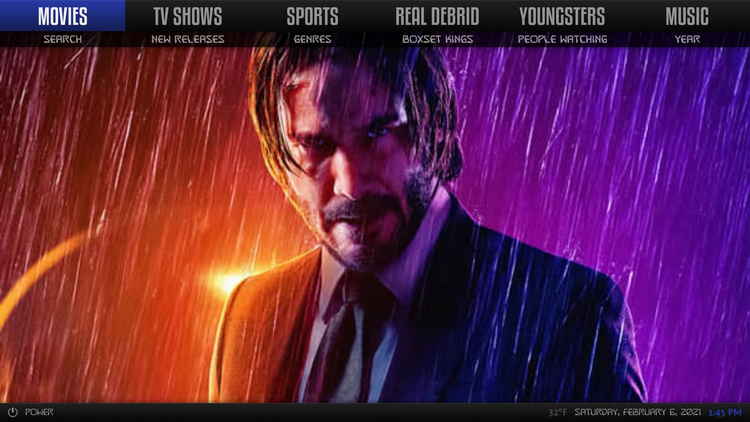
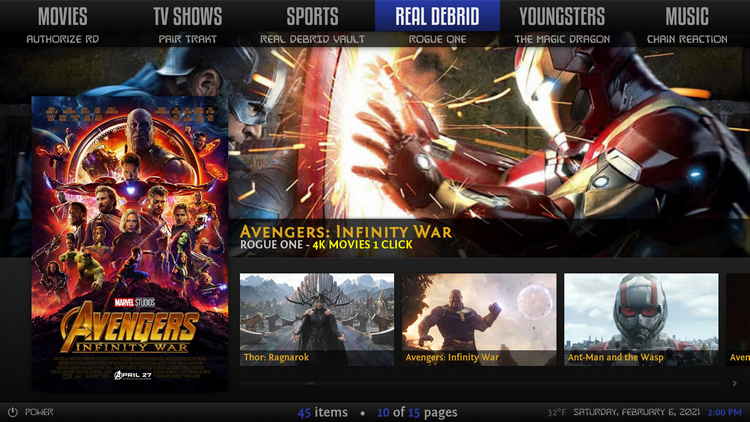
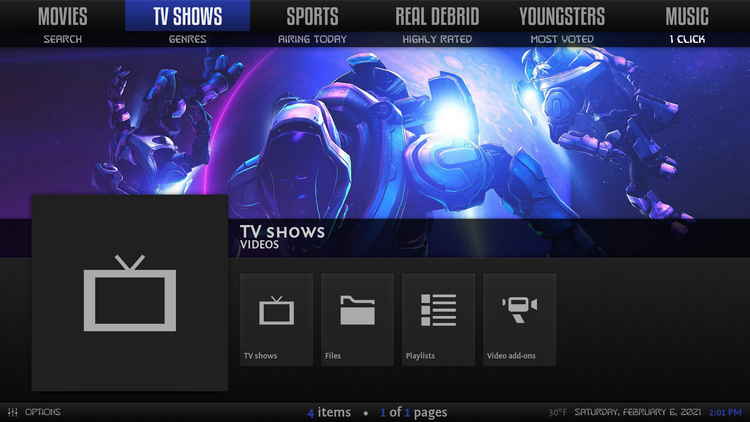
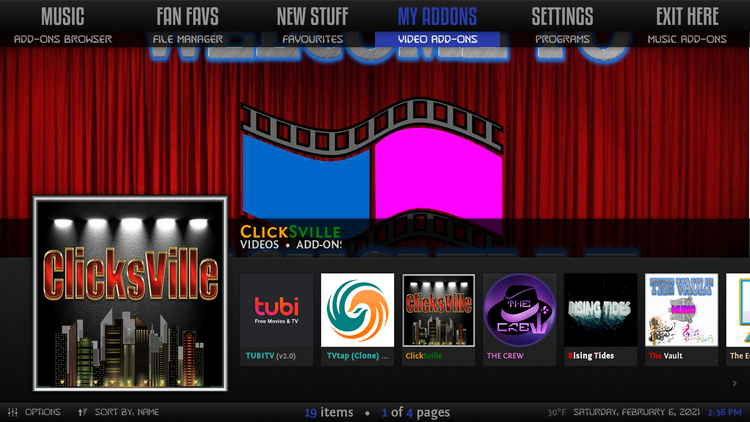
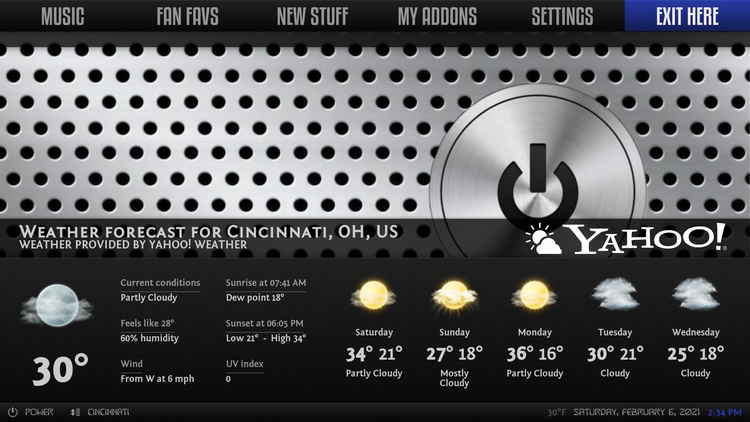
Misfit Mods Plus build is loaded with a selection of working addons to pull free and debrid links. A subscribed Real-Debrid account is recommended to use with Misfit Mods Plus build as it enables the build to fast stream high-quality movies and TV shows.
Misfit Mods Plus encompasses both new and classic addons including Rogue One, The Magic Dragon, Shadow, etc. while many of them are included on our Best Kodi Add-ons list.
Please note that not all addons are preinstalled. And handy option is provided in the Real Debrid section of the build for Real-Debrid authorization.
Please note before using Kodi builds:
1. In common with Kodi builds, Kodi skins are also a good way to change the way Kodi looks. And with correct setups and your media library integration, Kodi skins are just as practical and easy to use. What's more, Kodi skins are completely clean. See our Best Kodi Skins and find our your favorite Kodi skins.
2. While some Kodi builds support to be installed over an existing build, but that kind of an installation might bring about intractable Kodi issues. Thus we suggest a fresh install for Kodi builds, and make sure to back up Kodi if needed.

Wizard name: Misfit Mod Wizard
Build name: Misfit Mods Plus
Repo name: misfit mods: Repository
The latest working source URL: http://misfitmods.com/mmwiz/repo/
File Manager source naming: misfitmods
Disclaimer: Use Kodi Builds at Your Discretion
1. Some Kodi builds are fully packed with addons and enormous in size so they might bog down the system on slow-powered devices like Fire Stick, Mi Box, Android Phones, etc. If you find a Kodi build too laggy, you should always turn to lightweight builds and themes.
2. A few Kodi builds, especially outdated ones, could pose security risks to your device and home network. We more recommend manual installations and setups on Kodi. See our Ultimate Kodi Setup Guide to learn more.
3. While using Kodi builds is completely legal, the content you access through Kodi builds may not be legal. Users are advised to stream only movies and TV shows under the public domain.
· For new users, install Kodi on your device to get started. Installation guide: Windows | Fire TV Stick | Android Phone | Android Box
· Since Kodi prohibits the installation of third-party addon/repos by default for security issues, we need to set Kodi to allow installation from unknown sources to go on.
· Update Kodi to the latest version to avoid potential issues. Update guide: Windows | Fire TV Stick
· If you're using a VPN, please check your Kodi proxy settings to avoid network connection issues.

Step 1. Launch Kodi. Hit the cog icon from the upper side of the left pane to enter System.

Step 2. Hit File manager from System page.

Step 3. Double hit Add source from the left column.

Step 4. Click <None> from the box in the middle.
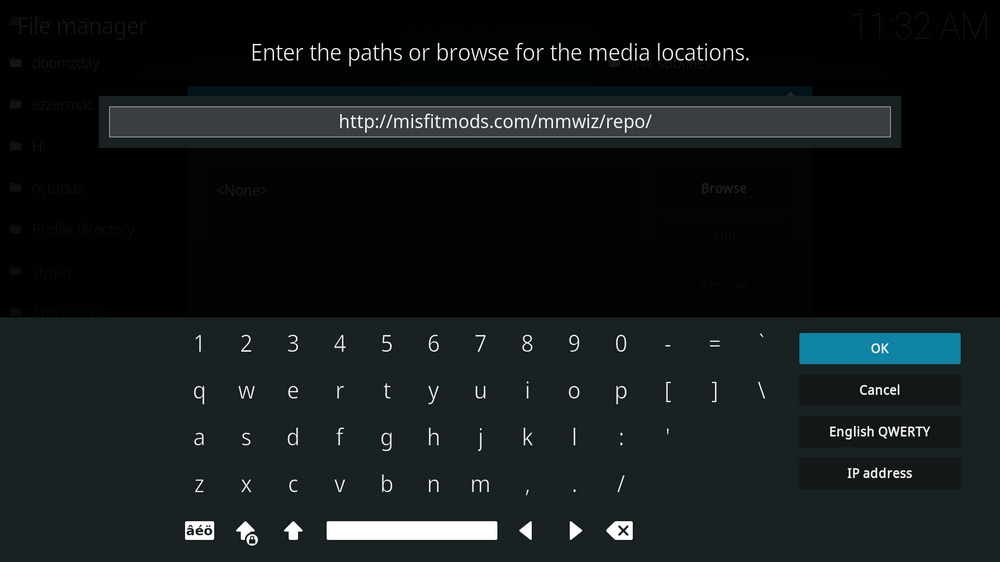
Step 5. In the pop-up box, copy & paste or type in exactly http://misfitmods.com/mmwiz/repo/ to the media location box, and hit OK button from the lower-right side. Check for typos, and try replacing http with https, if you encounter Couldn't retrieve directory information.
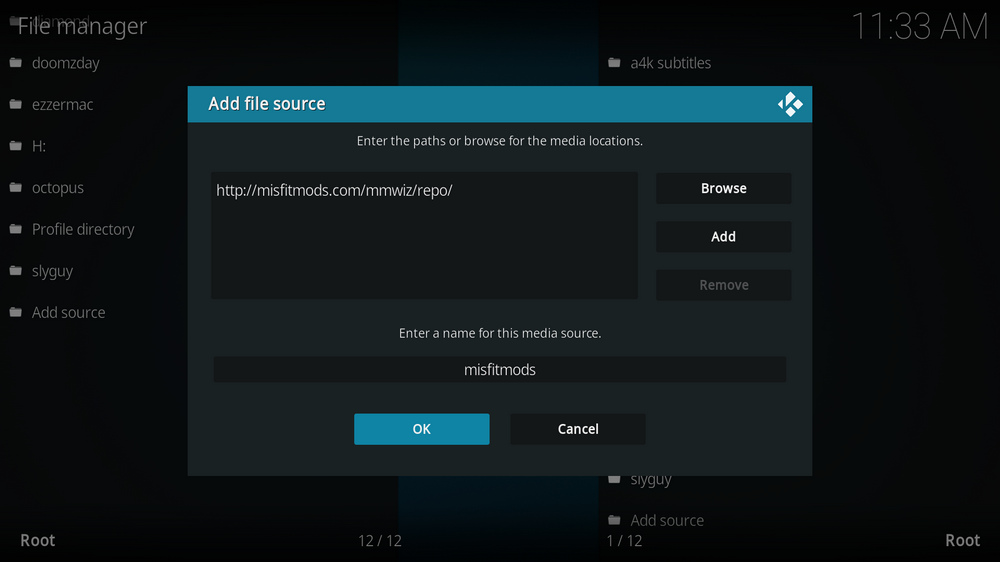
Step 6. Define a name for the media source we just added as misfitmods, in lowercase. Then hit OK underneath.

Step 7. Then get back to the main menu. Click Add-ons from the left panel.

Step 8. Click the box icon from the upper side of the left pane.

Step 9. Select Install from zip file. For first-time users, click Settings in the popup dialog to allow Kodi to install ZIP files from unknown sources, if you haven't done that already.
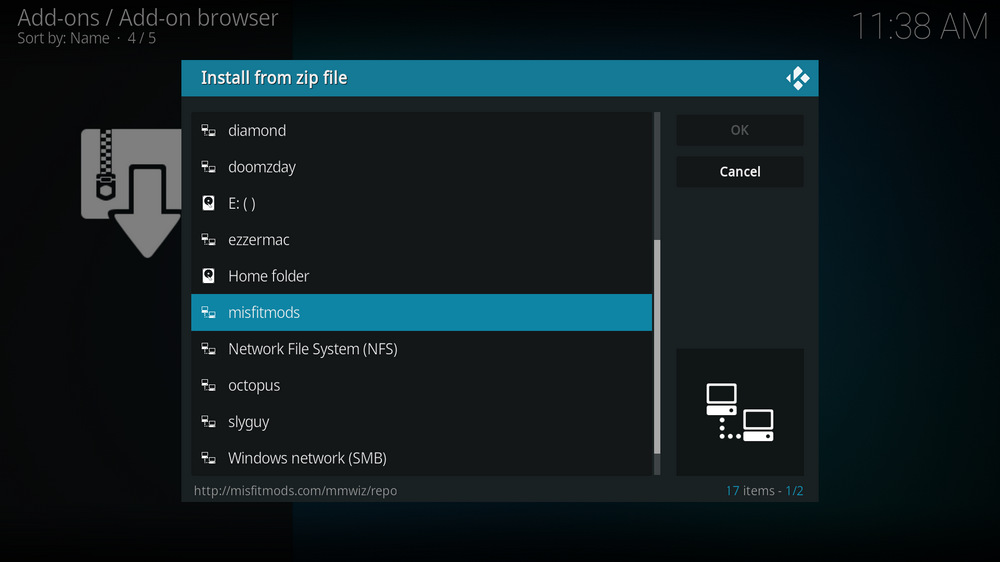
Step 10. Select the media source misfitmods we just added to Kodi.
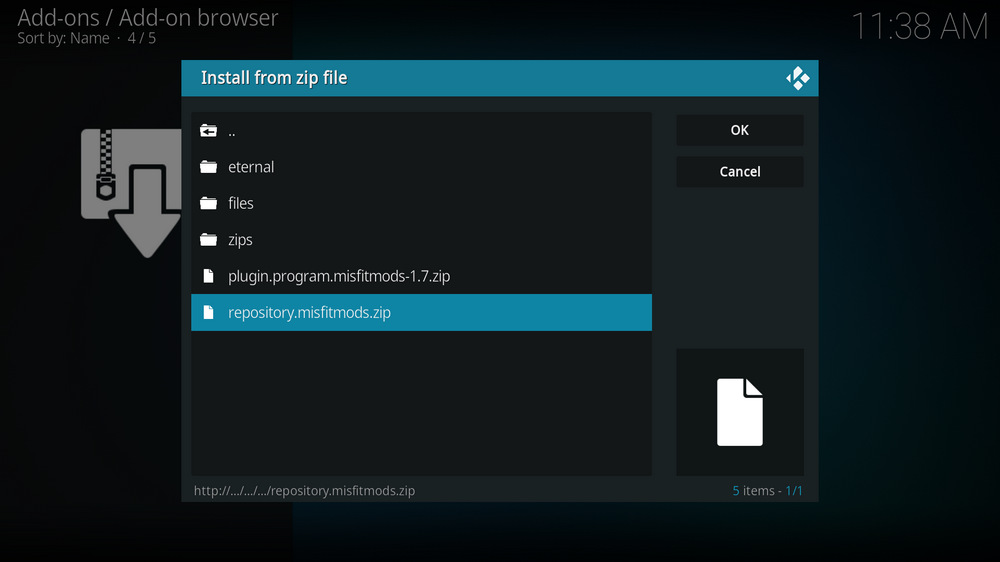
Step 11. Select the .zip file within. If you see failed to install addon from ZIP file, check your internet connection, reboot Kodi, and install again.
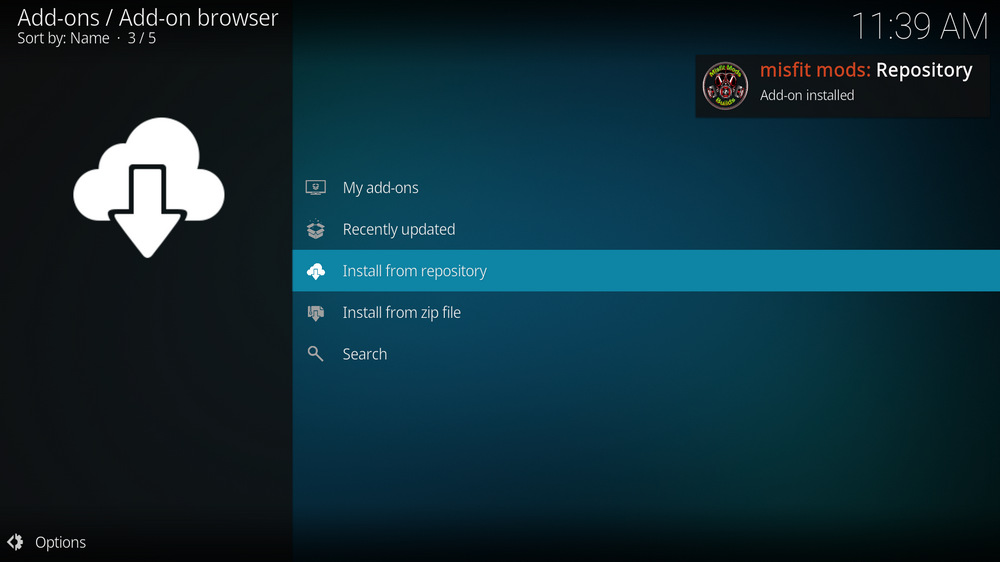
Step 12. Wait until you can see a message pops up on the upper-right side saying misfit mods: Repository Add-on installed. Please note that's just the installation of the repository, then it's time to add addon to Kodi from repository. Select Install from repository from the current screen.
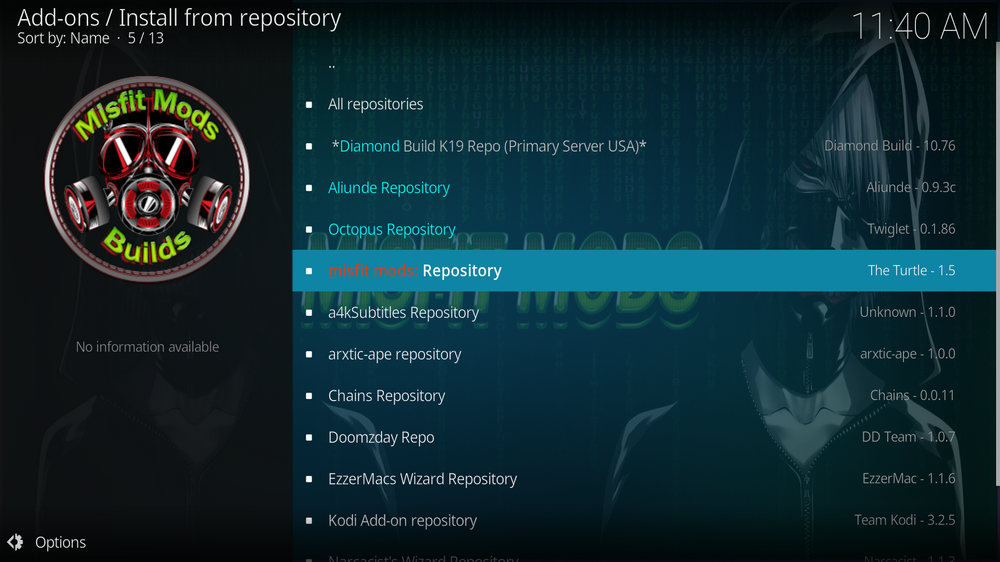
Step 13. Select misfit mods: Repository. If you encounter "Could not connect to repository" error message, check out our troubleshooting.
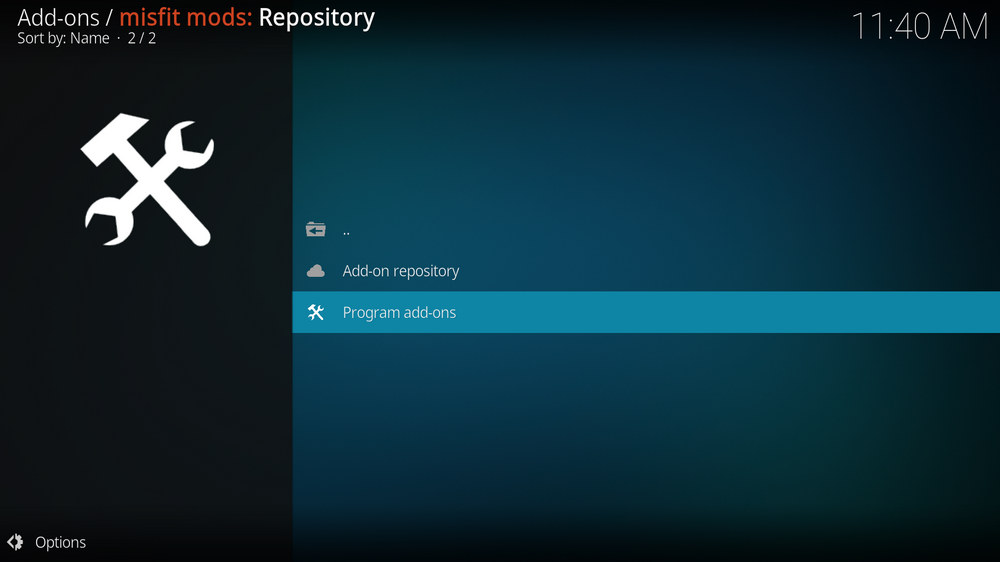
Step 14. Select Program add-ons.
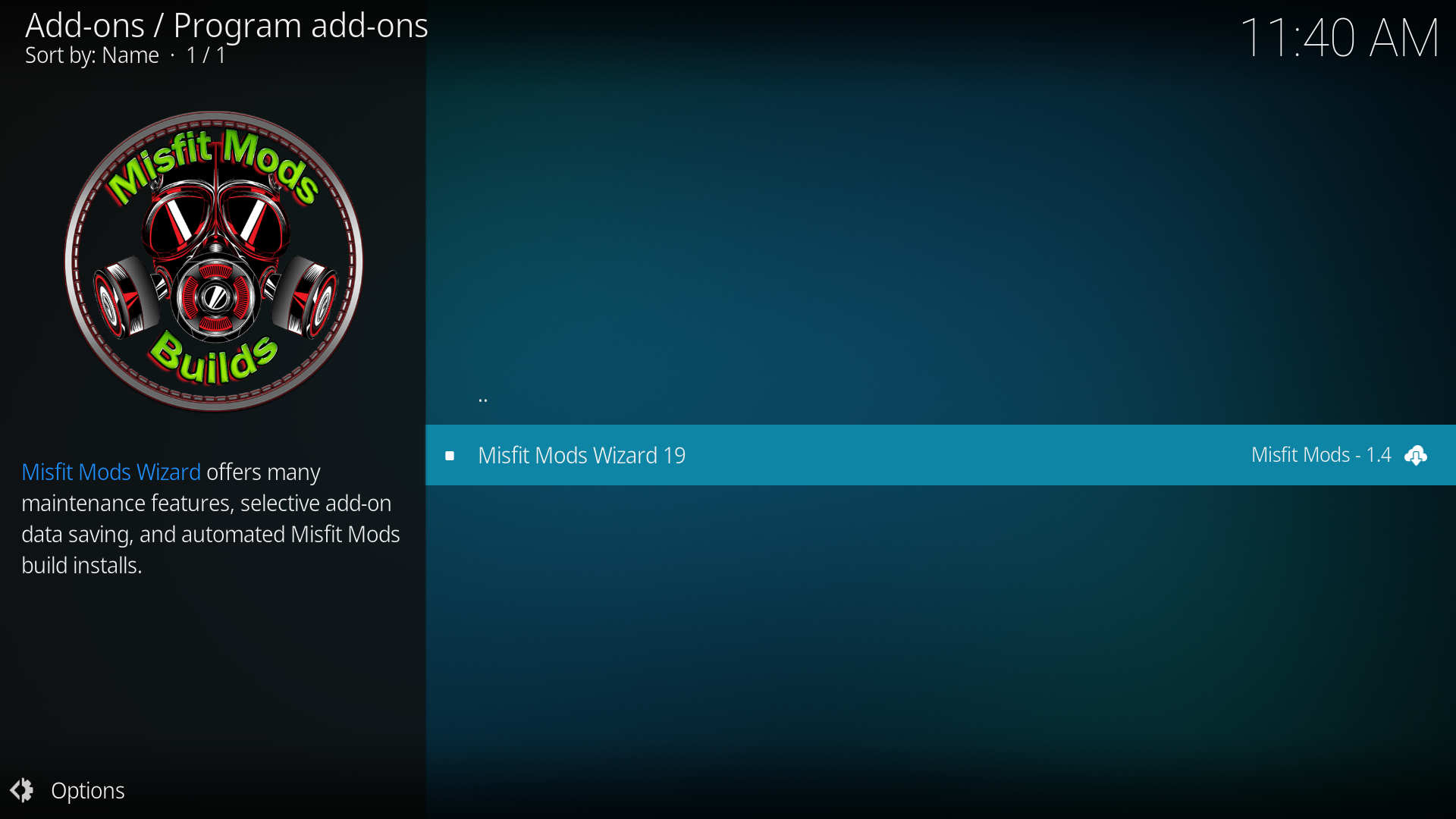
Step 15. Locate and select Misfit Mod Wizard.
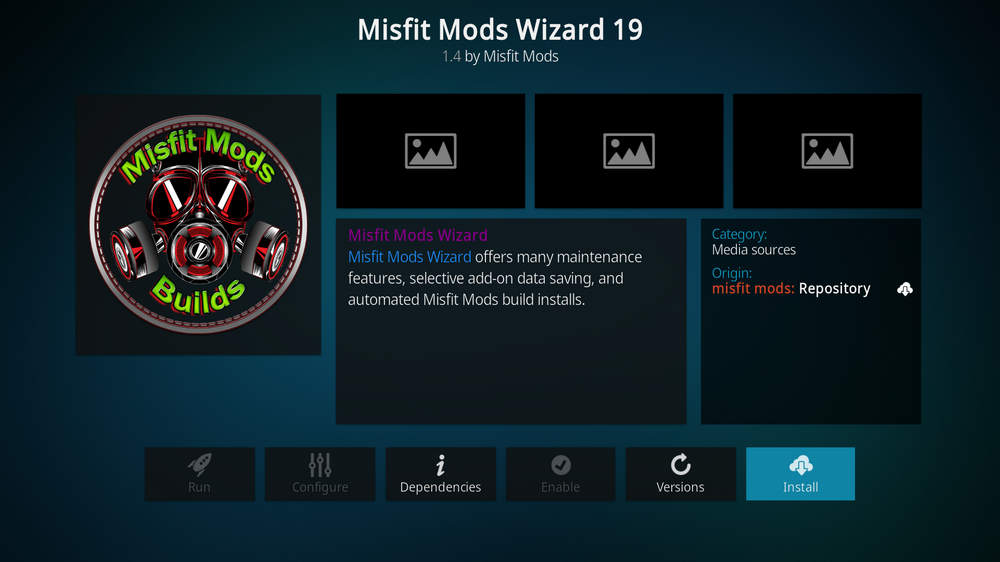
Step 16. Hit Install from the lower-right side to install Misfit Mod Wizard addon.
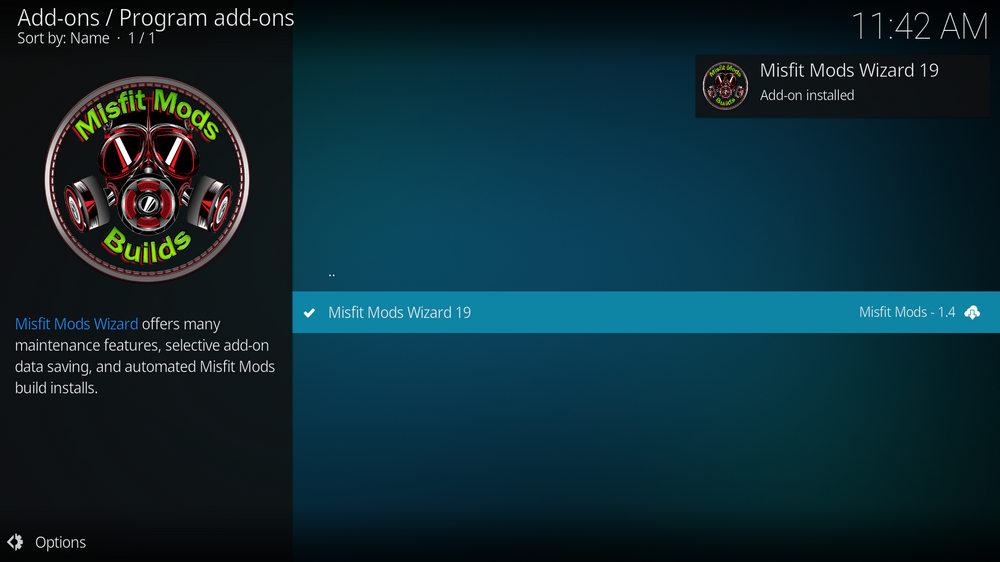
Step 17. Wait till you can see the message Misfit Mod Wizard Add-on installed pops up. The Misfit Mod Wizard is now installed and it should automatically pop up a dialog for you to choose whether to keep your current build data.
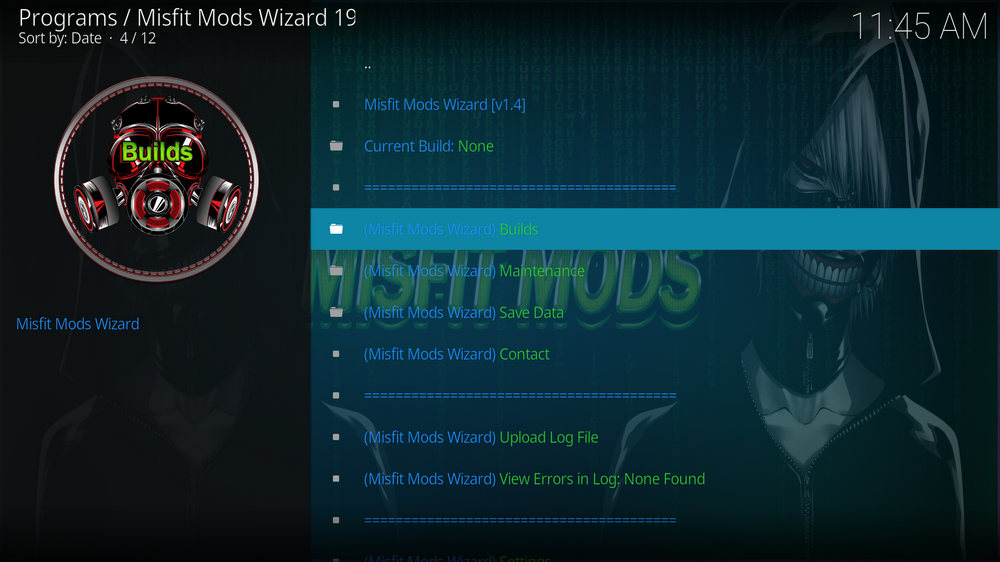
Step 18. Click Install Complete to close the setup wizard dialog. And if the wizard doesn't lead you to the wizard menu, manually run the wizard from the current screen.
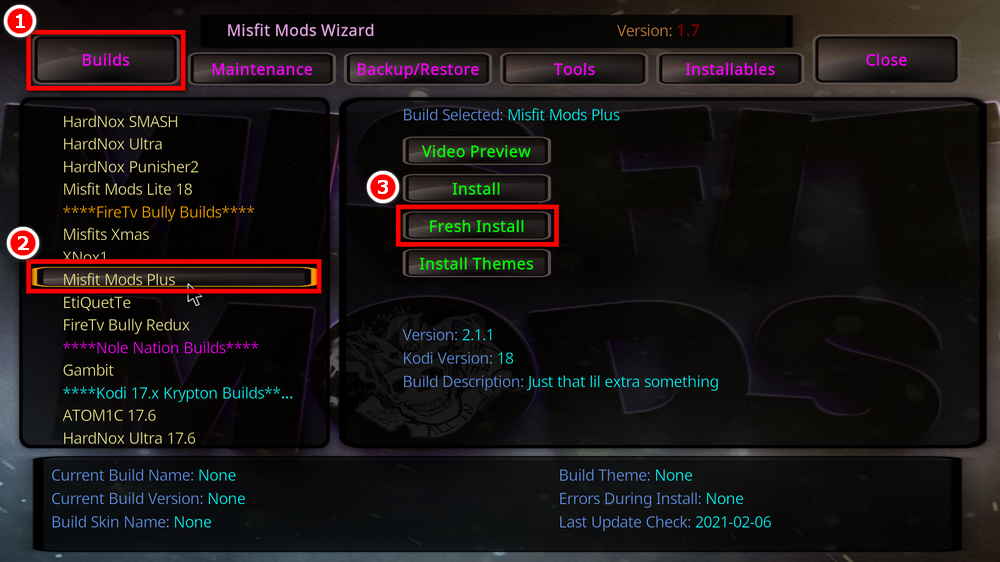
Step 19. From the wizard menu, click Builds tab to drop down the build menu, select Misfit Mods Plus from the left column, and hit Fresh Install from the right side.
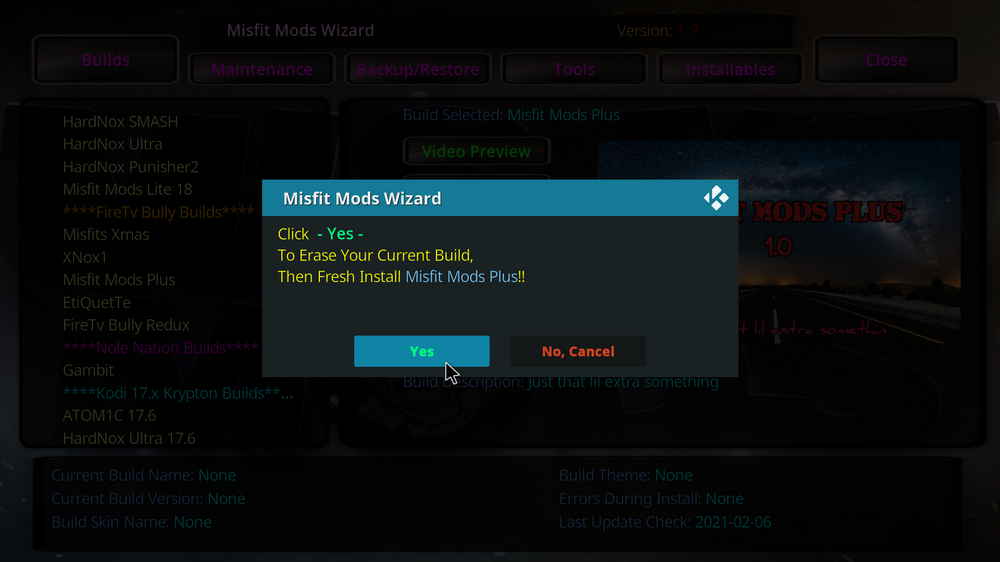
Step 20. Then click Yes to erase your current build and fresh install Misfit Mods Plus Kodi build. Now please be patient and wait for Kodi to download and install the build.
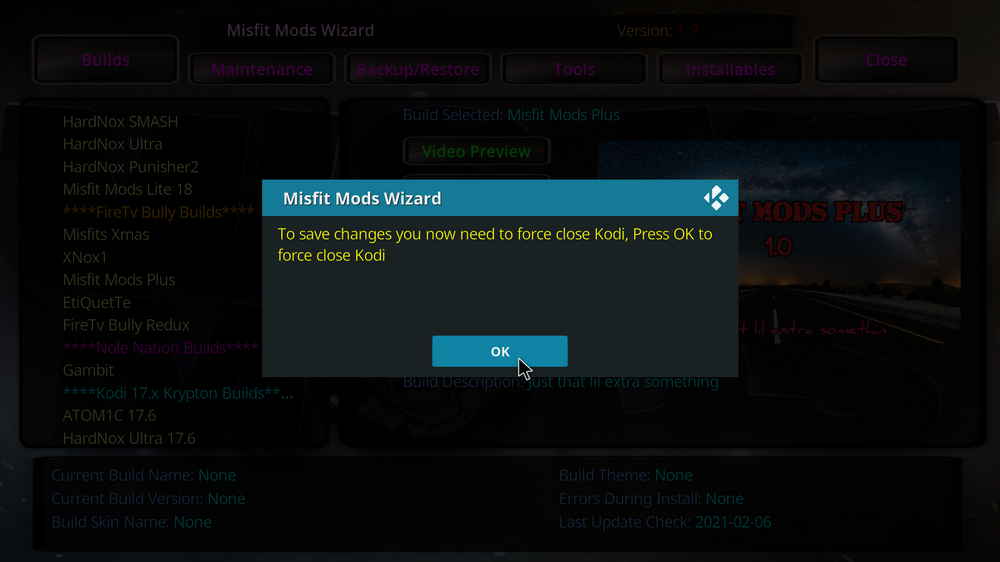
Step 21. When the Misfit Mods Plus build is fully installed, reboot Kodi and give the new build 5 minutes to load things up.
If you find Misfit Mods Plus suit your taste from the snapshots, don't forget to follow the tutorial to install and try Misfit Mods Plus build on your own, especially if you a debrid user! The smooth streaming experience will totally impress you.
As of the writing of this post, Misfit Mods Plus works nicely. If you have any questions or further during the installation or use of Misfit Mods Plus build, feel free to leave me a message on Twitter | Facebook and I'll be glad to help.
What is Kodi?
Kodi is a free and open-source media player software application developed by the XBMC Foundation. Kodi features a sleek option buttons layout, easy to navigate GUI (Graphical User Interface), wide scope of video format supported, and smooth video playback performance and the specialty in serving as a media library for Kodi users to manage their media collection. The best part of Kodi is its support for numerous versatile Kodi addons that capture online media streams, to provide users with gorgeous audiovisual content without cost.
Are Kodi Builds Legal?
Kodi itself is completely legal. However, Kodi builds may offer Kodi addons that stream pirated copy protected content, which is absolutely illegal. We do not advocate copyright infringement and please use Kodi builds at your discretion.
What's the Difference between Kodi Skins and Kodi Builds?
Kodi skins and Kodi builds can both be used to change the way Kodi looks and feels. Whereas Kodi skins are Kodi skin addons that don't offer media content while Kodi builds are encompassing addons with ready-made configuration and pre-packed streaming addons.
What are Kodi Wizards?
As with Kodi repositories to Kodi addons, Kodi Wizards, usually Kodi program addons, are the compilations of a selection of Kodi builds, and they also offer Kodi maintenance functions.
What is the Best Maintenance Addon on Kodi?
Installing Kodi builds usually involves in data backup/restore and cache cleaning. Our favorite maintenance addon now is Open Wizard, it does data backup/restore, temp data cleaning, log check, system tweak and misc maintenances.
My Kodi Build Buffers a LOT When Streaming, Any Fix?
If there's nothing wrong with your network connection and bandwidth, and you're in no reason to be throttled by your Internet service provider, then Kodi buffering can very likely be boiled down to heavy cache. For smooth viewing enjoyment, learn how to clear Kodi cache in the simplest way.
My Build Stopped Working with an Error Message Saying Check the Log for More Information, What Should I Do?
That error occurs all the time when we use Kodi and the causes vary. Kodi log file can be used track down the problems you build encounter. Learn from our guide on how to check Kodi error log file on any device and seek assistance from someone who can read it.

WonderFox HD Video Converter Factory Pro
• Convert videos to 500+ formats for any-device playback
• Fast download 4k/8K videos from YouTube and more
• Fast compress videos with no quality loss
• Lightning fast conversions speed to save your time
• Batch compression/convertion supported
• Enhance video quality, upscale SD videos to HD
• Edit video subtitles, special effects and more with ease
Privacy Policy | Copyright © 2009-2025 WonderFox Soft, Inc.All Rights Reserved