DaOnly Wizard is a great Kodi build wizard by Da Butcher for installing quality lightweight builds. All builds are combinations of lightweight Kodi skins like Amber and selective Kodi addons. You can learn from the step-by-step guide on how to install DaOnly Wizard and Da Butcher builds on Kodi.
I'll demonstrate the installation on Kodi Nexus 20.2. This installation guide applies to all compatible devices including Amazon Firestick, Fire TV, Android & iOS, Mac, Android TV, Android Boxes, etc.
In addition, I'd like to recommend an all-in-one program, which features online video and music download, fast and batch conversion, one-click video compression and more. Free Download here: http://www.videoconverterfactory.com/download/hd-video-converter-pro.exe http://www.videoconverterfactory.com/download/hd-video-converter-pro.exe
DaOnly Wizard by Da Butcher is a popular Kodi build wizard that offers 1-click installation for many great Da butcher builds, tools for maintenance, APK installation and more.
Da butcher builds feature smooth transition, clean looking home menu and the classic Amber skin horizontal menu option layout derived from Kodi Jarvis. Da butcher builds are relatively lightweight and they run fast even on low powered devices like Fire Stick.
Leia Builds:
DaX18 (187.56MB)
DaxPlus (180.98MB)
DaBs Simple Build (127.24MB)
Bullet
PhenomenalBlue
DaBs Phenom Build (113.05MB)
Krypton Builds (17.6):
DaX17

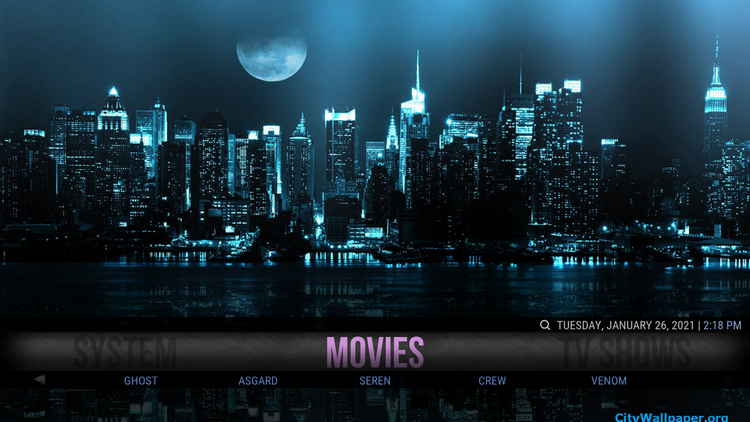
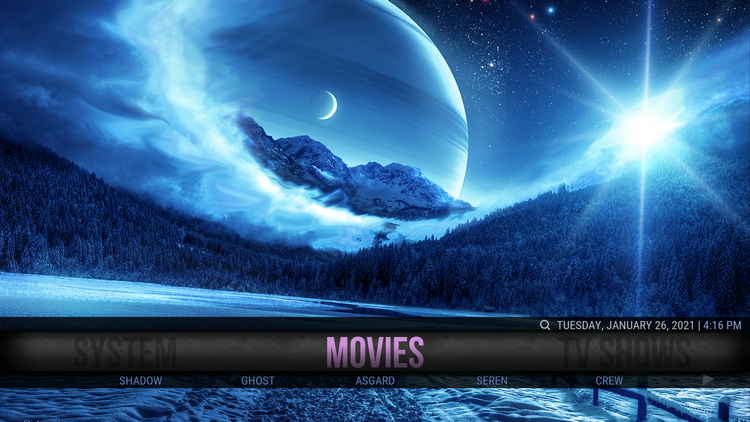
Da Butcher builds are loaded with only with the most trending including Shadow, Ghost, Asgard, Seren, The Crew, Venom, etc. all included on our Best Kodi Add-ons list. Among them are debrid and free scrapers addons, and they work best with a Real-Debrid account.
We've listed DaOnly Wizard as one of our Best Kodi Wizards for the quality of builds and the performance on low-powered streaming devices. And in the following, you'll learn how to install DaOnly Wizard and Da Butcher builds on Kodi.
Please note before using builds:
1. In common with Kodi builds, Kodi skins are also a good way to change the way Kodi looks. And with correct setups and your media library integration, Kodi skins are just as practical and easy to use. What's more, Kodi skins are completely clean. See our Best Kodi Skins and find our your favorite Kodi skins.
2. While some Kodi builds support to be installed over an existing build, but that kind of an installation might bring about intractable Kodi issues. Thus we suggest a fresh install for Kodi builds, and make sure to back up Kodi if needed.

Wizard name: DaOnly Wizard
Repo name: DaButcher Repository
The latest working source URL: http://dabutcher.org/repo/
Media source naming: dabutcher
Disclaimer: Use Kodi Builds at Your Discretion
1. Some Kodi builds are fully packed with addons and enormous in size so they might bog down the system on slow-powered devices like Fire Stick, Mi Box, Android Phones, etc. If you find a Kodi build too laggy, you should always turn to lightweight builds and themes.
2. A few Kodi builds, especially outdated ones, could pose security risks to your device and home network. We more recommend manual installations and setups on Kodi. See our Ultimate Kodi Setup Guide to learn more.
3. While using Kodi builds is completely legal, the content you access through Kodi builds may not be legal. Users are advised to stream only movies and TV shows under the public domain.
· For new users, install Kodi on your device to get started. Installation guide: Windows | Fire TV Stick | Android Phone | Android Box
· Since Kodi prohibits the installation of third-party addon/repos by default for security issues, we need to set Kodi to allow installation from unknown sources to go on.
· Update Kodi to the latest version to avoid potential issues. Update guide: Windows | Fire TV Stick
· If you're using a VPN, please check your Kodi proxy settings to avoid network connection issues.

Step 1. Launch Kodi. Hit the cog icon from the upper side of the left pane to enter System.

Step 2. Hit File manager from System page.

Step 3. Double hit Add source from the left column.

Step 4. Click <None> from the box in the middle.
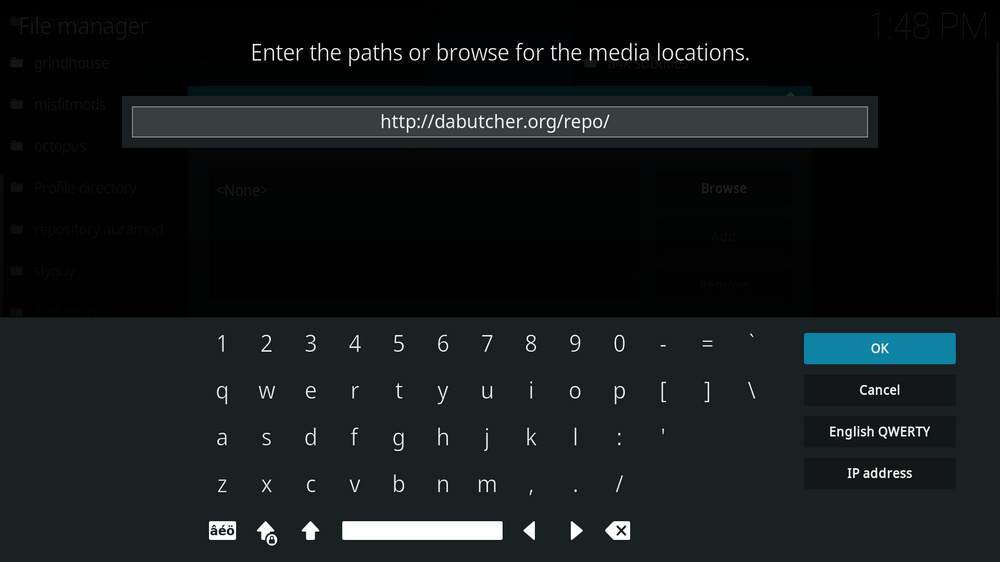
Step 5. In the pop-up box, copy & paste or type in exactly http://dabutcher.org/repo/ to the media location box, and hit OK button from the lower-right side. Check for typos, and try replacing http with https, if you encounter Couldn't retrieve directory information.
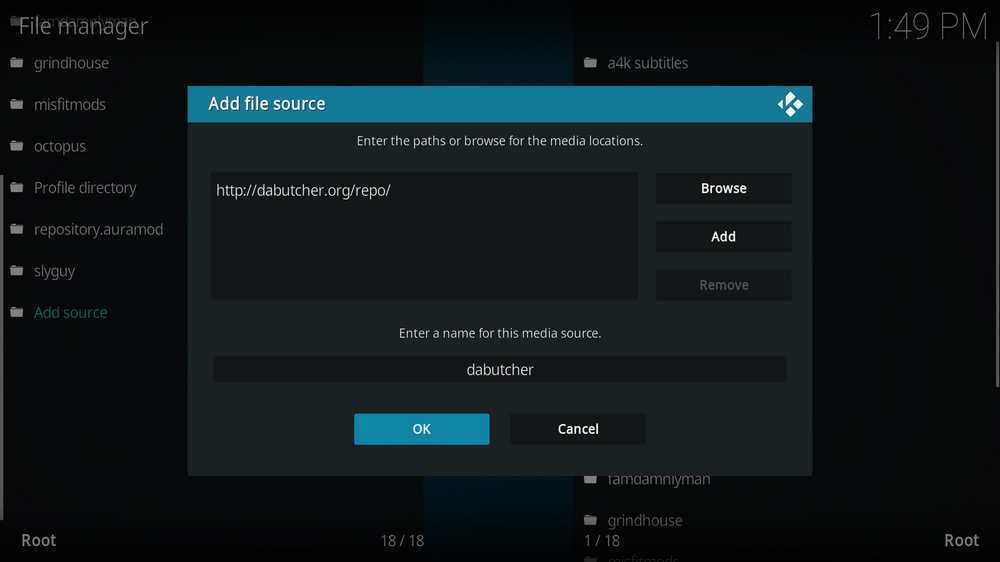
Step 6. Define a name for the media source we just added as dabutcher, in lowercase. Then hit OK underneath.

Step 7. Then get back to the main menu. Click Add-ons from the left panel.

Step 8. Click the box icon from the upper side of the left pane.

Step 9. Select Install from zip file.
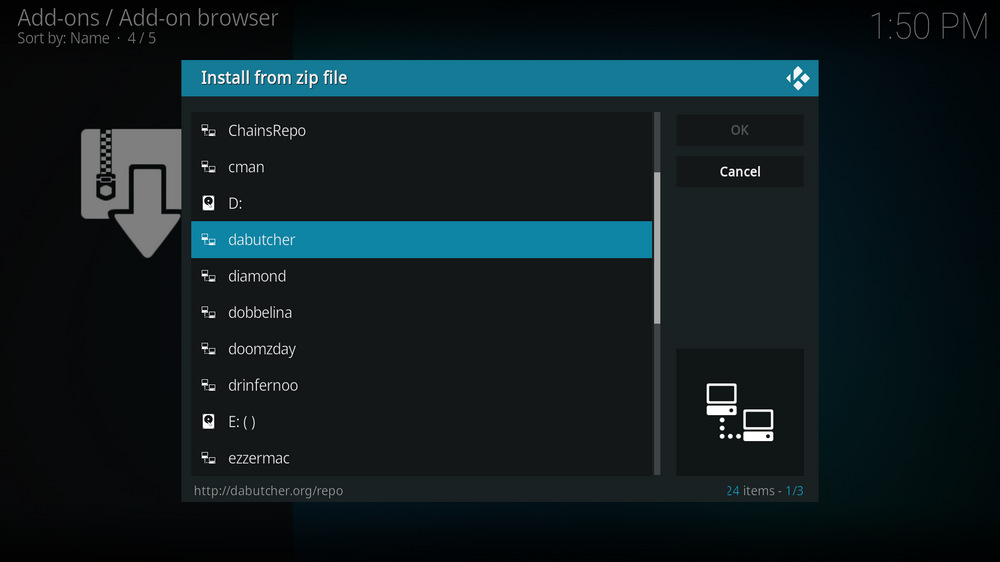
Step 10. Select the media source dabutcher we just added to Kodi.
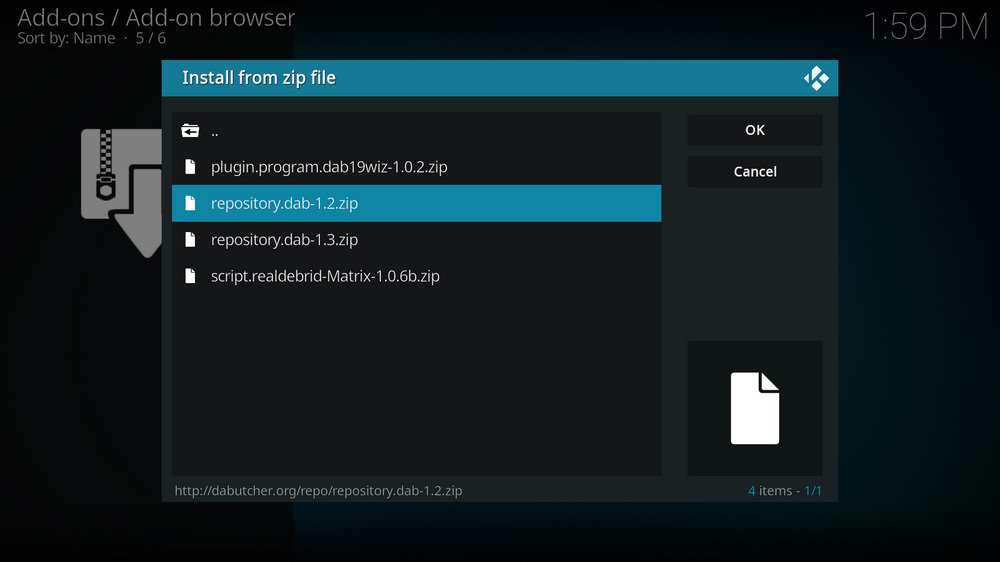
Step 11. Select the .zip file within. If you see failed to install addon from ZIP file, check your internet connection, reboot Kodi, and install again.
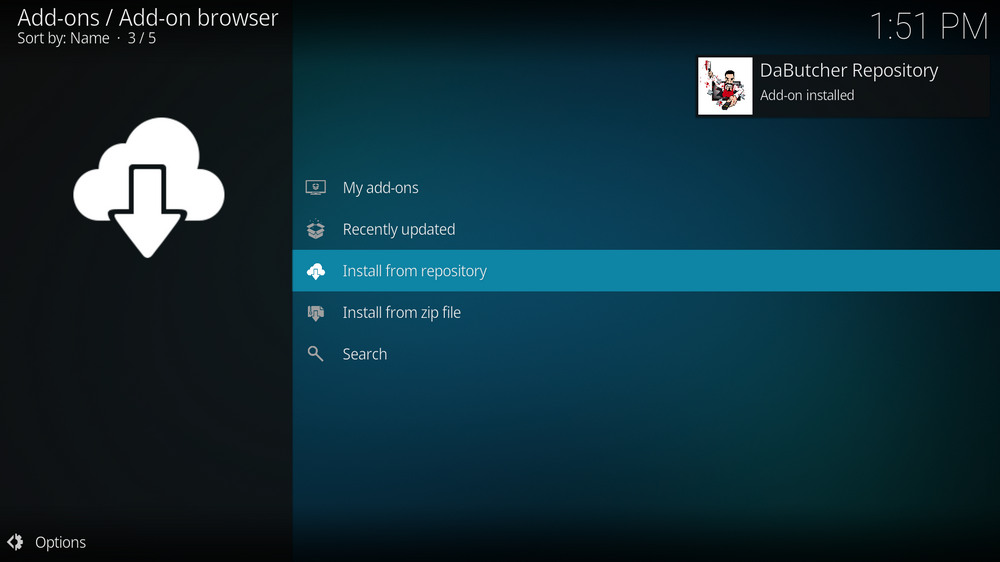
Step 12. Wait until you can see a message pops up on the upper-right side saying DaButcher Repository Add-on installed. Please note that's just the installation of the repository, then it's time to add addon to Kodi from repository. Select Install from repository from the current screen.
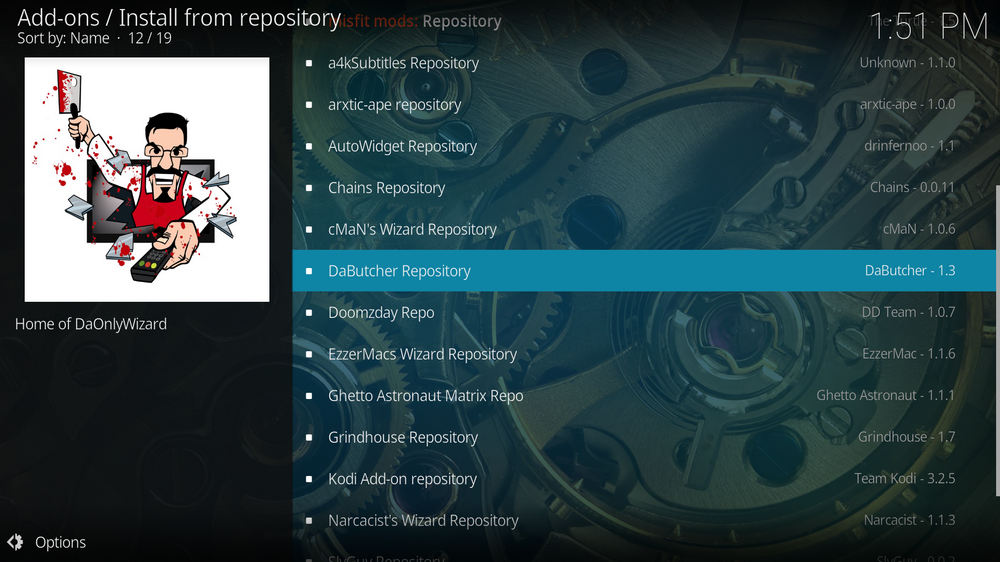
Step 13. Select DaButcher Repository. If you encounter "Could not connect to repository" error message, check out our troubleshooting.

Step 14. Select Program add-ons.
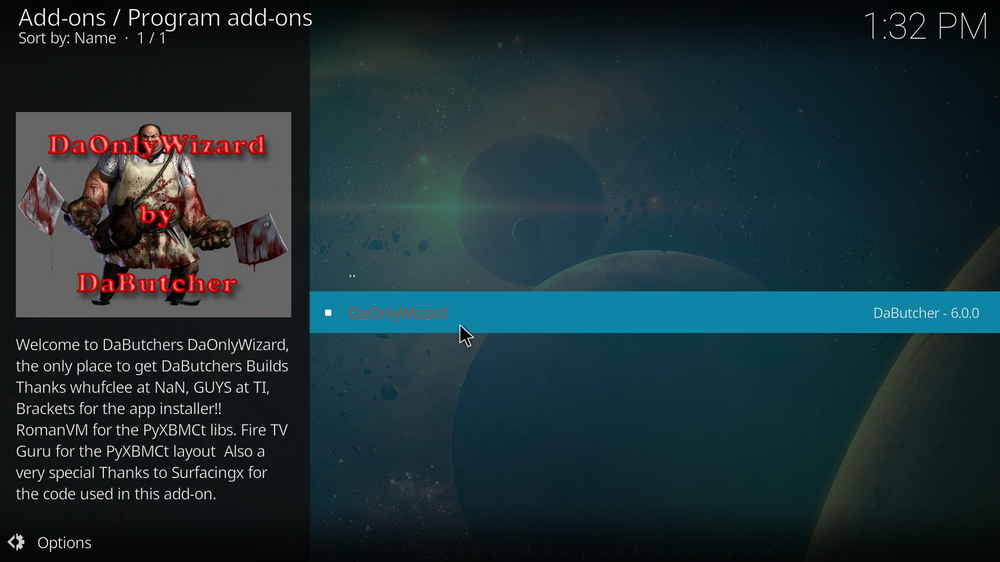
Step 15. Locate and select DaOnly Wizard.
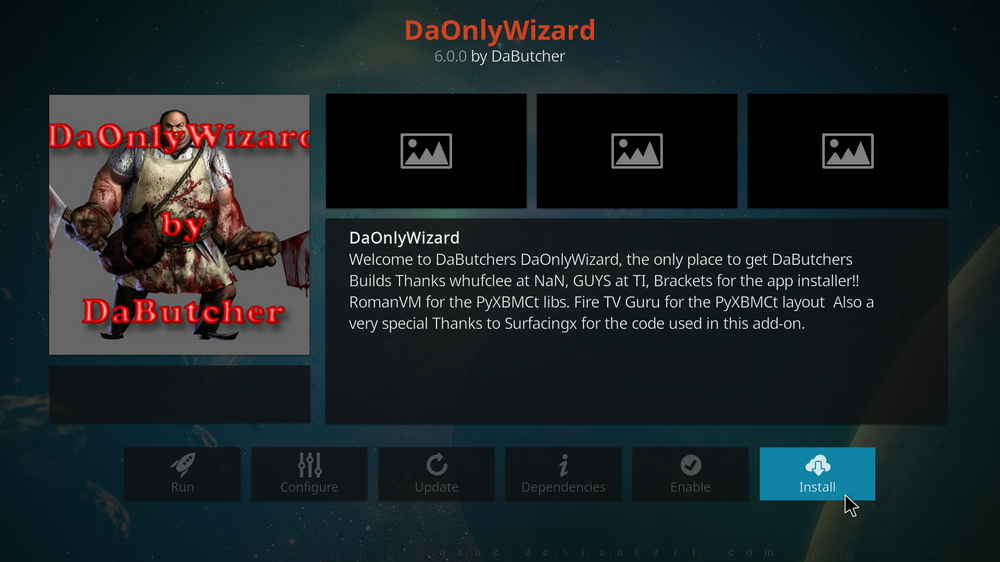
Step 16. Hit Install from the lower-right side to install DaOnly Wizard addon.
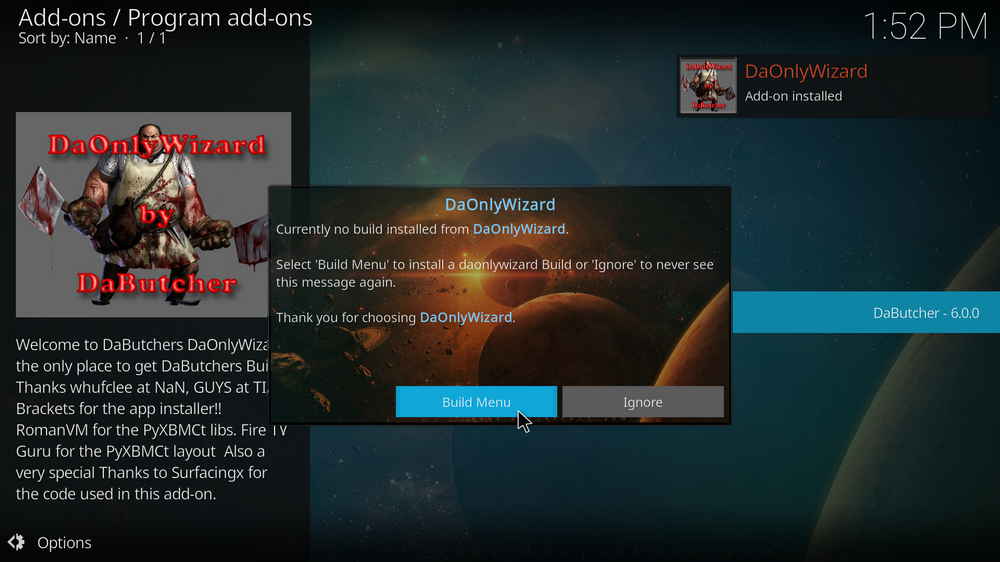
Step 17. Wait till you can see the message DaOnly Wizard Add-on installed pops up. That's it! DaOnly Wizard is now installed and it should automatically launch after the installation. If not, you can find and launch DaOnly Wizard addon from main menu > Add-ons > Program add-ons. Then follow the setup wizard to enable settings to keep your current build data, then go to Builds Menu. For the installed addon, we advise you to disable its auto-update feature and manually update it when needed, for safety concerns.
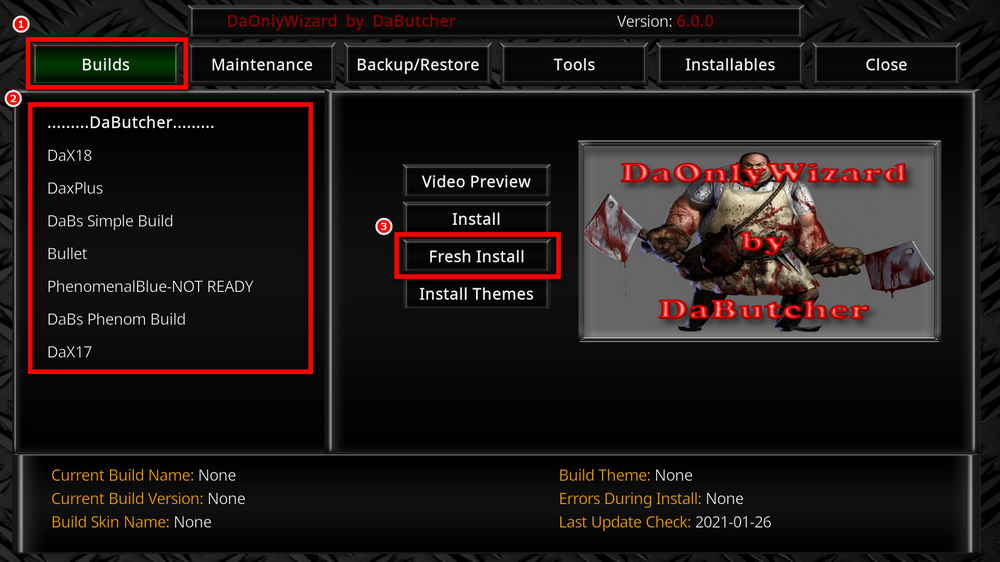
Step 18. To install builds in DaOnly Wizard, when DaOnly Wizard is launched, select the Builds menu from the upper-left quadrant > Select your favored build from the left column > select Fresh Install in the middle screen > wait for the wizard to download and install the selected build. When the build is installed, reboot Kodi and give the new build 5 minutes to load things up.
DaOnly Wizard may dwarf other popular wizard in the amount of builds, but it is definitely a top installation option if you find your Fire Stick laggy and slow when running Kodi with other best builds. So don't forget to give Da Butcher builds a try! And for any questions on installing, configuring or using DaOnly Wizard and builds, feel free to reach me on Twitter | Facebook and I'll be glad to help.
What is Kodi?
Kodi is a free and open-source media player software application developed by the XBMC Foundation. Kodi features a sleek option buttons layout, easy to navigate GUI (Graphical User Interface), wide scope of video format supported, and smooth video playback performance and the specialty in serving as a media library for Kodi users to manage their media collection. The best part of Kodi is its support for numerous versatile Kodi addons that capture online media streams, to provide users with gorgeous audiovisual content without cost.
Are Kodi Builds Legal?
Kodi itself is completely legal. However, Kodi builds may offer Kodi addons that stream pirated copy protected content, which is absolutely illegal. We do not advocate copyright infringement and please use Kodi builds at your discretion.
What's the Difference between Kodi Skins and Kodi Builds?
Kodi skins and Kodi builds can both be used to change the way Kodi looks and feels. Whereas Kodi skins are Kodi skin addons that don't offer media content while Kodi builds are encompassing addons with ready-made configuration and pre-packed streaming addons.
What are Kodi Wizards?
As with Kodi repositories to Kodi addons, Kodi Wizards, usually Kodi program addons, are the compilations of a selection of Kodi builds, and they also offer Kodi maintenance functions.
What is the Best Maintenance Addon on Kodi?
Installing Kodi builds usually involves in data backup/restore and cache cleaning. Our favorite maintenance addon now is Open Wizard, it does data backup/restore, temp data cleaning, log check, system tweak and misc maintenances.
My Kodi Build Buffers a LOT When Streaming, Any Fix?
If there's nothing wrong with your network connection and bandwidth, and you're in no reason to be throttled by your Internet service provider, then Kodi buffering can very likely be boiled down to heavy cache. For smooth viewing enjoyment, learn how to clear Kodi cache in the simplest way.
My Build Stopped Working with an Error Message Saying Check the Log for More Information, What Should I Do?
That error occurs all the time when we use Kodi and the causes vary. Kodi log file can be used track down the problems you build encounter. Learn from our guide on how to check Kodi error log file on any device and seek assistance from someone who can read it.

WonderFox HD Video Converter Factory Pro
• Convert videos to 500+ formats for any-device playback
• Fast download 4k/8K videos from YouTube and more
• Fast compress videos with no quality loss
• Lightning fast conversions speed to save your time
• Batch compression/convertion supported
• Enhance video quality, upscale SD videos to HD
• Edit video subtitles, special effects and more with ease
Privacy Policy | Copyright © 2009-2025 WonderFox Soft, Inc.All Rights Reserved