Video format is definitely an important consideration when we export videos. People are always looking forward to the smallest video format that can also implement high quality at the same time. However, during the actual use, the option may vary based on different aims. Thus, this post teaches how to choose the smallest video file format for videos.
Download this credible video resizer to intelligently make a better balance between video file size and quality: https://www.videoconverterfactory.com/download/hd-video-converter-pro.exe hd-video-converter-pro.exe
Let’s start with the video parameters resulting in the final file size and quality. Simply put, video file size and quality are decided by video bitrate (the amount of video data transferred for a unit of time). A higher bitrate leads to better quality and larger file size. At the same time, resolution, frame rate, and video codec are also important factors since high resolution and frame rate can bring a sharper and smoother image. More details, more data it requires to render the video, consequently, higher the bit rate.
As for video codec, the factor having the closest connection with video format, how does it make a difference in the video size and quality? Video codecs are video compression standards to encode and compress large streams of data into manageable sizes for usages. Different codecs feature varied compression ratios, supported platforms, video quality per bitrate, etc. Some people may confuse video codec with video format. Actually, a video format works like a wrapper that holds video, audio, metadata, subtitle and more other data encoded with codecs as one file. In short, video format doesn’t play a big role in file size alone unless you choose a right codec for encoding data in it.
HD Video Converter Factory Pro is a practical tool for reducing video size significantly while keeping decent quality. It's a cinch to convert videos to H.265 and more video compression formats, modify video parameters and make a perfect balance between file size and quality.
Based on the knowledge in part 1, we know that when choosing a video format for reducing video file size, the codecs encapsulated in the video format are also crucial. So far, MP4 using H.265 (HEVC) codec is the most recommended video format for storage and free use due to its versatile compatibility, high compression as well good quality. As a successor to the well-known H.264 (AVC), HEVC can carry out up to 50% better data compression at the same quality.
For general purpose compression, MP4 H.265 is the best option. But it is worth mentioning that, there is no one-size-fits-all video format you can use as the smallest video format or most compressed video format for all intentions.
There are some more efficient alternatives like VP9 codec and AV1 codec appearing on the stage in recent years. They can be either better or less efficient relying on the platform you want to stream videos online on or the requirement of the software you use to process the videos with.
If you get some large video files in other formats, you can convert them to MP4 H.265 or H.264 to attain videos with smaller size. WonderFox HD Video Converter Factory Pro is a professional video converter that helps implement video conversion more smoothly and efficiently. More remarkably, it will dramatically expedite H.264 and H.265 encoding with GPU acceleration enabled. Below is how to convert videos to MP4 H.265 in HD Video Converter Factory Pro. Please free download the sofrtware to be prepared.

Free Download Free Download and launch HD Video Converter Factory Pro, click Converter on the main interface.
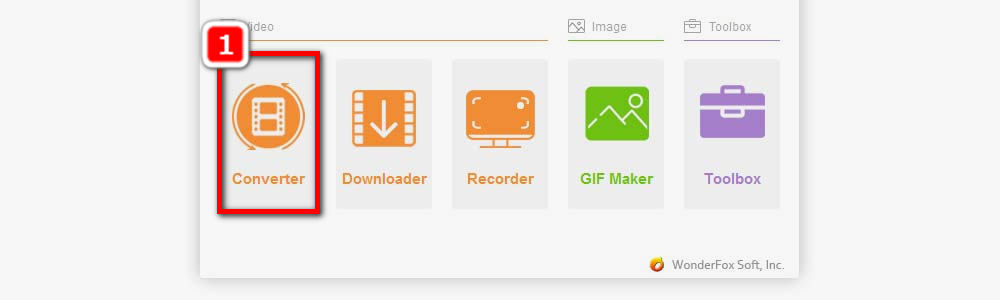
Click Add Files on the upper left corner, select the video you want to convert, and click Open. This program also supports video input by a simple drag-and-drop action.
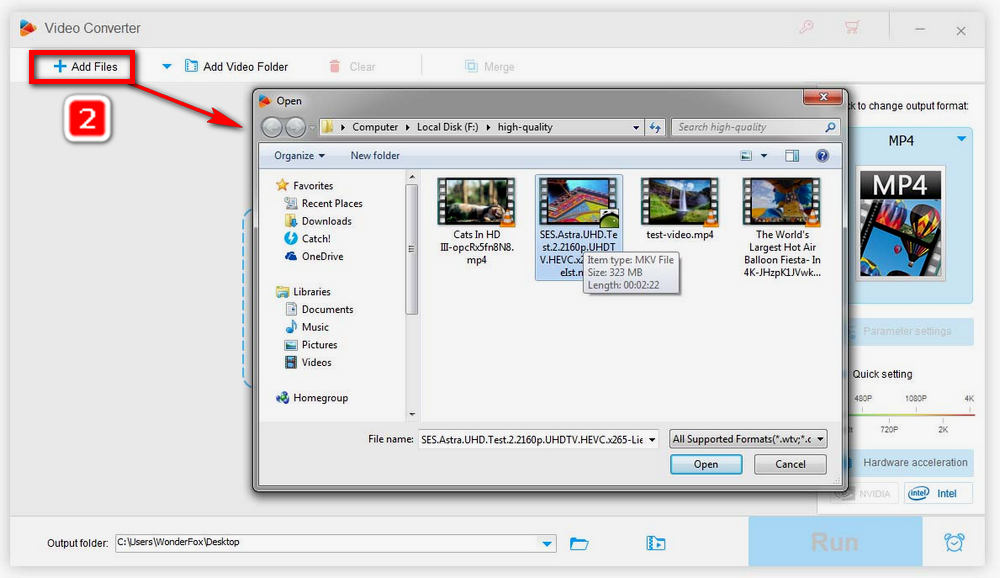
Go to the output format window, under the Video tab, select “H.265 for MP4”.
Tips. You’re also able to compress videos by modifing video settings (bitrate, frame rate, resolution, etc.) on Parameter settings window.
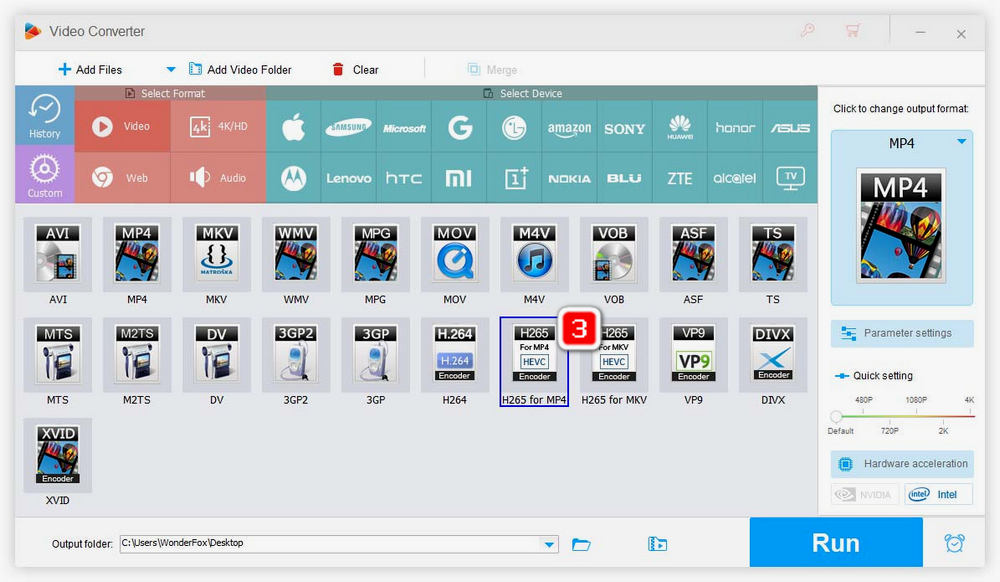
Click the arrow icon on the bottom and set the output destination. Finally, click on Run.
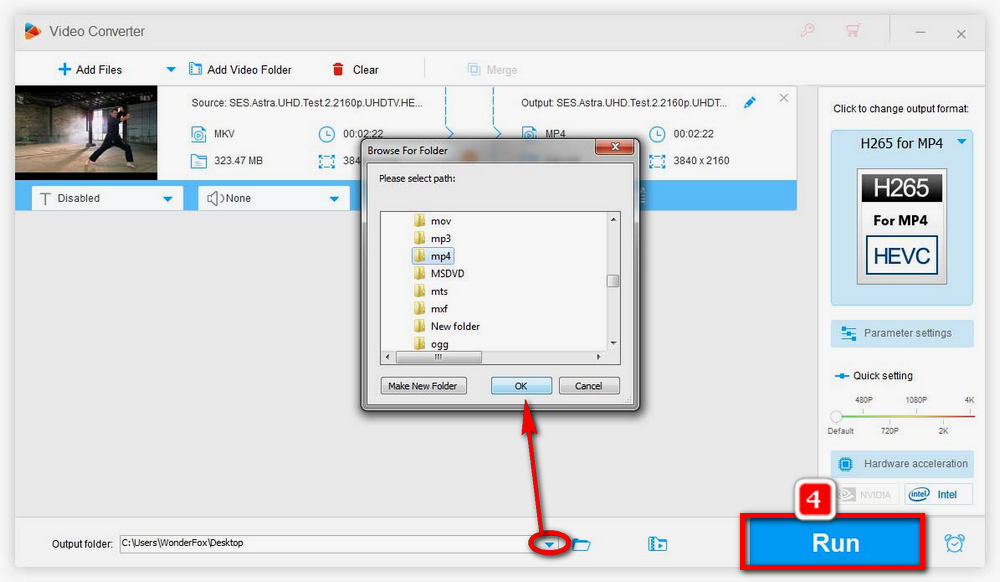
It’s all about what is the smallest video format and how to convert videos to smaller file sizes. Hopefully, this article will be useful for you. Thanks for reading!
WonderFox HD Video Converter Factory Pro makes it never easier to download online videos, do basic video editing, capture screen, create videos, etc. Download it and get full access to all features.
Privacy Policy | Copyright © 2009-2026 WonderFox Soft, Inc.All Rights Reserved