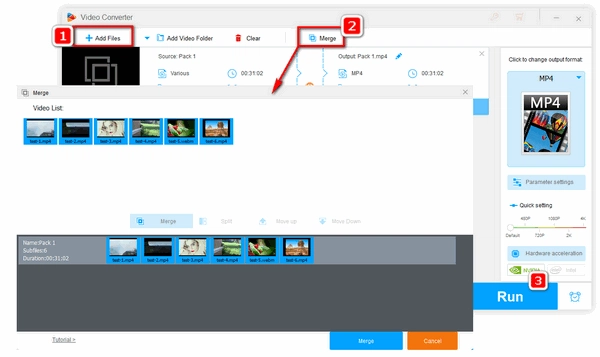
While Windows 10 has added many new functions and supplements, Microsoft has removed some features and functionalities, which urges users to find new solutions to deal with some tasks. And one frequent question is how to merge videos in Windows 10. In past, Windows users were able to combine multiple videos into one in Windows Movie Maker, but since this Windows application is not available for download in Windows 10, it’s time to find out a new solution. If you’re still seeking for an easy way to combine multiple videos, here are two popular and easy methods.
WonderFox HD Video Converter Factory Pro is a versatile video processing program that offers comprehensive solutions to convert, edit, download, record videos, and more. It includes a useful video merger. You can utilize this tool to merge videos in different resolutions or formats into a single video and combine large videos fast.
HD Video Converter Factory Pro also enables you to remove unwanted parts from the clips, add special effects and subtitles, resize videos, and export the combined video in a desired video format. With rich functions included, HD Video Converter Factory Pro still features an easy operation and intuitive UI. Here is how to combine videos in Window 10.
Please free downloadfree download the program and follow the easy steps.
Select Converter on the main interface.
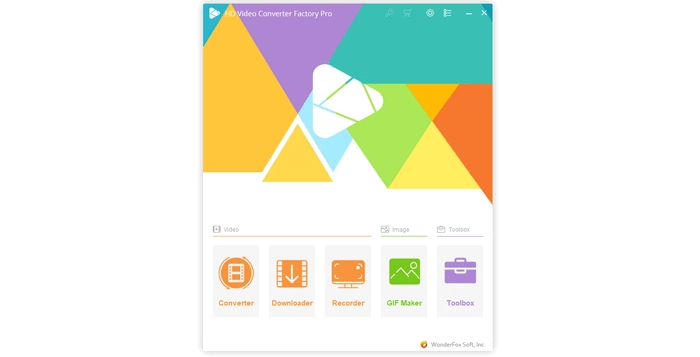
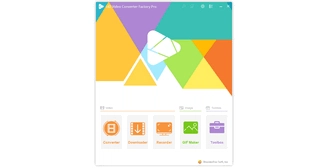
Click Add Files on the Video Converter interface, find the folder saving the videos you want to merge into one, select them, and click Open.
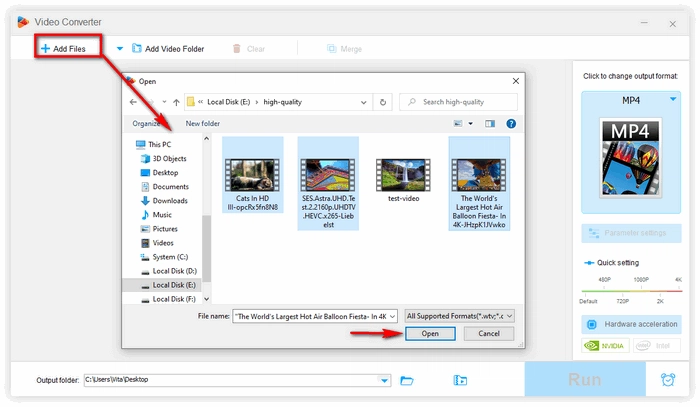
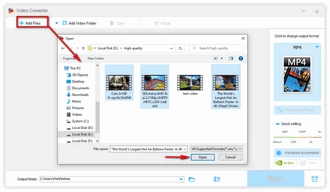
Go to Merge on the top menu bar. A new Merge window appears. All the videos will be imported into the Video List automatically. You need to select all the videos you want to combine and click Merge button below the video list. The new video will be displayed on the lower section as Pack 1. You can select and drag these videos in the pack to adjust the order. If you are all set, click Merge on the lower right corner.
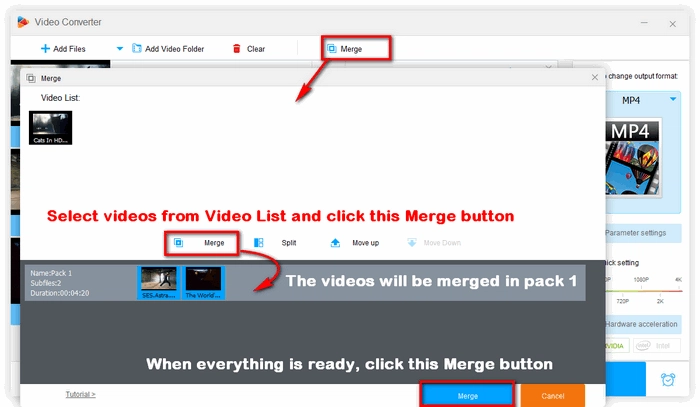
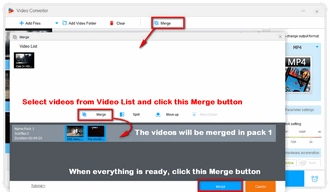
You can choose a needed output format. Just click the big format icon on the right side of the Video Converter interface, go to Video. There are all common video formats. Besides, you can select a specified device or website if you want to play the video on your device or share it online. HD Video Converter Factory Pro offers optimized presets for different platforms.
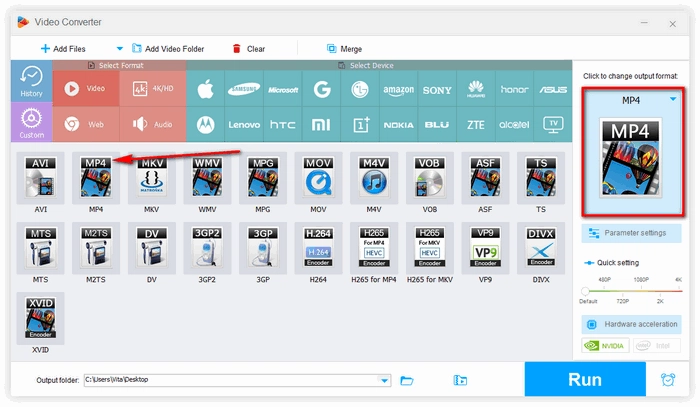
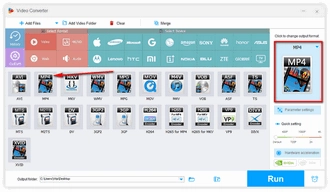
Alternatively, you can rename the output video. Click the triangle button at the bottom to set an output folder. Then press Run to export the combined video file. The support for hardware acceleration will help process a large video in a short time.
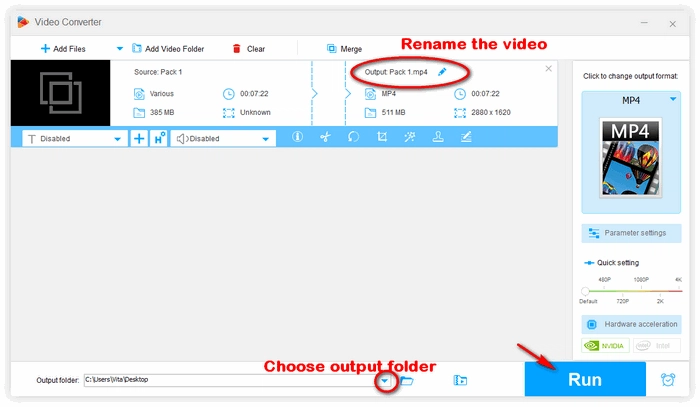
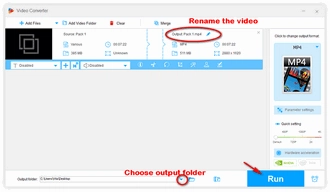
Microsoft Photos app can be used as a video clip editor, through which you can merge videos in Windows 10 without installing third-party software. The process is quite easy as follows:
Note: If you have updated the Photos App (which doesn't include a video editor), you can use the recommended Clipchamp video editor to merge videos in Windows 10/11.
Step 1. Open the Photos App. Head to New Video > New video project.
Step 2. Rename the video.
Step 3. Click +Add > From this PC, select the videos from your computer.
Step 4. Click Place in storyboard. All the videos will be added into the Storyboard section, in which you can trim videos to delete unwanted parts, add a title or caption, add effects or filters, and modify the playback speed.
Step 5. Click Finish Video to export the merged video.
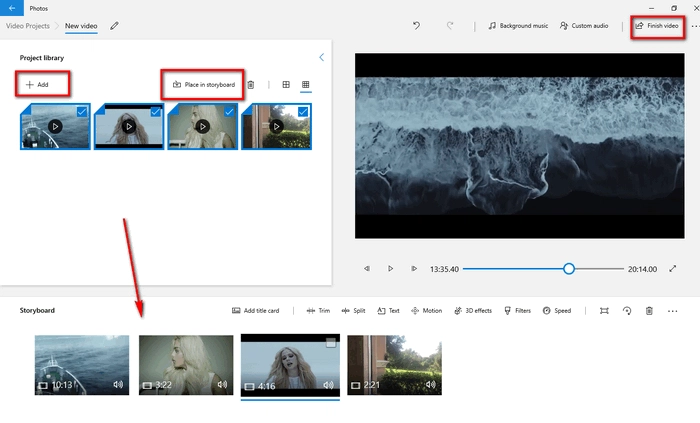
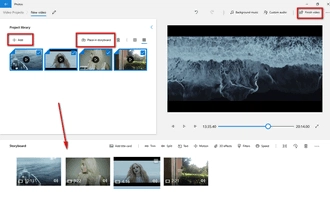
Step 6. Choose an output resolution, click Export, specify the output destination, and the process starts.
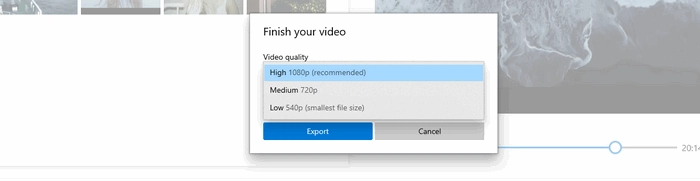
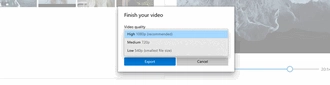
Now you can pick the one you like to merge videos in Windows 10. The Photos apps enables you to complete the process in an installation-free way, but it has only very limited output options. Meanwhile, it is incompetent to merge large videos in some cases. If it takes too long when exporting a large file or you encounter Photos not responding, you may try WonderFox HD Video Converter Factory Pro.
Terms and Conditions | Privacy Policy | License Agreement | Copyright © 2009-2026 WonderFox Soft, Inc.All Rights Reserved