If you want to lower video quality on purpose, you first need to understand what affects it. Here are the key factors:
Now that you know what affects video quality, you can manipulate them to make low-quality videos. All you need is a simple video converter program.
Next, we’ll show you step-by-step how to make a video look low quality. Keep reading.
WonderFox HD Video Converter Factory Pro is a very flexible video converter we can use to make a video bad quality intentionally.
Though the name suggests that it’s an HD video converter, it helps you not only convert video to HD but also convert high resolution video to low resolution, such as changing video to SD 480P and lower. It can further make a video super low quality with its customizable settings, covering all the factors we mentioned earlier. Besides, it’s got simple editing tools, including effects that contain noise, mosaic, old film, etc. to make your video look bad. By the way, if your video has an audio stream, this program can help you degrade the audio sound worse, too.
Now, let's download download the software to make video quality worse with the steps below.
Run HD Video Converter Factory Pro on your PC and open the Converter program. Next, drag your video into the blank interface, or use the + Add Files button to import the file into the program.
At the bottom of the interface, click the ▼ button to specify an output path in advance.
💡 You can click the circled information symbol ⓘ to find out the technical details of the video, including resolution, bitrate, frame rate, and codec.
💡 Optionally, you can use the video editing tools to edit the file as needed.
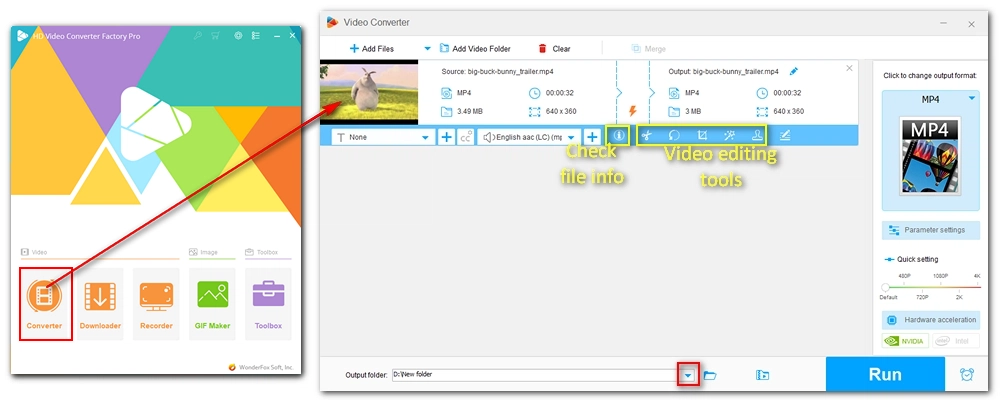
Click the format image on the right side of the program and select an output format under the Video tab. It's recommended that you choose MP4 for its universal compatibility.
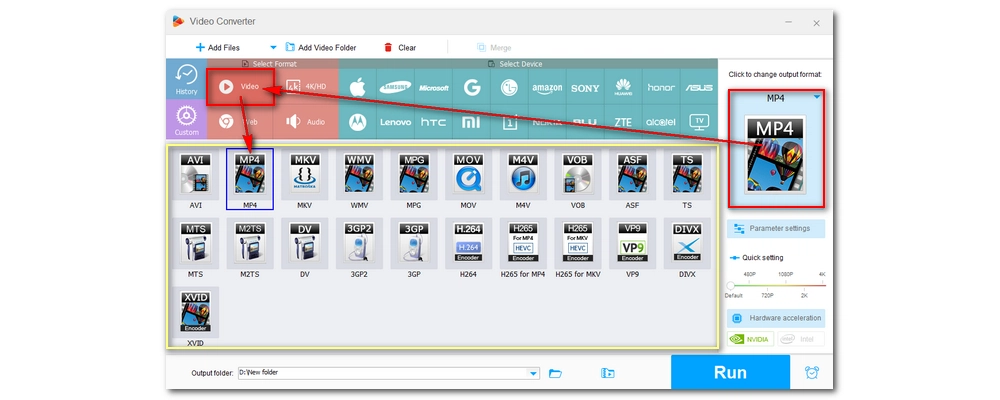
Now we need to make a video lower quality. Open Parameter settings and select the Encoder first. If you’ve selected MP4 as the output format, choose the MPEG-4 codec. Then, reduce the Resolution, Bit rate, and Frame rate to values lower than the original settings.
💡 For example, to make a low-quality 144p video, try these settings:
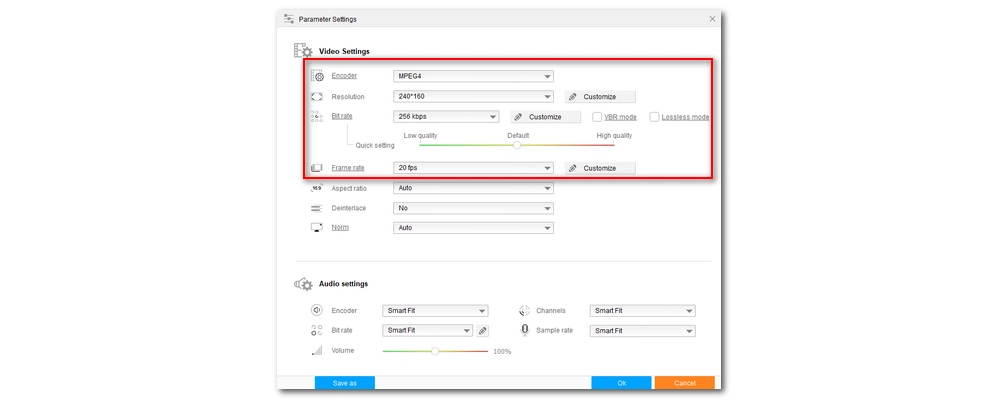
Finally, click Run to export the low-quality video. The conversion should be fast, especially with hardware acceleration enabled. After conversion, you can have a bad quality video with a very small size.
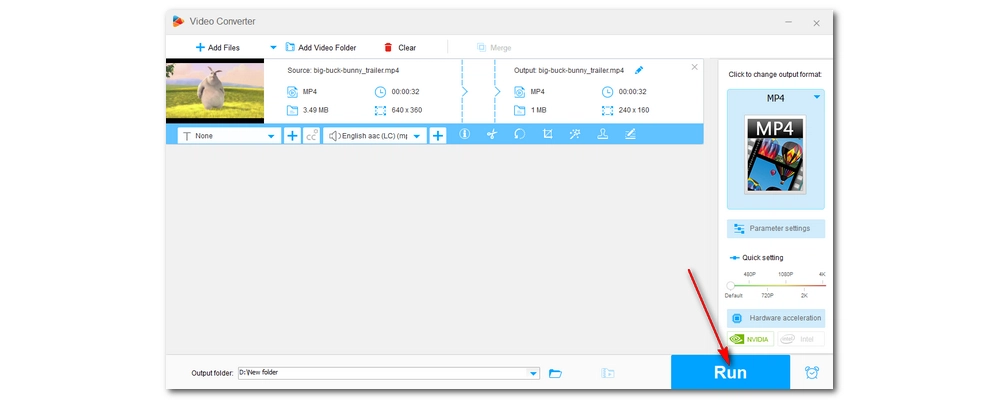
In addition to the above solution, you can also use other methods to make a bad-quality video. For example
Since YouTube compresses each uploaded video and provides multiple quality options, you can repeatedly upload and download YouTube videos and eventually choose the lowest quality video to download.
You can also try to use an online video converter to convert the video to a low resolution. Some online tools also allow you to edit the output settings such as bitrate, resolution, etc. to downgrade the video quality. But most of these online services have size limits, so such tools are only suitable for small-sized videos.
With HD Video Converter Factory Pro, you can easily create low-quality videos by adjusting the resolution, bitrate, frame rate, and codec. You can download the software to try it now:
However, if you want to explore more tricks to degrade your video, you can also try the two tips provided above, which are also useful but may take a little longer.
That’s all we want to share about how to make the quality of a video worse. Thanks for reading to the end. Have a good day!
Several factors can make a video low quality, including low resolution, low bitrate, low frame rate, and lossy codecs.
You can make a video look bad quality by lowering the resolution, bitrate, and frame rate using video editing software like WonderFox HD Video Converter Factory Pro. Meanwhile, you can also choose a codec that applies higher compression and add effects such as noise, mosaic, or old film.
You can refer to the following settings when making the lowest-quality video:

WonderFox DVD Ripper Pro
WonderFox DVD Ripper Pro is a professional DVD ripping program that can easily rip any DVD, be it homemade or commercial, to all popular formats including MP4, MKV, MP3, WAV, H264, H265, Android, iPhone, etc. without a hitch. It also lets you edit and compress DVD videos at high efficiency. Download it to enjoy fast and trouble-free DVD ripping experience.
Privacy Policy | Copyright © 2009-2025 WonderFox Soft, Inc.All Rights Reserved