High Frame Rate (HFR) video is a newer technology that allows for a smoother and more lifelike viewing experience. However, not all devices and platforms properly support HFR, and some users may prefer the standard frame rate for compatibility reasons. Next, we will explore the pros and cons of HFR video and how to convert HFR video to a low value like 24fps.
Given this, an easy-to-use frame rate converter is more helpful for unskilled beginners: https://www.videoconverterfactory.com/download/hd-video-converter-pro.exehttps://www.videoconverterfactory.com/download/hd-video-converter-pro.exe
High Frame Rate refers to a video that is recorded or played back at a higher number of frames per second (fps) than the traditional 24fps. This can range from 48fps to 120fps or even higher. The result is a smoother and more lifelike viewing experience, with less motion blur and a more natural representation of fast-moving objects.
High Frame Rate (HFR) video has become increasingly popular in recent years, with many cameras and devices capable of capturing footage at rates of 60fps or higher. And it's also widely used in film industry, with movies such as Billy Lynn's Long Halftime Walk, Gemini Man being shot and released in HFR.
HD Video Converter Factory Pro offers a worry-free way to convert high fps video to standard video frame rate without a hassle, such as converting 120fps to 60fps, 120fps to 30fps, and vice versa. GET the simple HFR video converter now!
Like any technology, HFR video comes with its own set of advantages and drawbacks. Let's break them down:
Pros:
Cons:
While HFR video can look stunning, it's not without its challenges. Here are some common issues you might encounter:
These issues often lead creators to convert their HFR video to a lower, more standard frame rate. So, how do you go about doing that? Let's walk through the process.
| Feature | 24/30 fps | HFR (60+ fps) |
|---|---|---|
| Motion Clarity | Moderate blur |
Crisp, blur-free |
| File Size | Smaller |
2–4x larger |
| Device Compatibility | Universal |
Limited to newer devices |
| Ideal Use Cases | Cinematic films |
Sports, gaming, VR |
Converting video files from high frame rate to standard frame rate is a simple process that can be done using WonderFox HD Video Converter Factory Pro. As a novice-oriented video and audio processor, it offers an intuitive UI, and you are guaranteed to handle this program like a Pro even if you're not tech-savvy.
DownloadDownload, install, and run HD Video Converter Factory Pro on your computer.
Open "Converter" and click "Add Files" to add your HFR video files, or just drag and drop them into the blank space.
One of the great features of this software is that it supports batch processing, so you can convert multiple HFR videos at once.
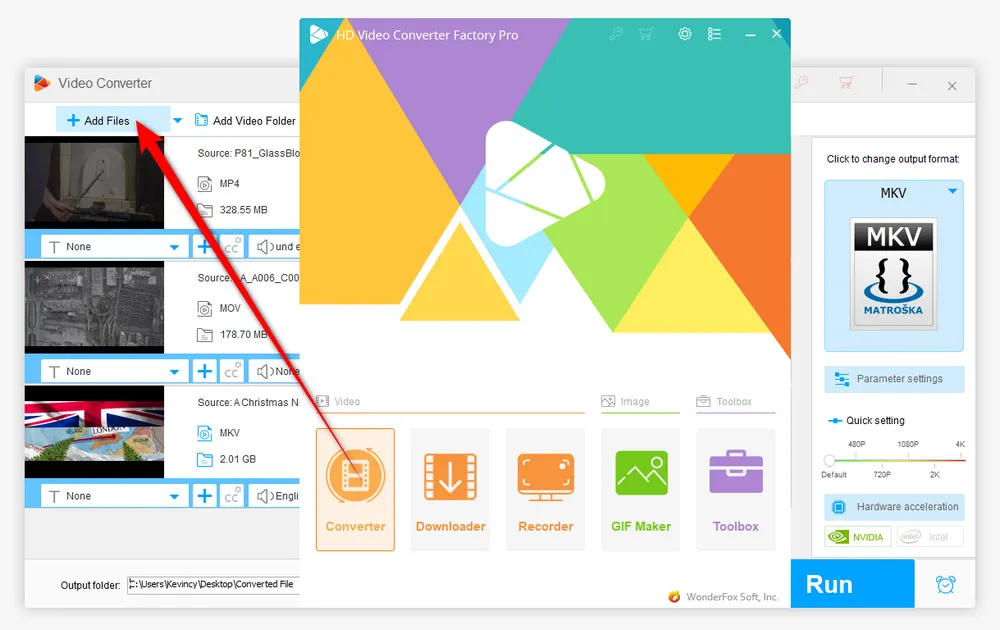
This app offers a wide variety of output formats to suit your needs. To access the list of formats, simply press the big "Format Profile" image on the right-hand side. This will expand to show you over 600 configured presets!
You can choose from popular video formats like MP4, MKV, AVI, and more. Whether you want to save the video for your smartphone, tablet, or to share on social media, there's a format for every occasion.
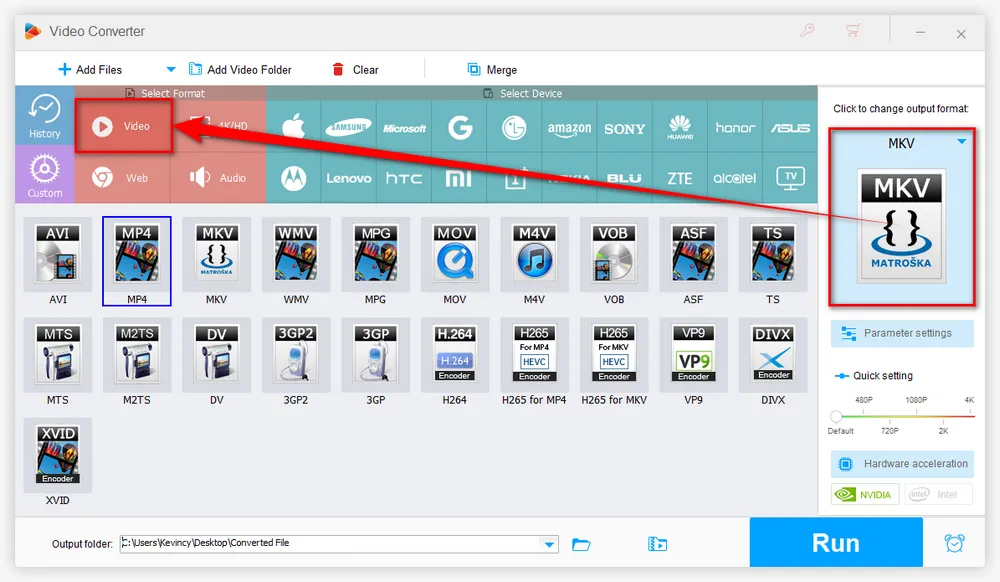
Next, open the "Parameter settings" window. In this window, you'll find a section dedicated to "Frame rate". Here, you can change the video frame rate to a standard value, such as 24 fps or 30 fps.
If you have a specific frame rate that's not on the list, you can also press the "Customize" button and manually input the value.
Then hit "OK" to save the changes.
💡 Tip: Here you're also free to change video codec, resolution, bit rate, aspect ratio, and audio settings as you wish.
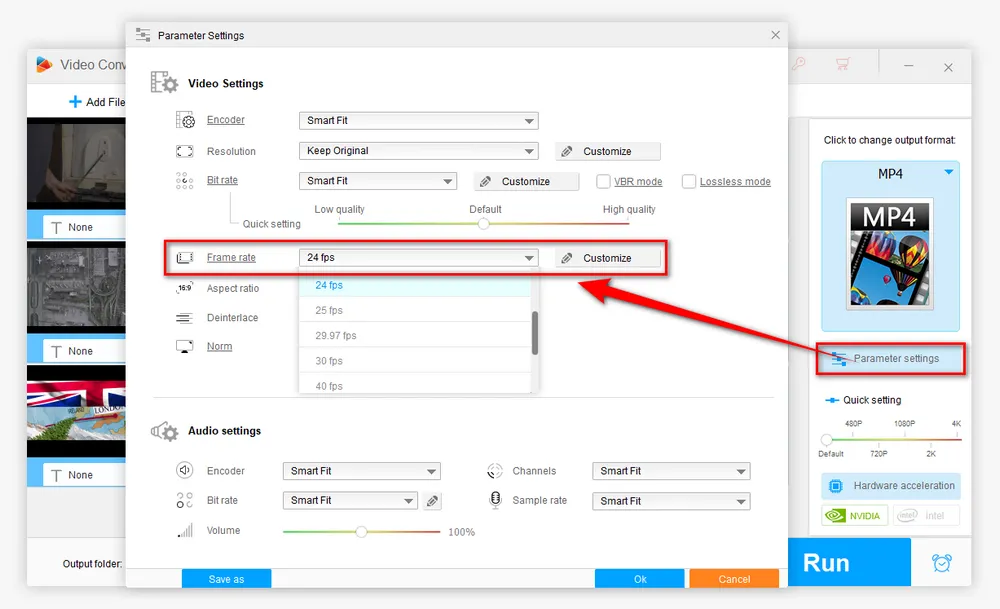
Click on the Down Arrow icon on the bottom to specify a location to save the output video files.
Finally, hit the "Run" button to convert HFR videos to a standard frame rate with GPU acceleration enabled.
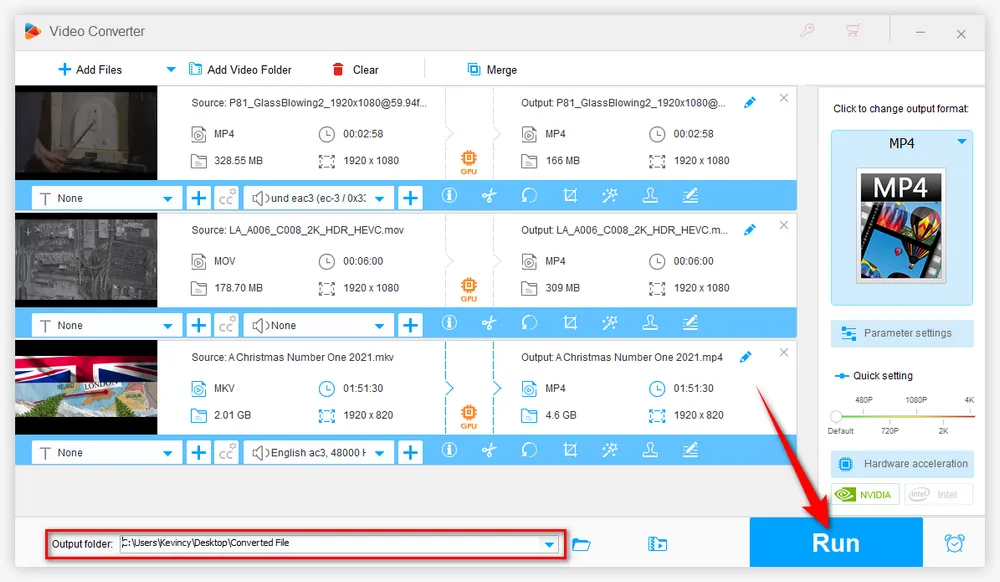

High frame rate videos offer a range of benefits, from smoother motion to enhanced detail, making them a popular choice for many types of content. However, they also come with challenges such as larger file sizes, compatibility issues, and higher production costs.
Converting HFR video to a standard frame rate can mitigate these problems, ensuring your videos play smoothly on all devices and platforms. So downloaddownload the easy-to-use application, experiment with different frame rates, and find what works best for your content!
A: Yes, you can do it by using most video editing software. But they inherently cannot "create" frames that do not originally exist. The results might not be as natural or smooth as videos originally shot in HFR. Instead, you can try some AI-powered tools like Topaz Video AI using machine learning for frame interpolation.
A: No, older TVs or models without high refresh rates (like 60Hz or above) may not display HFR videos as intended. Always check your TV's specifications before attempting to play HFR videos.
A: No, HFR, 4K, and HDR are different concepts:

WonderFox DVD Ripper Pro
The fastest and no-difficulty DVD ripper is ready to help you back up your bunch of DVDs and convert them to digital formats. The DVD to ISO image/ DVD folder feature enables you to copy your DVD with flawless 1:1 quality and content. It also provides a conversion function, enabling you to convert your ripped DVD to any digital format you want. So do not hesitate and give it a try!
Privacy Policy | Copyright © 2009-2025 WonderFox Soft, Inc. All Rights Reserved