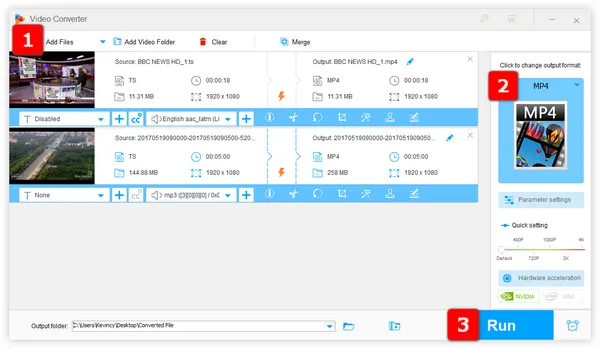
Q: "I have got several HD movies from Beamafilm with .ts extension that have no sound. They all plays perfectly on PC, but there is no sound when played in Kodi on LibreELEC. P.S. Faced the same TS file audio problem on my Samsung TV. Any help?"
A: Well, that's because the .ts file, or Transport Stream file, is quite finicky to deal with. Here we exclude the case that this is a video-only TS file. Typically, the TS video file contains audio encoded with AC3, DTS, MP2, etc. And if your media player fails to recognize and decode this audio format, you'll run into TS file no audio issue.
Have a more precise understanding about the root cause? Next, I will introduce 3 simple solutions to troubleshooting the "TS file has no sound" issue.
Cannot find the specification to figure out which audio format your device supports? The most straightforward way is to transcode your TS files that have no audio to your device-friendly format. Don't fret too much about technical matters, we've got you covered. With WonderFox HD Video Converter Factory Pro, you'll have your audio back in no time. This functional application comes with a variety of video/audio codecs and more than 500 optimized presets that can solve any format incompatibility issue. Thanks to its intuitive and oversimplified UI, it's an easy fix without any industry-specific jargon, command-line scripts, and tricky operation.
Free downloadFree download the novice-oriented app, and follow the steps given below and you will be able to fix TS file no sound problem without a hitch.
Launch HD Video Converter Factory Pro and open "Converter" module. Then, add your TS files that have no audio by pressing "Add Files" button or performing a simple drag-and-drop.
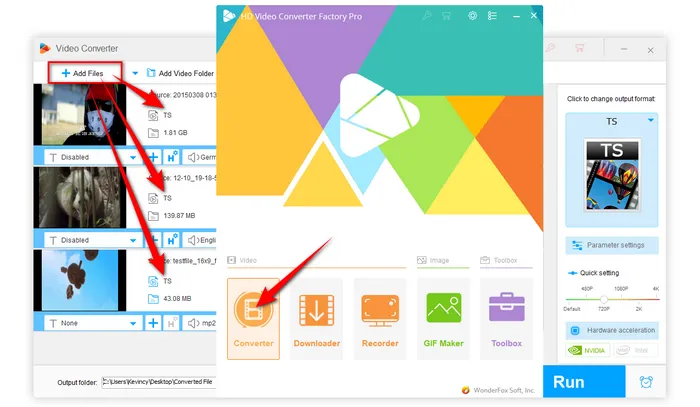
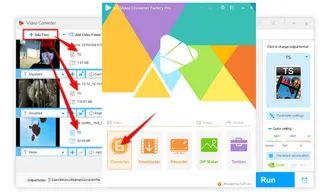
Press the right-hand "Format" image to expand the full list of 500+ predefined presets ranging from commonly-used video/audio formats to hot devices. You're strongly recommended to go to "Video" category and choose "MP4" profile to convert TS to MP4. It has been preset to H.264 video with AAC audio, which is compatible with almost all applications and devices. You can also choose your preferred profile or specific device as you wish.
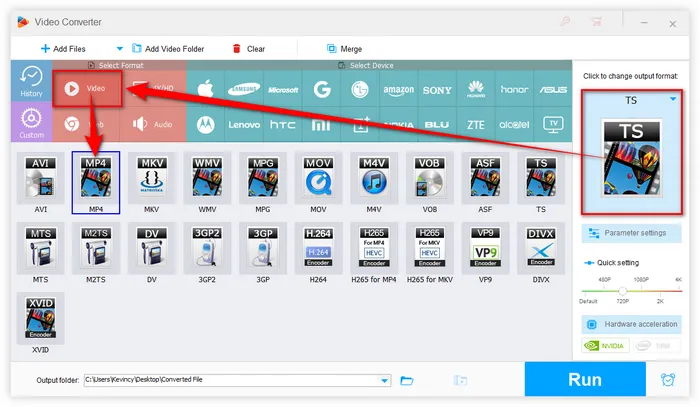
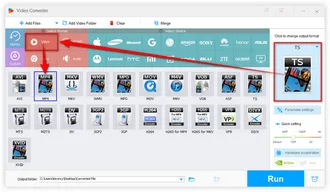
Press the inverted triangle icon to designate a destination directory. Finally, hit "Run" button to start the TS videos transcoding to fix TS files no audio problem.
Also Read: Convert TS to MOV | TS to AVI | TS to MKV | TS to MP3
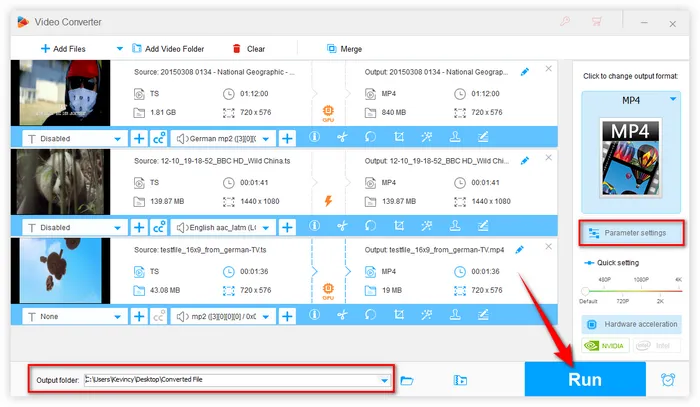
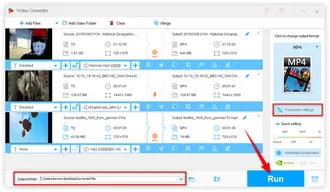
Before the process, you can open "Parameter settings" window to change video bitrate, resolution, frame rate, aspect ratio, deinterlacing, etc., and even modify audio settings like changing audio format of a video, increasing video volume, and all that jazz. More surprisingly, this software even allows you to edit TS files, such as trimming, splitting, cropping, rotating, flipping, watermarking, and joining TS videos with ease.
Sometimes, the easiest solution is right under our noses. If your go-to media player is giving you grief with a TS file that has no sound, why not give another player a shot? Some media players have better support for the TS format and the various codecs it uses:
Simply download one of these alternatives, play your TS files, and see if the audio issue persists.
Additionally, the TS audio not working problem might be as simple as the audio track being muted or the wrong audio device being selected.
That's all about how to fix TS file no audio issue with ease. In addition to the codec incompatibility, if the audio data somehow get lost in transferring, it can also lead to TS file has no audio problem. To fix it, just re-download the TS file and transfer it again. Also, sometimes the problem can be caused by the improper settings of sound card or audio settings. You'll check it out and make sure if it's working properly.
With the same workflow, you're also able to fix AVI file no sound, WebM file no audio, etc. That's it! Thanks for reading!
Terms and Conditions | Privacy Policy | License Agreement | Copyright © 2009-2025 WonderFox Soft, Inc. All Rights Reserved