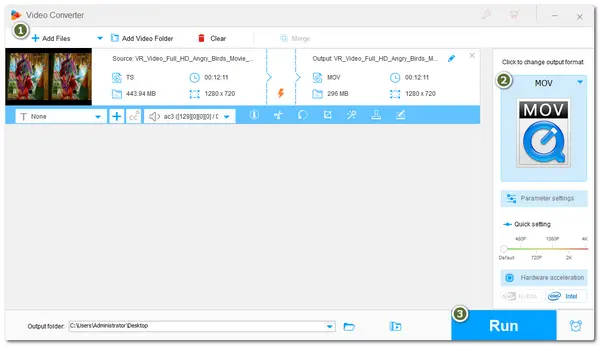
Want to smoothly play and edit TS video files with your devices or applications? Then you may need to change the video format from .ts to .mov for better compaibility with your devices and applications. To perform the format conversion effortlessly, you need an easy-to-use and professional video converter that can convert TS to MOV videos efficiently. The following parts introduce a handy video converter and illustrate how to convert TS files to MOV in detail. Read on to check them out!
It is common for you to convert video/audio to other formats due to the file compatibility issues. To enjoy a smooth video playback and editing experience, a powerful and easy-to-use video converter is always needed to tackle various format and codec not supported issues. Here WonderFox HD Video Converter Factory Pro is highly recommended to you, which can convert video & audio to 500+ formats and devices effortlessly. Its simple interface even allows a newbie to convert TS to MOV without effort. Not only that, the provided batch conversion mode and lightning mode enable you to process the video conversion at a high speed to save you valuable time. Now, free downloadfree download this versatile software and follow the next part to see how to convert TS files to MOV!
Launch WonderFox HD Video Converter Factory Pro on your computer and then choose the “Converter” module on the main interface. Click the “+Add Files” or “+” button to import your TS videos or drag the target files from your PC and drop them into the interface.
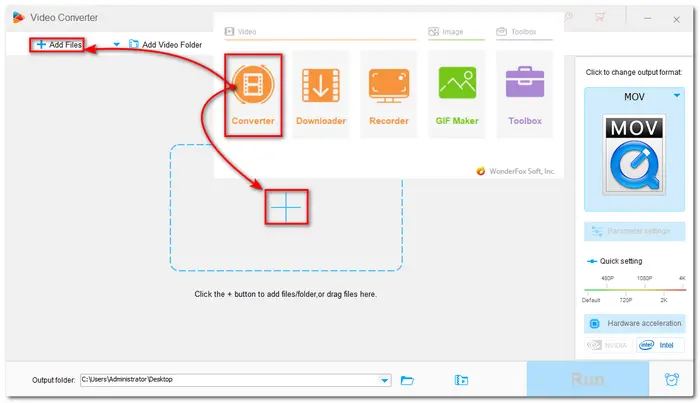
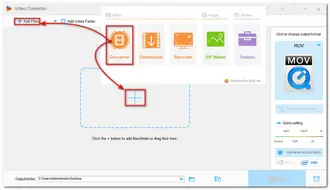
Then click the format image icon on the right side of the interface to open the output format list. Go to the “Video” category, and then you can see “MOV” format. Choose it as your output format. If needed, you can also select other formats or devices.
Tips: You can press the little icons below your conversion list to trim and crop your videos and add effect to your videos. Open the “Parameter Settings”, you can also change parameters like video resolution, aspect ratio, etc.
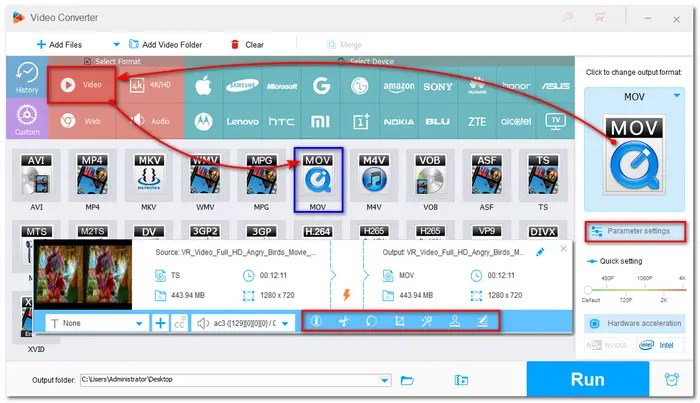
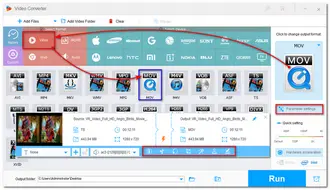
After all the settings are OK, press the bottom triangle button to set your “Output folder”. Then click “Run” to start TS files to MOV conversion at once.
Optional: If you want to convert a batch of large-sized TS videos and cannot always wait in front of the computer, you can press the alarm icon next to the “Run” button to open the Task Scheduler. It can allow you to choose whether to open the output folder, exit program, restart computer, or shutdown after finishing the conversion process.
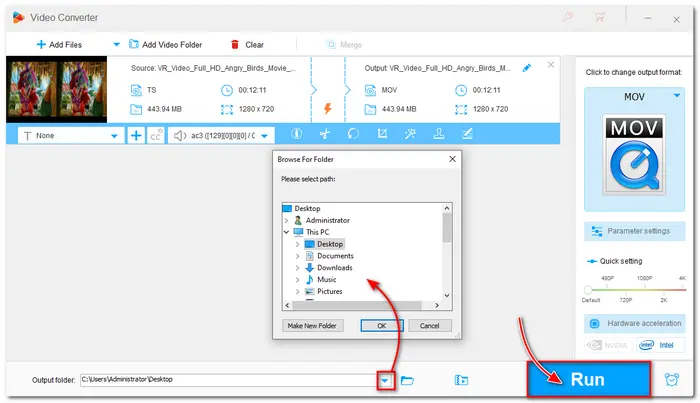
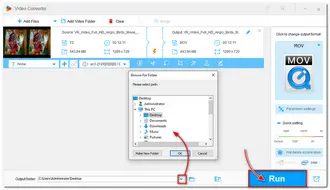
Besides HD Video Converter Factory Pro, there are also many other useful video converters that can help you convert TS to MOV. So this post also shares some alternative ways to give you more choices.
This tool is the free version of HD Video Converter Factory Pro. Though free, it can also help you convert TS files to MOV and other formats without size and length limitations. There is also no watermark on the converted files. But it cannot support batch conversion or hardware acceleration.
The conversion workflow is the same as in the Pro version. Just downloaddownload and give it a try if you’re interested.
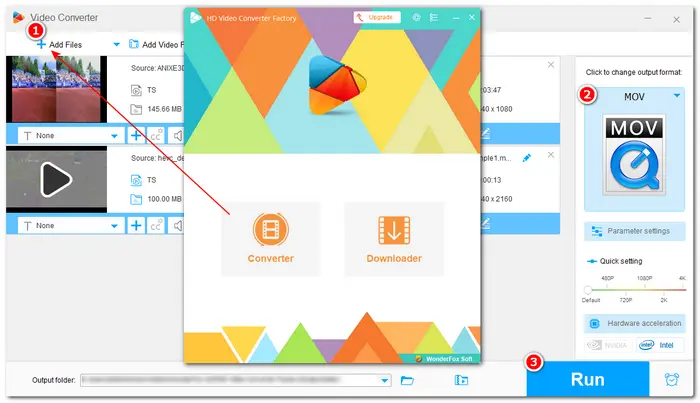
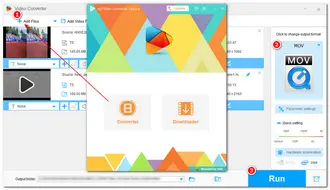
You can also use some online video converters to convert TS to MOV online. And here I recommend you use Cloudconvert. It is a popular online video converter that can help you convert a wide array of files and modify the output settings. But note that it limits 25 conversions per day.
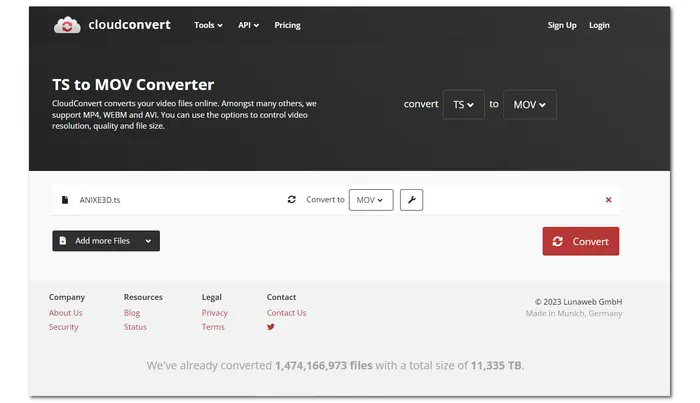
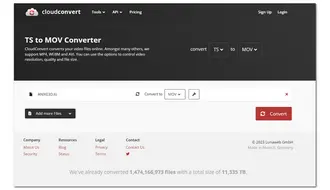
Terms and Conditions | Privacy Policy | License Agreement | Copyright © 2009-2025 WonderFox Soft, Inc.All Rights Reserved