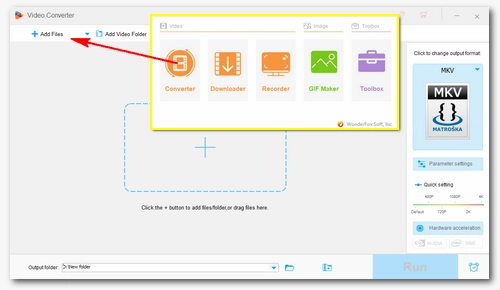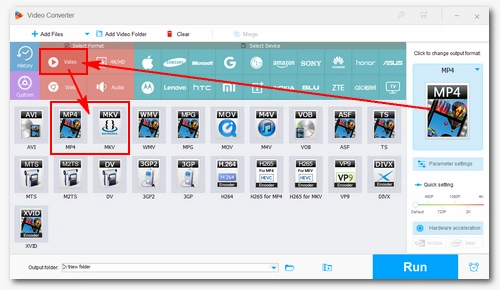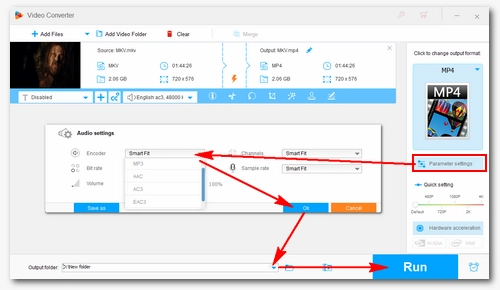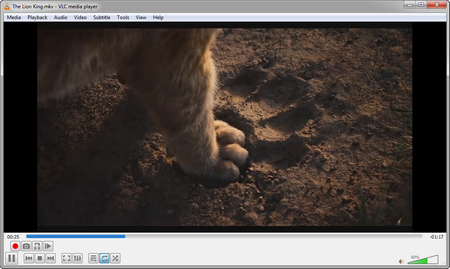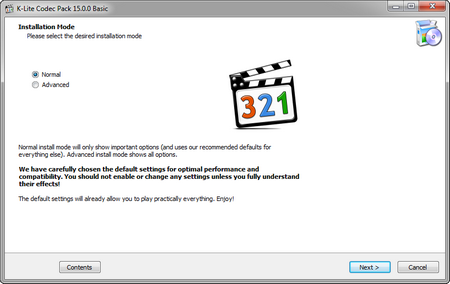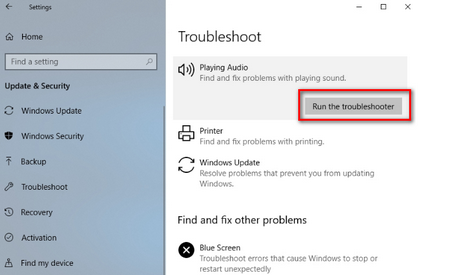Since we have figured out the reasons for the MKV file no sound, it becomes much easier to resolve this problem.
Typically, the incompatible audio codec is the main culprit of most Windows MKV no sound issues. Instead of looking for a media player that supports the DTS audio codec, changing the audio codec in your MKV files or converting MKV to MP4 with MP3/AAC audio codec can help you play MKV files without issues in various media players on any devices. WonderFox HD Video Converter Factory Pro is a great toolkit to help you change MKV audio or video format to your device-compatible format while keeping the video stream intact. You can also customize the video parameters, edit, and compress videos, and more! with a supported audio codec to settle such errors and play the video on your devices and programs.
Now, install the software and see how to fix MKV audio not playing below.