Have you ever been all geared up for a movie night, only to find your AVI file playing mute? Frustrating, right? Well, you're not alone in this. Many folks face the AVI file no sound conundrum, especially on Windows 10 and beyond. Fortunately, there are several troubleshooting methods you can try to fix AVI files with no sound.
There are a few common reasons why your AVI files may not have sound:
Based on this, here are some troubleshooting solutions to fix the no sound problem.
HD Video Converter Factory Pro is an all-in-one video processor that offers a simple process to solve AVI has no audio issue on Windows. Don't hesitate to download it and start your work now!
Before diving deep, let's start with the basics. Is your volume up? Are your speakers or headphones properly connected? Sometimes, the simplest solutions are right under our noses!
Check the volume controls on both your device and the video player. Make sure mute is not enabled. If playing a video from an external device, check that all cables are connected securely and there is no loose connectivity.
Open your media player's audio settings and change the preferred audio output device to see if that fixes the missing sound. Attempt using different outputs like your speakers, headphones, or HDMI.
For those utilizing a discrete sound card, outdated or corrupt audio drivers can be the culprits behind AVI file not playing sound. Head over to Device Manager and ensure your audio drivers are up-to-date and that the sound settings are properly configured.
As mentioned, AVI is a container format that can store content encoded with various video and audio codecs, there will be no sound on AVI files due to lack of the appropriate audio codec installed in your device or media player. The solution lies in simply converting the audio of your AVI files into a format that is supported by your device. I highly recommend using WonderFox HD Video Converter Factory Pro for this task. Here's how to use it.
Step 1. DownloadDownload, install, and run HD Video Converter Factory Pro, then open "Converter".
Step 2. Drag and drop your AVI files that have no sound into the interface.
Step 3. Now you have two options:
Step 4. Choose a destination at the bottom of the program.
Step 5. Finally, hit the "Run" button to start the conversion process.
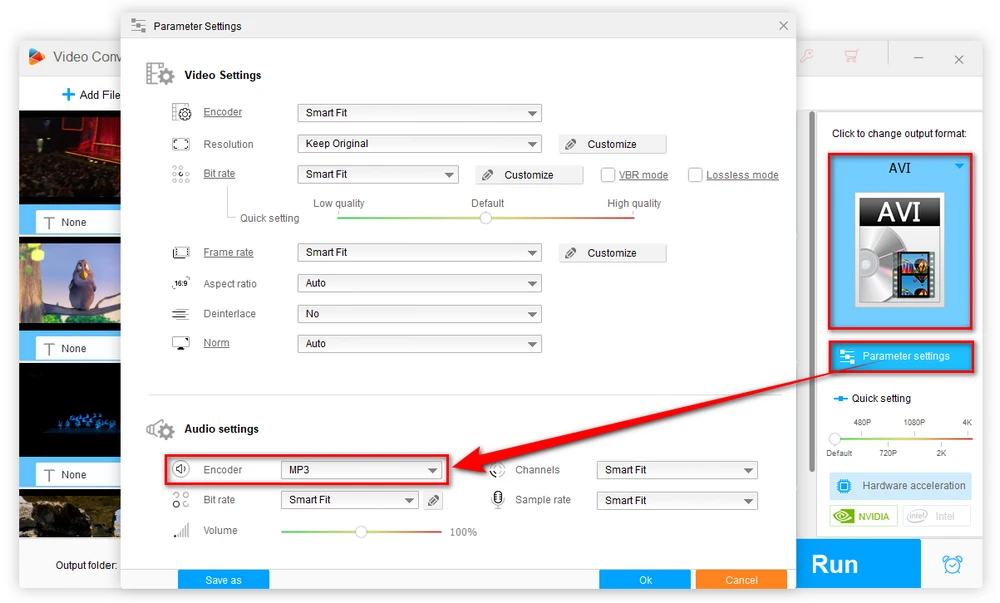
Note. If you cannot add some of your AVI files, they're likely to be corrupted. Software like DivFix++ can repair damaged AVI files, potentially fixing AVI no audio issues.
In some cases, the issue of no sound in an AVI file may be due to a missing or unselected audio track. This can occur when the video and audio components are not properly synchronized or when the audio track is not correctly identified by the media player. Here are the solutions:
Check Audio Tracks in Your Player: Some media players let you select different audio tracks. In VLC, for instance, go to Audio > Audio Track and make sure you've got the right one selected.
Look for Separate Audio Files: Occasionally, you might find that the audio for your AVI is in a separate file altogether. Look for files with the same name but different extensions like .mp3 or .aac in the same folder. Use a tool like MKVToolNix to mux them back together into a new file or add audio track to AVI.
In addition to the video conversion, you can also install the appropriate audio codec to fix the frustrating issue of no sound on your AVI files. But checking the missing audio codec and searching for a trustworthy one can be a hassle.
That's where K-Lite Codec Pack comes in - a top-notch A/V codec pack that covers nearly all required codecs and guarantees smooth playback of all your videos and audio files on Windows.
Download it at: https://www.codecguide.com/download_kl.htm
With four different variants to choose from, ranging from basic to advanced, you'll find the perfect fit for your needs. Say goodbye to the hassle of finding the right codec and start enjoying your videos without any interruptions.
If all else fails, try the nuclear option, some AVI players may be helpful.
Consider using one of the powerful, free, and highly-regarded third-party media players like VLC Media Player, KMPlayer, or GOM Player, which are equipped with a robust decoding capacity.
Thanks to their native support for multiple commonly-used video and audio codecs, you're likely to solve AVI no audio problem.
HD Video Converter Factory Pro, a great Swiss army knife of A/V processing, works as a novice-oriented video editor, converter, downloader, recorder, compressor, GIF maker. Get the all-in-one app here!
In conclusion, no sound in AVI files can be caused by a variety of factors, I hope this guide gives you a better understanding of why AVI files may lose sound and the different methods you can use to restore audio depending on the cause.
The key is to systematically isolate if the issues are from media players, codecs, sound cards, or the AVI file itself. If none of this work, consider reaching out to a professional for assistance.

WonderFox HD Video Converter Factory Pro
1. Fix any format compatibility issue with 500+ presets.
2. Compress large-sized videos with no quality loss.
3. Download video/music from 1000+ pop websites.
4. Handy editing features suitable for green hands.
5. Record live streams, gameplay, webinar, video call...
6. Create unique GIF from video or separate images.
7. Ringtone Studio, Subtitle Extractor, and MORE...
Privacy Policy | Copyright © 2009-2025 WonderFox Soft, Inc. All Rights Reserved