MOV file not playing sound? Many people seem to have encountered this problem but have no idea how to work it out. As a matter of fact, the issue is caused by a variety of reasons. This article summarizes 6 common and effective remedies for you.
As MOV is just a video container format that can hold a variety of audio compression formats like AC3, E-AC3, ALAC, DTS-HD, LPCM, etc., in most every case, the MOV file no sound problem arises from unsupported audio format. In other words, the device fails to decode the audio track in MOV files without an appropriate audio codec installed.
So, the direct way to fix the issue is, changing the audio of MOV to device supported format. To save your time and energy, I recommend WonderFox HD Video Converter Factory Pro to you guys. This easy-to-use app comes with a wide range of codecs and optimized presets primarily designed to solve any video and audio format incompatibility issue.
DownloadDownload and install HD Video Converter Factory Pro on your PC. Open the "Converter" module.
Then click "Add Files" or perform a drag-n-drop to import your MOV files, as it is able to batch convert video files at one go.
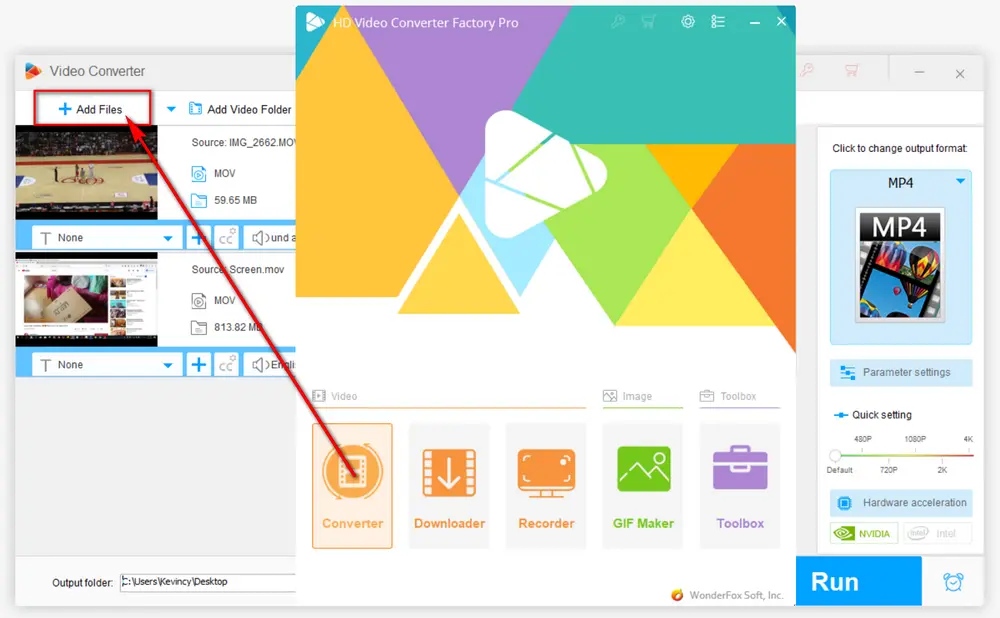
Click on the right-hand "Format" image to unfold the output format library. There are more than 600 presets available for different conversion purposes. Go to "Video" category and choose "MOV" profile to keep the original format. Or you can select any option based on your need.
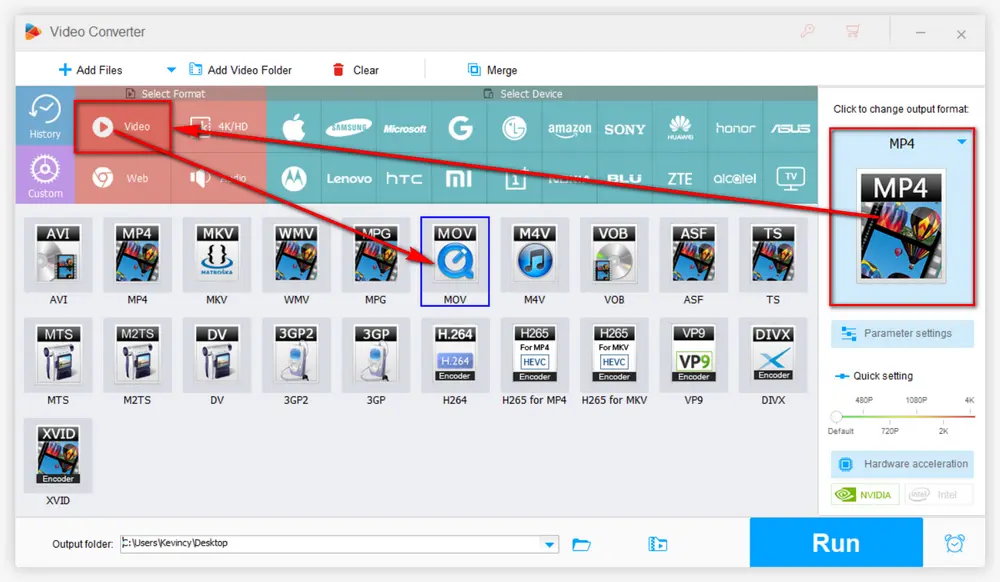
Here's the point. It offers two options to change the audio format in MOV files, choose any one based on your case:
Option 1. If the MOV files has multiple audio tracks, you're able to switch to another track in the "Audio Track" drop-down list.
Option 2. For the MOV files with only one audio track, open "Parameter settings" window and navigate to "Audio settings", then change audio format in the "Encoder" section. AAC is highly recommended as it's widely supported by most devices, hardware and software.
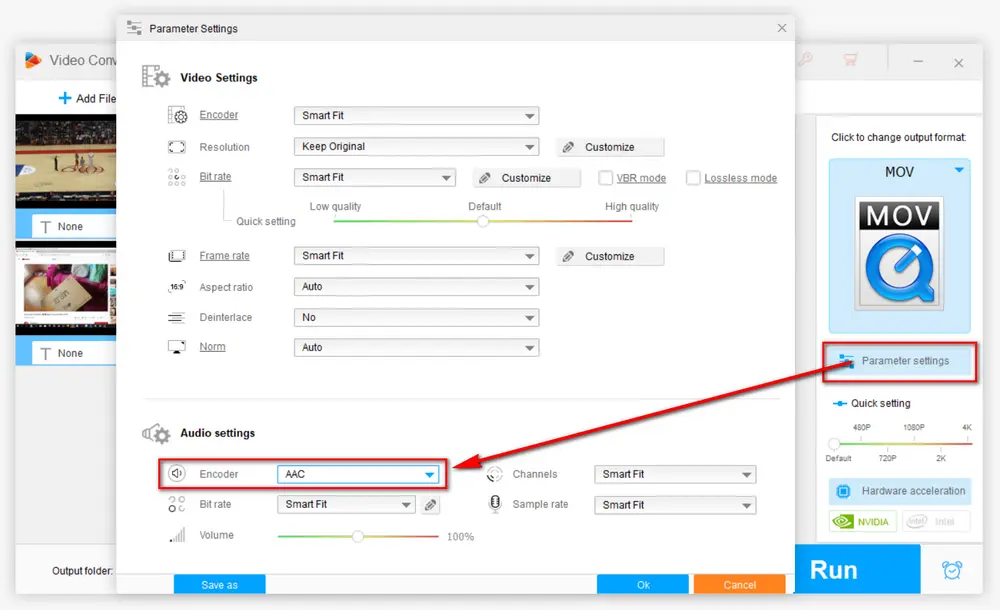
Press the "Inverted Triangle" icon on the bottom to choose a destination folder. Finally, hit the "Run" button to start the conversion process. When it's complete, your MOV files are supposed to normally play with sound.
Also Read: Fix AVI File No Sound | Fix TS File No Audio | Movies & TV App No Sound
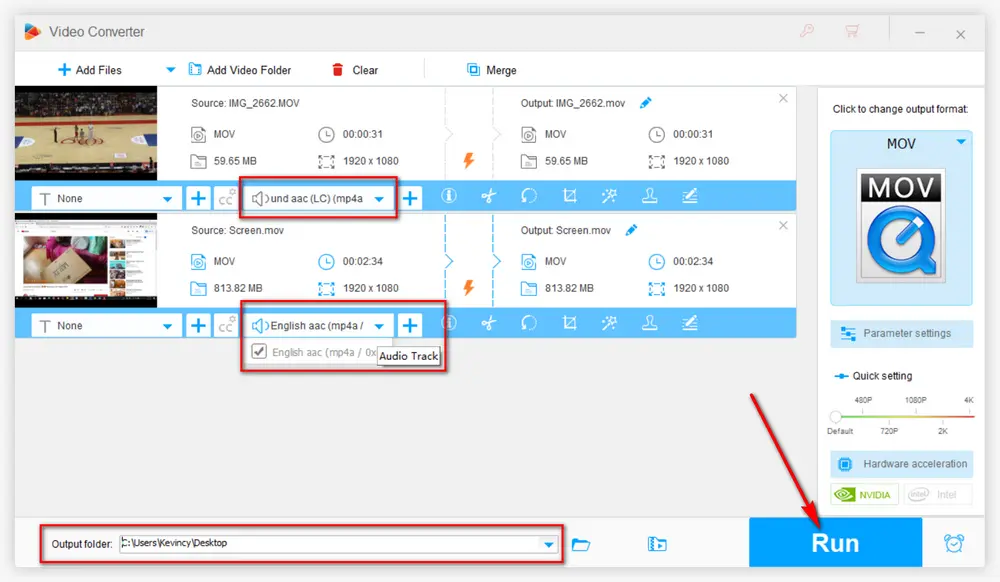

Ensure that your computer's volume is not muted and is turned up. Check if your speakers or headphones are properly connected and turned on. Check the volume controls in the media player to make sure they are appropriately set. Right-click on the speaker icon in the taskbar and select "Open Sound settings" to ensure the correct audio output device is selected.
Although it is very unlikely, some people have accidentally turned the volume of their media player or system to mute mode, which results in MOV file no sound. Then the solution is also very simple, just cancel the mute mode and increase the volume. For those who are using a discrete graphics card, you also need to update the sound card driver and check the sound settings.
If some MOV files won't play sound on your devices, try to use some 3rd powerful media players and check if they work well with sound. The free VLC Media Player, KMPlayer, or GOM Player may be worth a try, because they natively come with multiple commonly-used video and audio codecs for powerful decoding capacity. For MOV files with multiple audio tracks, these media players can also help change audio tracks.
You can also install the missing audio codec to solve MOV video no sound problem. However, it's fairly time-consuming to rummage around for a safe audio codec. You're recommended to try K-Lite Codec Pack, a decent video/audio codec packs for Windows, helping you enjoy problem-free playback of any video and audio files. Four different variants are provided for different purposes. For most users, the basic edition is powerful enough for daily use. Here’s the download link: https://www.codecguide.com/download_kl.htm.
Sometimes, MOV files can become corrupted due to improper downloading, copying errors, or issues during file creation.
If you suspect the MOV file is corrupted, use video repair tools like Stellar Video Repair. These tools can fix corrupted MOV files and restore both video and audio components.
HD Video Converter Factory Pro, a great Swiss army knife of A/V processing, works as a novice-oriented video editor, converter, downloader, recorder, compressor, GIF maker. Get the all-in-one app here!
That's all I want to share with you how to settle MOV file no sound issue based on the premise that the MOV file plays well with sound. Hopefully, this post would shed some light on your matters. Start your work now! Cheers!
A: QuickTime is the native player for MOV files on macOS, but if your MOV file has an unsupported audio codec, it may not play sound. If that happens, try installing additional codecs or converting the file to a more compatible format like MP4 with AAC audio.
A: You can check this by:
A: Yes, you can troubleshoot MOV file sound issues on mobile devices by:

WonderFox DVD Ripper Pro
1. Rip DVD to 600+ presets with GPU acceleration.
2. Remove all sorts of DRM from DVD.
3. Compress an 8GB DVD to 1-2 GB digital video file.
4. 5-minutes to fast digitize DVD in MPEG-2 MPG.
5. Make a 1:1 intact digital copy (ISO or VIDEO_TS).
6. Multiple audio tracks, hard/soft and forced subs.
7. Support homemade/commercial DVD & ISO & Video_TS folder.
Privacy Policy | Copyright © 2009-2025 WonderFox Soft, Inc. All Rights Reserved