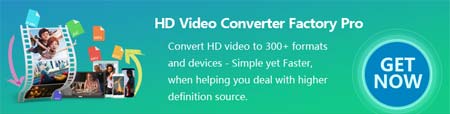 X
X ![]() by Cooper
by Cooper
Updated on May 7, 2025
Are you wondering why MP4 has no sound and looking for a reliable solution? This article is for you. Find the root cause of your MP4 no sound and learn how to fix it in minutes using the methods listed here.
Tip: As MP4 no sound issue is typically caused by incompatible audio codec, download this handy video transcoder to fix it at once:
.png)
"Is the MP4 movie I watch a mime? Why I can’t hear anything from my speakers?" When you think like this, you may have encountered an MP4 no audio issue. Why and how did it happen suddenly? Don't worry, I will clear your doubts and show you how to solve the issue that MP4 has no sound in the following. Continue reading.
Hot Search: No Sound on Videos | Movies & TV No Sound | Windows Media Player No Sound
In rare cases, if you find that a particular MP4 file has no audio, especially after trying to play it on many media players, you can attribute the MP4 video no sound problem to the broken MP4 file itself. You can try to repair the corrupted MP4 file or re-download the video from the website. But on the other hand, if all MP4s have no sound, case 2 is the most likely cause.
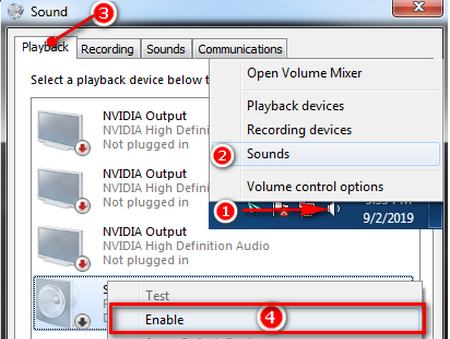
If all your video files are played without sound on your device, please make sure your speakers have not been accidentally disabled and check if your Realtek drivers support sound playback.
Try to enable the speaker according to the steps on the right, or download the latest audio driver from the official website or update the driver through professional software.
You can find some similar methods for fixing sound issues, and Roku MKV No Sound Problem.
When a specific MP4 video sound is not working, it's also likely that the audio codec of the MP4 file is not supported. Because MP4 is a format container, it can store not only video codecs, but also many audio codecs, such as MP3, WMA, Opus, AAC, AC-3, DTS, LPCM, ALAC, DTS-HD. If your media player doesn't support the audio codec in the movie you just watched, you may encounter the MP4 file no sound issues. Similar cases are AVI no audio, MOV no sound, TS no sound, etc. Replacing the audio codec of the MP4 video with an MP4 video converter is the right solution.
WonderFox HD Video Converter Factory Pro is a professional video software that can handle various video conversions. And besides changing between video formats, it can also easily convert the audio format of a video in a few mouse clicks. It can help you change the audio codec in MP4 to a format supported by your device such as MP3, AAC, and WAV. Then you can enjoy the MP4 video without sound errors.
The steps to convert MP4 audio codec are simple. Free downloadFree download this application to replace the codec of the no sound MP4 now.

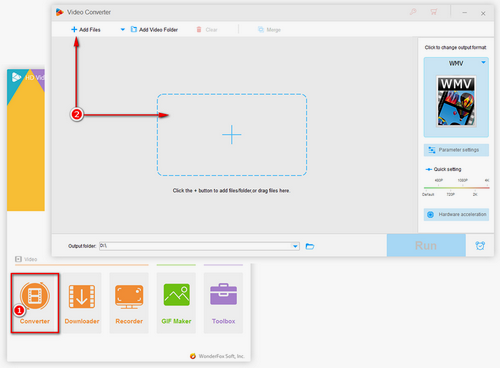
Before altering the codec of the video, please free downloadfree download the MP4 converter first.
To import files into the converter, you should first click Converter to enter the video converter window, then click Add Files or drag and drop your files.
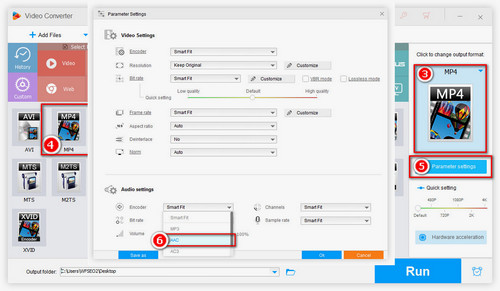
Click the format icon on the right side of the converter window and choose MP4 under the Video tab. After that, click Parameter settings and click Encoder in Audio setting tab to choose AAC audio codec, which is most widely used and supported.
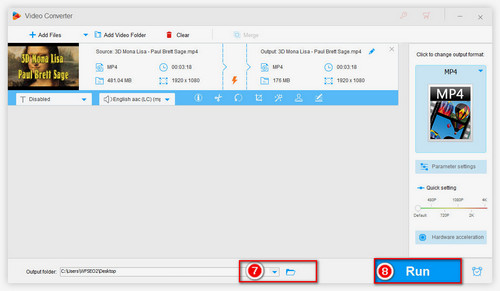
Choose an output path to save the converted files by pressing the ▼ button, then click the Run button to change audio codec in the MP4 video.
After all these steps, the MP4 audio not playing issues should go away. Test the file in your media player now.
More about the MP4 Video Converter
Besides solving the MP4 no sound issue, this converter can also be used to deal with other tasks, such as changing video formats, making videos louder and so forth. Seriously, it is the most user-friendly but powerful converter which you should not miss.
By the way, you can try another media player to fix no sound on MP4 issue, as many third-party media players are equipped with much more codecs than the built-in media player on your device. Here are some reliable MP4 players.

VLC Media Player: It is a highly-acclaimed free and open-source media player, which is designed to play a diverse range of video and audio files.
KMPlayer: The internal codecs of MP4 (MPEG-4 / H.264) and other formats included in KMPlayer provide a fast and efficient way to play videos.
BS.Player: It specializes in playing video and audio in MP4, AVI, MKV, WMV, VOB, MP3, AAC, AC3, WMA, etc.
Powerful DVD Ripper for Windows

WonderFox DVD Ripper Pro
WonderFox DVD Ripper Pro is a professional DVD ripping program that can easily rip any DVD (whether homemade or commercial) to all popular formats including MP4, MKV, MP3, WAV, H264, H265, Android, iPhone, and so on. It also lets you edit and compress DVD-Video efficiently. Download it to enjoy a fast and trouble-free DVD ripping experience.