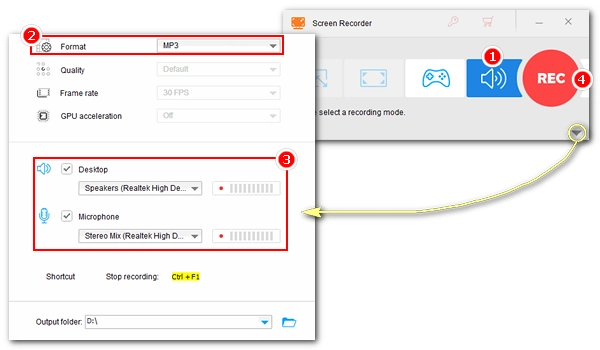
Need to record audio from your computer? This article provides the best and easiest way to record sound coming from your computer using a good recording program. Follow the simple tutorial below to record computer audio in no time.
WonderFox HD Video Converter Factory Pro is our highly recommended PC audio recorder that we will use to record computer audio on Windows. It provides a handy yet powerful recorder to record screen, gameplay and audio. In the audio-recording mode, it can help you record the sound from your computer as MP3, AC3, AAC and WAV files. And, it can record system sound and external audio with high quality. It has a simple and intuitive recording interface that allows you to use the recorder effortlessly.
Let’s see how to record computer audio with this PC sound recorder in the next part.
* Please free download free download the desktop audio recorder first.
Start WonderFox HD Video Converter Factory Pro on your PC desktop and open “Recorder.” Choose the fourth “Audio-only” option to enter the audio-recording mode.
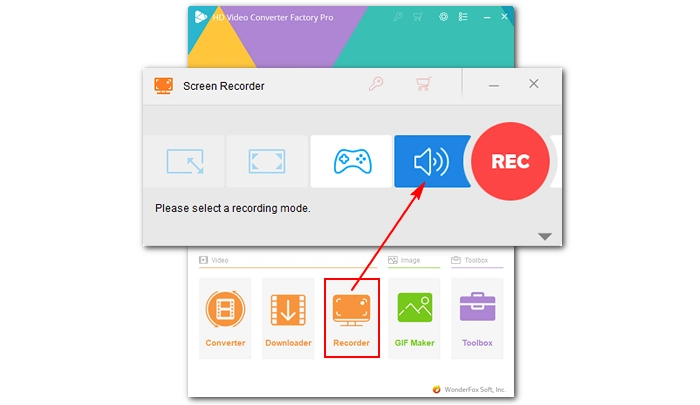
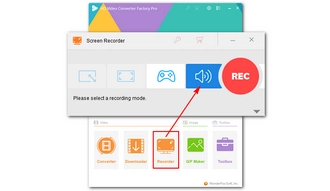
Click the arrow at the bottom-right corner to unfold the recording settings. Next, choose an audio recording format from the “Format” drop-down list. The available options are MP3, AC3, AAC, and WAV.
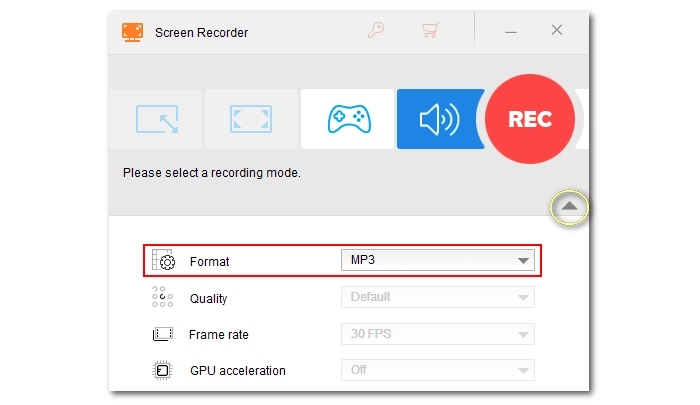
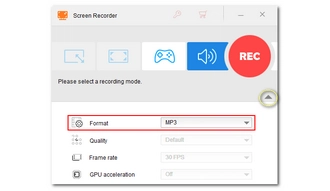
Now, choose the audio source you want to record. Check “Desktop” if you want to record system sound from a computer or “Microphone” to record external audio.
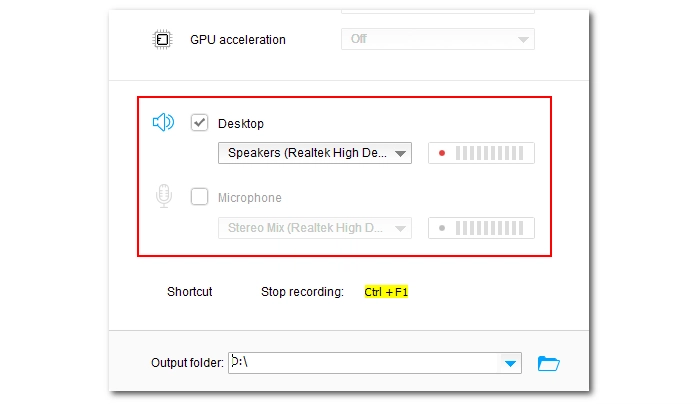
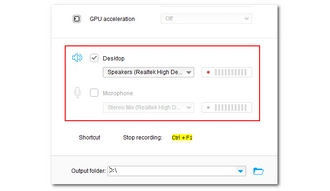
Finally, click the ▼ button at the bottom to set an output folder and hit the big red “REC” to start recording your computer sound after a five-second countdown (during which you should be ready to play the audio material you want to record). The recording window will minimize at the edge of your computer screen on the top.
When the recording is over, click the “Stop” button or use the hotkeys “Ctrl + F1” to stop the recording. The output folder will automatically pop up and you can check the recordings on your media player.
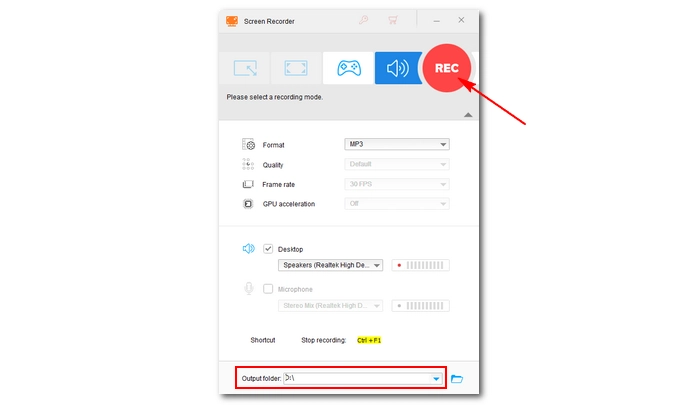
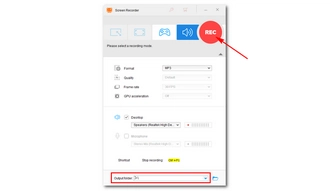
Tips. After the recording, if you want to edit the file, you can take advantage of the same software whose “Converter” module provides basic editing tools that allow you to trim and merge audio, edit audio tags, and compress audio files. It can also convert the recording to other audio formats for better distribution. Download Download the software and try it now.
That’s all I want to show you about how to record sound from computer. If everything went well, you can use the recommended PC sound recorder to record music from your computer or other audio you want. I hope you’ll like my method. If you have any good audio recording tips, you can share them with me on Twitter. Thanks for reading till the end. Have a nice day!
1. Can Audacity record computer audio?
Audacity is a well-known open source audio recording and editing program that also allows you to record computer audio effectively. You can use Audacity's WASAPI Loopback to record the audio coming out from your computer even if you don't have a Stereo Mix.
2. Does Windows 10 have an audio recorder?
Windows 10 has a built-in Voice Recorder app that allows you to record your voice from microphone easily. But it does not have a system sound recorder that can record desktop audio on Windows 10.
3. What app can record PC sound?
There are a variety of audio recording programs for PC including WonderFox HD Video Converter Factory Pro, Audacity, Adobe Audition, WavePad, and so on. Want to find the best PC audio recorder? Check this article Best Audio Recorder Software for Windows for more information.
Terms and Conditions | Privacy Policy | License Agreement | Copyright © 2009-2025 WonderFox Soft, Inc.All Rights Reserved