Want to make your recorded video louder? The following will guide you through how to increase the volume of a recorded video easily and fast. Also, I will show you how to record video (with audio) on PC with desired quality. Free download the handy volume booster and HD video recorder for preparation: https://www.videoconverterfactory.com/download/hd-video-converter-pro.exehttps://www.videoconverterfactory.com/download/hd-video-converter-pro.exe
Many people like recording memorable moments with phones or cameras when touring, gaming, seeing concerts, and in some other circumstances. And sometimes, you may forget to adjust the sound settings before recording, then the recorded video is a bit quiet. Some videos are still not loud enough even though you have boosted the volume to the maximum level in the player. How to increase the sound of a recorded video? The next part introduces an effective solution for this task. Just read on.
Use WonderFox HD Video Converter Factory Pro to increase volume of recorded video permanently without any effort. Three steps to finish the job. Simple, fast, and efficient. Get the volume booster to start your work now!
WonderFox HD Video Converter Factory Pro is a professional and comprehensive video processing toolkit for Windows users. It’s able to make the sound louder permanently in only one click. Besides, it allows you to remove the original audio from the recorded video and add background music as desired. In addition, this functional software provides a straightforward way to improve the recorded video quality, and its built-in video recorder empowers you to capture the computer screen in HD & without lag and watermark.
Now, free downloadfree download it on your PC and see how to increase volume of a recorded video below.
Launch HD Video Converter Factory Pro and open the Converter. Click Add Files to import the recorded videos from your PC. Or you can drag and drop the files into the software directly. Batch mode is supported.
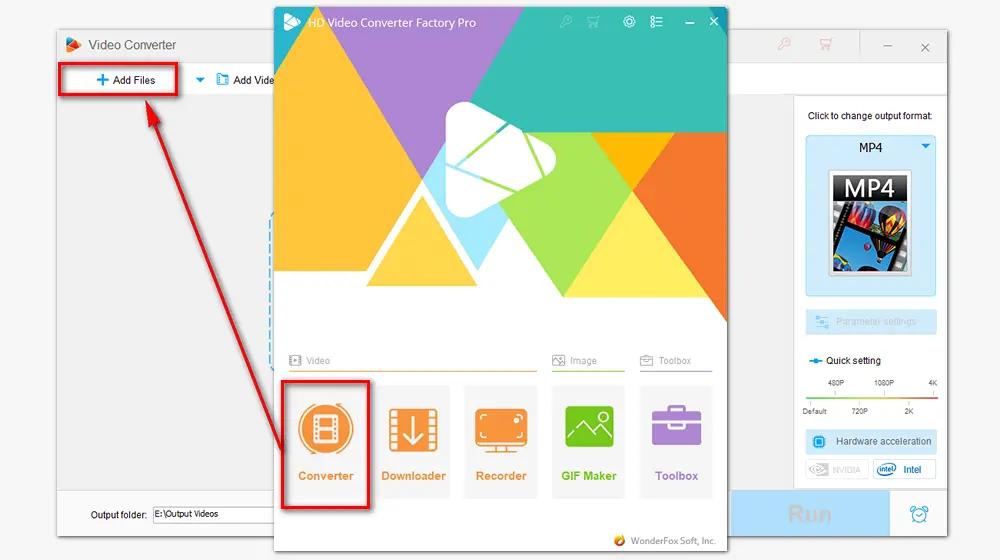
You can change the output format or keep it as original by selecting a profile in the Output Format section.
Click the Parameter settings button below the format image. Go to Volume under the Audio settings part and drag the slider to the right side to increase the sound. Press OK to save your change.
Here, you can also change video and audio bitrate, resolution, frame rate, sample rate, channels, etc. based on your needs.
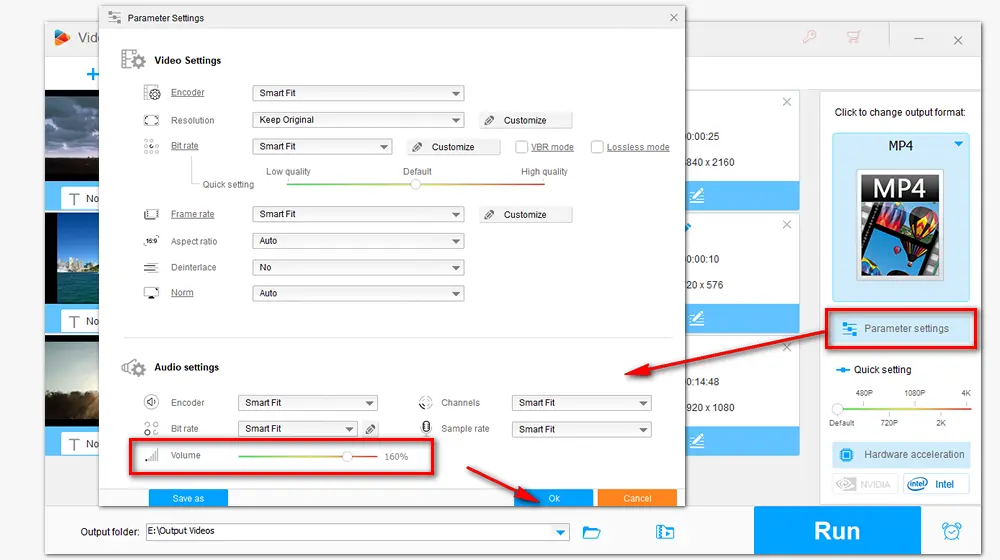
Click the bottom triangle button to specify an output path for the final files. Then press Run to start the process immediately.
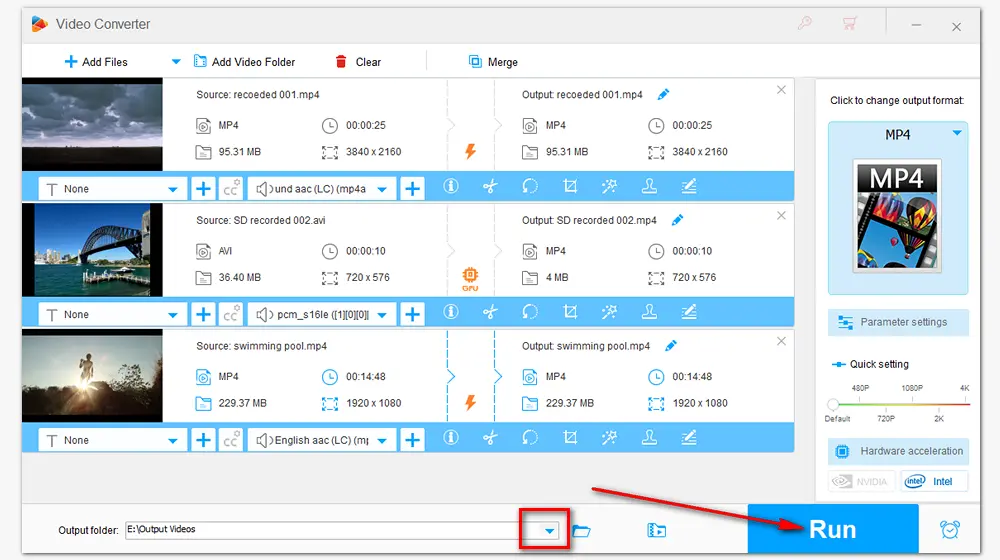
Another way to make the video louder is using online video editors, which allow you to edit videos straight from the web. Searching on the internet, you can find many audio volume boosters, but a few to adjust the video volume. Here are several tools that support videos:
https://online-video-cutter.com/volume
https://www.videolouder.com/
https://www.fileconverto.com/boost-video-volume/
How to increase volume in recorded video online?
Step 1. Visit the site: https://online-video-cutter.com/volume
Step 2. Click “Open file” to import the recorded video with quiet sound.
Step 3. Drag the white slider under the video to the right side (the slider will turn green).
Step 4. Click on the “play” button to check if it meets your demand.
Step 5. Press “Save” to start making the video louder.
Step 6. When the process is finished, download the new file to your computer.
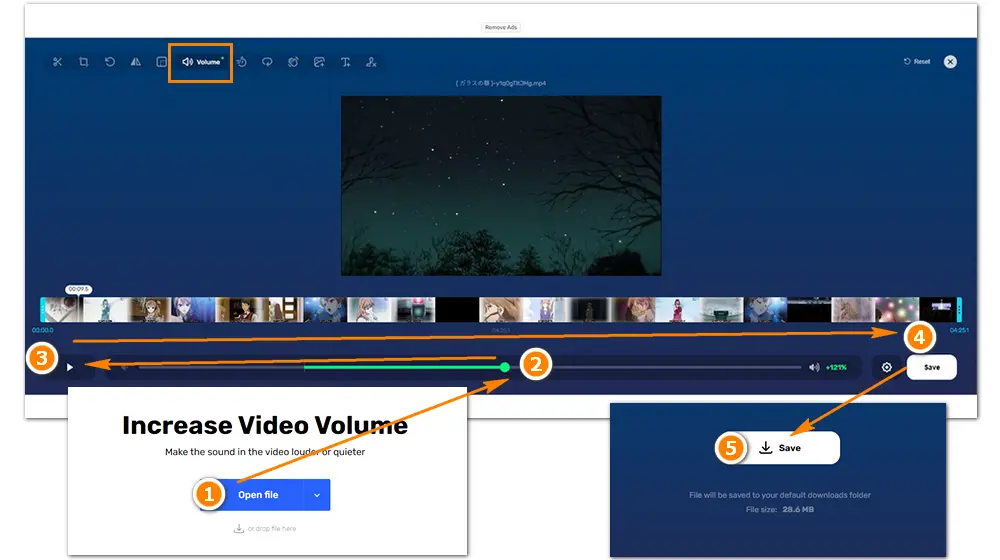
Most online video editing services support processing only one file at a time. If you have multiple videos waiting for processing, HD Video Converter Factory Pro is a good option for batch conversion. And note that files processed online are usually saved to your default downloads folder.
This software can not only increase volume of recorded video but also record videos with loud sound on PCs easily. It offers flexible options for part and full screen recording. You can give it a try.
WonderFox HD Video Converter Factory Pro is also a simple and high-quality screen recorder. It can capture any screen activity on your computer without time limit, including gameplays conferences, live streams, courses, and so forth. Here is the how-to:
Step 1. Run HD Video Converter Factory Pro after installing it.
Step 2. Open the “Recorder”.
Step 3. Select a recording region, choose a recording format, quality, and frame, rate, check the input audio, and set an output folder.
Step 4. Click the red “REC” icon to start recording. Press “Ctrl + F1” to stop recording.
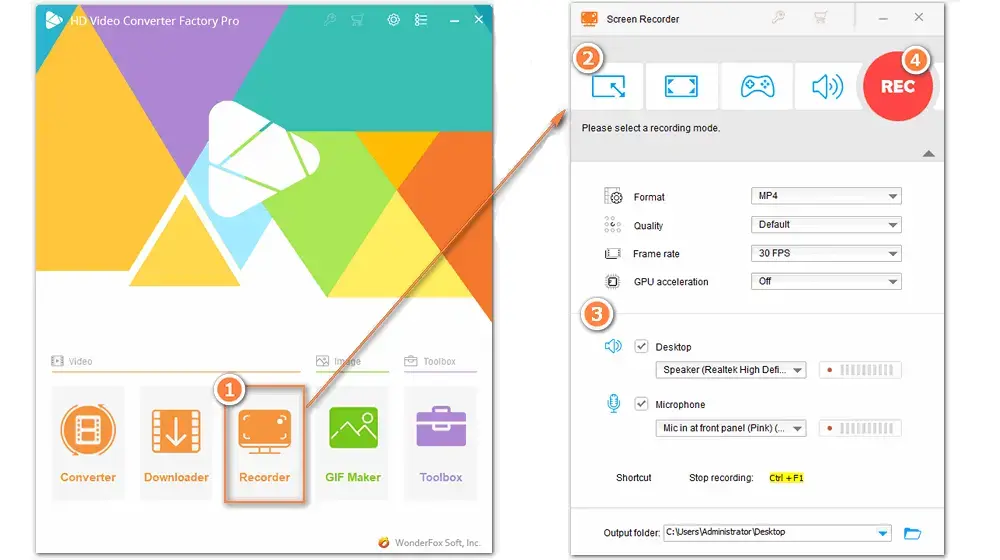
A: This often happens due to low input levels during recording. Factors like distance from the microphone, environmental noise, or incorrect device settings can contribute to this.
A: Yes! Most video editing software allows you to select or split the specific section on the timeline, then increase the volume.
A: Yes, tools like VLC, Audacity, and some online services offer free options to adjust the volume of your recorded video.
That’s all about how to increase the volume of a recorded video effectively. Both desktop and online volume boosters are useful methods. Just choose your preferred one to start your work. Thanks for reading!

WonderFox DVD Ripper Pro
1. Digitize DVDs to MP4, MKV, MP3... in high quality.
2. Remove copy protection from DVD without effort.
3. Make ISO image and DVD folder copies flawlessly.
4. Convert DVD to be compatible with any device.
5. Trim, rotate, merge, add subtitles/ effects & more...
Privacy Policy | Copyright © 2009-2025 WonderFox Soft, Inc. All Rights Reserved