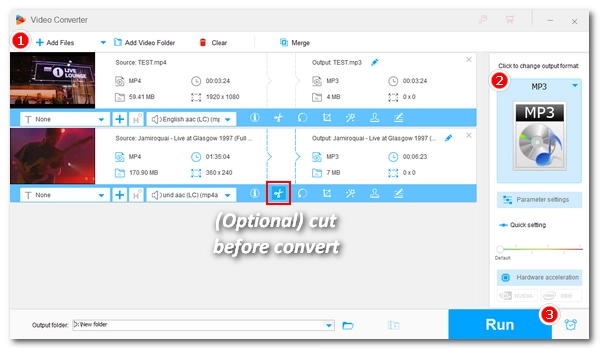
Having a good audio extractor makes it easier to take the audio out of video. In this article, we'll introduce a great video to audio converter and guide you through the process of extracting audio from video on Windows 10 efficiently. Keep reading to find out more.
WonderFox HD Video Converter Factory Pro is a top-notch audio extractor for Windows, offering effortless way to rip audio from videos like AVI, MP4, MKV, MPEG, and more. It provides multiple audio output options such as MP3, WAV, M4A, AAC, etc. With efficient batch processing capabilities, it can also help you batch extract audio from videos.
The whole audio extraction process is divided into three steps. Now, you can free download free download the software to strip audio from video.
Open WonderFox HD Video Converter Factory Pro on your Windows desktop. Select the “Converter” module and drag your video files into the program. Alternatively, you can use the add buttons to import the source files.
Tips. If you want to extract only a portion of the audio, you can use the “Trim” function to trim the wanted part first.
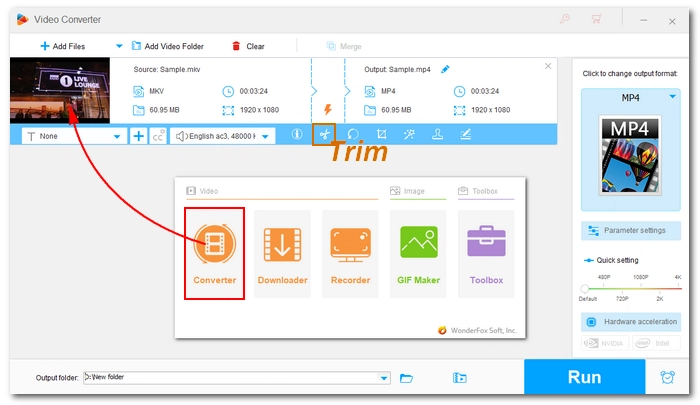
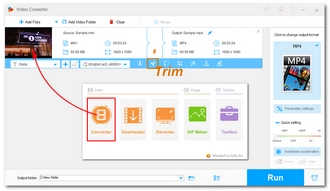
Click the right-side format image to unfold the output format list. Head to the “Audio” section and choose your favorite format from below. You can keep the original audio format or switch to a different one.
Tips. You can click the information button (symbol "i") in the toolbar to check the video info, including the audio format, bitrate, sample rate, etc. If you want to rip audio from the video without losing quality, you need to make sure the audio data is kept the same as the source. Try “Smart Fit” or edit parameters manually in the “Parameter settings”.
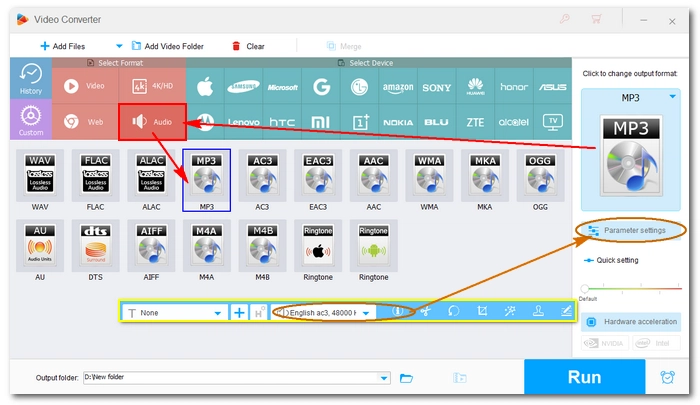
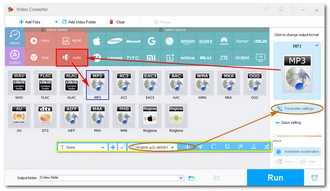
Now, click the ▼ button to set an output folder for your files. Finally, hit “Run” to start the process.
Hot Search: Extract Audio from MP4 | Extract Audio from MPEG | Extract Audio from MKV
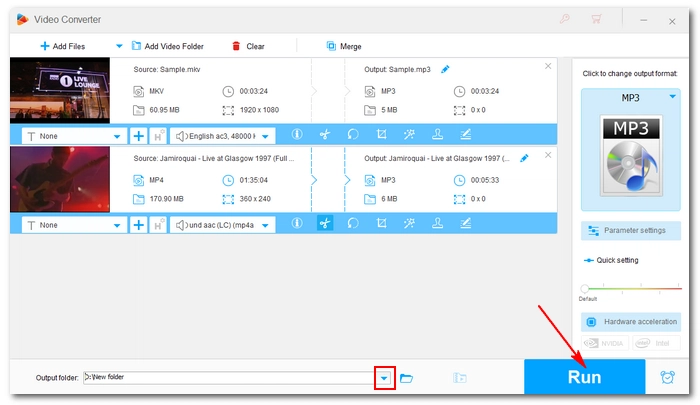
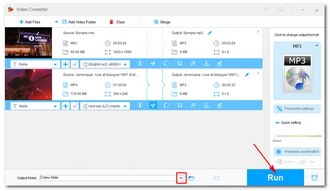
When it comes to extracting audio from videos, a good video audio extractor is important as it ensures that you do it easily and quickly. WonderFox HD Video Converter Factory Pro offers a simple and efficient solution for extracting audio from videos on Windows 10. With its user-friendly interface and powerful features, you can easily rip audio from any video and choose your preferred output format. The program can also be used for other multimedia solutions, including improving video quality, compressing large videos, recording screen, and more. Download Download the software and discover more exciting features for yourself!
That's all for now. I hope you find this post helpful. Thanks for reading.
Terms and Conditions | Privacy Policy | License Agreement | Copyright © 2009-2025 WonderFox Soft, Inc.All Rights Reserved