Avidemux is a well-known video editing tool that is free to use. It enables users to cut, filter, encode, and do more video editing. If you have some video files and want to combine them together, you can definitely take Avidemux to finish the task. In this article, you’ll learn the detailed steps on Avidemux merge videos. Please read on!
Tips: This post also provides a free alternative to Avidemux combine videos to help you join videos more easily & quickly. You can download the freeware here and follow Part 2 to learn how to join videos with it.
https://www.videoconverterfactory.com/download/hd-video-converter.exe https://www.videoconverterfactory.com/download/hd-video-converter.exe
Before starting the Avidemux merge videos process, you need to go to the Avidemux official site (https://avidemux.sourceforge.net/) to download Avidemux to your desktop. After entering the Avidemux official site, click “downloads” and then find the installation package that meets your operating system. Once it has finished downloading and installing, launch it.
Step 1. On the top menu of the interface, click “File” > “Open” to import a video file.
Note: Before joining the videos, you need to make sure that their width and height are the same. Or you can resize/add a border/crop the video to the same resolution as each video.
Step 2. Re-click “File” and then navigate to the “Append” section. Select the video you want to join together and click “Open”. Then the two videos are combined on the timeline. You can press the playback icon to preview them. To enable Avidemux join multiple videos, you only need to repeat the process.
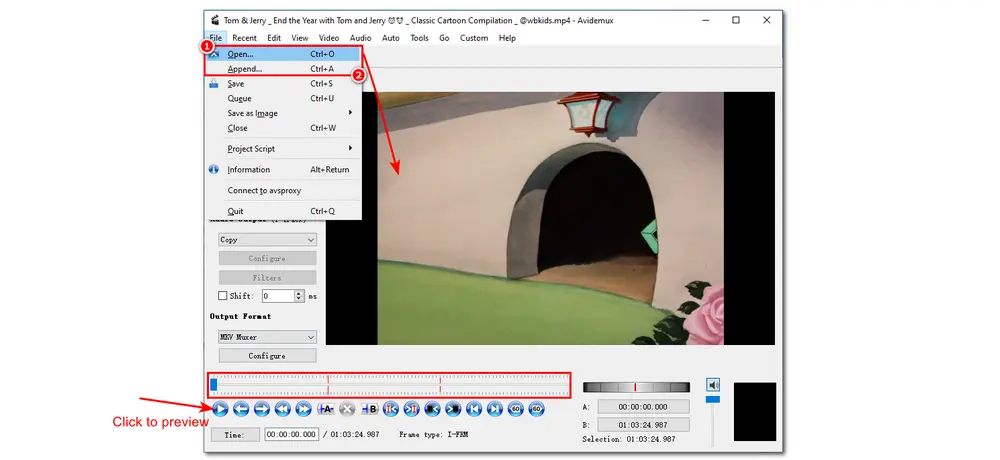
Step 3. You can select the desired video output, audio output, and output format in sequence on the left side of the interface. Generally, for best compatibility, Mpeg-4 AVC (x264) video, AAC or MP3 audio, and MP4 (MKV) Muxer combination is recommended. Then press the save icon or click “File” > “Save” to download the merged videos to your desired folder.
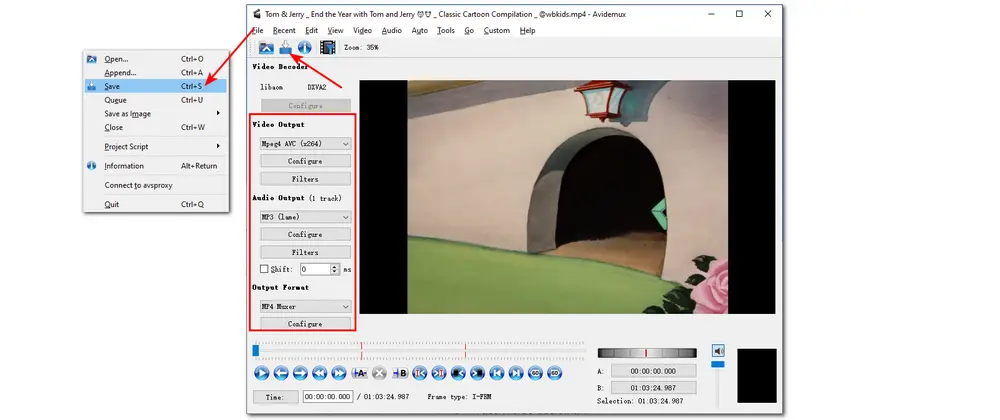
Although Avidemux can easily merge multiple files, it may not be suitable for beginners to start editing as the editing tools are hard to find and use. Moreover, some video files cannot be opened in Avidemux, which may bring you trouble when editing videos. If you are now demanding a free video editor that can edit the video easily and support all popular file formats, just continue reading! The next part will show you an easy tool for beginners to start editing!
WonderFox Free HD Video Converter Factory offers a more efficient way to join videos together without quality loss. With it, you can definitely import any kind of video and start combining and other editing processes. No watermark, no restrictions on video size and length.
Besides Avidemux, there are many good and free video joining tools to help you merge videos without effort. And WonderFox Free HD Video Converter Factory is one of the best video mergers for PC that can easily combine MP4, AVI, WMV, MKV, MPG, MXF, and so on, without issues. With only a few simple clicks, you can get the videos joined together. This video processing tool can also help you convert video files, download online video (music), compress video size, etc. All the features are easy to get started with.
Now, free downloadfree download the freeware and try to merge your videos as follows.
Step 1. Launch WonderFox Free HD Video Converter Factory and enter “Converter” from its initial interface.
Step 2. Click the “+ Add Files” button to import the videos you want to merge together. Or you can drag and drop the source files into the program directly.
(Tips: WonderFox Free HD Video Converter Factory can help you import multiple files and merge them into different files.)
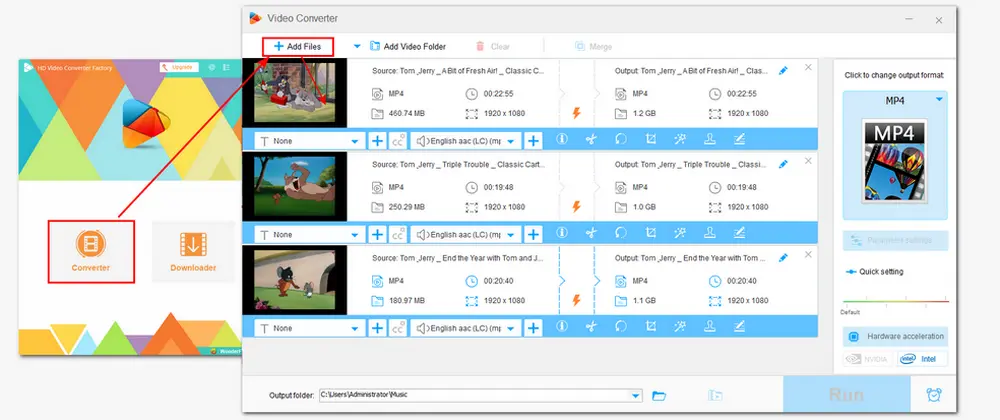
Step 3. Click the “Merge” button at the top of the interface to open the video merger. Then select the videos you want to merge in one pack under the Video List, and click the middle “Merge” button to add them to Pack 1. You can repeat the process to create multiple video packs. In the video pack, you can drag the videos to rearrange their order. Then press the bottom “Merge” button to return to the main interface.
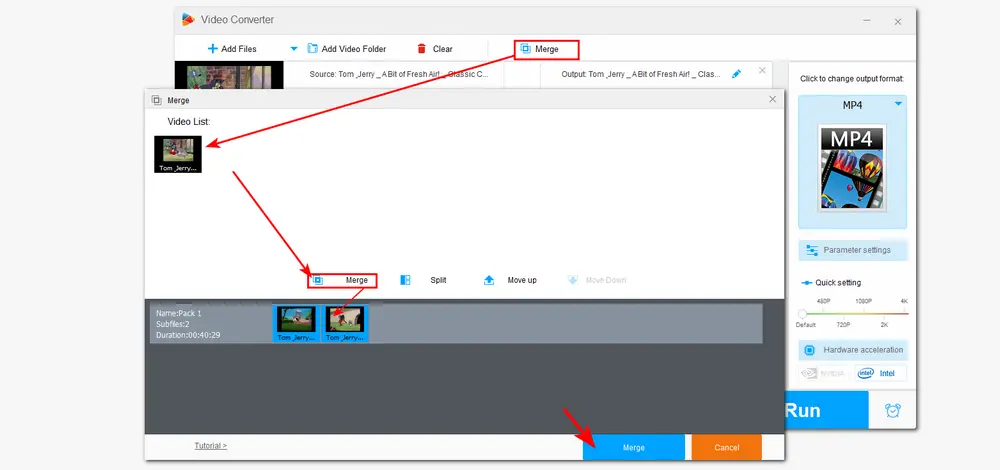
Step 4. Click the format image on the right side of the interface to open the output format library. Now you can choose an output format under the “Video” tab.
Step 5: Once everything is in place, select an output folder by pressing the bottom inverted triangle button. Finally, hit “Run” to export the merged files.
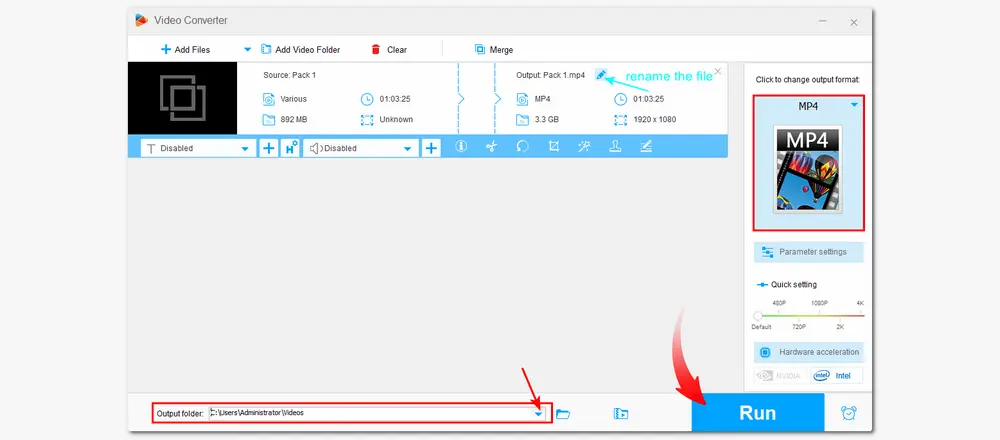
Tips: WonderFox Free HD Video Converter Factory can help you merge videos without limit at a fast speed. But when processing large files, it may take a long time. If you want to merge large videos more quickly, you can give the Pro version of Free HD Video Converter a try. It can join videos faster with hardware acceleration. Moreover, it supports lossless video joining (joining videos without re-encoding) in seconds when the source files are of the same type. Click to download HD Video Converter Factory ProHD Video Converter Factory Pro and give it a try now!
Above is all I want to share with you about how to merge videos in Avidemux and its free alternative. If Avidemux doesn’t support your video formats, you can give WonderFox Free HD Video Converter Factory a try, as it has wide format support. Hope you can find this article helpful. Thanks for reading!

WonderFox DVD Ripper Pro
1. Bypass/remove all the DVD copy protections
2. Convert DVD files to MP4 and 300+ formats
3. Rip DVD with wanted subtitles and audio tracks
4. Edit and Compress DVD videos before conversion
5. 50X faster conversion speed with hardware acceleration
6. Support ISO image and DVD Folder conversion
* Please DO NOT use it to rip any copy-protected DVDs for commercial use.
Privacy Policy | Copyright © 2009-2025 WonderFox Soft, Inc.All Rights Reserved