If you have some camera-recorded 1080p footage and want to edit them on a low-end PC, this post shares a lightweight video processing tool that can work smoothly on Windows 11/10/8/7 and lower to edit your 1080p videos without issue. Keep reading to learn the editing features and processes of this 1080p video editor now!
Download this 1080p editing software in advance here to get well-prepared!
https://www.videoconverterfactory.com/download/hd-video-converter-pro.exehttps://www.videoconverterfactory.com/download/hd-video-converter-pro.exe
Many video editors can edit 1080p videos, but most of them require a high-performance computer to run smoothly. If you only have a low-end PC, then give WonderFox HD Video Converter Factory Pro a try. It is compatible with PCs on Windows 11/10/8/7 and even lower. The self-explanatory GUI and intuitive steps make it easier than ever to edit videos. It can cut, split, rotate, merge, crop videos, and add filters, text, images, audio, subtitles, and more. Additionally, it allows you to downscale 4k videos to 1080p for editing and convert your videos to 600+ supported formats and device presets. You can also adjust the video bitrate, frame rate, audio channels, sample rate, and more with a single click.
Download this 1080p video editor on your PC and learn how to edit 1080p videos below. may be the best choice for you.
Just downloaddownload this 1080p video editor on your Windows PC and learn how to edit 1080p videos below.
Equipped with basic video editing tools, HD Video Converter Factory allows you to edit videos most easily. You can also convert your videos from rare formats to other common formats for smooth playback and sharing online. Anyway, it’s worth a try!
Before starting editing, you can free downloadfree download the referred video editor for preparation.
Choose the Converter module on the initial interface after installing the software on your PC, then load the 1080p videos into the converter interface by dragging and dropping. You can also press the center + button or the upper left + Add Files button.
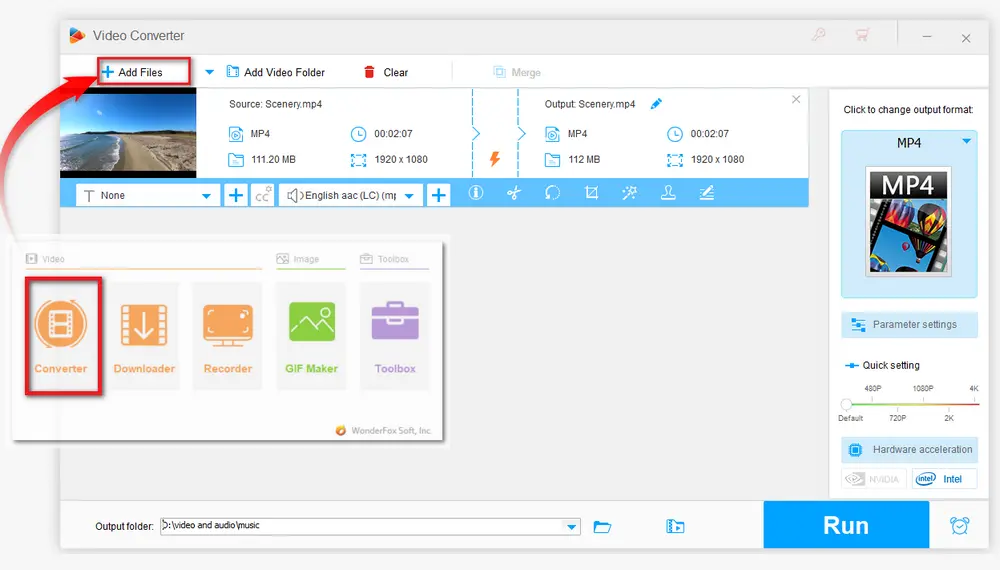
After loading the videos into the converter, you will see a toolbar with video editing tools on it below each video. You can click each icon or a combination to edit your 1080p videos. Below are the brief introductions to each editing features.
Cut 1080P Video:
Go to the cut/trim window by clicking the scissor icon. You can drag the two sliders on the timeline to select the desired segment or type in the exact start and end time to make it more accurate. Then press the green Trim button to cut or split video, click OK to go back.
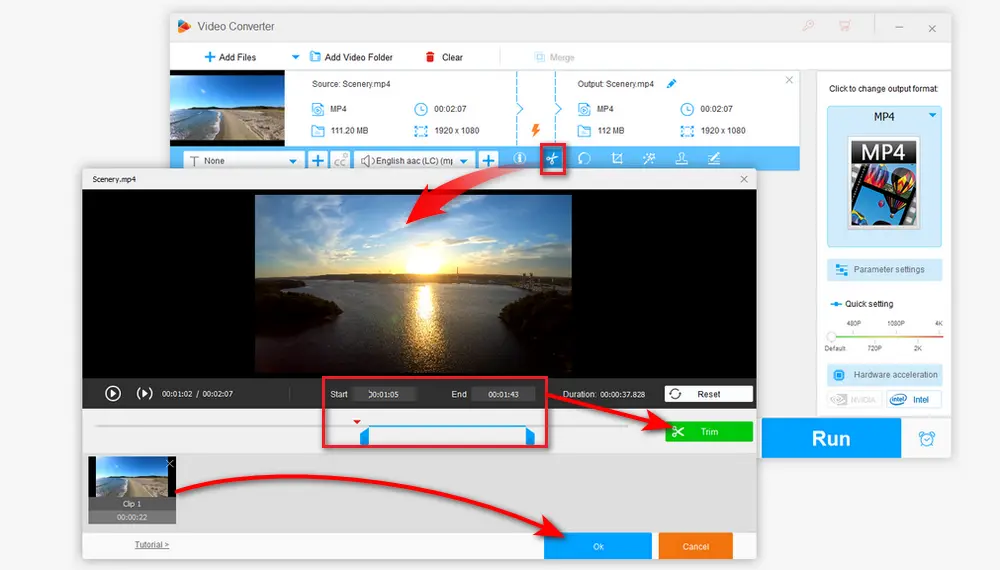
Rotate 1080P Video:
Click the circle-shaped icon to enter the video rotator window. There are four options for you to rotate the video 90 degrees clockwise or counterclockwise, as well as flip the video horizontally or vertically and preview the rotated videos. Then click OK to save the changes.
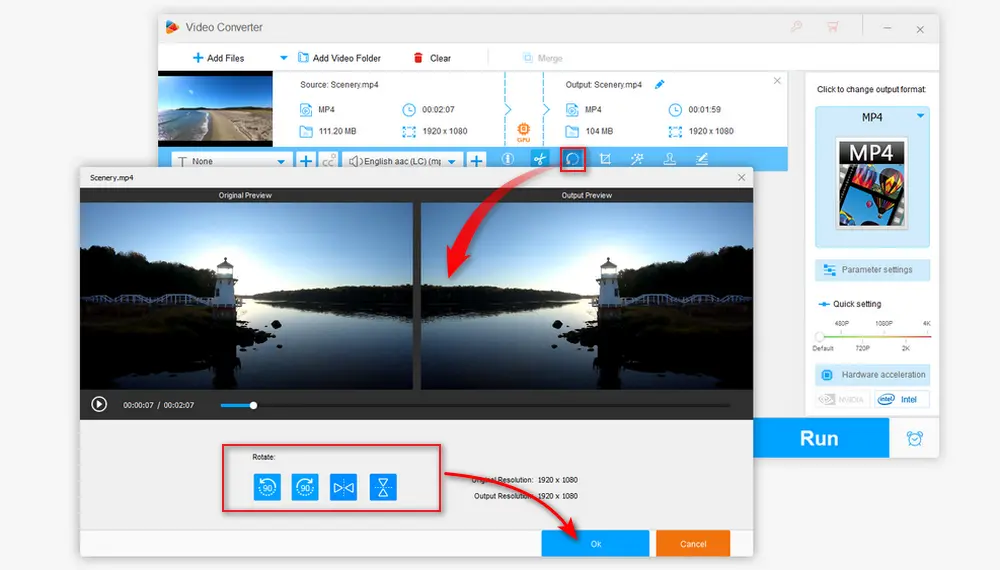
Crop 1080P Video:
Enter the crop window by clicking the fourth icon on the toolbar. You can drag the dash-lined rectangle to choose your desired area under Free Aspect Ratio or select a specific ratio setting under the Fixed Aspect Ratio. Then press OK to return to the main interface.
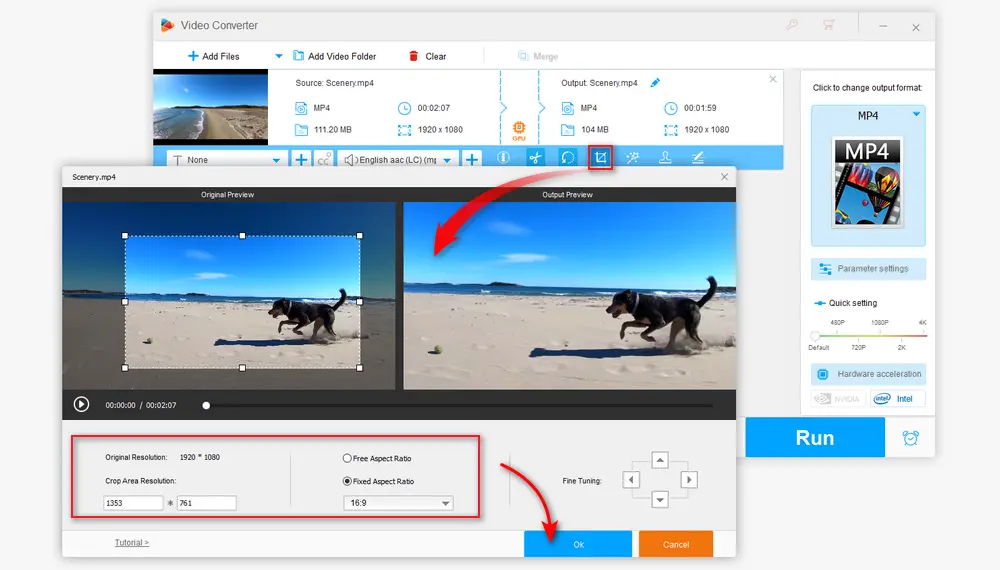
Add Video Effect:
Press the magic wand icon and then you can add different special effects to your 1080p videos. Here are some effects that can make your video brighter, clearer, etc. Apply your wanted effects to video and click OK to go back.
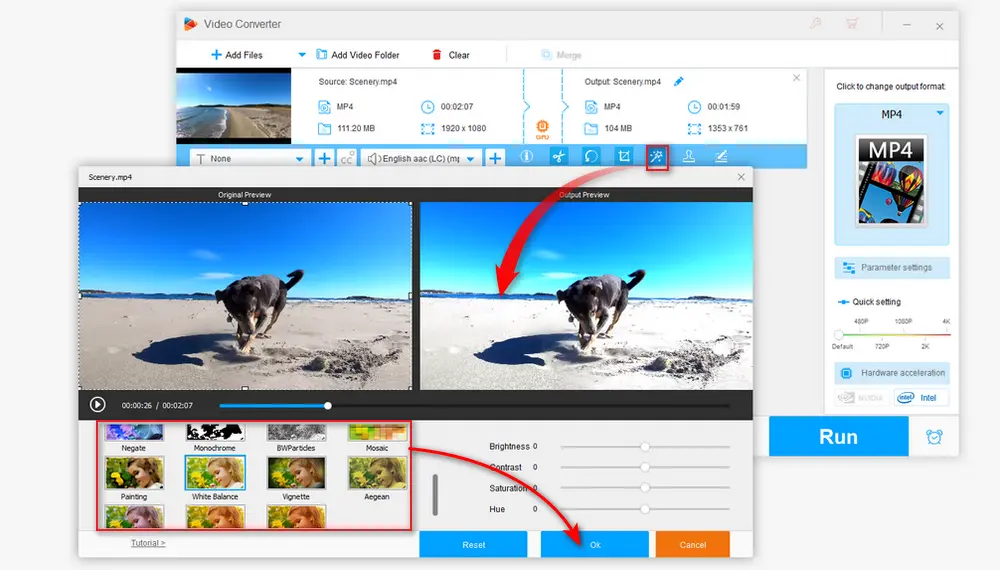
Add Watermark to Video:
You can choose to add your watermark to videos by clicking the stamper icon. Here you can add both text and image watermark to video. You are also allowed to modifying the size, location, opacity, etc. of the added watermark.
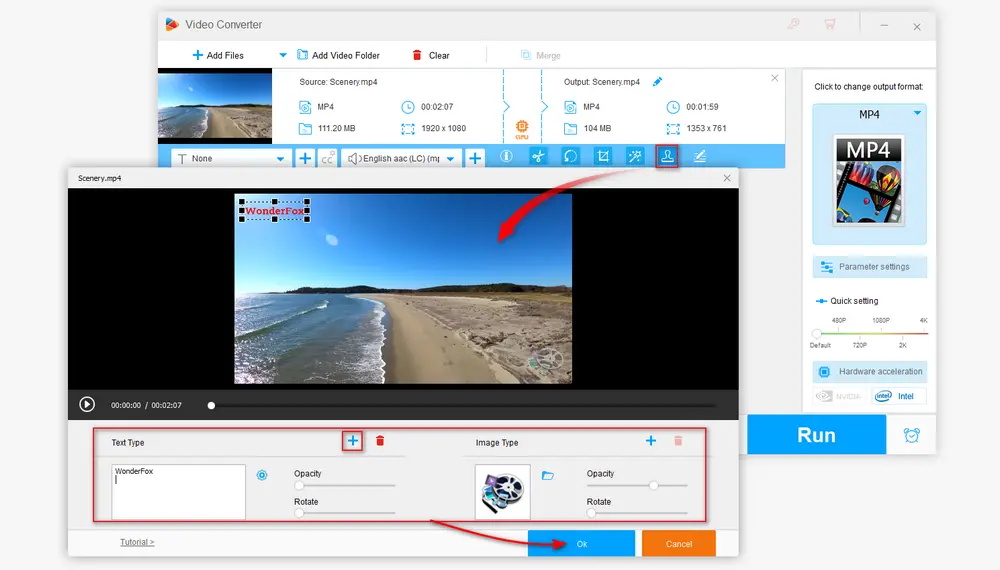
Merge 1080P Videos:
To merge videos, you need add at least two video files into the program. Then hit the Merge button on the top menu bar. Then select the videos you want to merge in one file and click the middle Merge button to create Pack 1. Finally, press the bottom Merge button to add them to the task list.
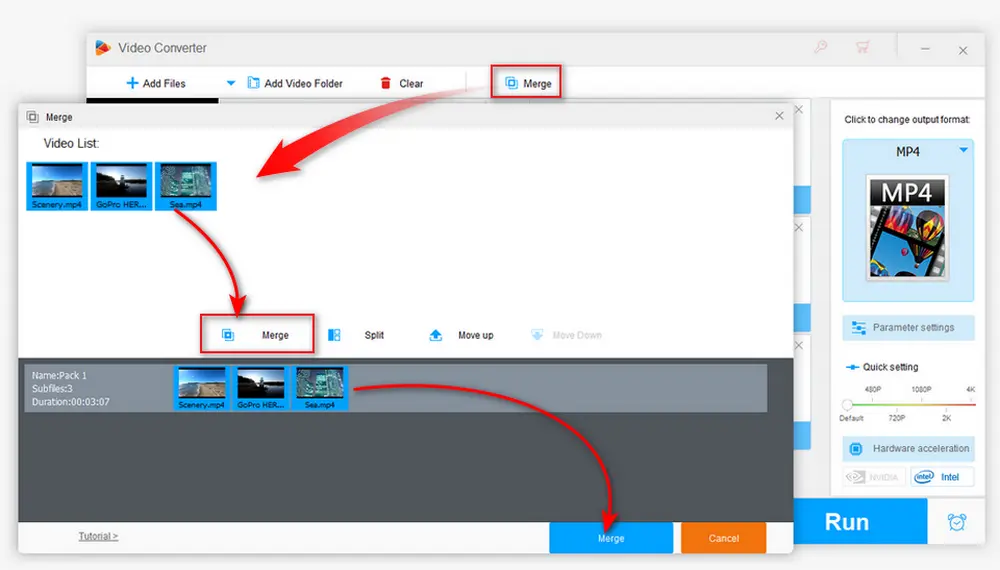
If the displayed video format icon on the right side of the interface isn’t your desired one, you can click it and select other video formats under the Video tab. You can also customize the video and audio parameters in the Parameter settings window. For example, you can modify the video resolution, bitrate, boost the video volume, etc.

After everything is ready, press the inverted triangle button to set the output folder for the exported videos. Finally, click Run to start the process and export the edited files immediately.
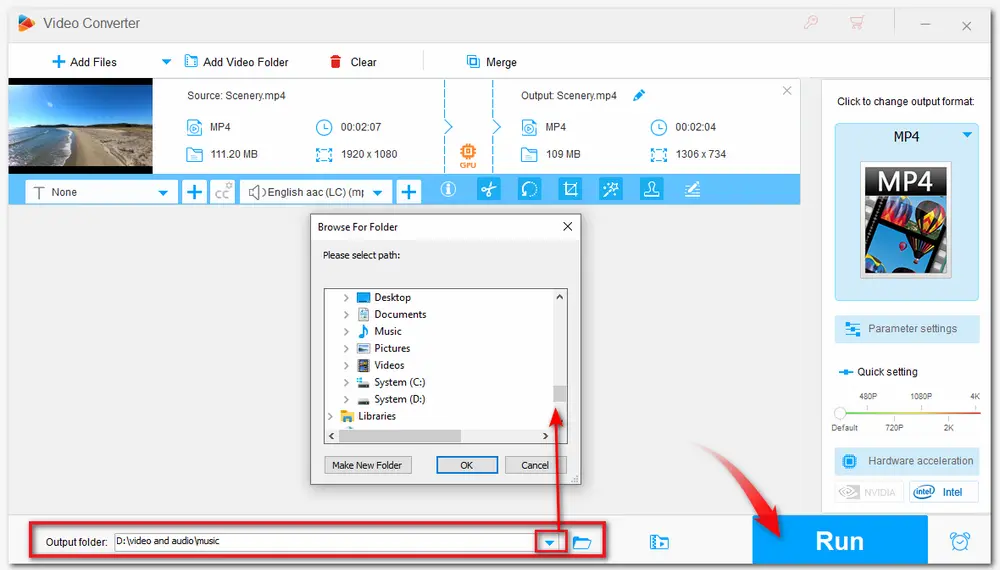
Also See: Convert 2K to 1080p | Convert 1080i to 1080p | Rip DVD to 1080p
That’s all I want to share with you about how to edit 1080p videos efficiently. Apart from the handy desktop video editor, some online 1080p video editors are also capable of editing 1080p videos. But they usually have a variety of limitations, like max file size, watermark, sometimes crashes, etc. So, in order to get a smooth video editing experience, HD Video Converter Factory Pro is definitely the best choice for you! Just download and give it a try. It will never let you down.

WonderFox DVD Ripper Pro
WonderFox DVD Ripper Pro is a professional DVD ripping program that can easily rip any DVD, be it homemade or commercial, to 600+ formats and devices without a hitch. It can also edit DVDs with basic video editing tools. Compressing DVD videos and modifying the parameters are also supported. Download it to enjoy a fast and trouble-free DVD ripping experience.
* Do not rip any copy-righted DVDs for commercial use.
Privacy Policy | Copyright © 2009-2025 WonderFox Soft, Inc.All Rights Reserved