For editing MPEG videos on Windows, I recommend you try WonderFox HD Video Converter Factory Pro. It is an easy-to-use MPEG editor that allows you to edit MPEG files without losing quality. You can trim, crop, rotate, and merge MPEG videos with a few simple clicks. This MPEG editing software can also help you convert MPEG to MP4, AVI, etc. Moreover, it also supports downloading, recording, compressing videos, and other practical video processing features.
The next part will demonstrate how to edit MPEG videos on Windows. You can downloaddownload this MPEG editor below to be prepared.
Enter the Converter window and click on the Add Files button to import your MPEG videos. Or you can directly drag the source videos and drop them into the workplace.
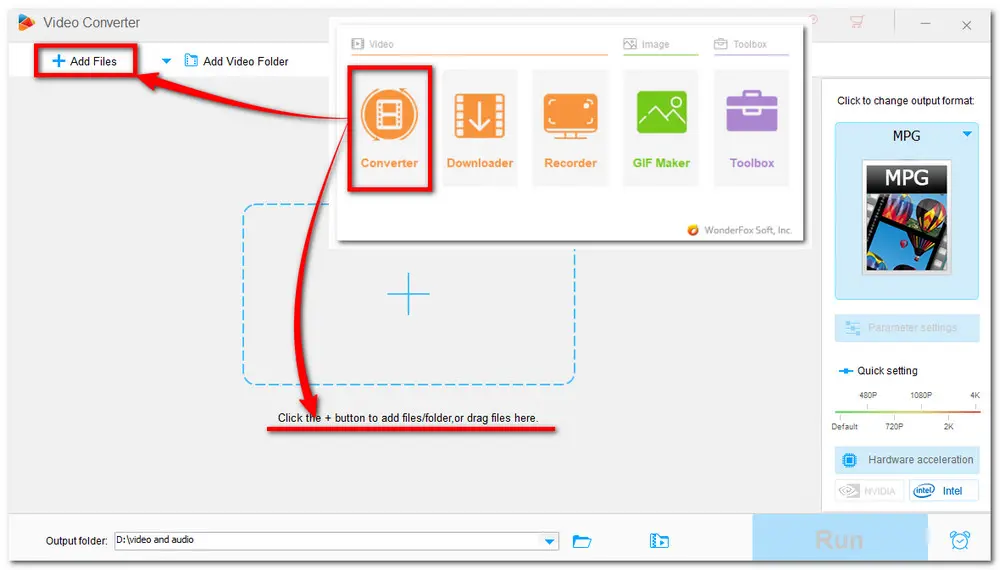
This section will give the tutorial of each editing tool one by one.
Cut MPEG Video
Click the scissors icon to open the Trim window. Drag both sliders on the timeline or type in the accurate start and end time to select the part you want. Then click the Trim button to create a video clip. You can repeat the operation to split video into several parts. Press OK to save the trim operations and return to the main interface.
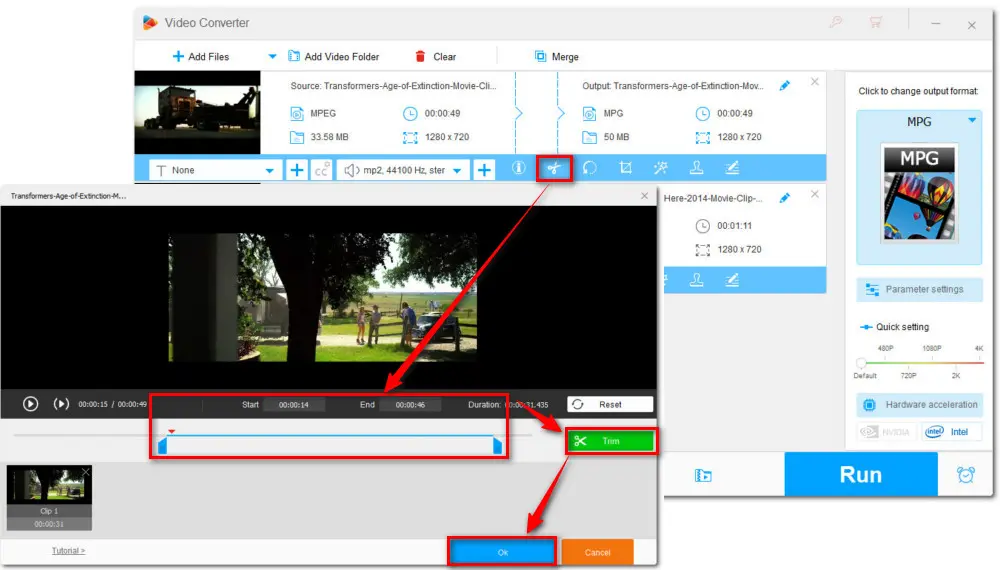
Rotate MPEG Video
Hit the rotate icon and enter the rotating window. You can rotate the video 90 degrees clockwise or counterclockwise, as well as flip the video horizontally or vertically and preview the rotated videos. Then click OK to save changes.
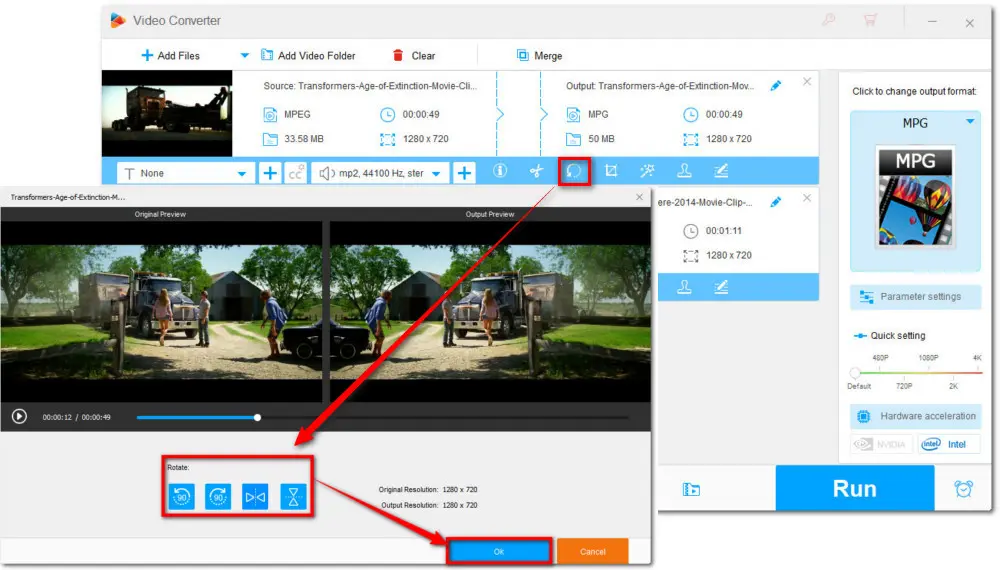
Crop MPEG Video
Enter the crop windows by clicking the fourth icon on the toolbar. You can drag the dash-lined rectangle to choose your desired area under the Free Aspect Ratio mode or select a specific ratio setting under the Fixed Aspect Ratio mode. The Fine Tuning function allows you to adjust the area more precisely. Finally, click OK again to save the adjustments.
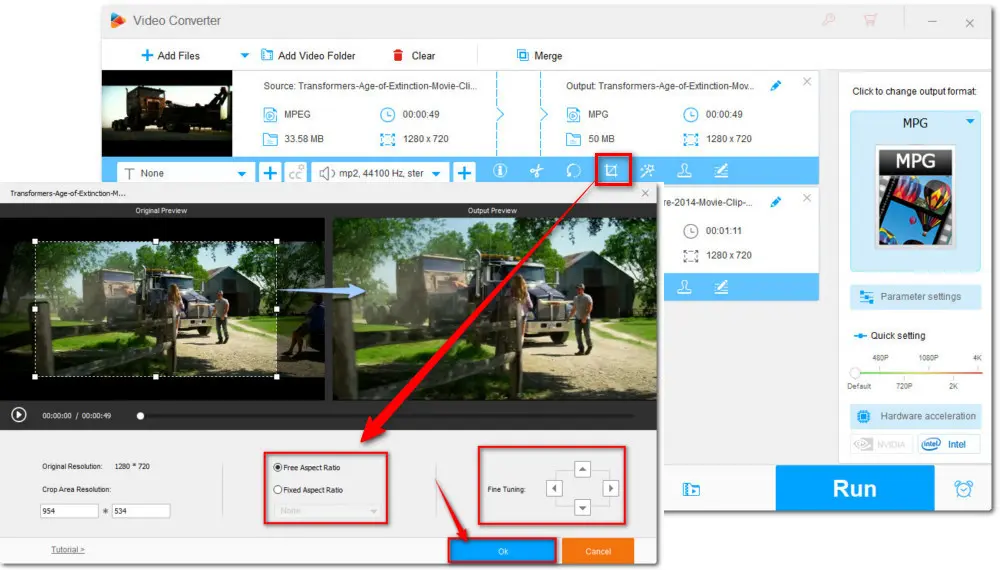
Add Special Effects to MPEG Video
Press the magic wand icon, and then you can add different special effects to your MPEG videos. Here are some effects that can make videos brighter, clearer, etc. Apply one effect and click the OK button to return to the main interface.
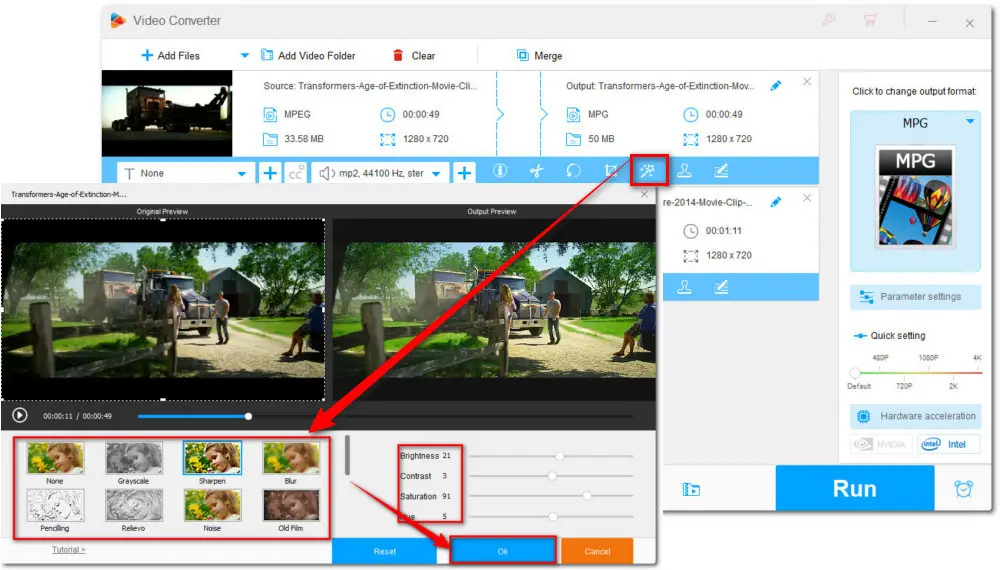
Add Watermark to MPEG Video
If you want to add a watermark to your video, you can tap on the stamper icon to open the watermark interface. Here you can add text and image watermarks according to your needs. After typing in the text or selecting the image, hit the + button to add a watermark to the video and adjust the place. Then press OK to save the operation.
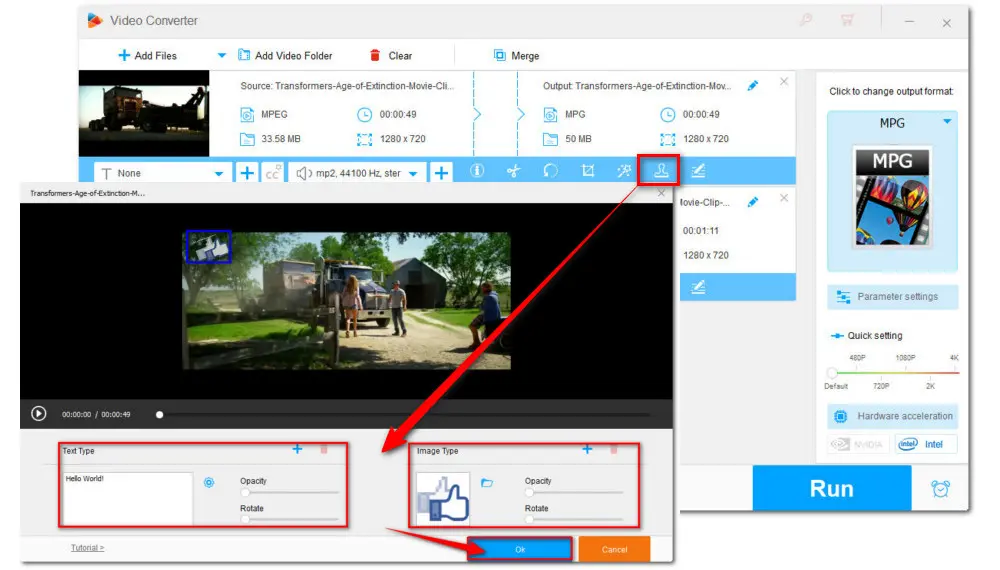
Merge MPEG Videos
Hit the Merge button on the top menu bar to expand the Merge window. Select the videos you want to merge in one clip and click the middle Merge button, then you can get Pack 1. If you want to create two or more video packs, re-click the middle Merge button to create a new pack and drag the videos into it. Finally, press the bottom Merge button to add them to the task list.
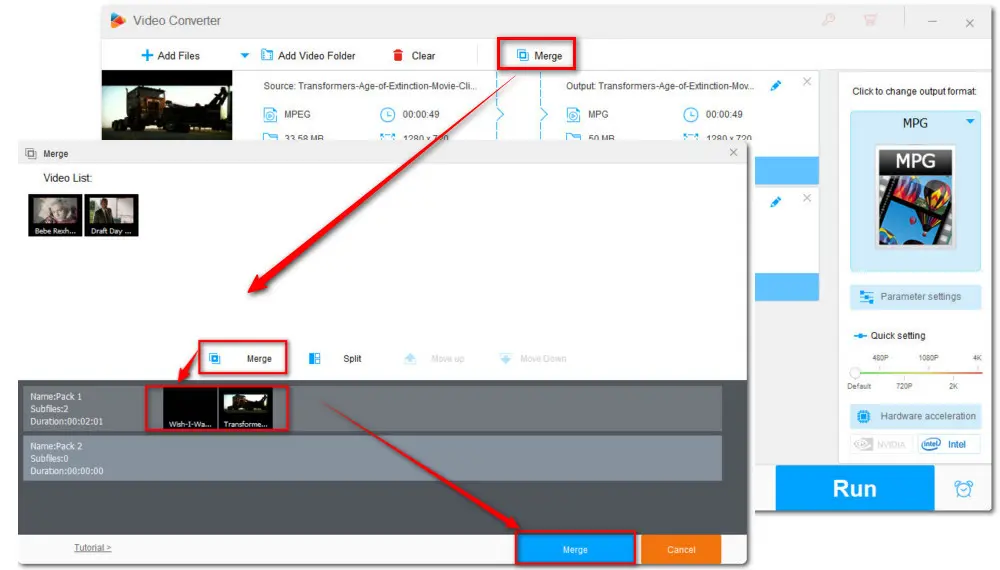
Other Editing Functions
Besides the mentioned basic editing tools, you can use this MPEG video editor to batch compress videos, add subtitles, remove or add soundtracks to videos, and modify the metadata.
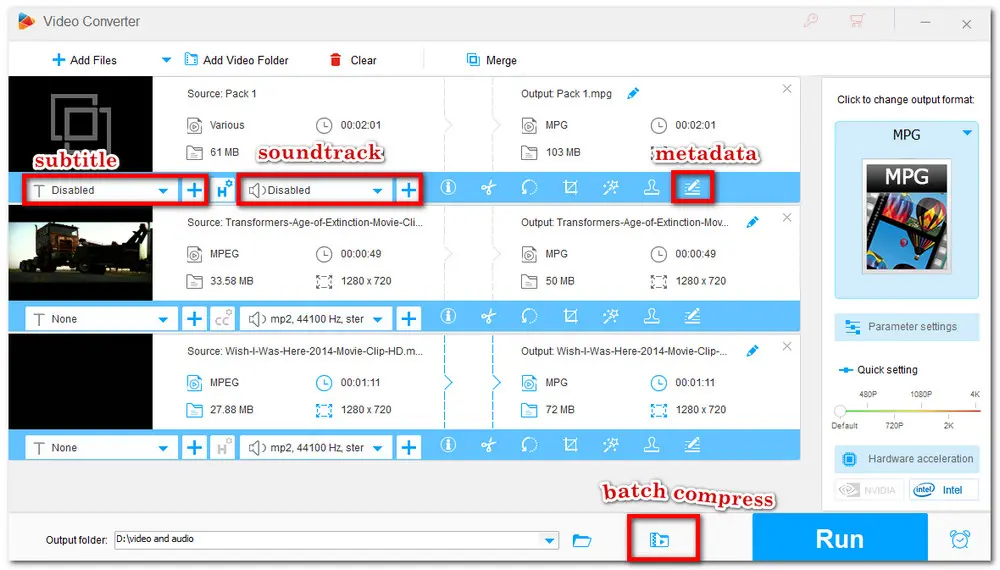
If you need to change the video format, you can unfold the output format list by pressing the format image on the right side of the interface. Then choose MPG or other video formats under the Video tab. (The MPG is encoded with MPEG-1 and MPEG-2, you can open the Parameter settings to select one video encoder.) Pre-set the destination folder to keep your output videos and hit the Run button to start all the processes.
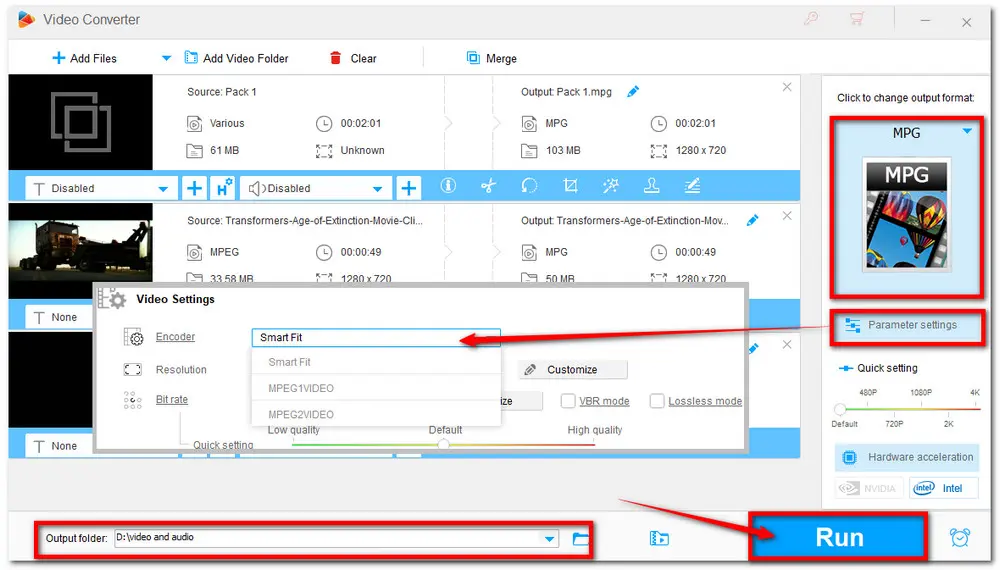
Besides using the desktop MPEG video editor to edit your MPEG files, you can also try online MPEG video editor tools. Online services are convenient to access, and don’t require software installation. Moreover, online video editors can help you edit MPEG and other videos on Windows, Mac, and even mobile devices. The following content share some handy reliable online MPEG editors for you!
https://www.veed.io/
VEED.IO is a popular online video editor that is designed to offer you basic and advanced video editing features for creating professional videos without downloading software. With it, you can easily trim, split, crop, rotate, merge videos, and more. It also allows you to add audio, subtitles, text, transitions, etc. Many templates, filters, elements, and others are also provided.
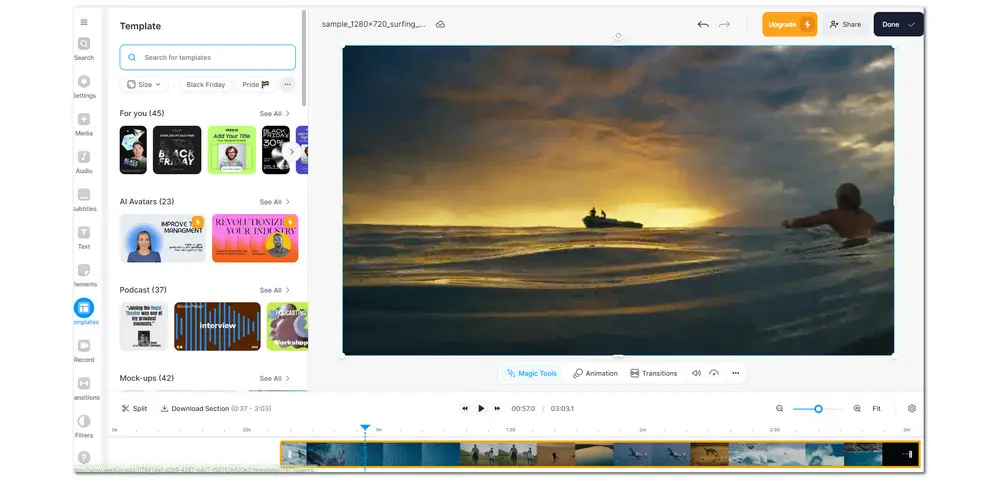
Limitations:
• A free account will export a video with a watermark
• Only 720p resolution is provided for free use
https://online-video-cutter.com/
Don't be fooled by the name of Online-Video-Cutter, it can not only help you trim videos online but also supports many other editing functions. You can totally use it as a simple online MPEG video editor. It allows you to trim, crop, rotate, and flip videos. You can also customize the video volume, change video speed, add images and text to the video, as well as remove logos from videos. Moreover, it supports other output video formats that you can use to convert MPEG to MP4, MKV, or MOV.
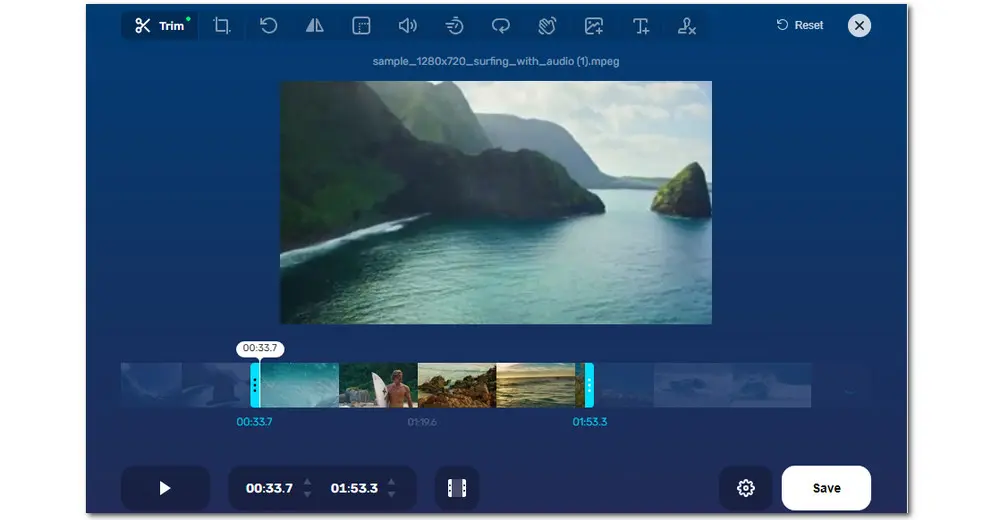
Limitations:
• Lack of advanced video editing toolS
• Ad-supported
With the above MPEG video editors, you should be able to edit MPEG video files as you like. Just feel free to choose to use a desktop or online MPEG editor. However, if your MPEG videos are in large sizes, you’re recommended to use the desktop one – WonderFox HD Video Converter Factory Pro. Online tools are more suitable for editing small files and may fail to import or process large files due to an unstable internet connection.
That’s all I want to share with you. Hope you can find this post helpful. Thanks for your reading. Have a nice day!
DownloadDownload WonderFox HD Video Converter Factory Pro below and edit your MPEG videos now! It will never let you down!
Q1. What Is an MPEG File?
MPEG, short for Moving Picture Experts Group (MPEG), is a series of video codecs and formats. An MPEG/MPG file typically uses MPEG-1 or MPEG-2 video codecs. MPEG videos are still widely used nowadays since they can be streamed and downloaded quicker than other video formats.
Q2. How do I edit an MPEG file on Windows 10/11?
To edit an MPEG file on Windows 10/11, you can give WonderFox HD Video Converter Factory a try. It is simple to use and offers many basic video editing tools. The detailed editing processes have been shared in Part 1. You can also try the recommended online MPEG video editors if you just need to edit some small MPEG files.
Q3. What app plays MPEG files?
Many apps can help you play MPEG files on Windows, Mac, or mobile devices. Generally, you can give VLC Media Player a try as it is compatible with most operating systems, including Windows, Mac, Android, iOS, and more. For more MPEG file players, you can refer to this post: Top 6 MPEG Player Download for Windows/Mac/Android/iPhone.

WonderFox DVD Ripper Pro
WonderFox DVD Ripper Pro is a powerful DVD ripper software that can remove any encryption like region code, CSS, etc. You can use this DVD ripper to trim, crop, rotate, and flip your DVDs easily. You can also digitize the DVDs to 600+ digital formats and devices for backup and convenient playback. Get it now to edit your DVDs!
*Please do not use this DVD ripper for any illegal use!
Privacy Policy | Copyright © 2009-2025 WonderFox Soft, Inc.All Rights Reserved