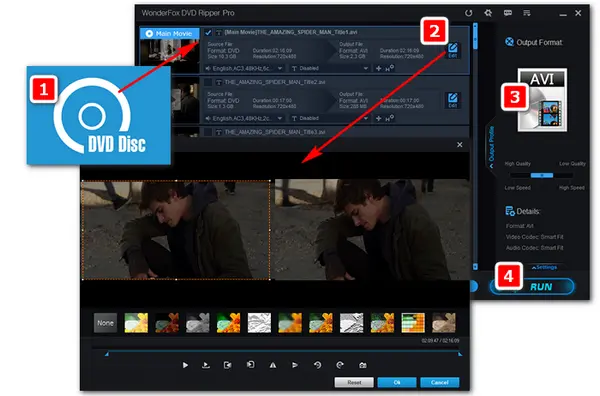
Now, if you've ever tried to Google "DVD editing software", you've probably been hit with a host of options. It's enough to make your head spin! But don't worry, we've got your back. When you're looking for the best DVD editor for your needs, keep an eye out for these features:
One software that ticks all these boxes (and then some) is WonderFox DVD Ripper Pro. It's like the Swiss Army knife of DVD editing - versatile, reliable, and surprisingly easy to use. Let’s dive into the powerful features and learn how we can use it to edit DVD movies.
WonderFox DVD Ripper Pro is the recommended DVD editor & ripper, which combines DVD copy and video editing features into one, aiming to offer the handiest method to deal with DVD videos. It can copy DVDs to full-length movie files while keeping the quality. It also helps you crop unwanted screens, cut video clips from DVD, add subtitles, rotate/flip videos, and add special effects.
The following part instructs how to edit a DVD with WonderFox DVD Ripper Pro. Read on to get the details.
Before start, please free downloadfree download the recommended software to get ready.
Insert a DVD disc into the DVD drive of your computer and launch WonderFox DVD Ripper Pro. Click on the DVD Disc on the home interface, select the drive letter of your DVD you want to edit, and click OK. All the video chapters will display in a new window after a short while. And the software will choose the main title smartly.
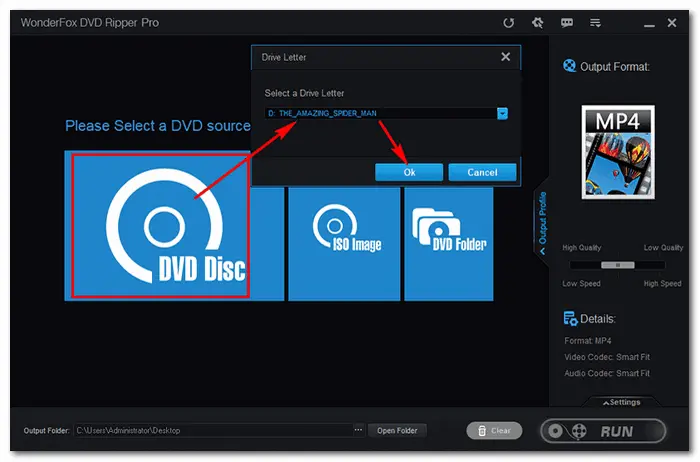
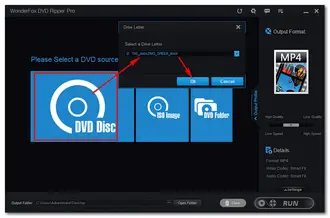
Tap on the Edit icon on the right side of the title. A new Editing window will pop up, where you can crop the video screen, cut off the unneeded parts, add special effects, and rotate/flip the DVD video. When you finish your editing, click Ok to save the changes.
Additionally, you can hit the T button to add subtitles to your DVD video.
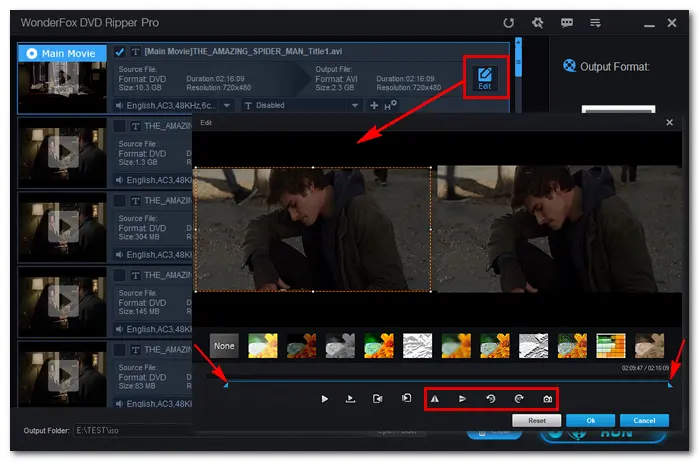
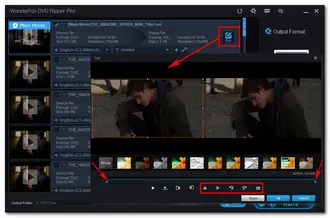
Click on the format image on the right side of the DVD editor. There are a great number of output formats and devices that you can choose. For instance, under the Video tab, you can convert DVD to AVI, MP4, MKV, MOV, H264, and other profiles.
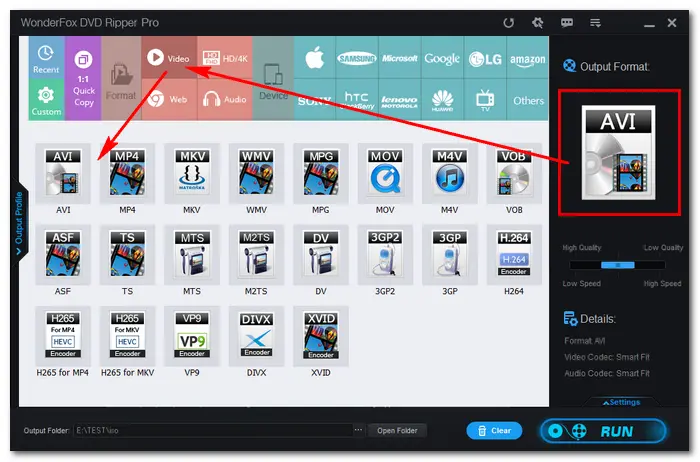
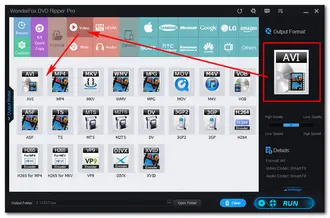
If you want to modify the DVD video parameters, open the Settings at the bottom right. Then you can change the video resolution, codecs, frame rate, bitrate, etc. as you wish.
Click the three-dot icon at the bottom to set a folder for your edited DVD video. Finally, press Run to start the process at once.
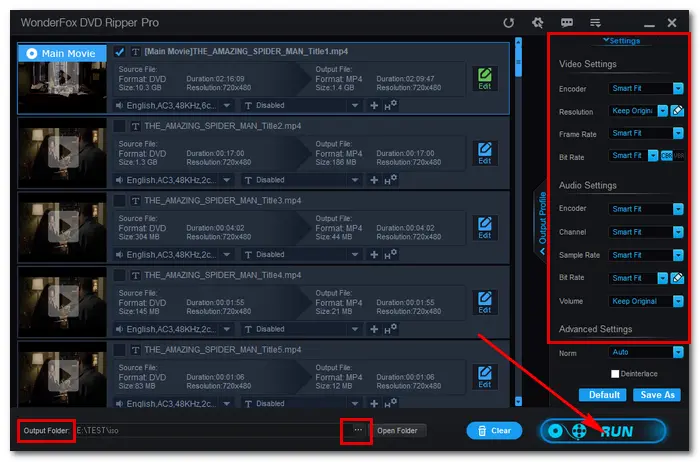
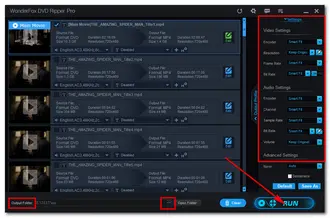
Note: WonderFox doesn’t advocate any illegal duplication and distribution of DVDs. Please refer to the DVD copyright laws in your countries before ripping a DVD.
That’s all I want to share with you how to edit a DVD on Windows quickly and readily with an effective DVD editor. Hope you’ll find this article helpful. Thanks for reading!
Terms and Conditions | Privacy Policy | License Agreement | Copyright © 2009-2025 WonderFox Soft, Inc. All Rights Reserved