Grindhouse Wizard is a great Kodi build wizard that offers 1-click installation for dozens of great Matrix, Leia and Krypton builds. Grindhouse Kodi builds delivers awesome popular and niche content. On this page, you can learn from the step-by-step guide on how to install Grindhouse Wizard and Grindhouse builds on Kodi.
I'll demonstrate the installation on Kodi Nexus 20.2. This installation guide applies to all compatible devices including Amazon Firestick, Fire TV, Android & iOS, Mac, Android TV, Android Boxes, etc.
What's more, an all-in-one program is also recommended, which combines online video downloader, format converter, video compressor, screen recorder and more into one. Free Download here: http://www.videoconverterfactory.com/download/hd-video-converter-pro.exe http://www.videoconverterfactory.com/download/hd-video-converter-pro.exe
Grindhouse Wizard is the place for installing best Kodi builds for Kodi 19 Matrix, 18 Leia and 17 Krypton. Grindhouse builds are competent for streaming content of many kinds while they're relatively small in size. What makes Grindhouse builds special is that they offer exclusive addons for niche content like learning, bewbs, hardcore and more.
Grindhouse Wizard offers both full-featured and lightweight Kodi builds, builds listed have been marked with build size for you to choose the best ones that fit your device.
80smovies18 - 242.38MB
Arcade – 185.83MB
Batman18 - 224.41MB
Best Kodi 18 Build – 303.79MB
Blah – 253.46MB
Blue Lite – 233.33MB
Buffy – 227.56MB
Cityscapes18 – 257.79MB
Decades - 258.15MB
GoodLuck - 279.42MB



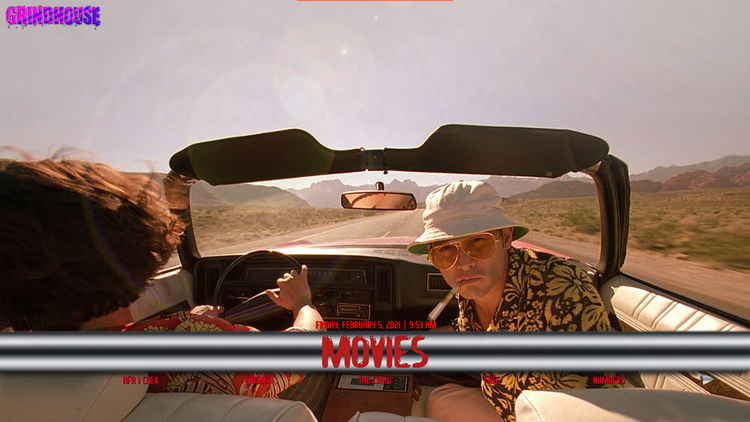






Grindhouse Wizard builds are loaded with trending addons including Skynet, Kratos, Chains Sinisters, Death Star, DejaVu, Numbers, Maverick, etc. while many of them are already included in our Best Kodi Addons in 2022 list. And among them are many addons that you can't find in other Kodi builds, like Beauty, Odds N Ends, Health and Fitness, EndZone, etc.
We've listed Grindhouse Wizard as one of our Best Kodi Build Wizards in 2024 for the amount, quality and steadiness of the builds and the efforts the developer puts into constant updating.
Please note before using Kodi builds:
1. In common with Kodi builds, Kodi skins are also a good way to change the way Kodi looks. And with correct setups and your media library integration, Kodi skins are just as practical and easy to use. What's more, Kodi skins are completely clean. See our Best Kodi Skins in 2022 and find our your favorite Kodi skins.
2. While some Kodi builds support to be installed over an existing build, but that kind of an installation might bring about intractable Kodi issues. Thus we suggest a fresh install for Kodi builds, and make sure to back up Kodi if needed.

Wizard name: Grindhouse Wizard
Repo name: Grindhouse Repository
The latest working source URL: http://grindhousekodi.tk/repo/
File Manager source naming: grindhouse
Disclaimer: Use Kodi Builds at Your Discretion
1. Some Kodi builds are fully packed with addons and enormous in size so they might bog down the system on slow-powered devices like Fire Stick, Mi Box, Android Phones, etc. If you find a Kodi build too laggy, you should always turn to lightweight builds and themes.
2. A few Kodi builds, especially outdated ones, could pose security risks to your device and home network. We more recommend manual installations and setups on Kodi. See our Ultimate Kodi Setup Guide to learn more.
3. While using Kodi builds is completely legal, the content you access through Kodi builds may not be legal. Users are advised to stream only movies and TV shows under the public domain.
· For new users, install Kodi on your device to get started. Installation guide: Windows | Fire TV Stick | Android Phone | Android Box
· Since Kodi prohibits the installation of third-party addon/repos by default for security issues, we need to set Kodi to allow installation from unknown sources to go on.
· Update Kodi to the latest version to avoid potential issues. Update guide: Windows | Fire TV Stick
· If you're using a VPN, please check your Kodi proxy settings to avoid network connection issues.

Step 1. Launch Kodi. Hit the cog icon from the upper side of the left pane to enter System.

Step 2. Hit File manager from System page.

Step 3. Double hit Add source from the left column.

Step 4. Click <None> from the box in the middle.
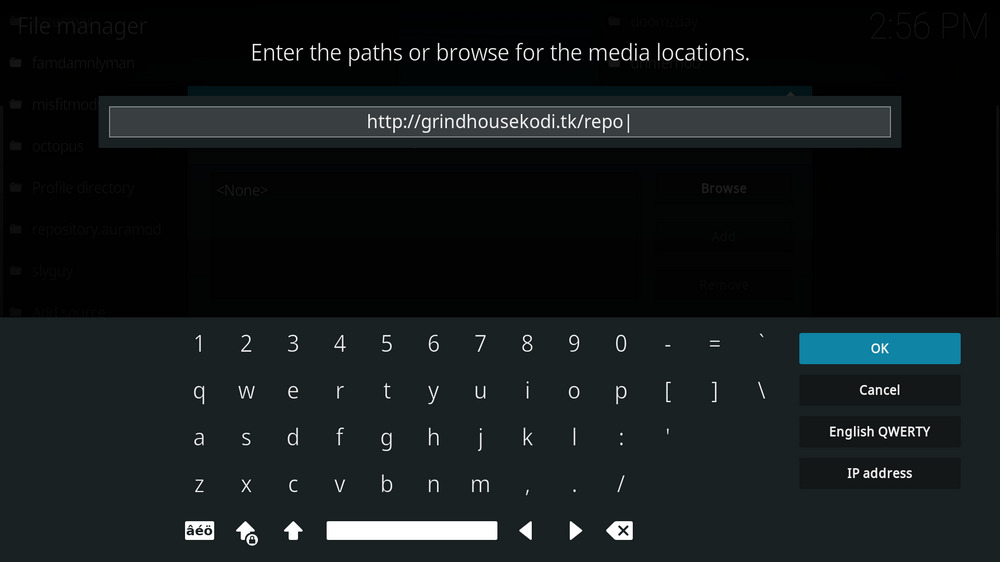
Step 5. In the pop-up box, copy & paste or type in exactly http://grindhousekodi.tk/repo/ to the media location box, and hit OK button from the lower-right side. Check for typos, and try replacing http with https, if you encounter Couldn't retrieve directory information.
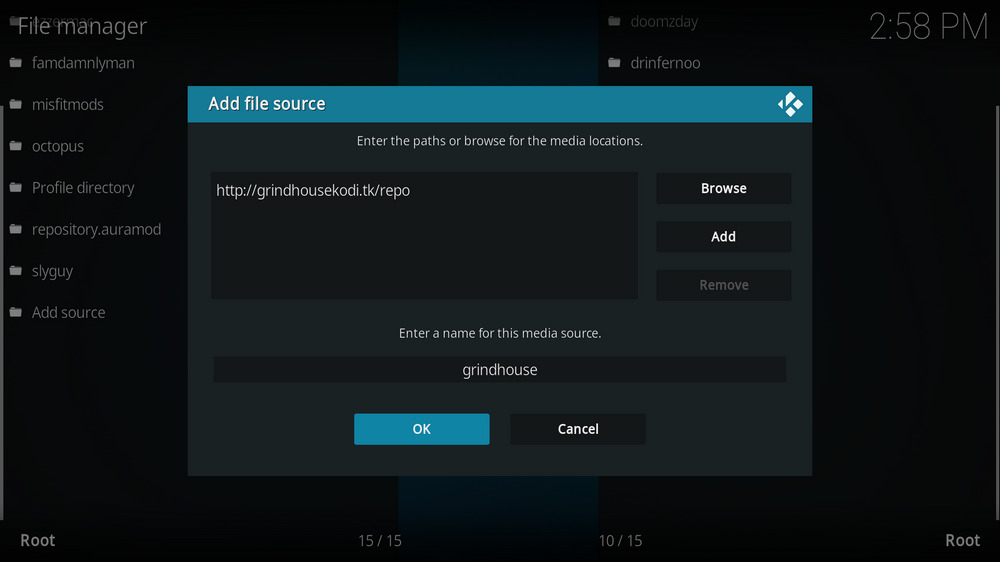
Step 6. Define a name for the media source we just added as grindhouse, in lowercase. Then hit OK underneath.

Step 7. Then get back to the main menu. Click Addons from the left panel.

Step 8. Click the box icon from the upper side of the left pane.

Step 9. Select Install from zip file. For first-time users, click Settings in the popup dialog to allow Kodi to install ZIP files from unknown sources, if you haven't done that already.
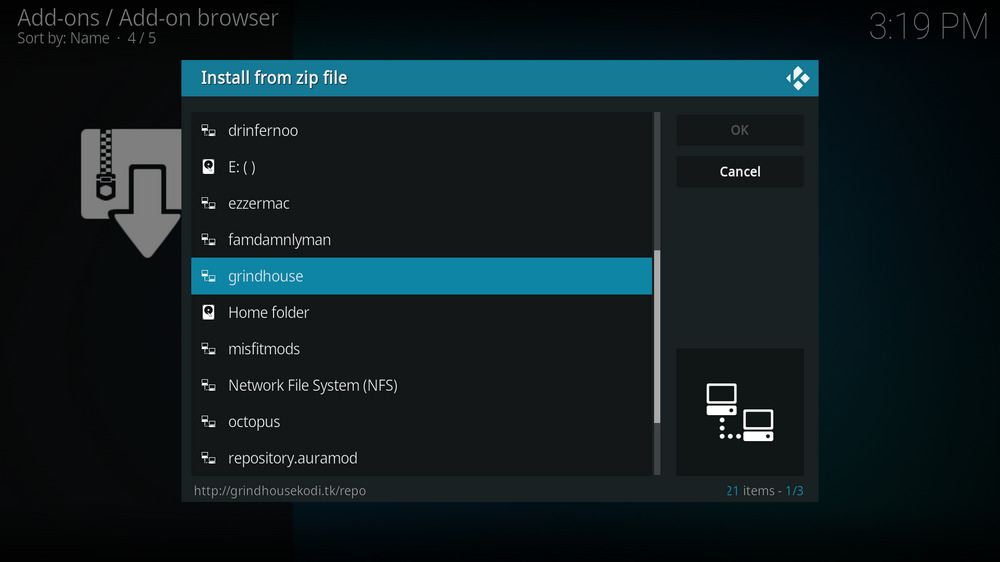
Step 10. Select the media source grindhouse we just added to Kodi.
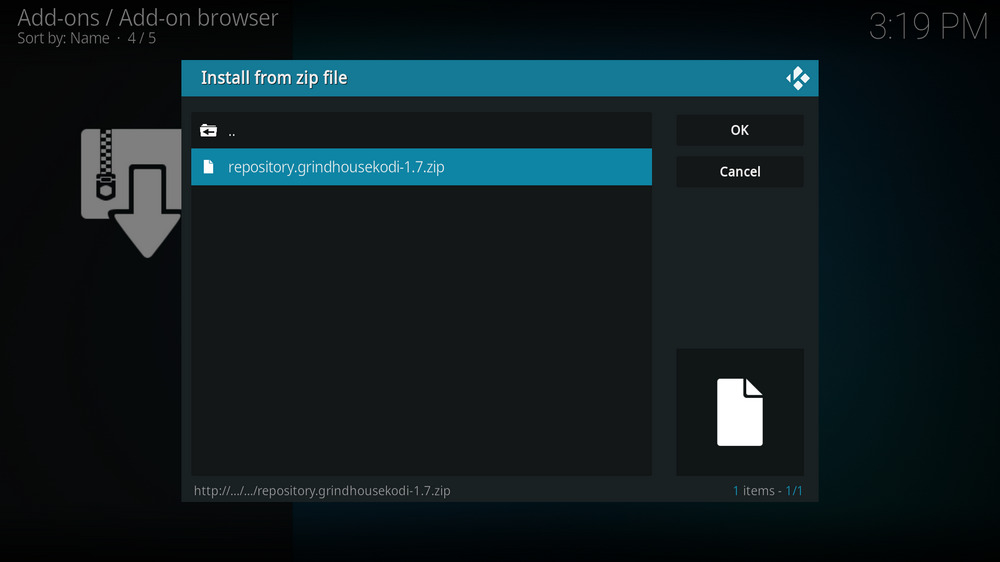
Step 11. Select the .zip file within. If you see failed to install addon from ZIP file, check your internet connection, reboot Kodi, and install again.
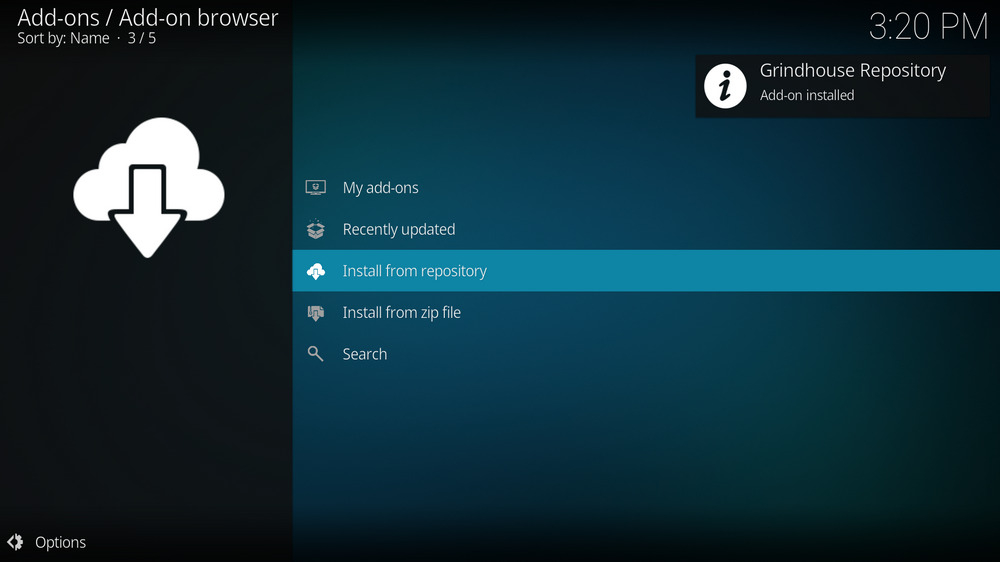
Step 12. Wait until you can see a message pops up on the upper-right side saying Grindhouse Repository Addon installed. Please note that's just the installation of the repository, then it's time to add addon to Kodi from repository. Select Install from repository from the current screen.
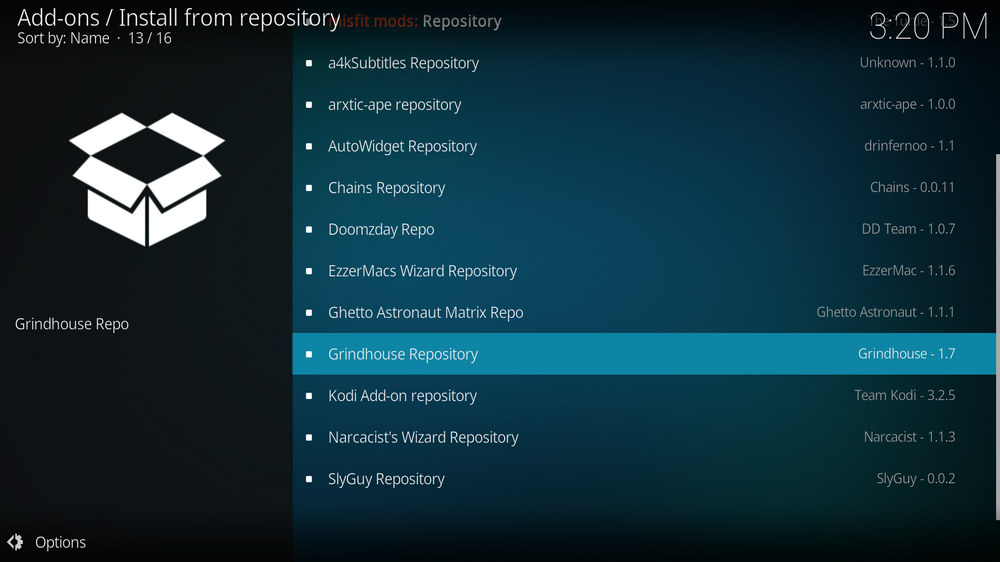
Step 13. Select Grindhouse Repository. If you encounter "Could not connect to repository" error message, check out our troubleshooting.
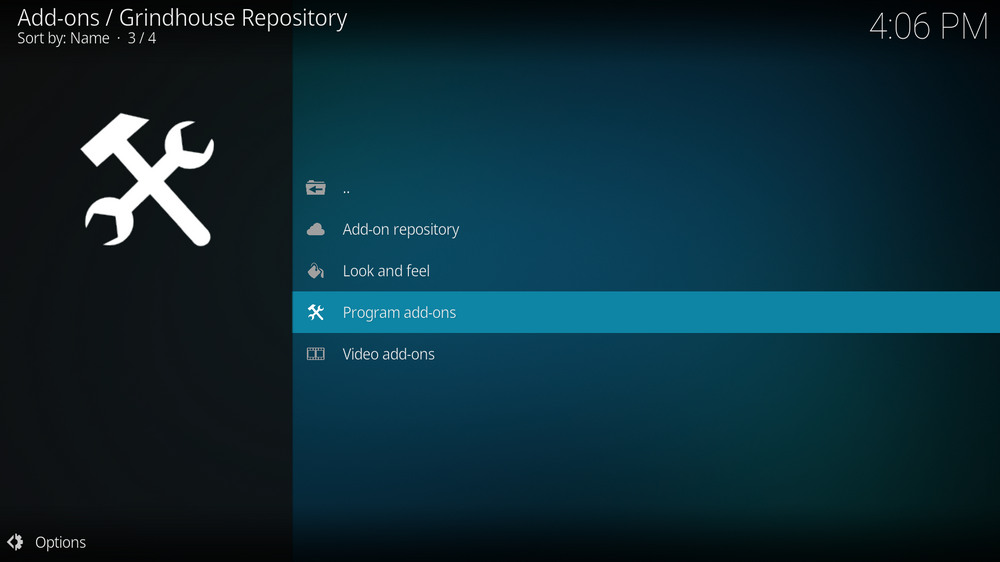
Step 14. Select Program add-ons.
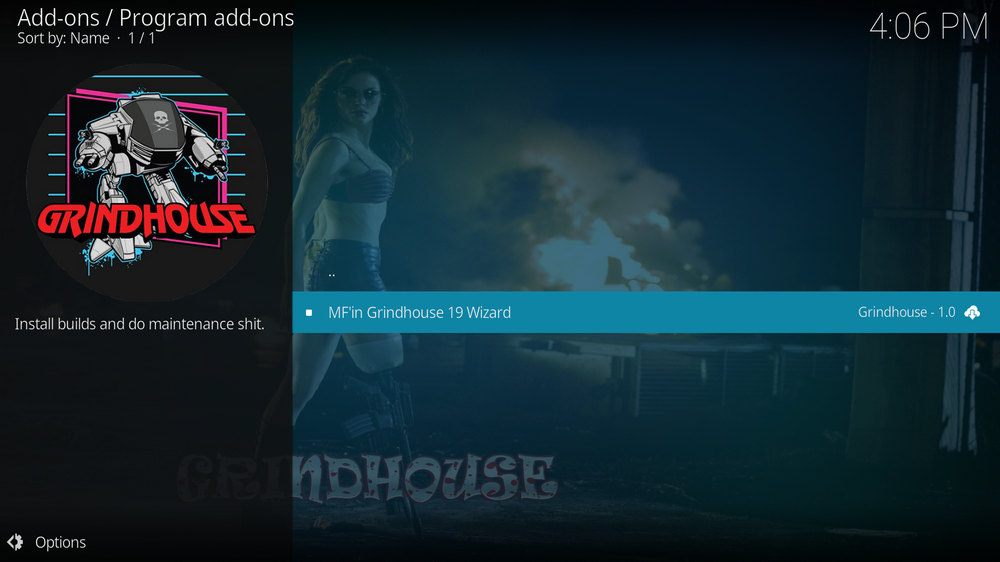
Step 15. Locate and select MF'in Grindhouse 19 Wizard.
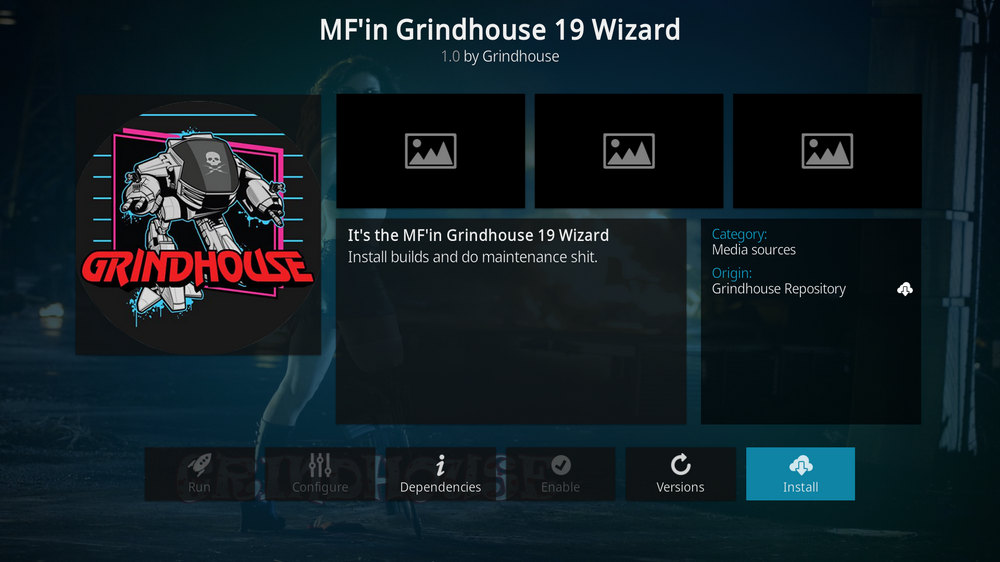
Step 16. Hit Install from the lower-right side to install Grindhouse Wizard addon.
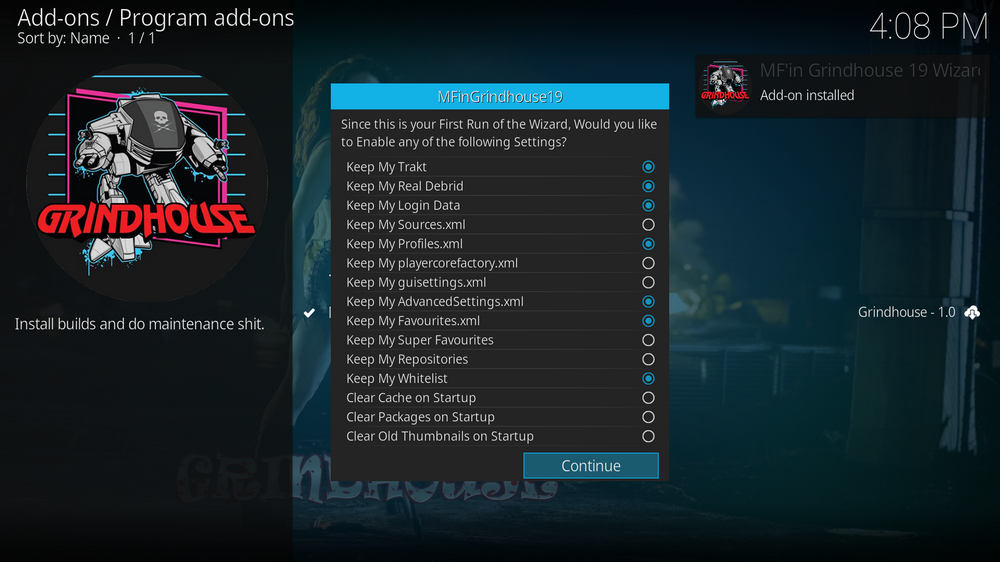
Step 17. Wait till you can see the message Grindhouse Wizard Addon installed pops up. That's it! Grindhouse Wizard is now installed and the setup wizard should automatically launch after the installation. Then follow the setup wizard to enable settings to keep your current build data.
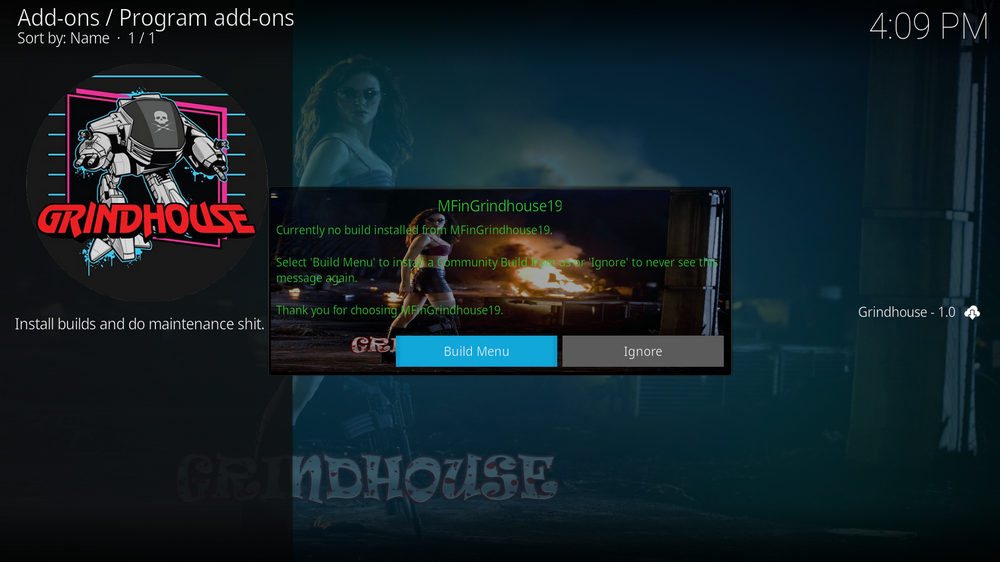
Step 18. Then click Build Menu to go to Grindhouse Wizard Build Menu. If it doesn't lead you to the build menu, you can find and launch Grindhouse Wizard addon from current screen or Kodi main menu > Addons > Program add-ons.
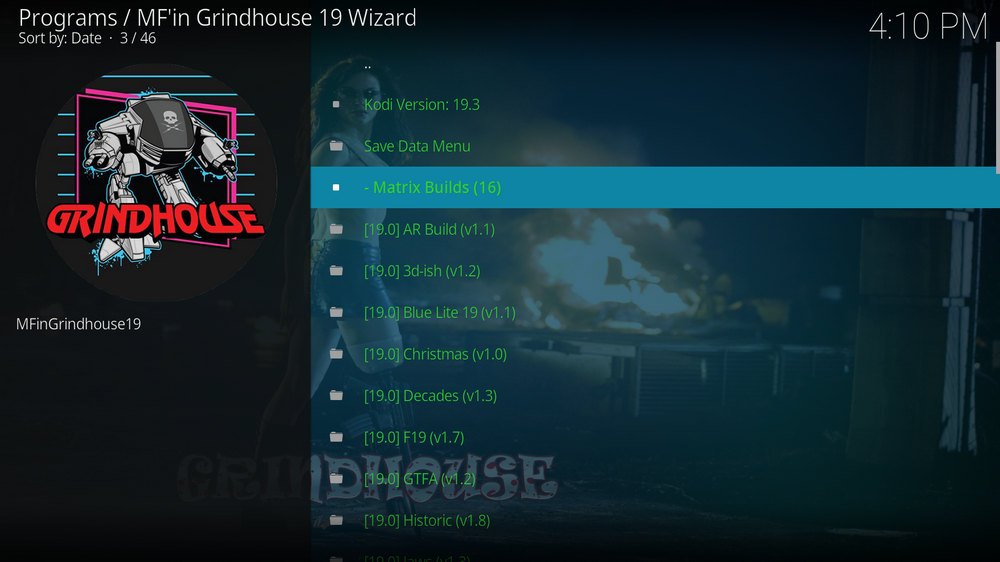
Step 19. To install builds in Grindhouse Wizard, when Grindhouse Wizard is launched, select the Builds menu from the upper-left quadrant > Select your favored build from the left column > select Fresh Install in the middle screen > wait for the wizard to download and install the selected build. When the build is installed, reboot Kodi and give the new build 5 minutes to load things up.
Grindhouse builds are a must try for the look and feel of the builds and the content the builds provide. So don't forget to follow the tutorial to install Grindhouse Wizard and builds when you get chance!
This page will keep updating, if you have further questions or better ideas on Grindhouse Wizard or builds, feel free to reach me on Twitter | Facebook and I'll be glad to help.
What is Kodi?
Kodi is a free and open-source media player software application developed by the XBMC Foundation. Kodi features a sleek option buttons layout, easy to navigate GUI (Graphical User Interface), wide scope of video format supported, and smooth video playback performance and the specialty in serving as a media library for Kodi users to manage their media collection. The best part of Kodi is its support for numerous versatile Kodi addons that capture online media streams, to provide users with gorgeous audiovisual content without cost.
Are Kodi Builds Legal?
Kodi itself is completely legal. However, Kodi builds may offer Kodi addons that stream pirated copy protected content, which is absolutely illegal. We do not advocate copyright infringement and please use Kodi builds at your discretion.
What's the Difference between Kodi Skins and Kodi Builds?
Kodi skins and Kodi builds can both be used to change the way Kodi looks and feels. Whereas Kodi skins are Kodi skin addons that don't offer media content while Kodi builds are encompassing addons with ready-made configuration and pre-packed streaming addons.
What are Kodi Wizards?
As with Kodi repositories to Kodi addons, Kodi Wizards, usually Kodi program addons, are the compilations of a selection of Kodi builds, and they also offer Kodi maintenance functions.
What is the Best Maintenance Addon on Kodi in 2022?
Installing Kodi builds usually involves in data backup/restore and cache cleaning. Our favorite maintenance addon now is Open Wizard, it does data backup/restore, temp data cleaning, log check, system tweak and misc maintenances.
My Kodi Build Buffers a LOT When Streaming, Any Fix?
If there's nothing wrong with your network connection and bandwidth, and you're in no reason to be throttled by your Internet service provider, then Kodi buffering can very likely be boiled down to heavy cache. For smooth viewing enjoyment, learn how to clear Kodi cache in the simplest way.
My Build Stopped Working with an Error Message Saying Check the Log for More Information, What Should I Do?
That error occurs all the time when we use Kodi and the causes vary. Kodi log file can be used track down the problems you build encounter. Learn from our guide on how to check Kodi error log file on any device and seek assistance from someone who can read it.

WonderFox HD Video Converter Factory Pro
• Convert videos to 500+ formats for any-device playback
• Fast download 4k/8K videos from YouTube and more
• Fast compress videos with no quality loss
• Lightning fast conversions speed to save your time
• Batch compression/convertion supported
• Enhance video quality, upscale SD videos to HD
• Edit video subtitles, special effects and more with ease
Privacy Policy | Copyright © 2009-2025 WonderFox Soft, Inc.All Rights Reserved