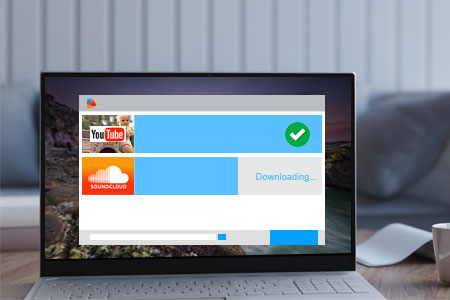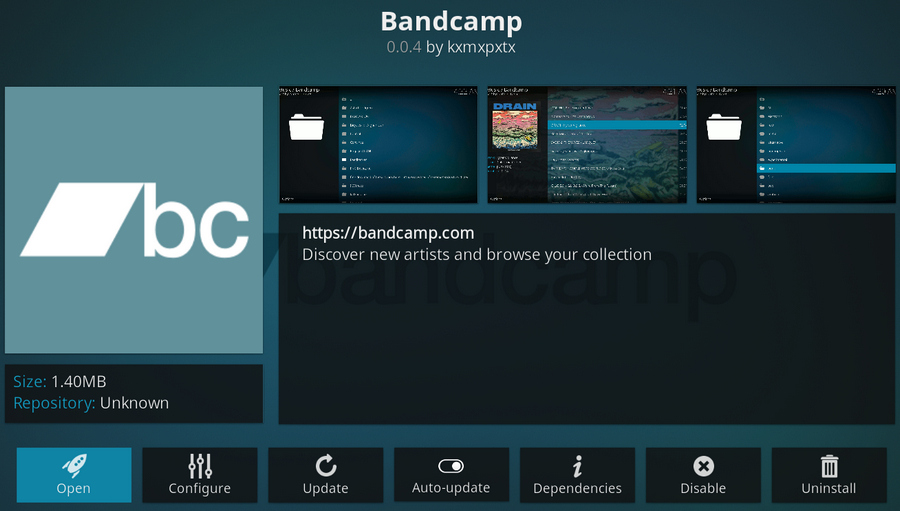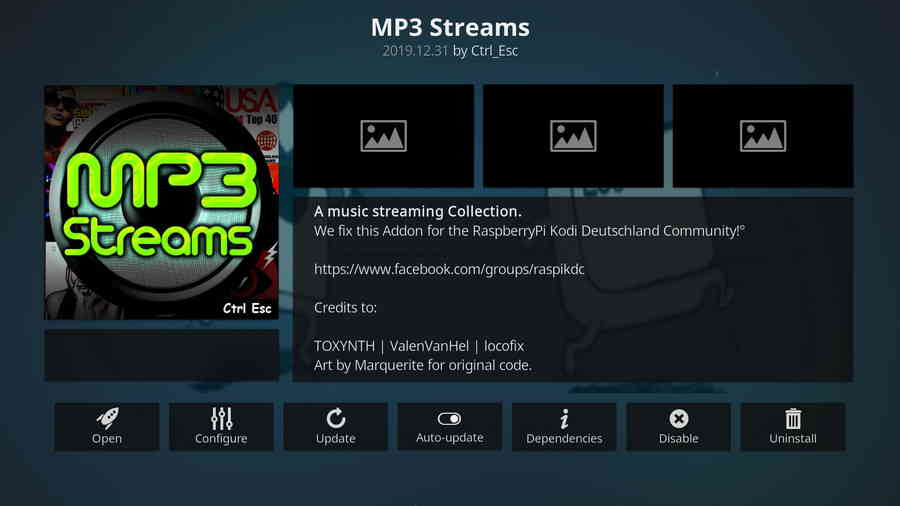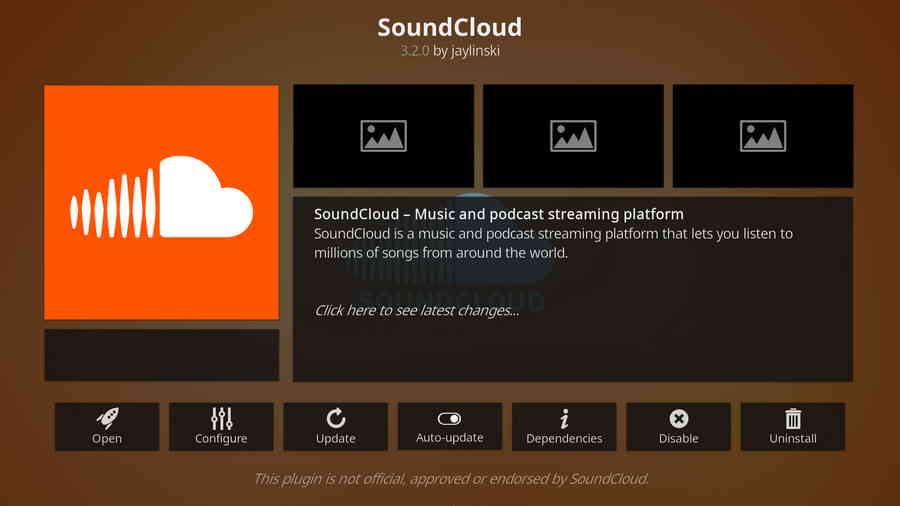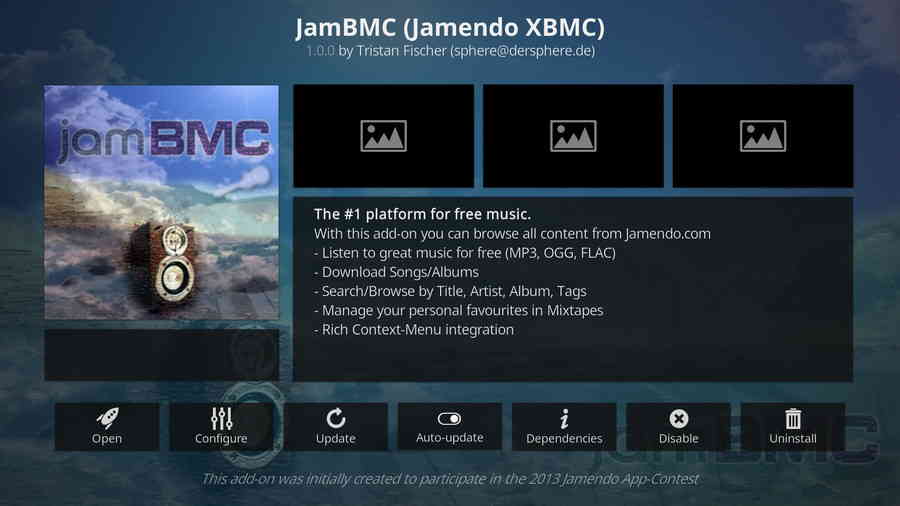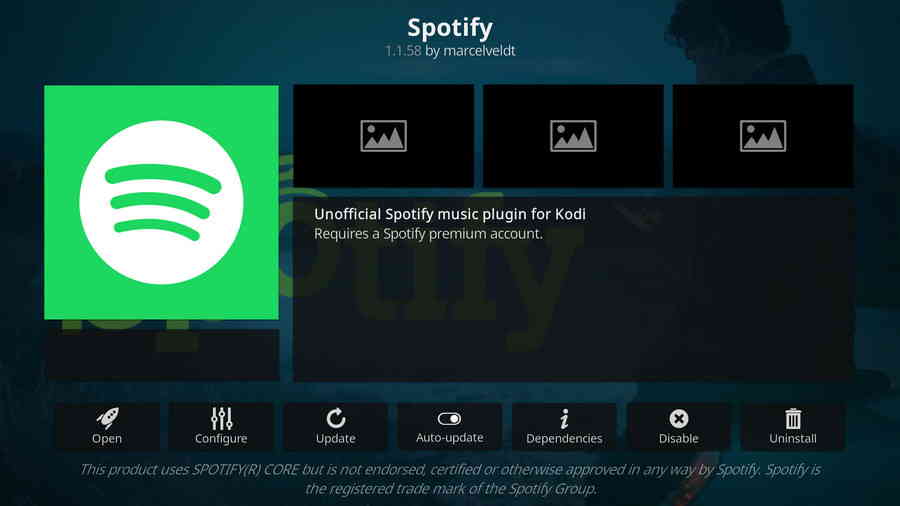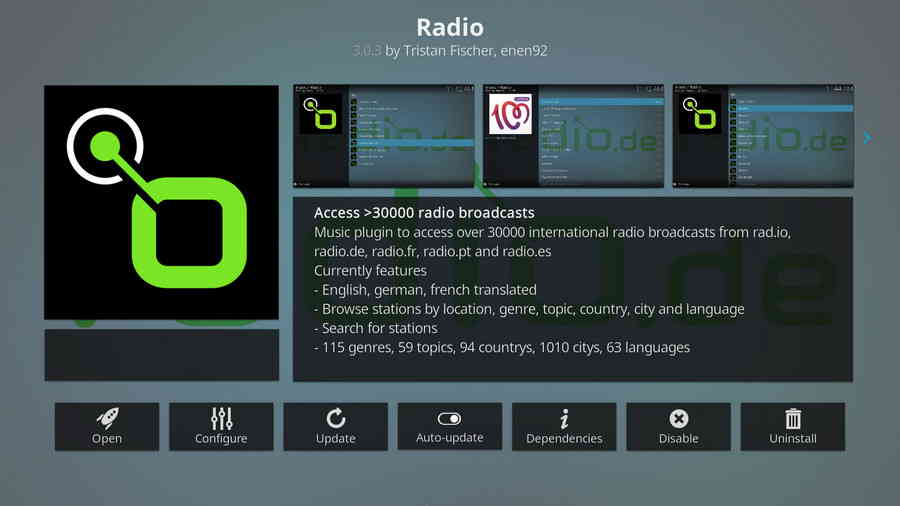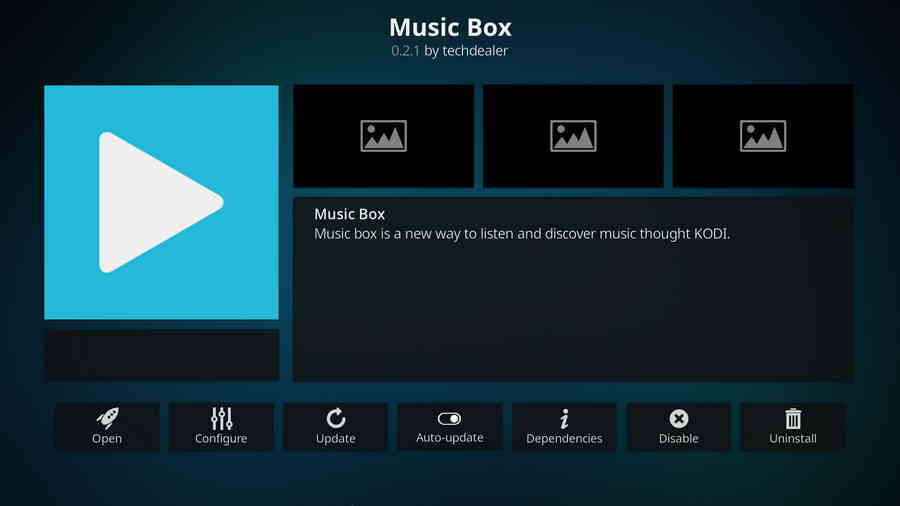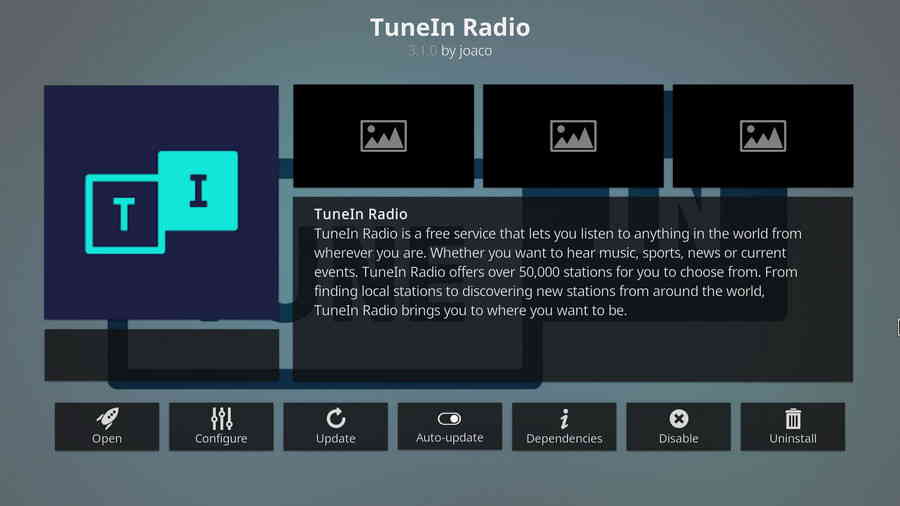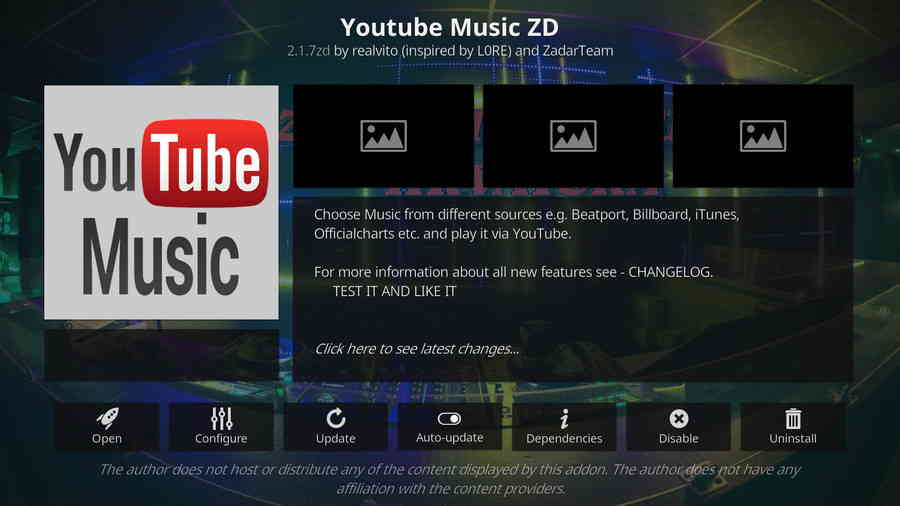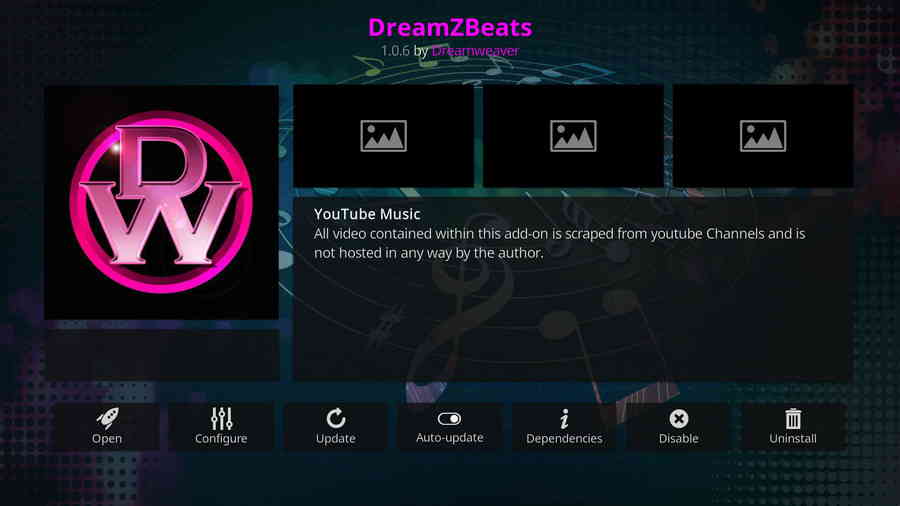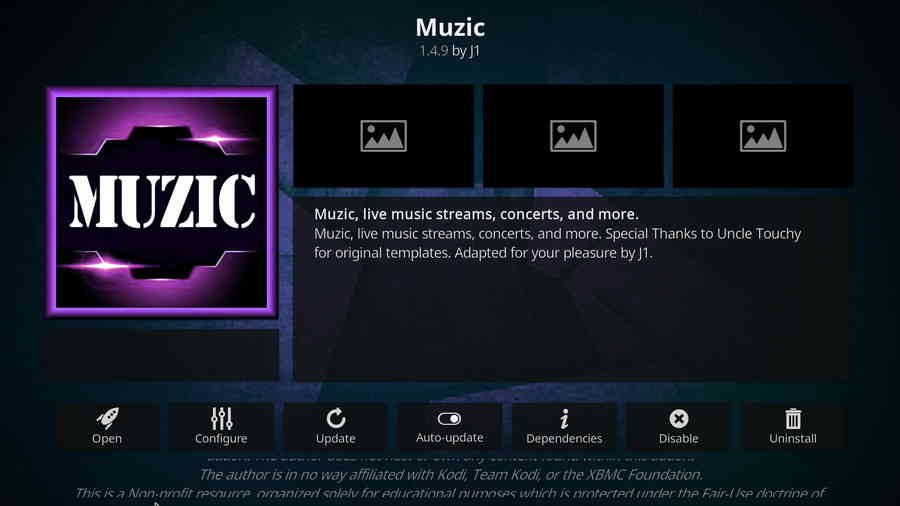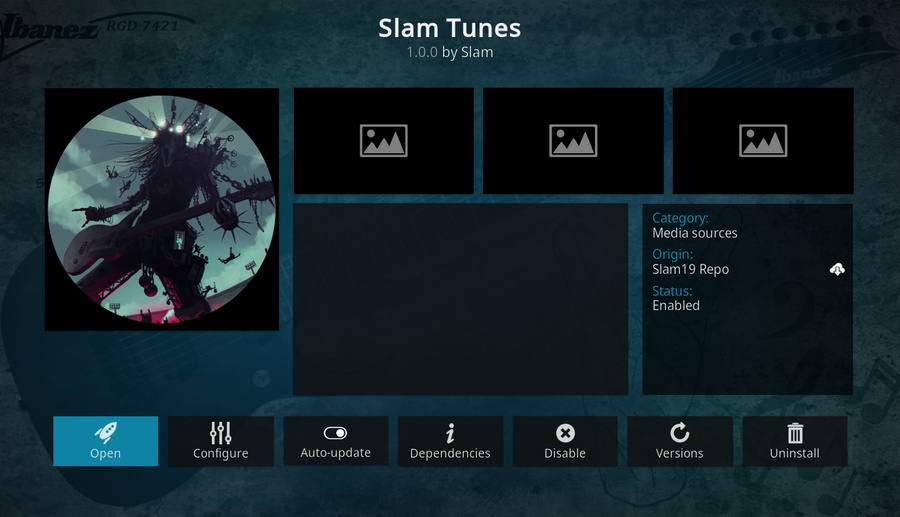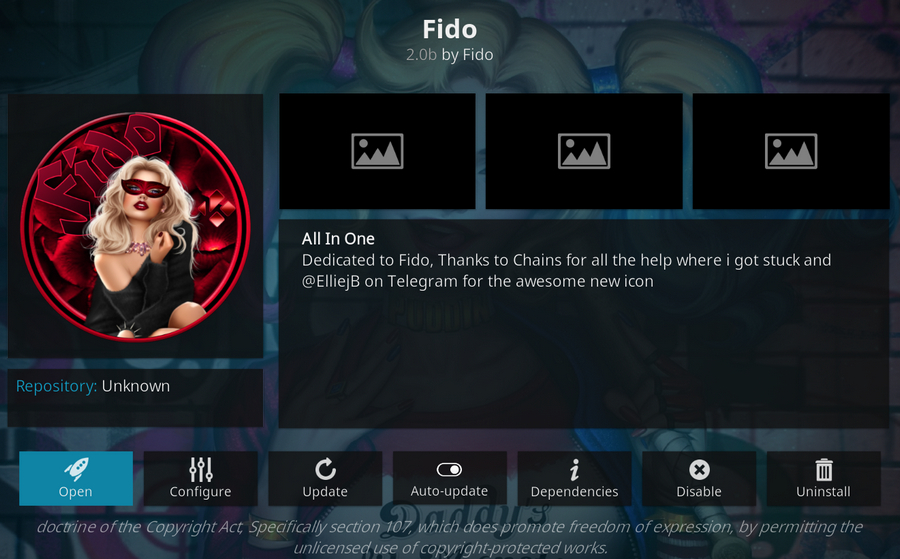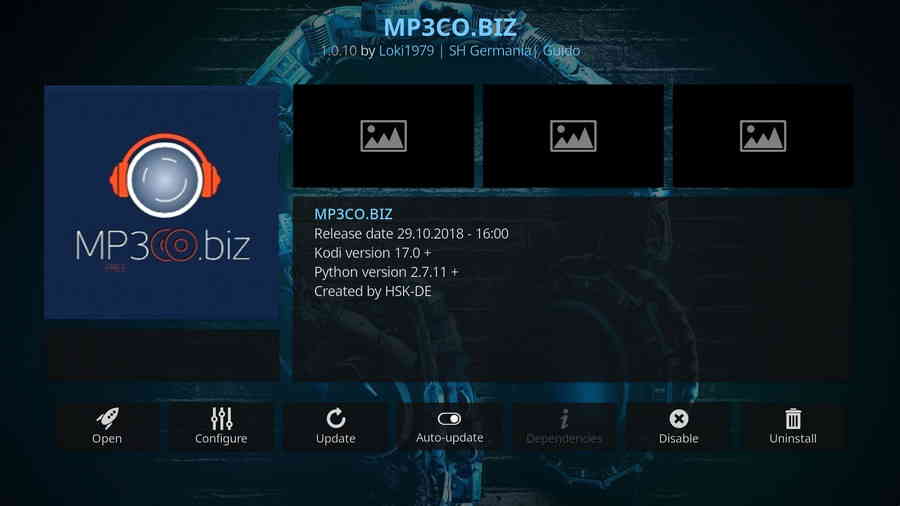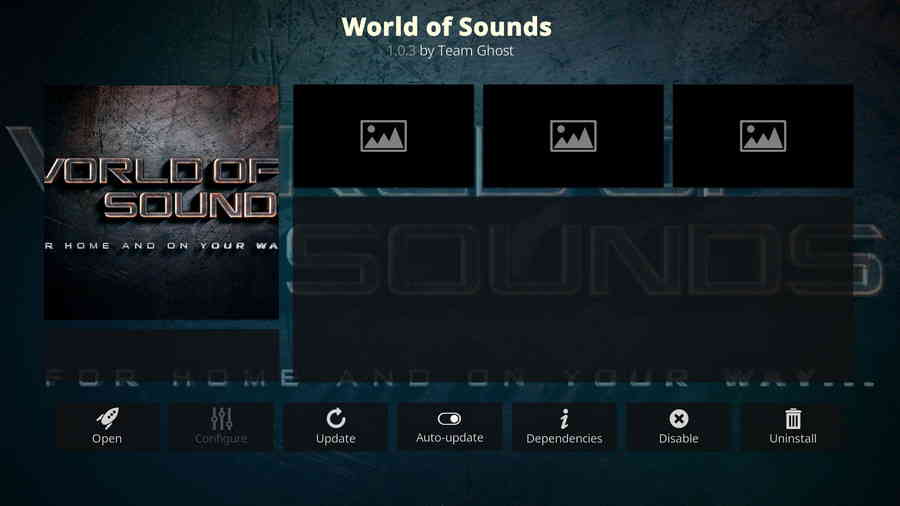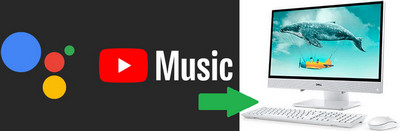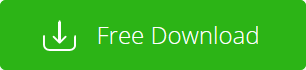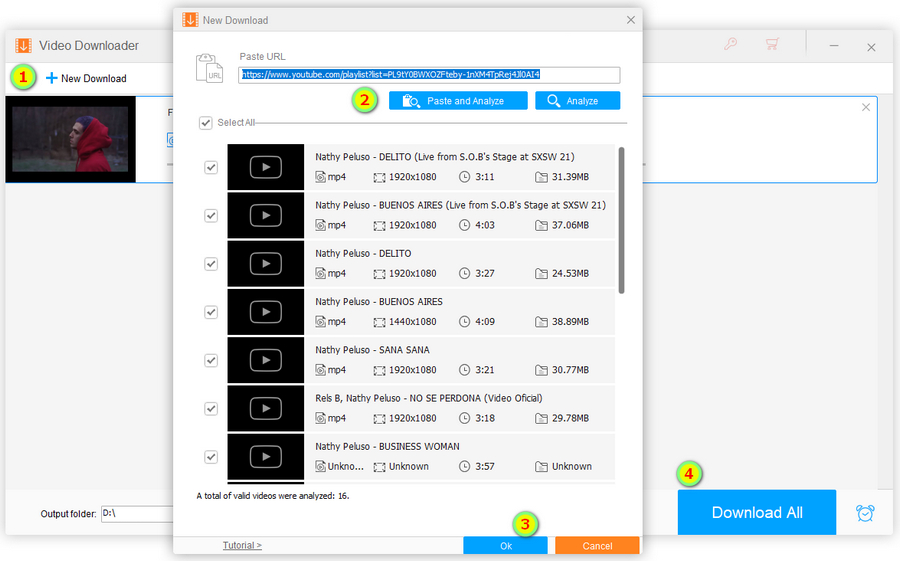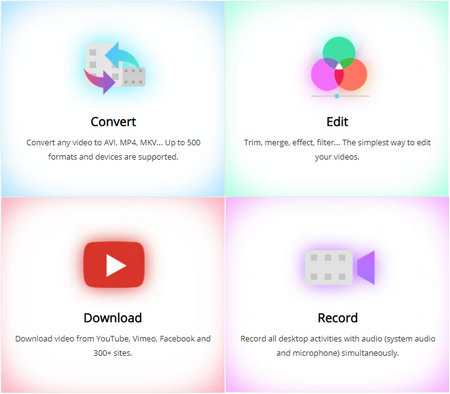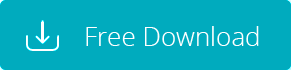Part 1. Best Kodi Music Addons
1. Bandcamp (Works on Kodi 19 and Kodi 18)
A great addon from the offical Kodi repository, Bandcamp is one that you don't want to miss. Bandcamp addon offers a vast array of categories of music, including but not limited to electronic, rock, metal, rap, punk, ambient, jazz, rock, acoustic, audio book. It's definitely worth a try!
Repository: Kodi Addon Repository
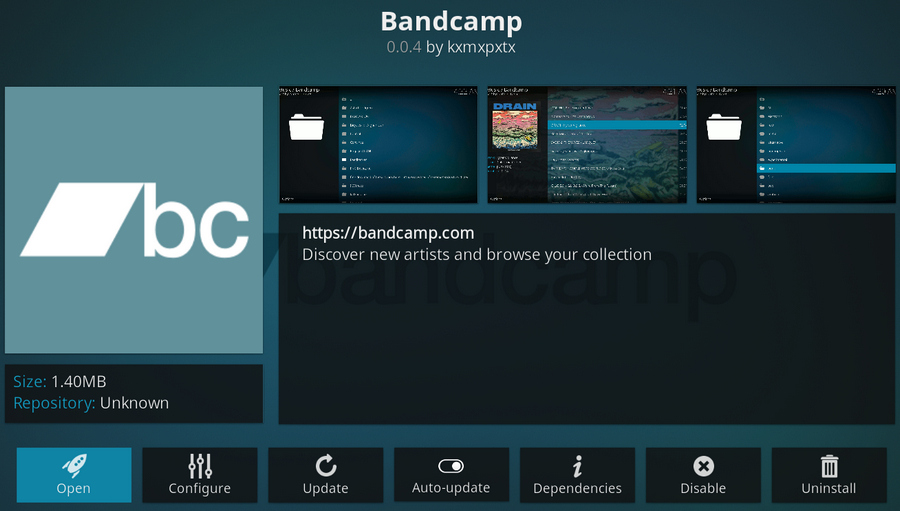
2. MP3 Streams (Works on Kodi 19 and Kodi 18)
MP3 Stream, a top-notch third-party music addon choice for years, has always been, and perhaps always will be, reserved a seat on the top of most ‘best Kodi music addons' list – and it is not over-estimated but at all. MP3 Streams addon has a pretty and practical scheme, and enables you to browse, stream, shuffle play and download thousands of songs and albums from its giant music collection. Thru filters including Artist, Top, New, Compilations, Favourite and Search, users can effortlessly scour for content desired.
You can install MP3 Streams from a variety of working repositories these days, and I suggest you install SGK repo for that job, as SGK being one of the best repositories for music.
Repository: SGKODI REPOSITORY
Media Source URL: http://sgkodi.de/SGK-Repo/
· Kodi MP3 Streams Addon Installation Guide
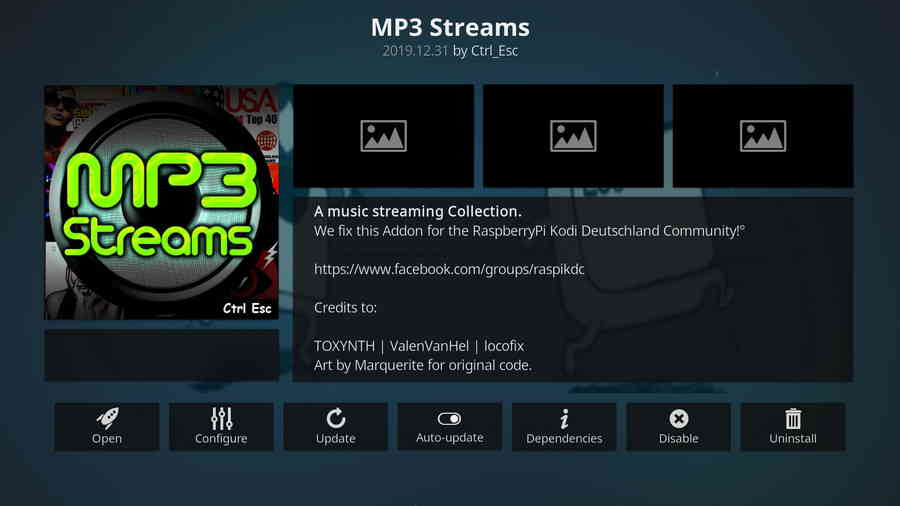
3. SoundCloud (Works on Kodi 19 and Kodi 18)
SoundCloud is known to be an audio distribution platform and music sharing website, one of the best free music apps on Android, and a good alternative to Spotify. SoundCloud addon on Kodi, on the other hand, allows Kodi users to enjoy millions of worldwide songs and podcasts. Not only it's free, it exceptionally doesn't require any account for access to most music on the SoundCloud website and trouble-free using experience.
Users can explore music from trending tracks, new music, top playlists, SoundCloud charts, and dozens of hundreds of categorizations. Apart from that, you can find most popular tracks by searching with the title of the artist, album, or playlist. Every track is tagged with thumbnail, artist, year, genre, duration, so you won't get confused while surfing.
Repository: Kodi Addon Repository
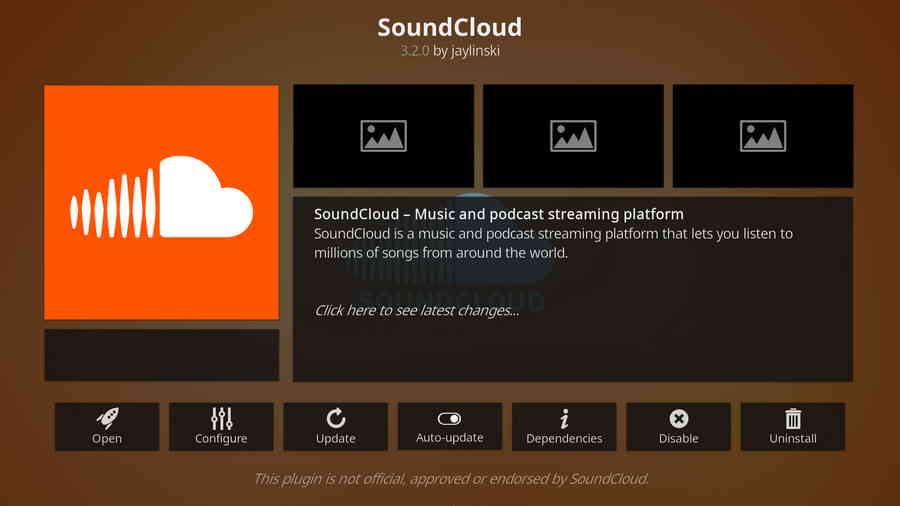
4. JamBMC (Jamendo XBMC) (Works on Kodi 18 only)
If you have experience in downloading royalty-free music or music licensing services monetizing, you must have heard of Jamendo Music, a popular music sharing platform where you can download full album for free. JamBMC addon is the addon on Kodi for streaming a good deal of free music and radio on the Jamendo website. It features a well-structured context menu for its multi-functionality in browsing music by title/artist/album/tags, managing personal favourites in mixtapes, delivering/downloading Jamendo music at up to FLAC quality and many more.
Repository: Kodi Addon Repository
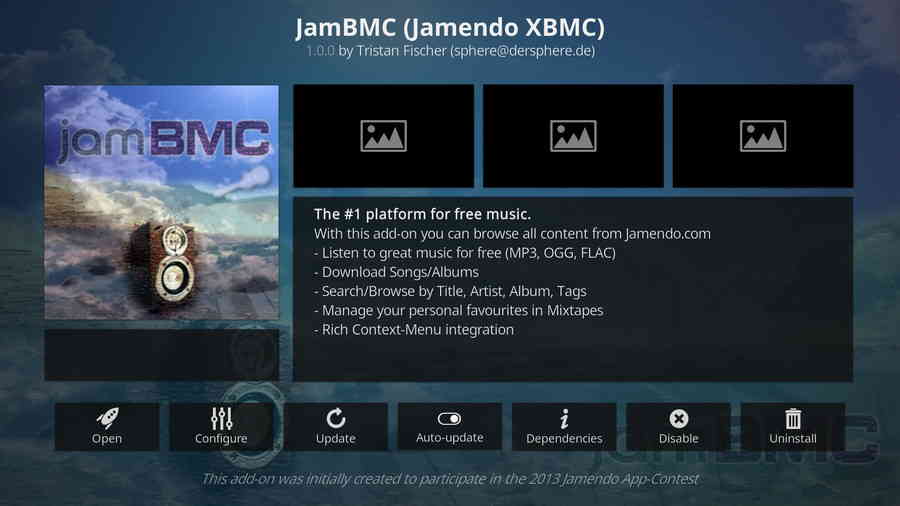
5. Spotify (Works on Kodi 18 only)
As Spotify being a world-renowned premium music streaming service, Spotify addon on Kodi is a third-party developed plug-in for streaming music from user's Spotify account. Spotify addon serves as an easy-to-use Spotify user client on your streaming device with the support of using your phone as a remote control, and it facilitates you in enjoying your favourite music form top lists, your playlist, scrobble list, and daily mixes, from Spotify's impressive music collection that covers over 50 million tracks.
· Please note that Kodi Spotify is not an official app and it is not affiliated with Spotify nor stored in Kodi addon repository. You can find it available from many repositories nowadays, and I suggest you install it from Marcelveldt's BETA repository.
· On the latest version of Spotify addon (which is 1.5.8), before using it, you have to go to the configuration menu and enter your username and password.
Repository: Marcelveldt's BETA repository Download from Github
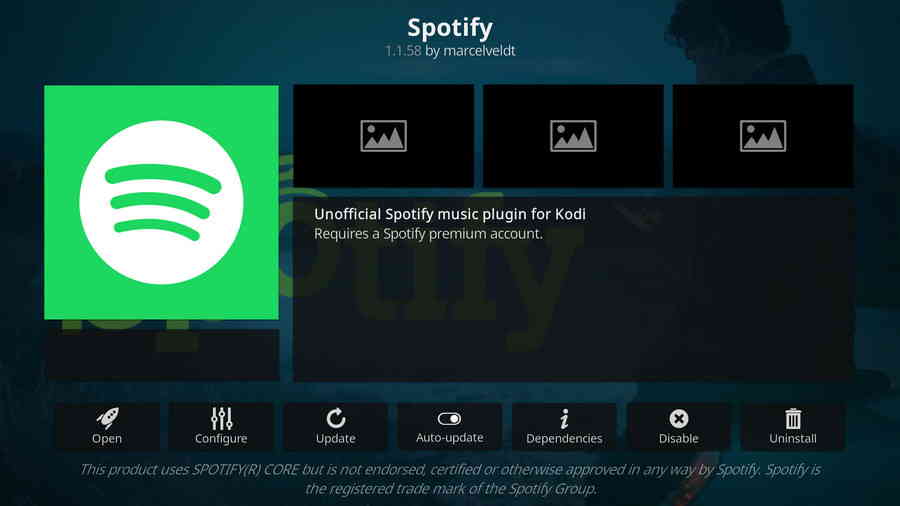
6. Radio (Works on Kodi 19 and Kodi 18)
If you love listening to radios, it would be out of touch if using still a radio receiver device, Radio addon here is the what you should totally have a try. It helps you access 30000+ radio broadcasts, mostly English, and German, French translated. Aside from tops stations and local stations, you can browse by genre, topic, country, city, language, and search for a specific station that you're looking for. That one-stop radio station covers 115 genres, 59 topics, 94 countries, 1010 cities and 63 languages, I like the odds that it has the radio you want.
Repository: Kodi Addon Repository
· Kodi Radio Addon Installation Guide
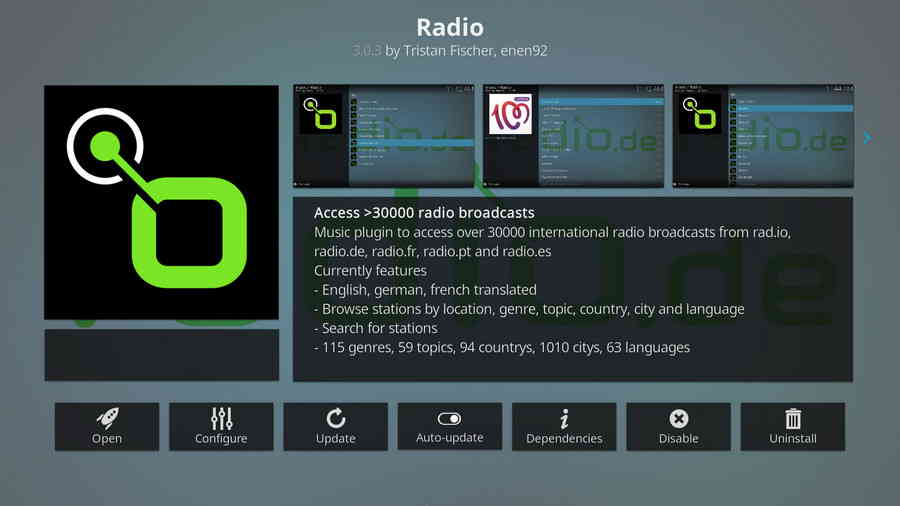
7. Music Box (Works on Kodi 18 only)
If you like an addon with sleek option buttons layout and colorful icons, then Music Box can be a good choice. Music Box provides music video playlists from multiple sources, VK.com, Last.fm and 8tracks, and allows you to add songs to your favorite folder and even download them. Also, if you don't have an account for or rather not login with any of the aforementioned websites, Music Box performs good flexibility in switching the media source to YouTube, bringing up many pages of hot music videos.
Repository: Absolut Kodi Repository
Media Source URL: http://absolut-kodi.com/repo/
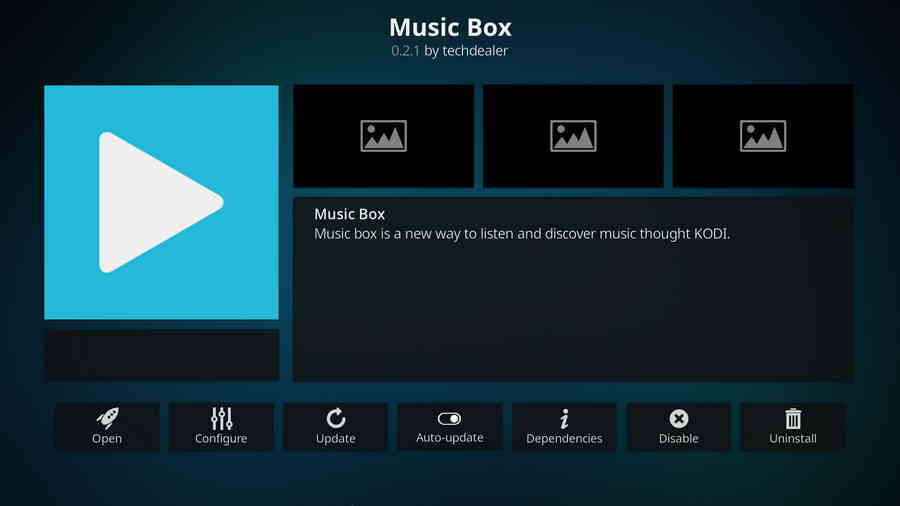
8. TuneIn Radio (Works on Kodi 19 and Kodi 18)
Come and check out this one of the most famous audio streaming services in America that enjoys millions of users per month! TuneIn Radio is an addon on Kodi for listening to free internet radios around the world from tunein.com. You can enjoy live news, radio, talk, sports, music, and podcasts according to your tastes, and even live TV streams and radio stations of 100+ languages, which I'm sure that most radio addons can't cover. Furthermore, I'm sure you'll find it delightful navigating through its exquisite option button icons.
Repository: zadarHR repo
Media Source: https://github.com/joaconigro/plugin.audio.tuneinradio
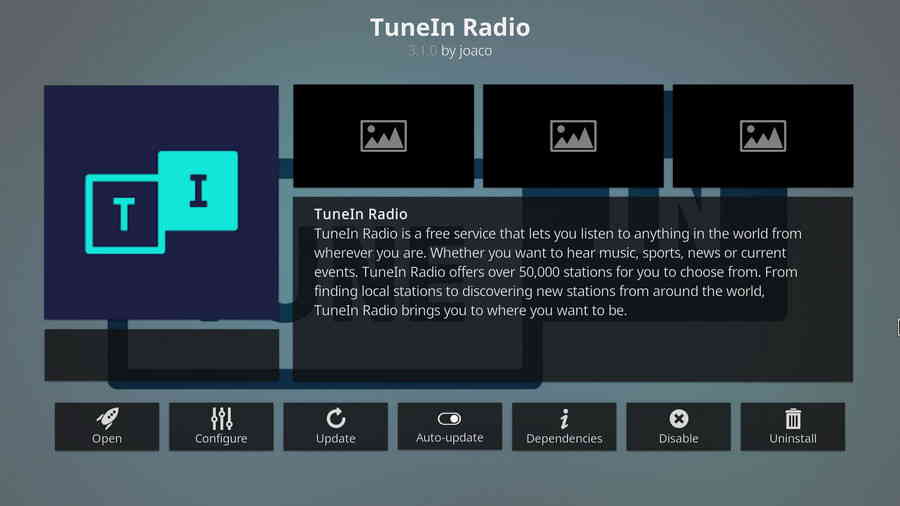
9. YouTube Music ZD (Currently unavailable)
YouTube, a giant in video sharing, is now full of not only trending music videos but also countless creative artists. It can be hard to imagine how many genius tracks can be found on YouTube. As a YouTube-sourced addon, YouTube Music is developed by realvito ZadarTeam for the purpose of pulling the best music collection from different sources on YouTube: Beatport, Billboard, iTunes, Officialcharts, etc. and streaming on Kodi. Awesome music videos are categorized as per source, and you can search for content by the name of artist, song, album, playlist or user.
· Please note that this addon requires the use of a personal YouTube API key for functioning, learn about how to get a YouTube API key and integrate it with Kodi addons.
Repository: zadarHR repo
Media Source URL: https://zadarbuild.com.hr/repo/
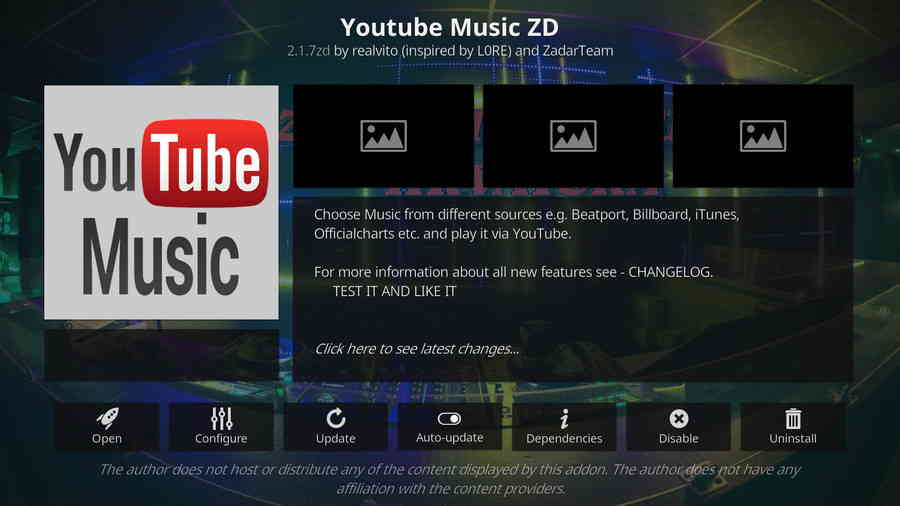
10. DreamZBeats (Works on Kodi 19 and Kodi 18)
DreamZBeats is a video addon from Rocks Repository, a music video addon developed for offering the best beats on YouTube, many kinds of beats content are classified into a hybrid combination. If you are keen on vigorous beats, that addon will save your time seeking driftlessly on YouTube. From its main menu, DreamZBeats provide a mingled list consisted of top music artists, music channels, DJs, Music channels, EDM channels, etc. Time to shake the booty!
Repository: Rocks Repo
Media Source URL: https://www.rockodi.com/
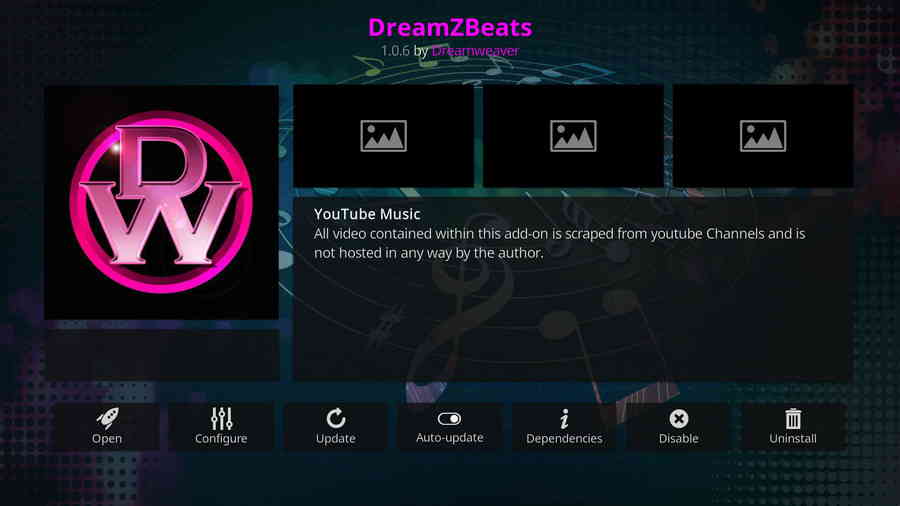
11. Muzic (Works on Kodi 19 and Kodi 18)
Muzic is a video addon from Butter Fingers Repository that serves mainly for wonderful music especially those of unique genres. Alternative, blues, metal, docs, anthems, Punk, RnN, Karaoke…Anything on your mind, it's probably here. Meanwhile, Muzic has playlists for music documentaries, TV show songs, and concerts while most music addons don't. Anyway, take a look at Muzic addon for something special.
Repository: Butter Fingers Repo
Media Source URL: http://j1wizard.net/butter/
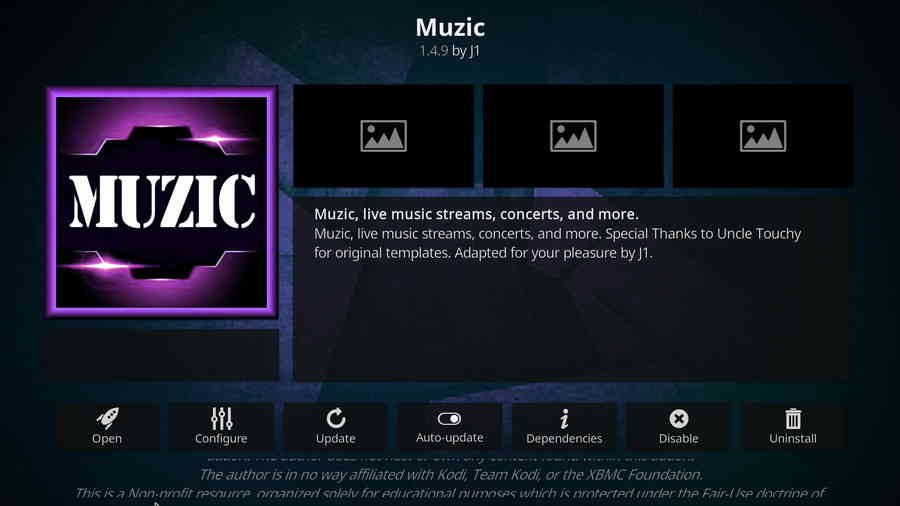
12. Slam Tunes (Works on Kodi 19)
Update: the developer has decided to discontinue his repos so this addon is longer unavailable.
Slam Tunes is an addon from the Slam 19 repo. This addon enables you to browse music alphabetically or by sections which includes Rock, Metal, 80s, 90s, Classic Hits and What the FLAC.
Repository: Slamious Repo
Media Source URL: http://slamiousbuilds.com/repo
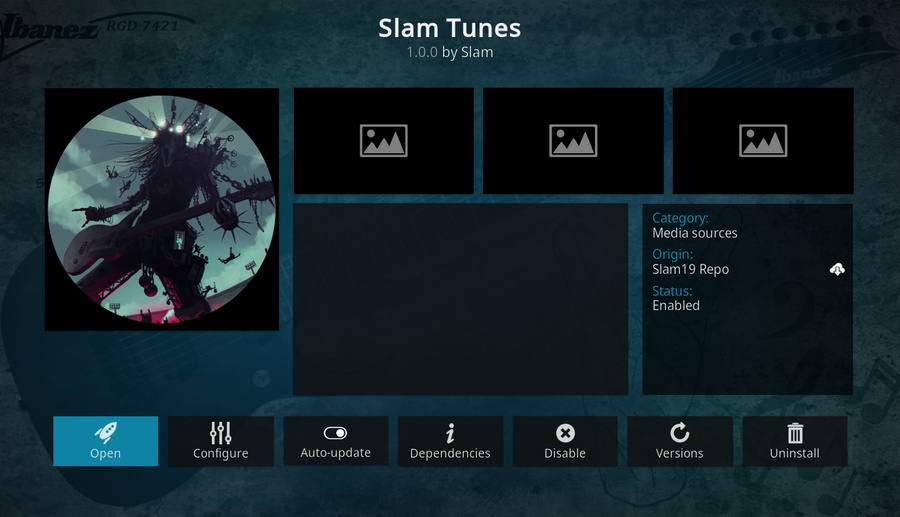
13. The Best Ultimate Music Collection (Currently unavailable)
The Best Ultimate Music Collection from Diamond Wizard Repo, is a music video addon mainly for playbacking the best music collection from past to present. It's arguably the best place on Kodi for looking for old-school classic and the favourtes of all time. This addon contains a lot of selected collections for music in the 70s, 80s, and 90s. Also, if you dig music concerts, you can find many here.
Repository: Diamond Wizard Repo
Media Source URL: http://diamondbuild.xyz/

15. MP3CO.BIZ (Not working)
MP3CO.BIZ is a simple addon from Ghost repository that provides many sorts of music in MP3 quality. Unlike many other best music addons, it doesn't have many functions but only works as a directory to the online radios, top 100 music, new music, 20 music genres and also a basic song search engine. Simple as it may be, but its indeed sufficient for catching up the latest music, since it's a continuously maintained addon that will be added with the latest stuff every now and then.
Repository: Ghost Repo
Media Source URL: http://ghost-repo.de/
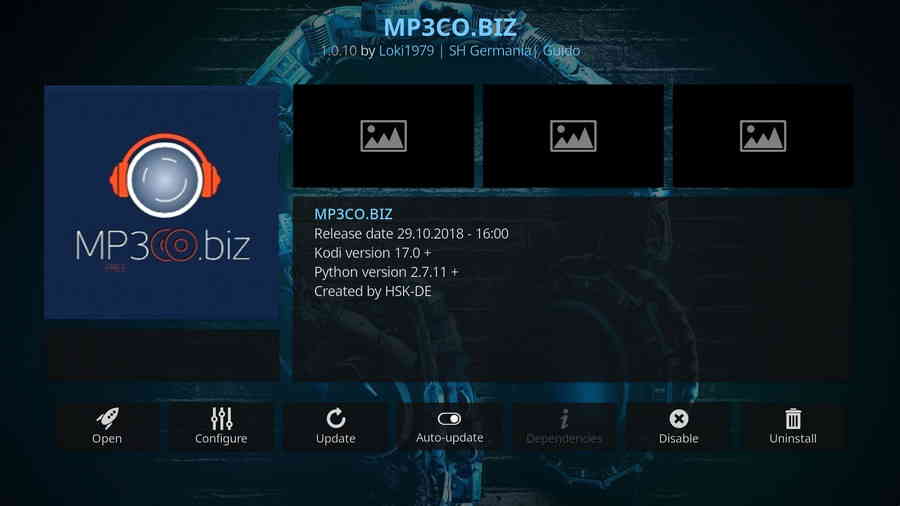
16. World of Sounds (Not working)
A masterpiece from Ghost repository developed by Team Ghost, World of Sounds is a mixtape of practically any kinds of sounds you can think of: 24/7 continuous music streams, Now That's What I Call Music! Twitch Radio, a wide coverage of radio stations, Karaoke music, etc. The music search on World of Sounds applies to YouTube, Deezer, and TuneIn, which is as large a database as an addon can get to.
What's more, World of Sounds supports paring with popular premium music services including Spotify, Deezer, MusicAll, TuneIn Radio, radio.net, Simple Radio, Tidal, etc. and that makes it, I suppose, a must-have for every music enthusiast that uses Kodi.
Repository: Ghost Repo
Media Source URL: http://ghost-repo.de/
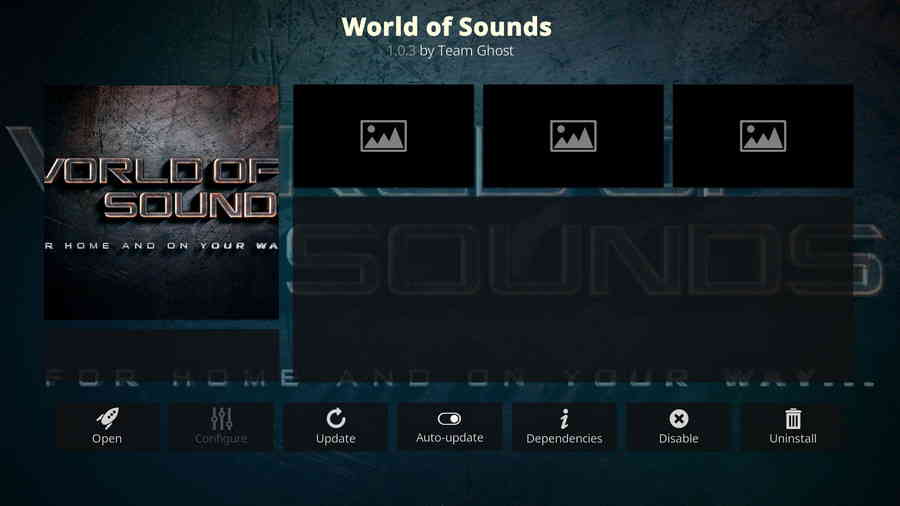
Part 2. How to Install Best Music Addons on Kodi
· This installation guide applies to third-party addons, for addons in official Kodi addon repository, you can download and install them from: Main menu > Add-ons > Download > Video Addons > Locate and click on the desired addon > Click Install
· To install third-party addons, since Kodi prohibits the installation of third-party addons/repos by default for security issues, we need to set Kodi to allow installation from unknown sourcesbefore installing any addons.
· Skip Step 2-6 if you have already downloaded the zip file for the desired addon.
Step 1. Launch Kodi, from the main menu, click gear icon from the upper side of the left panel. Click on System > Go to Add-ons tab > enable Unknown sources .
Step 2. Get back to System menu, click on the File manager module from the upper-left side.
Step 3. Double-click on the Add source bar on the left side.
Step 4. Click on <None>.
Step 5. Copy and paste or type in the desired repo's Media Source URL correctly to the popup location box, then click OK.
Step 6. Enter a name for the added media source in the lower box. Then click OK.
Step 7. Go back to the main menu and click Add-ons from the left panel.
Step 8. Click on the box icon from upper side of the left panel.
Step 9. Click on Install from zip file.
Step 10. Click on the media source we just added to Kodi.
Step 11. Usually there's a .zip file within, click on it to install the music addon repository.
Step 12. Wait until you can see a message pops up on the upper-right side saying Add-on installed. Then click Install from repository to add addon from repository.
Step 13. Open the repository you just installed.
Step 14. Click Music addons, and in some cases Video addons.
Step 15. Select the desired music addon within, then click Install. Click OK to install additional dependencies when a dialog pops up. After a few seconds, the addon will be installed with a notification message pops up on the upper-right side.
Additional Reading: Kodi FAQs
· What Is Kodi?
A: Kodi is a free and open-source media player software application developed by the XBMC Foundation. Kodi features a sleek option buttons layout, easy to navigate GUI (Graphical User Interface), wide scope of video format supported, and smooth video playback performance and the specialty in serving as a media library for Kodi users to manage their media collection. The best part of Kodi is that the numerous versatile Kodi addons that capture online media streams, to provide users with gorgeous audiovisual content without cost.
· Is Kodi Legal?
Kodi is legal, using Kodi is legal, and using Kodi addons is also legal. Certain contents on Kodi addons, however, could be illicit when you stream them. So that we suggest you stream contents under the public domains only.
· What Are Kodi Addons? Why Do I Need Addons for Kodi?
A: For those who don't know, the official Kodi version doesn't provide any content whatsoever. Unofficial Kodi versions, however, are not recommended to use since they might bring you malware and other risks. To explore the full potential of Kodi on the official version, installing addons for Kodi is an essential process. Kodi addons will pull media resources from network streams to create a free connection between Kodi and online media resources, thus we Kodi users get to enjoy free movies, live TV, live sports, TV shows, etc. without cost.
· What Are Kodi Repositories?
A: Kodi repositories, Kodi repos in abbreviation, are containers like addon bundles that contain a set of featured addons. By installing a Kodi repository instead of individual Addons, the Addons are automatically updated when a new version is released. Kodi repositories come in the form of ZIP files or a source URL, and adding addons to Kodi is often based on the repo's installation.
· Can't understand the language of Kodi interface, or prefer another language instead of the default English?
A: Here you can learn how to change language in Kodi so that you can understand.
· I have some private media folders and addons that I don't want to be accessible by others, is there any way that I can encrypt Kodi?
A: Yes, here you can learn how to set a password for Kodi to protect your privacy.<
· What is the best maintenance addon on Kodi and how to install it?
A: Ares wizard is our highly recommended tool for Kodi maintenance, backup, tweaks. And it's perfectly working right now. Here you can learn how to install Ares Wizard for Kodi maintenance.
· My Kodi buffers a LOT during video playback, any fixes?
A: If there's nothing wrong with your network connection and bandwidth, and you're in no reason to be throttled by your Internet service provider, then Kodi buffering can very likely be boiled down to heavy cache. For smooth viewing enjoyment, learn how to clear Kodi cache in the simplest way, and this is also a possible fix to Failed to Install a Dependency Kodi issue.
· I received a message saying: "Couldn't retrieve directory information. This could be due to the network not being connected. Would you like to add it anyway?" when adding media source to Kodi, what gives?
A: The cause of that issue varies, here you can learn about some possible fixes for "Kodi unable to connect" error.
· Some of my Kodi addons are not working, how to remove them to free up my storage space?
A: The original repository or media source of installed addons will get blocked or shut down - happens all the time. To slim your Kodi, you should learn how to remove unnecessary and invalid addons.
· I once lost everything in my Kodi, don't want that happen again, any suggestion?
A: During the use of Kodi, we will inevitably run into a system crash or hardware failure and need to reinstall the system or Kodi. To avoid the loss of previously installed Kodi addons, customized settings and configuration, here's a great post for you to learn how to backup and restore Kodi.
· I've found a great addon on Github but I don't have its media source URL, how can I install it on Kodi from Github directly?
A: There's a practical addon called Git Browser that was developed for that, learn how to install Git Browser on Kodi.
· Suffering from playback issues like video buffering/stuttering, video can't play, video no sound, weird color display, etc. on Kodi default video player.
A: Find Kodi default media player somewhat unsatisfactory? Kodi can perfectly support almost any video player program as its external player, and adopting an external player for Kodi won't lose the marks on videos like "watched". Learn from this guide on how to adopt an external media player for Kodi.
· I've encountered an error message saying "Check the log for more information" and I have no idea what's going on, what should I do?
A: That error occurs all the time when we use Kodi. Kodi log file can be used to analyze and find the problem for experienced users; and can also be uploaded to the Kodi official forum for help as required for general users, so as to facilitate those people or experts to locate specific error information and offer the most practical and accurate solution. On this page you'll learn how to check Kodi error log file on any device.