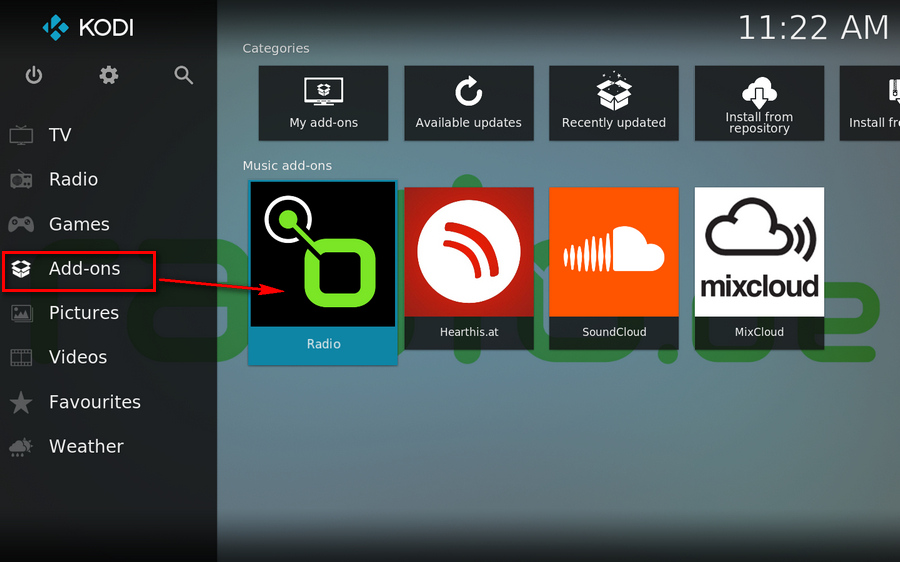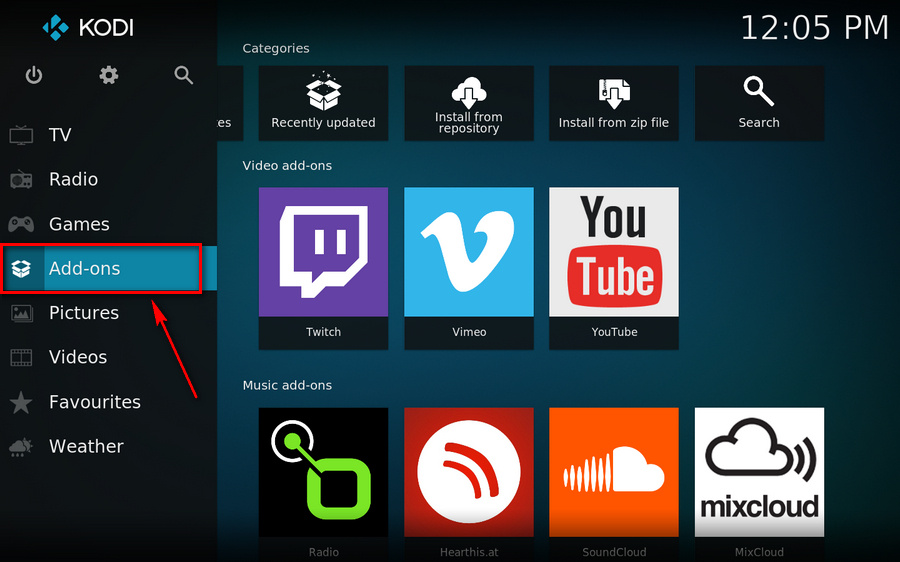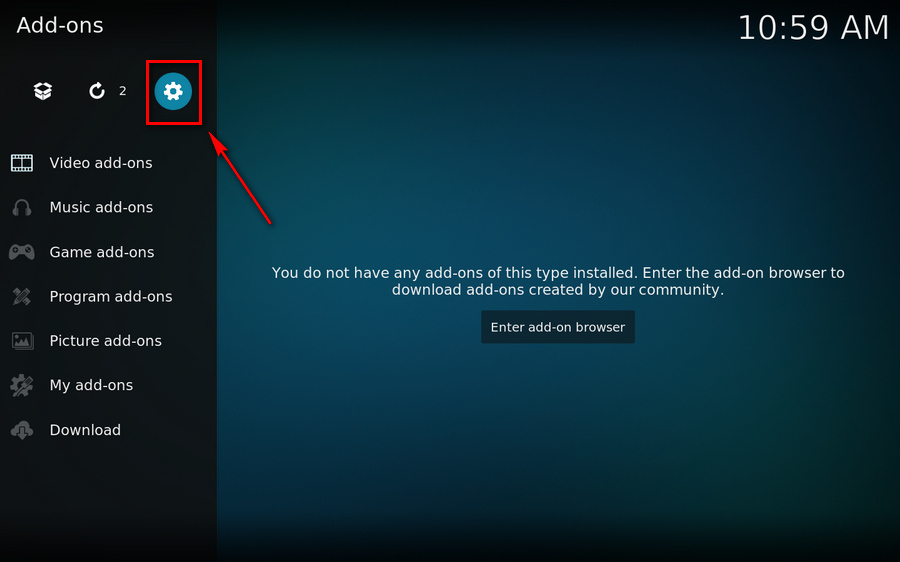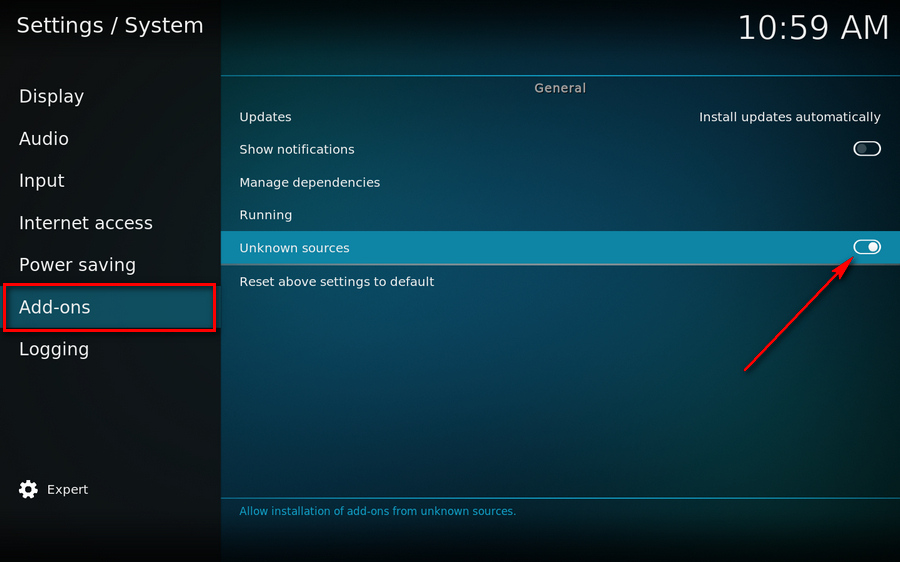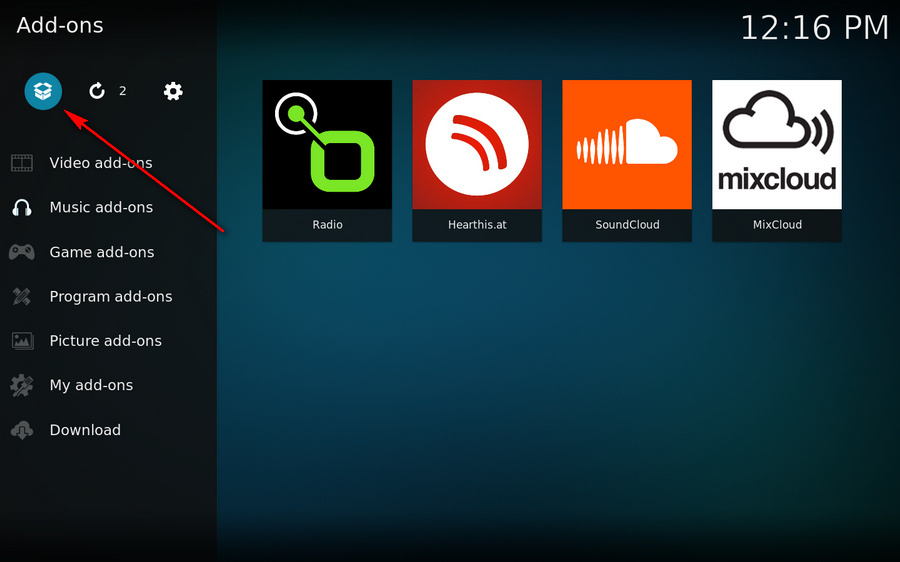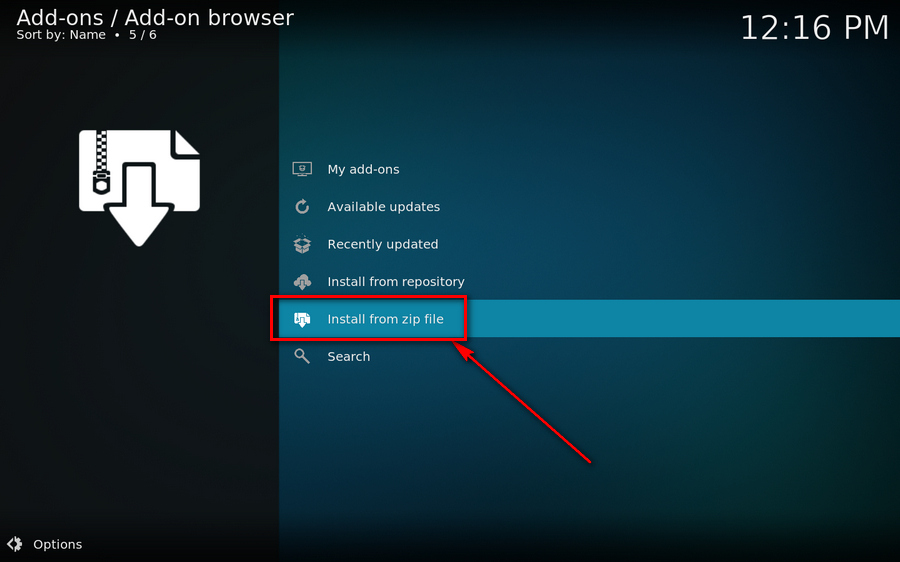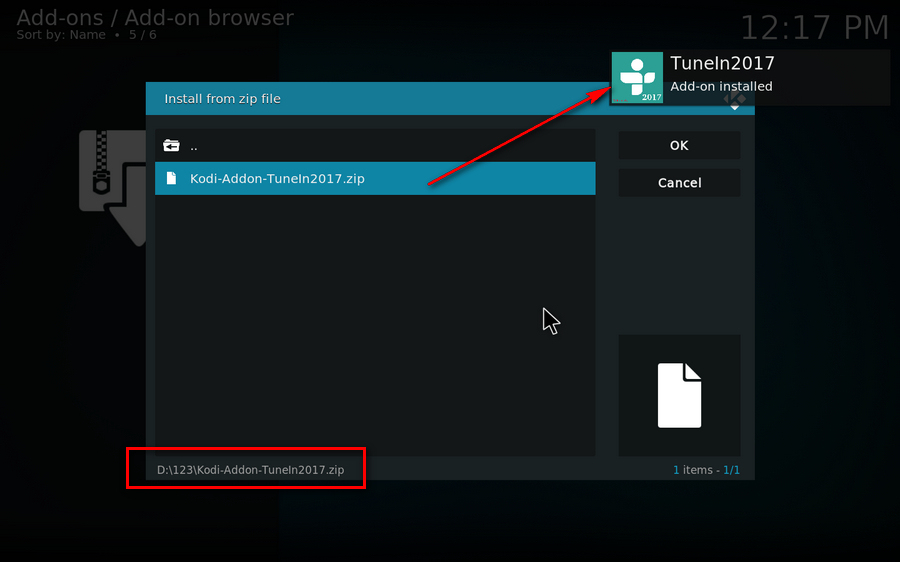You know what, Kodi has provided a vast array of addons integrated with main installer. All Addons will be installed via the application itself and categorized in order, that is, it acts a little bit like an "App Store" for Kodi, but all featured add-ons are FREE! New additions and updates will come with the new release when you update the Kodi. Now let's see how to install radio addon on Kodi.
Step 1. Run Kodi on your computer. Go to Add-ons on the left sidebar.
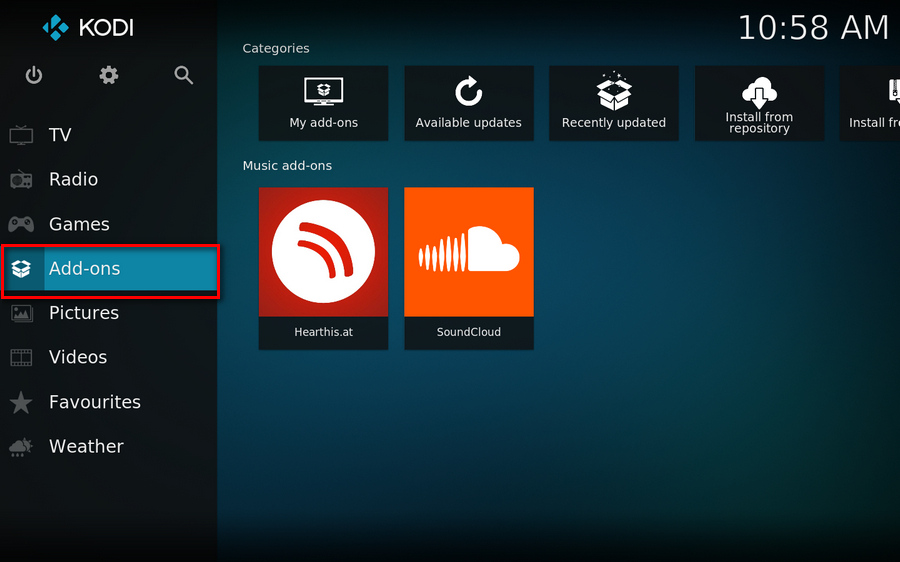
Step 2. Click on the Add-on Package icon.
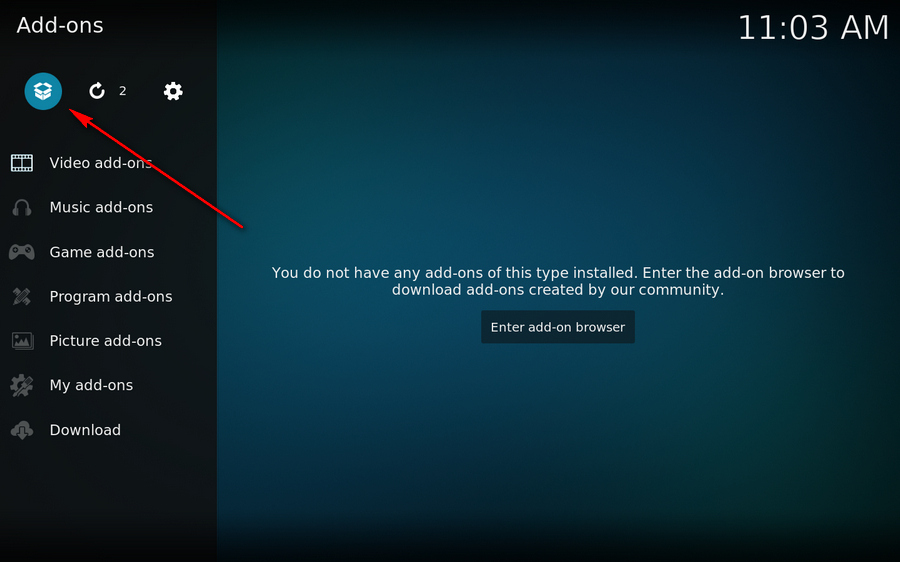
Step 3. Select "Install from repository" option.
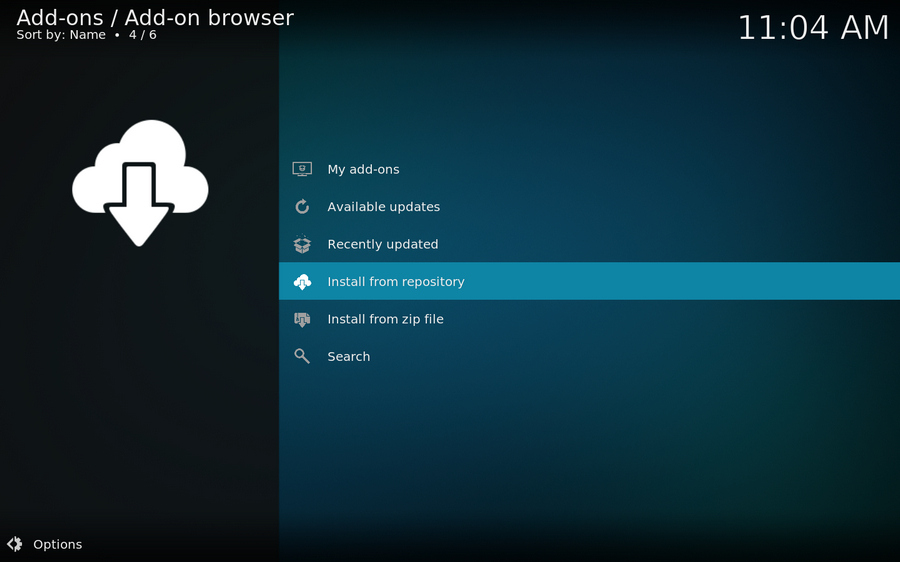
Step 4. Go to "Music add-ons".
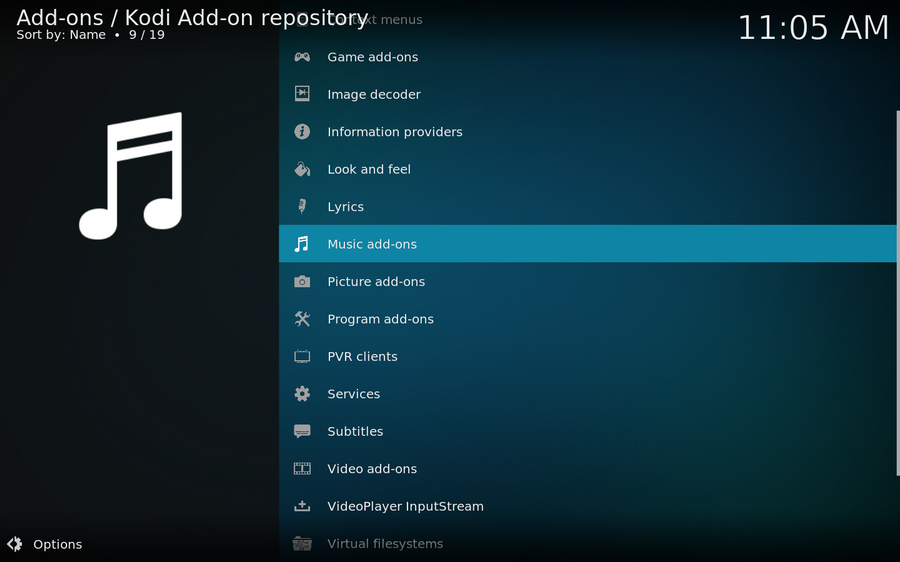
Step 5. Here you can see a mass of addons of radio stations and music. Scroll down the list and find the Radio addion - a Kodi music plugin to access over 7000 international radio broadcasts listed from rad.io, radio.de, radio.fr and radio.pt.
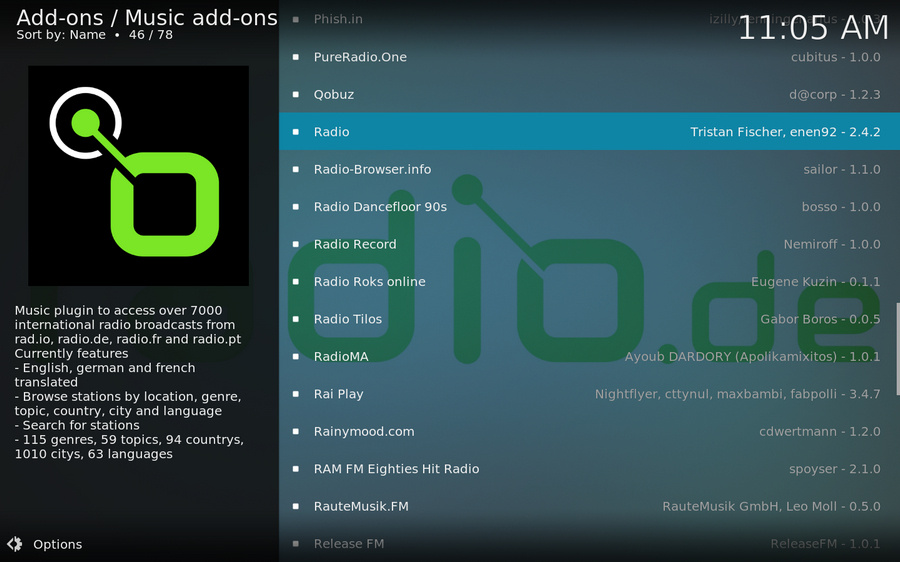
Step 6. Then click on "Install" button to install this radio addon on Kodi. When the installation is complete, it will prompt an "Add-on installed" message in the top-right corner.

Step 7. Finally, go back to the home screen, hover your mouse over Add-ons, you'll find the Radio addon right there. Now, you can stream the radio on Kodi with ease. With the same steps above, you can install other music addons for Kodi internet radio streaming wihout any problem.