Although Windows Movie Maker is discontinued since January 2017, people can still use it if it is installed on their computer previously.
However, some users may encounter the Windows Movie Maker sound not working issue when editing videos with it. What should we do if we face the same issue? Fortunately, this post shares the reasons and solutions for the Windows Movie Maker audio not working issue. So follow this post and get the workable solutions here.
Here are the main reasons for Windows Movie Maker sound not working issue.
The most possible reason for no sound on Windows Movie Maker issue is that there is no audio on the imported video. So you should check whether your original video contains sound or not.
If your original videos have audio, then check to see if the file format is compatible with Windows Movie Maker. If the audio and video files cannot sync at the same time, the Windows Movie Maker sound problem can also occur. So you can check the file format and audio codec of the video and then confirm whether it is compatible with Windows Movie Maker. If not, then it should be the reason for no audio on Windows Movie Maker.
Moreover, the Windows Movie Maker no audio issue can also be caused when the sequences come with diverse time code. When you mistakenly set the output video with an erroneous time scale during editing, then you will encounter the no sound in Windows Movie Maker issue. So make sure the timescale for your video is appropriately set when using Windows Movie Maker to avoid the no sound issue.
The frame rate is another possible cause for Windows Movie Maker no audio issue. If the frame rates are incorrect, then the video is impossible to have sound when playing or editing. So you should also set the frame rate carefully as well as for the time scale.
Now that you have known the main causes for Windows Movie Maker no sound issue. Then you can troubleshoot the issue with the following solutions. Hope one way can help you.
Actually, restarting the computer is an efficient way for users to troubleshoot various issues that occurred with the device and applications. So why not give it a try? It is simple to operate and you may quickly get the audio issue solved.
Sometimes users may ignore the video volume setting in Windows Movie Maker. If the video volume is set to off, then you are sure to encounter the Windows Movie Maker sound not working issue. Therefore, the following is a simple step for you to see if the video volume is off or not.
1. Launch Windows Movie Maker and import a video into it.
2. Click on the “Video Tools” > “Edit”.
3. Select the “Video volume” feature at the left side of the interface and check if it is off or not.
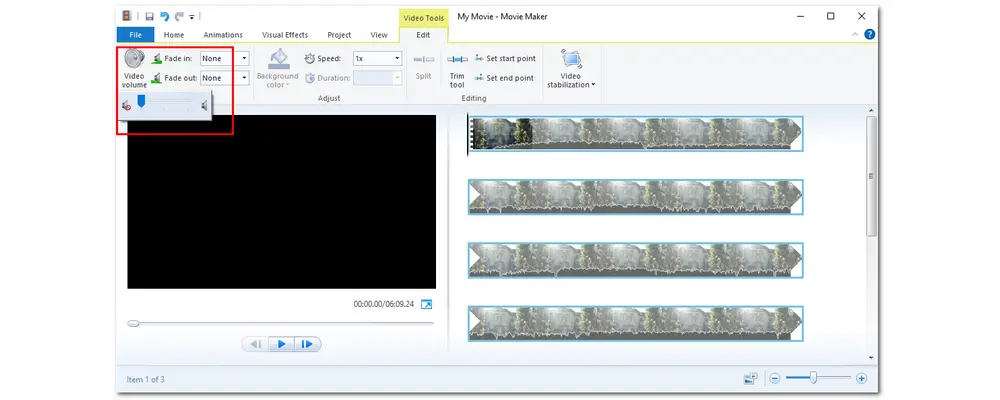
If your files are fine yet Windows Movie Maker does not play sound, you should first check the device. Ensure that the sound can be heard with the device and that the sound driver is correctly installed. Sometimes your sound drivers are already installed, but they are too old to play the files. So, upgrade your sound drivers to the most recent version and try importing your movie again to see if it works now.
Some users on Windows 8/8.1 or Windows 10 reported that running Windows Movie Maker in compatibility mode can solve the audio not playing issue. If you are also using Windows Movie Maker on Windows 8/8.1 or Windows 10, just try this method to solve the audio problem. The simple steps are given below:
Step 1. Simply go to “C: Program Files (x86) > Windows Live > Photo Gallery”, then look for and right-click the “MovieMaker” file, and choose “Properties”.
Step 2. Switch to the “Compatibility” tab and check the “Run this program in compatibility mode for” under the “Compatibility mode” section. Then select “Windows 7” in the drop-down menu.
Step 3. Click “Apply” and close the window.
Step 4. Restart Windows Movie Maker and import the file to see if the no sound issue is troubleshot.
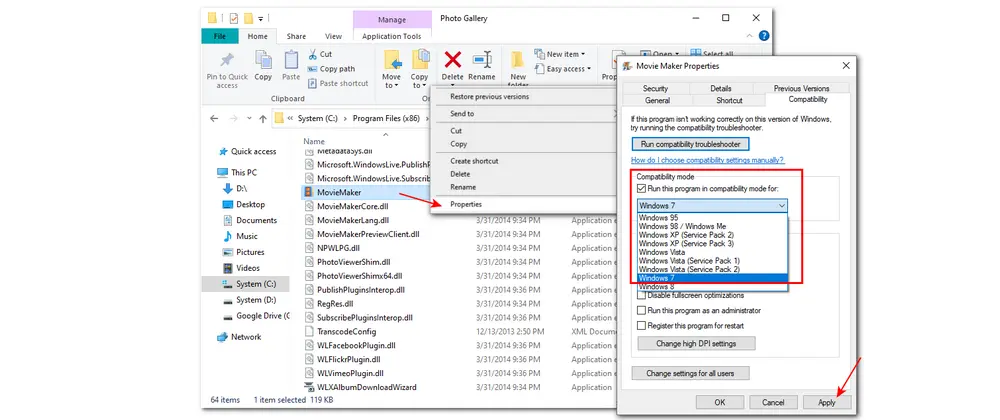
Some users also reported that restarting the Windows Audio Service is also available for fixing the Windows Movie Maker no sound issue. So if the above solutions cannot fix the no sound problem, try this method below:
Step 1. Right-click on the taskbar on the Windows screen and select “Task Manager” to enter. Or you can also press “Ctrl + Shift + Esc” to bring up the “Task Manager” window.
Step 2. Switch to the “Services” tab.
Step 3. Find and right-click on “Audiosrv” and then select “Restart” from the drop-down list.
It will be restarted after about 10 seconds. Then you can test if the no sound issue is solved.

You can also solve the Windows Movie Maker no sound issue by turning off the DTS sound.
Detailed steps are given below:
Step 1. Type DTS in the search bar and click “DTS Sound” from the list of results.
Step 2. Click the power button icon on the left of the DTS Sound window to turn it off. (The DTS Sound window should be gray when it is turned off.)
Step 3. Go back to Windows Movie Maker and import files to see if the audio works.
As stated previously, the incompatible file format/codec can also cause the Windows Movie Maker no sound issue. If all hardware and software are OK and the sound is playable in other programs, then the problem might be that the audio format/codec is not supported in Windows Movie Maker. In this case, the best solution is to change the audio codec format to be supported with Windows Movie Maker. Here I’d like to recommend a free codec converter for you to perform the conversion quickly for free.
WonderFox Free HD Video Converter Factory is one of the best free video converters that is designed for Windows, which allows users to convert files for Windows Movie Maker and other programs. It supports almost all file formats and can output files to 500+ profiles. During the conversion, you are allowed to change the video and audio codec, adjust video resolution, bitrate, framerate, and more. It is also a simple video editor that offers some easy video editing tools for free usage.
Without further ado, just follow the steps below to convert the audio codec of your video.
Step 1. Download and installDownload and install the free video converter on your PC and launch it.
Step 2. Select the “Converter” module and then click the “+ Add Files” button to add the videos you want to fix.
Step 3. Open the output format library by clicking the format image on the right side. Then go the “Video” section and select the original or other Windows Movie Maker support file format.
Step 4. Press the “Parameter settings” and then navigate to the “Audio settings” section. Select a Windows Movie Maker supported codec like MP3. Here you can also adjust other settings and finally hit “OK” to save the changes.
Step 5. Click the bottom inverted triangle button to set an output path for the files and click “Run” to convert the audio format of the video immediately.
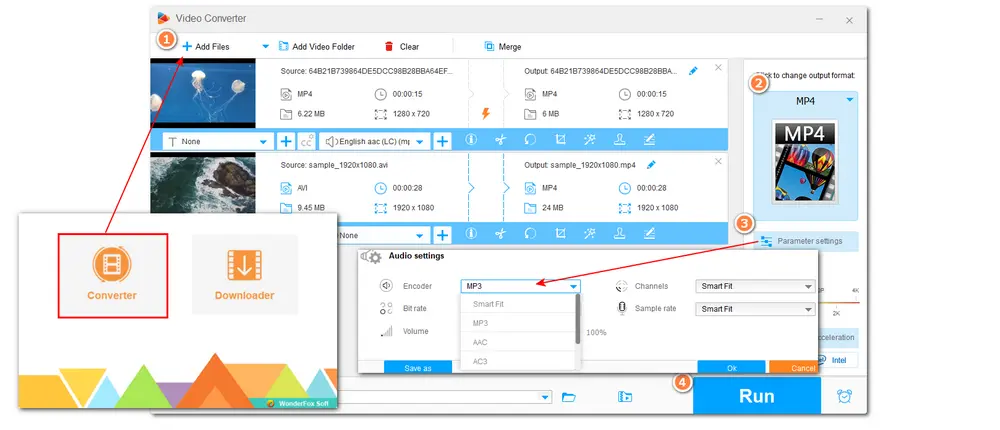
Also Read: Movies & TV App No Sound | Windows Media Player No Sound | Premiere Pro Audio Not Playing
As stated before, WonderFox Free HD Video Converter Factory is also a simple video editor that offers some handy editing tools. So when you face the Windows Movie Maker audio not playing issue, you can also try an alternative video editor like WonderFox Free HD Video Converter Factory Pro. It allows you to trim, split, crop, rotate, and merge video files, as well as add video effects, soundtracks, subtitles, image/text watermarks, and more. All the editing tools are simple to use. BTW, it can also help you download videos and music from YouTube and other popular media sites.
Here is the post on how to edit videos with this software: Free Video Editor—How to Edit Videos on Windows 10/11 Handily.
Or you can find more Windows Movie Maker alternative editors in this post: Top 15 Windows Movie Maker Alternatives [2024].
The above is all about the possible reasons and solutions for No sound in Windows Movie Maker. If your Windows Movie Maker has no sound, you can troubleshoot the problem with the solutions provided in this post. Trying a Windows Movie Maker alternative video editor is also recommended to fix the issue. Just feel free to choose one.
Thanks for reading till the end. Have a nice day!

WonderFox DVD Ripper Pro
WonderFox DVD Ripper Pro is a professional DVD ripping program that can easily rip any DVD (whether homemade or commercial) to all popular formats including MP4, MKV, MP3, WAV, H264, H265, Android, iPhone, and so on. It also lets you edit and compress DVD-Video efficiently. Get it here to enjoy a fast and trouble-free DVD ripping experience.
* Please DO NOT use it to rip any copy-protected DVDs for commercial purposes.
Privacy Policy | Copyright © 2009-2025 WonderFox Soft, Inc.All Rights Reserved