The answer is not definite. Some people may encounter Windows Movies and TV app no audio problems when playing video files like MKV and MP4, which could play fine in other media players. The likely reason could be that the video contains an unsupported audio codec and that the Movies & TV app does not have the required audio codec to decode the audio stream.
Yet, if all your videos suddenly go silent in the app, it might be the malfunction of the Movies & TV app. Moreover, there is a small chance that your audio driver is outdated, which could also lead to Movies and TV no sound errors in Windows 10.
So, generally speaking, the unsupported audio codec, malfunction of Movies & TV, and outdated audio driver are the main causes for your Movies and TV app no sound issue. Knowing that, it’ll be easier to find the corresponding fixes.
Before anything else, you can always use the audio troubleshooter on your Windows to resolve the no audio problem in the Movies & TV app. It might just fix the issue without you doing anything. Here are the steps to run the audio troubleshooter in Windows 10 and 11.
In Windows 10, go to the Start menu > Settings. In the Update & Security tab, navigate to Troubleshoot on the left-side menu. Then, select Playing Audio and click to Run the troubleshooter. Next, follow the prompts to finish the troubleshooting.
In Windows 11, press Start > Settings. In the System settings, choose Troubleshoot. Then, click Other troubleshooters. Next, find Playing Audio and press Run to perform the troubleshooting.
Now, play your video in the Movies and TV app again and see if the problem goes away.
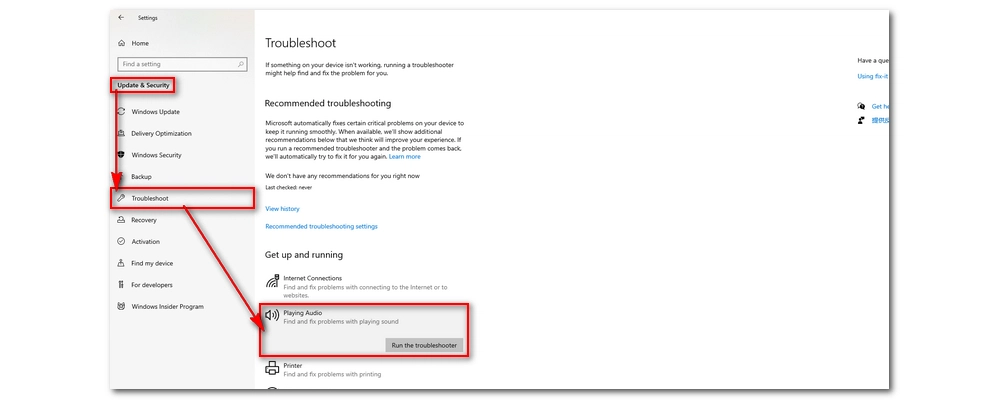
If it is an MKV or MP4 file played without sound in the Movies & TV app, the problem might come from the audio codec, especially when the video plays correctly in other media players.
Formats like MKV and MP4 are container formats to hold different video and audio codecs. Your video might contain an audio codec (e.g. DTS) unsupported by Movies & TV, and consequently, no sound is played. By the same logic, Movies & TV will play only the sound if it is a video codec unsupported.
That said, you can easily fix the Movies and TV no sound issue by changing the audio format of the video to a supported format, such as AAC. WonderFox HD Video Converter Factory Pro is a powerful video converter that can help you remux the video (i.e. not changing the video data) while transcoding the audio to AAC or other compatible formats. Download Download the video converter tool to quickly solve your issue now.
Step 1. Launch HD Video Converter Factory Pro on your PC and enter the Converter module.
Step 2. Click Add Files or drag your video file into the converter program. It supports bulk file importing and processing.
💡 Tip: The program can work as a video player to play video files. Just click on the video thumbnail and the video will start to play immediately.
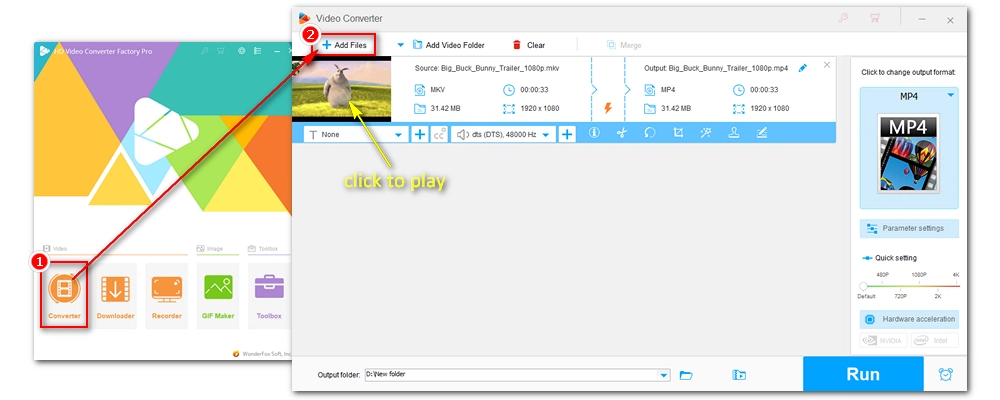
Step 3. Press the image icon on the right side of the program to open the output format page. In the Video format category, choose the same video format as the original.
Step 4. Open the Parameter settings below. In the Audio Settings, change the audio encoder to AAC. Meanwhile, you can keep the channel as stereo since Movies & TV cannot work well with surround sounds.
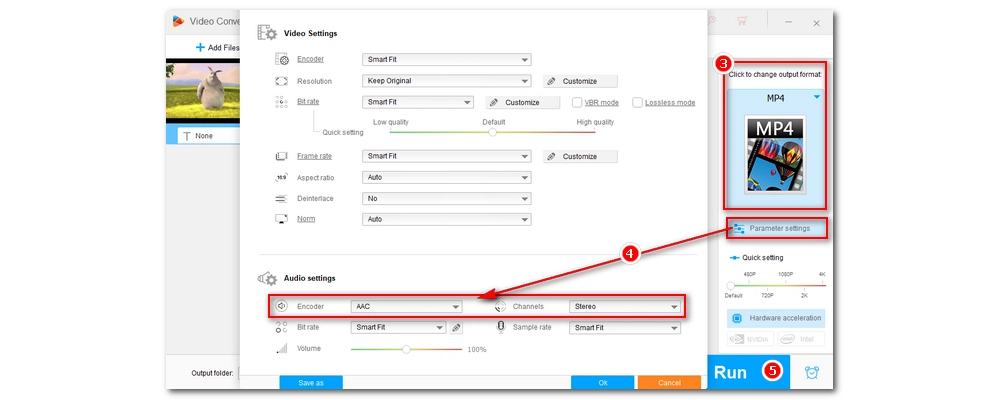
Step 5. Lastly, choose an output folder at the bottom of the interface and click Run to start the conversion. After you got the converted file, play it in Windows & TV app and see if there is any sound coming out.
Also Read: MKV No Audio Windows 10 | MP4 No Sound | MOV No Sound | TS No Sound | WebM No Sound
Apart from changing the audio format, you can download the required codec for your Movies & TV app to enable audio playback. You can search for the specific audio codec online and download it to your PC. But it's more recommended that you install codecs from a full codec pack like K-Lite Codec Pack, which provides all the necessary video and audio codec formats that you’ll need now and in the future. Follow the steps to get the codec pack installed.
Step 1. Open the K-Lite Codec Pack website at https://codecguide.com/download_kl.htm.
Step 2. Download the standard version of the software.
Step 3. Click the downloaded executable file and follow the onscreen prompts to finish the installation.
Step 4. Now, check whether your Windows Movie and TV app can play your video with sound this time.
💡 Tip: If you are afraid that the codec pack will mess up your system, use the previous method.
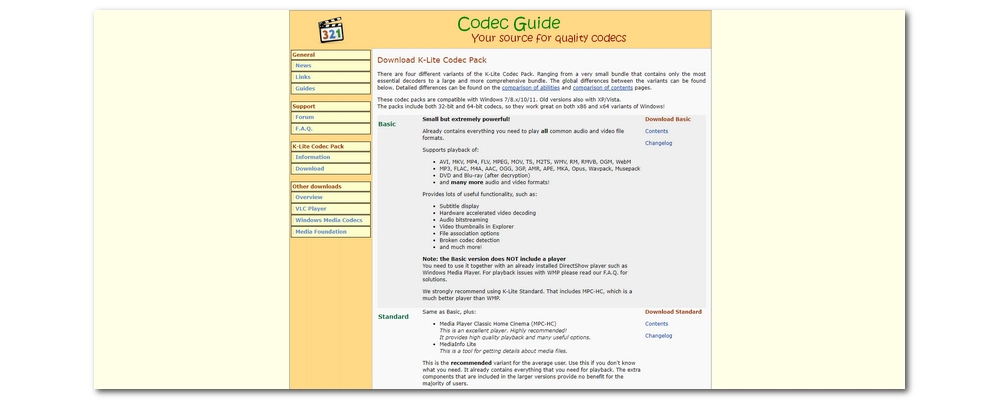
If all your videos are played without sound in Movies and TV, the app may not be functioning properly. You can try resetting the app to fix the Movies and TV app no sound problem.
Step 1. Open Start > Settings.
Step 2. Choose Apps. In the Apps & features option, scroll down to Movies & TV and select Advanced options.
Step 3. Choose Reset to revert it to its default settings.
Step 4. Try playing your video in the reset app and check if the issue is fixed.
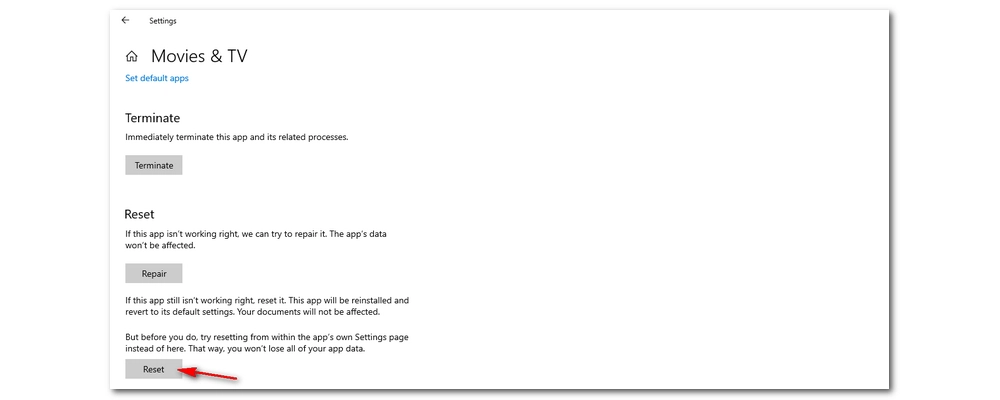
An old audio driver may also cause your Movies & TV app not playing audio properly. Try updating your audio driver with the following steps.
Step 1. Type in “device manager” in the lower-left Windows search box and press Enter.
Step 2. Click to unfold Sound, video and game controllers.
Step 3. Right-click on the audio driver and select Updated driver.
Step 4. Follow the prompts the complete the updating.
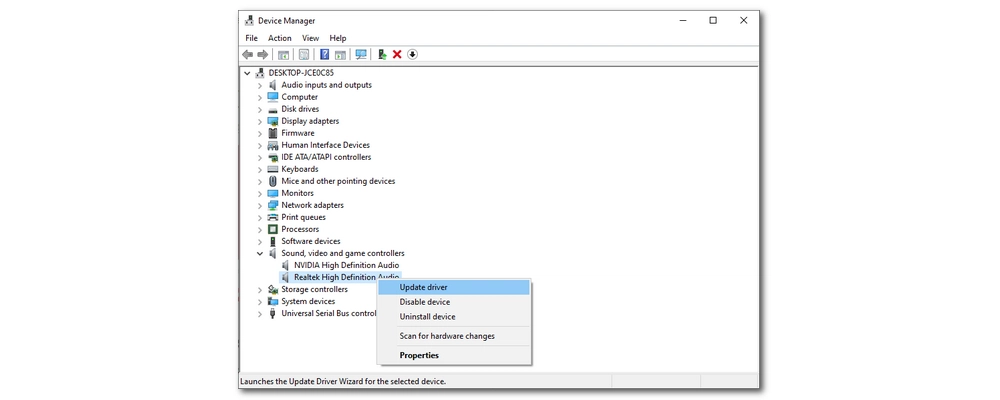
You can reinstall the audio driver if updating isn’t working. Just repeat steps 1 to 3 above but choose Uninstall device this time. Then, click the Action menu > Scan for hardware changes. The audio driver will be automatically reinstalled on your computer. After that, restart your PC and check the result.
Another resort is to use another media player.
In fact, there are multiple good and free media players that might provide better media playback functionality. VLC Media Player, for instance, is the most popular free and open-source video player that can play almost all videos you throw at it. Based on the FFmpeg codec library, it can decode all mainstream video and audio codecs perfectly. It can also be used as a free DVD player.
In addition to VLC, you can also try media players like WMP-HC, KMPlayer, PotPlayer, and so on. Just download one of these programs from the official website and enjoy your video.
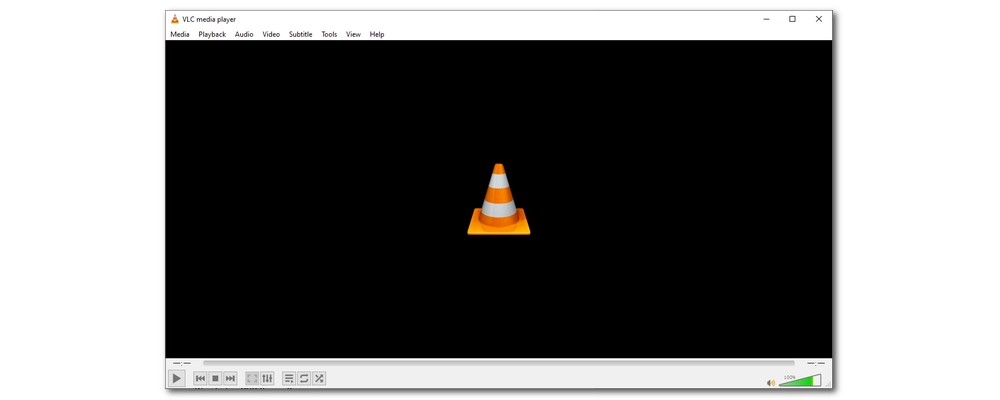
If none of the above methods work, it may be because the media file is corrupted, resulting in no audio. If you still have the original file, you can try re-downloading it. Otherwise, you'll need a video repair tool to fix the issue.
These seven solutions are all I want to share to fix Windows 10 Movies and TV no sound issues. Depending on your actual case, you can pick the corresponding solution or try out each one until the problem is resolved.
I hope this article has been helpful to you. That’s all. Thanks for reading.

WonderFox DVD Ripper Pro
WonderFox DVD Ripper Pro is a professional DVD ripping program that can easily rip any DVD, be it homemade or commercial, to all popular formats including MP4, MKV, MP3, WAV, H264, H265, Android, iPhone, etc. without a hitch. It also lets you edit and compress DVD videos at high efficiency. Download it to enjoy a fast and trouble-free DVD-ripping experience.
Privacy Policy | Copyright © 2009-2025 WonderFox Soft, Inc.All Rights Reserved