To make a Vimeo video more digestible, the video creator may upload the closed captions to help hearing impaired people to follow the dialogue. Quite a few people, sometimes, would like to download subtitles from specific videos for reference, transcript or translation. If you happen to have this demand, I have 4 simple solutions listed in the following article for Vimeo subtitles download. Read on to learn more.
You're recommended to install this freeware for Vimeo video download with subtitles: https://www.videoconverterfactory.com/download/hd-video-converter.exehttps://www.videoconverterfactory.com/download/hd-video-converter.exe
Generally, people download Vimeo subtitles in order to be sync with video playback. Rather than downloading Vimeo videos and subtitle files respectively, then adding subtitle track while playing video, Free HD Video Converter Factory will get you through it, which helps download Vimeo video with subtitles embedded, so that you can enable or disable subtitles as you wish.
Download and installDownload and install the freeware and follow the instructions to implement it.
Disclaimer: This guide is limited to personal fair use only. It is illegal to download copyrighted materials without the copyright holder’s consent. WonderFox does not approve of copyright infringement in any way. The end-users should be solely responsible for your own behaviors.

Step 1. Go to Vimeo and copy the URL of a video with closed captions available (CC symbol)
Step 2. Run Free HD Video Converter Factory and open "Downloader".
Step 3. Click "New Download" button to create your first download. Press "Paste and Analyze" button for parsing. It will display all resolution, format and subtitle below after a few seconds.
Step 4. Select a video option, mark "Original Subtitles" box. If there are multiple subtitle tracks available, you're allowed to select one in the drop-down list of language section. Click OK to add it to download list. Repeat the steps to add multiple Vimeo videos with subtitles to download in bulk.
Step 5. Then, specify a directory to save the videos. Finally, click "Download All" button to start the downloading process.
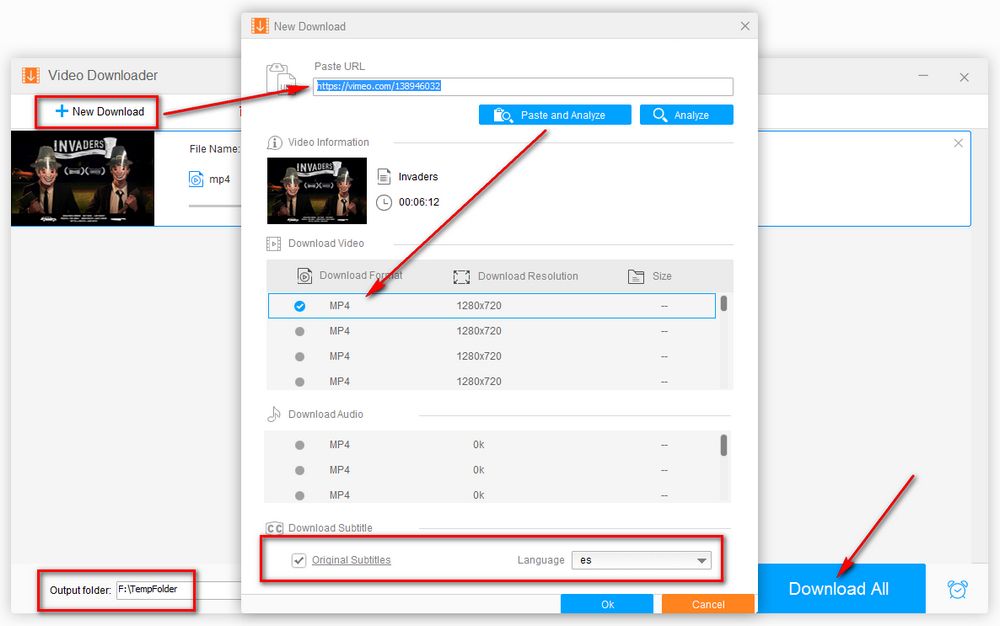
Tips: These steps can also be applied to YouTube subtitles download and supports videos and songs download from 500+ popular website like YouTube, Facebook, Twitch, Soundcloud, etc. If you have further editing and conversion needs, quit "Downloader" and turn to "Converter" for more details. In short, this free and multi-purpose video downloader & converter is worth a shot.
Also Read: VLC Subtitles Download | Auto Subtitle Generators
If you just want to download Vimeo subtitle files, this is a straightforward solution but with sort of threshold. On a Vimeo video page, press "F12" on your keyboard to open "Inspect Element" window. Refresh the video page and enable the CC symbol. Next, click "Network" tab and select "All" sub-tab, type "vtt" in the "Filter" box. Then, you'll see the subtitle track, right-click on the characters’ line and select "Open in New Tab". Now Vimeo closed captions will display in a new tab, you're able to select and copy all content to save as a .vtt file. If needed, convert VTT to SRT or other subtitle formats.
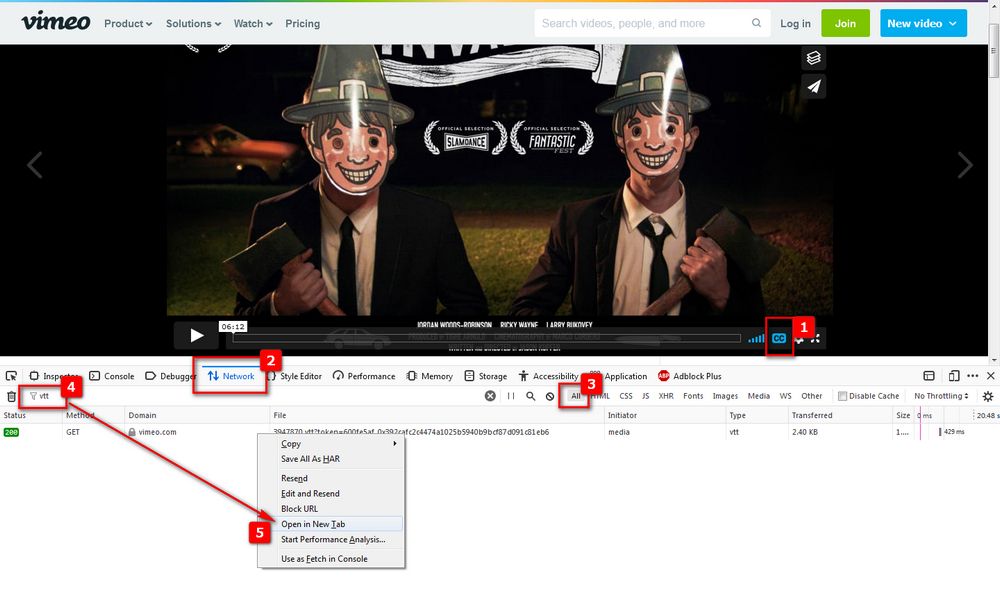
Simple Vimeo Downloader, as its name suggests, is an easy to use Chrome extension that allows you to download either Vimeo video or subtitle files. Simply add this extension to your Chrome through https://chrome.google.com/webstore/detail/simple-vimeo-downloader/mffmjlddchdccijipncbjhoabgmphjfb. If you cannot see the extension after installation, click the "Extension Manager" next to your Google profile icon and pin the extension. Go to play a Vimeo video, click the extension icon to inject the Simple Vimeo Downloader button on the right side of the player. Then, click on the button to download Vimeo subtitles as well as the current video.
Similar Posts: Vimeo Videos to DVD | Vimeo Video Editor | Free Vimeo Ripper | Vimeo Video Converter
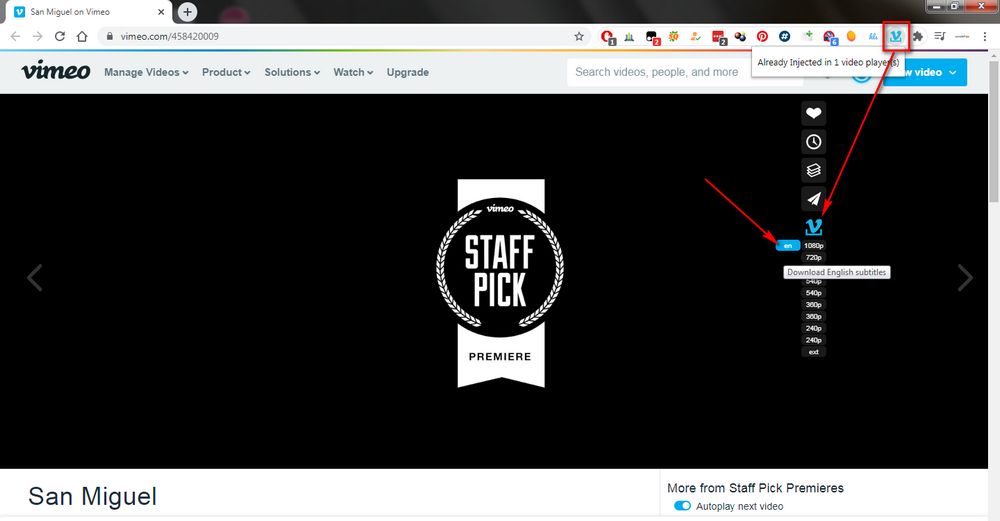
Some online service platforms also provide a simple solution to Vimeo subtitles download. What you just need to do is, copy and paste the Vimeo video URL, click "Download" button for analyzing, finally download the subtitle file. In addition, some websites also give you another option for Vimeo video download in order to attract regular users. However, watch out those fishy ADs, pop-ups as some of online downloaders will force you to disable AD blocker to make it work.
1. https://downsub.com/sites/vimeo
2. https://savesubs.com/sites/download-vimeo-subtitles
3. http://www.lilsubs.com/ (SHUTDOWN!)
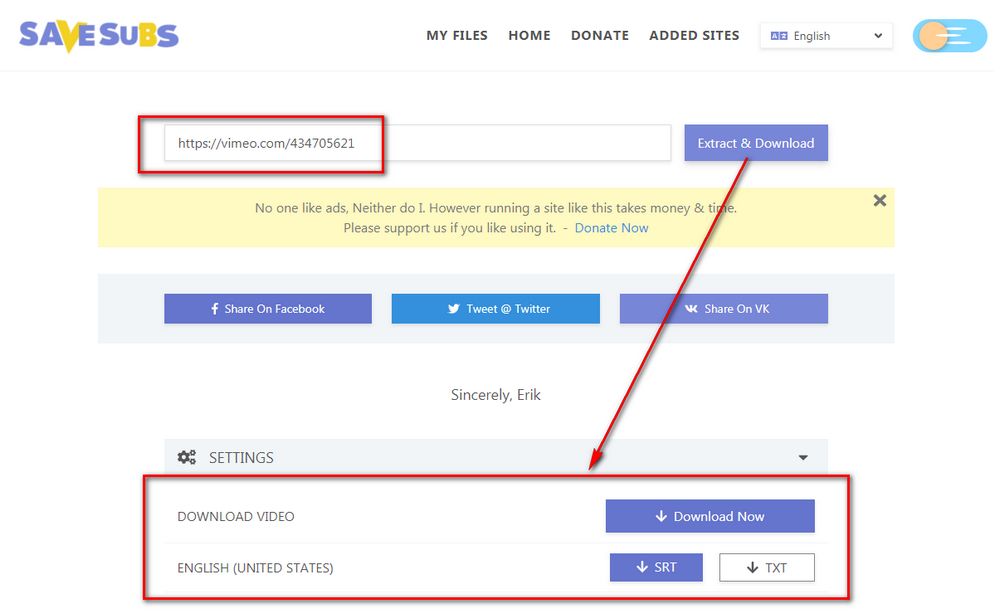
So you've figured out 4 solutions to Video subtitles download, each has its own merits. You can pick any one based on your actual need. If there is any problem, feel free to let me know via Facebook messenger. Thanks for your reading.
Privacy Policy | Copyright © 2009-2026 WonderFox Soft, Inc. All Rights Reserved