![]() by Kevincy
by Kevincy
Updated on Feb 4, 2024
Impressed by a YouTube video and want to get a transcript? Do not be in a hurry to look for some transcription service providers, in practice, after your walk through the two plain methods for YouTube transcript download, you'll find it's a piece of cake. Most importantly, it's totally free of charge. Now let's move on.
Now download the recommended application and get ready to download YouTube transcript easily: https://www.videoconverterfactory.com/download/hd-video-converter-pro.exehd-video-converter-pro.exe
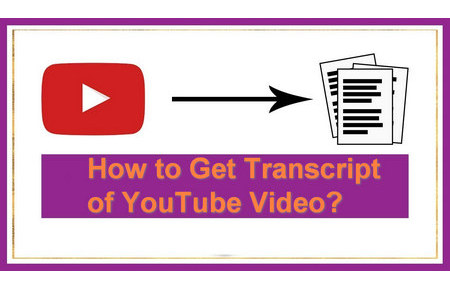 YouTube Transcript Download
YouTube Transcript DownloadWell, people sometimes have to transcribe YouTube videos for different purposes, such as extracting some inspired and innovative words from a speech video for transcription. It's definitely a waste of time to manually make a verbatim transcription, not to mention those videos in foreign languages. And it also requires a certain amount of cost and time to find some transcriptionists or other similar services, even involving the confidentiality issues.
Next, I'll introduce two accessible ways for YouTube transcript download at no cost so that you can easily capture every detail of a conversation, which applies to, but not limited to speeches, talk shows, meetings, interviews, game commentaries videos, etc. Without much further ado, let's jump in how to download transcript from YouTube.
Note: Keep it in mind that they ONLY work for YouTube videos that have closed captioning.
In many cases, you may have ignored those original transcripts that comes with the YouTube videos themselves. These transcripts are provided by the video uploaders and enthusiastic contributors so as to save you from tedious transcription work.
In addition, thanks to the superb YouTube automatic caption feature, it can help automatically create transcripts by means of its speech recognition technology. Despite being less accurate than those uploaded transcripts, it does save you much time with only proofreading work. Here's how to get transcript from YouTube video directly with a simple copy and paste (when YouTube CC is available).
Step 1. Visit YouTube, find the video you want to transcribe.
Step 2. Click on the "More options" icon (shown as three horizontal dots "..."), then choose "Open transcript".
Step 3. If there is any transcript available for this video, it will prioritize the uploaded transcript. Otherwise, the closed captions will be auto-generated on the right side of the video player.
Step 4. Eventually, copy and paste all transcripts for your further editing work.
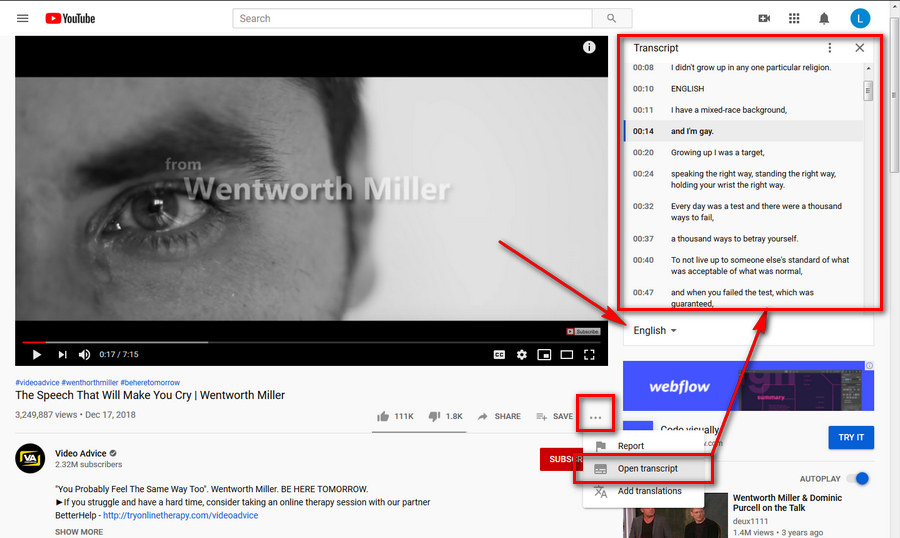
It's a straightforward workflow to transcribe a YouTube video by method 1, pretty simple, right? But if you have a further requirement, such as merging transcripts with the video, you may resort to other programs. WonderFox HD Video Converter Factory Pro has a very low profile that is not striking than other well-known programs, but it's not as simple as it seems. In addition to the obvious video/audio conversion feature, it also allows you to download online video/music up to 4K and 8K standard, capture desktop screen activities, make GIFs, etc. I would primarily focus on how to get transcript of YouTube video in the next paragraph.
Disclaimer: This guide is limited to personal fair use only. It is illegal to download copyrighted materials without the copyright holder’s consent. WonderFox does not approve of copyright infringement in any way. The end-users should be solely responsible for your own behaviors.

Before we go any further, just free downloadfree download and install this program.
Launch HD Video Converter Factory Pro, you'll see 5 main features on the interface: Converter, Downloader, Recorder, GIF Maker and Toolbox. First of all, open Downloader to get ready.
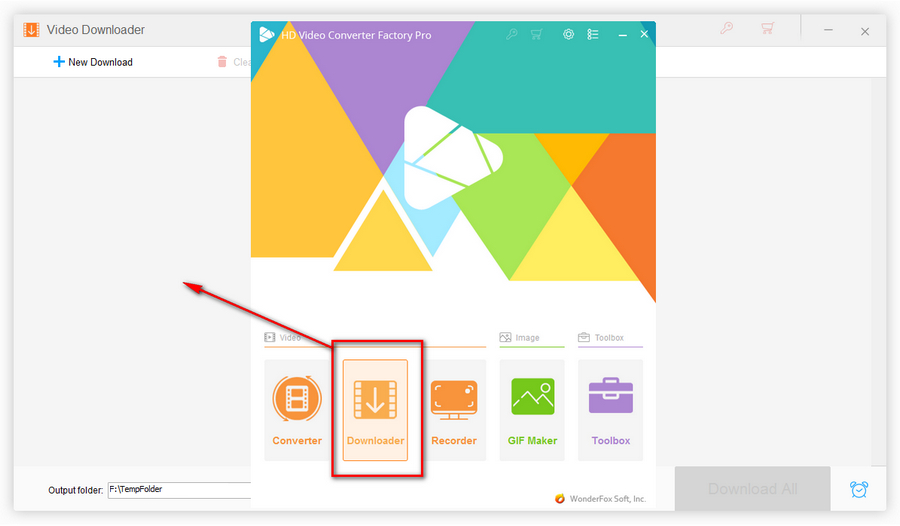
Visit YouTube and find your desired video, copy the URL link in the browser. Go back to the Downloader, click on "New Download" button to create a download task, then press "Paste and Analyze" button. It may take several seconds to analyze the URL, after that, all available formats and resolutions will be listed below. Here comes the point! Enable the "Download Subtitle" option and select your preferred language. Now click OK to add this download task.
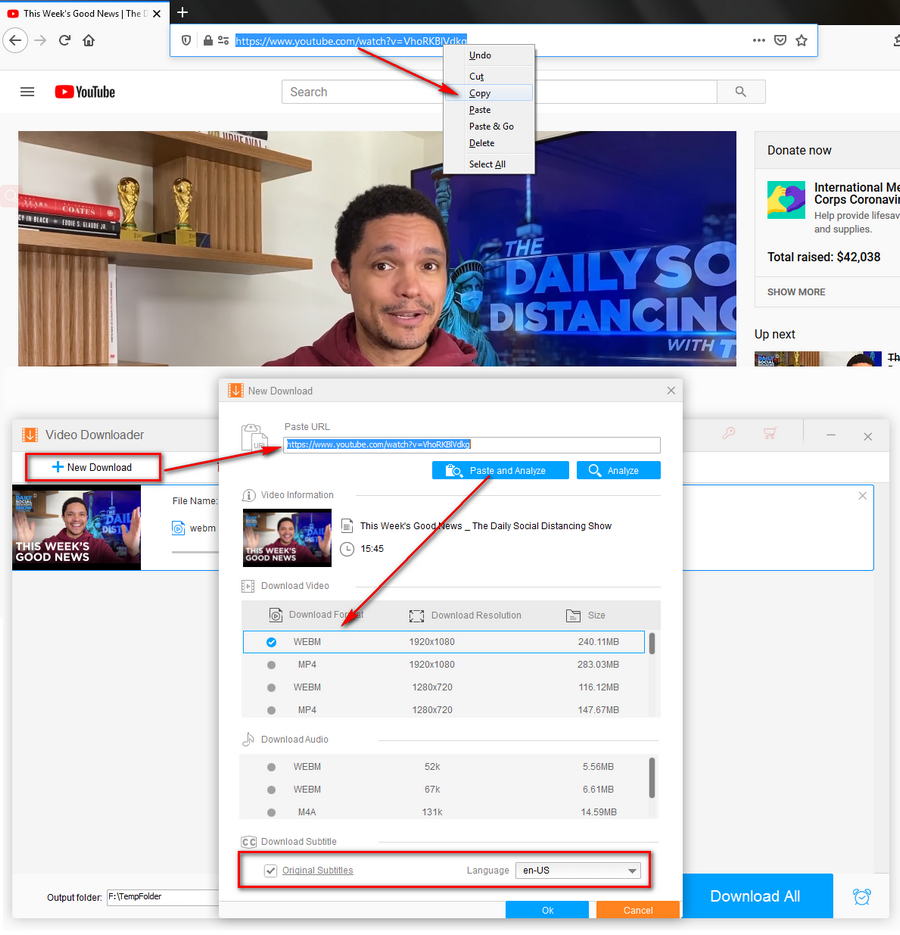
Repeat the previous step to add multiple download tasks if you want, even you can download music video with lyrics. Press the inverted triangle icon on the bottom of the Downloader to specify a destination folder for the downloaded video files. Lastly, hit the big "Download All" button to download multiple YouTube videos.
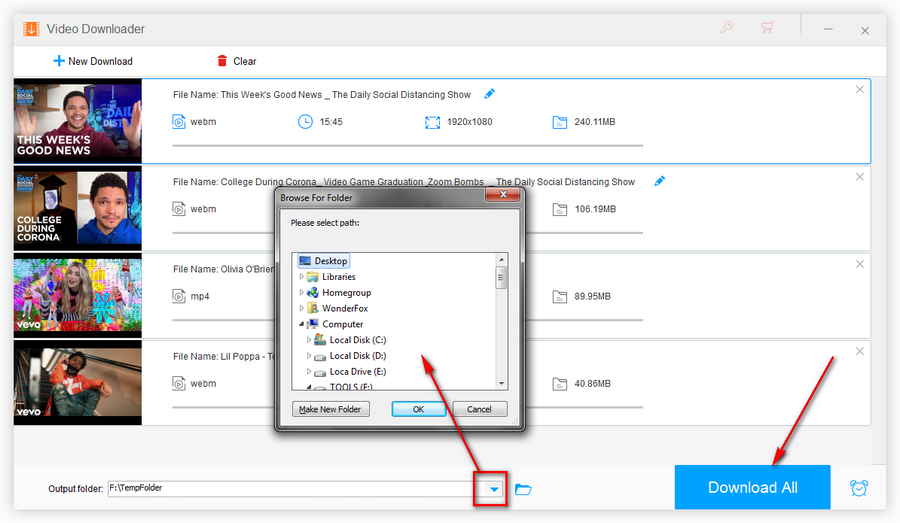
After done, close the Downloader and open Toolbox > Subtitles Extractor. Add your downloaded YouTube video with closed captions, this tool will automatically detect the internal subtitles. Then select the output subtitle format and assign an output folder, hit "Extract Subtitles" to get YouTube transcript. Next, open it with your text editor for further editing.
Similar Posts: Download YouTube Video with Subtitles | Extract Subtitles from MP4
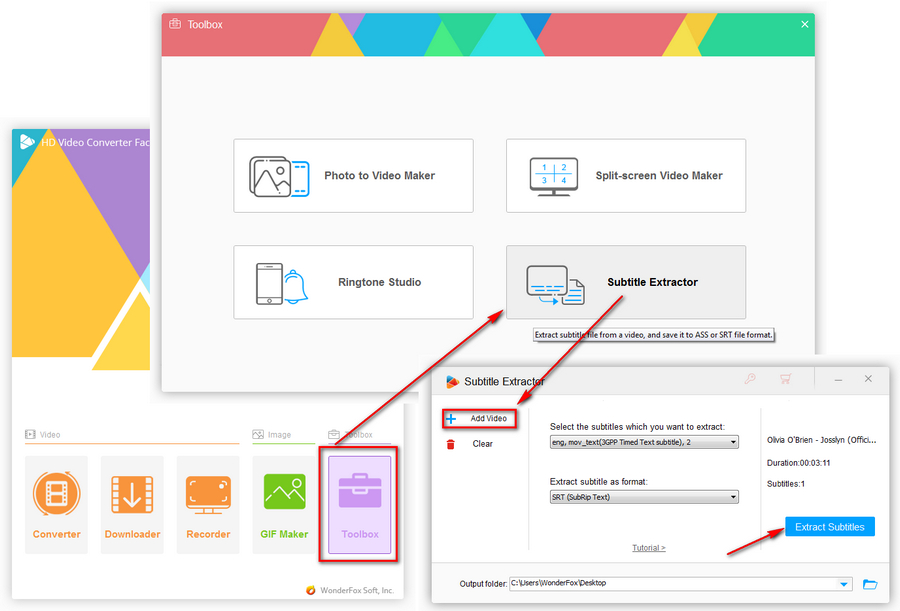
At last...
Hope you've figured out how to get transcript from YouTube video and addressed your work. However, what if there is neither ready-made transcript nor closed caption? Good question! If you unfortunately run into such an awkward case, you have to turn to some speech programs in the first place. Consider some audio & video transcription services as a last resort. Also, if there is any better solution, share with me, I'll make an update in this post.