![]() by Charlotte
by Charlotte
Updated on May 7, 2025
I like watching movies and TV series from various regions all over the world. However, I always have to spend a lot of time searching for and downloading the suitable subtitles for watching foreign movies. One day, I found that adding a plugin – VLSub extension to VLC can easily fix subtitle download problems. I want to share this method with all of you that VLC subtitles download is easily available to everyone. The below software is also recommended to add subtitles easily.
However, to watch foreign movies, one always needs to add appropriate subtitles for better understanding and watching. Yet looking for and downloading subtitles is a time-consuming and energy-consuming work. Firstly, you have to search online to find the appropriate subtitles. Secondly, you need to download the subtitles to your hard drive. Thirdly, add the subtitles to your movie.
If you are a loyal user of VLC media player, you may neglect a fact that VLC enables you to download subtitles automatically from opensubtitles.org with the help of a VLC extension – VLSub. Amazing! Keep reading, this article will show you this unbelievable magic trick - how to download subtitles in VLC media player automatically!
Hot search: Add Subtitles to DVD | Extract Subtitles | Add Subtitles to Video
Haven't downloaded and installed VLC yet? Download the newest version through https://www.videolan.org/ for making preparation for VLC subtitles download.
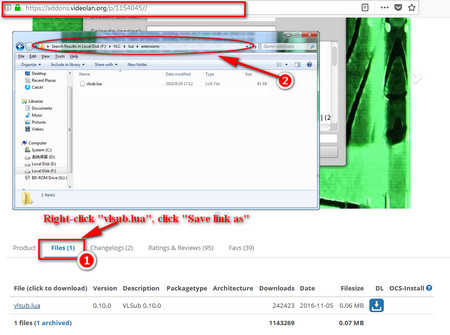 how to download subtitles from vlc
how to download subtitles from vlcStep1: VLSub Extension Download
Download VLSub (a VLC subtitle downloader) from https://addons.videolan.org/p/1154045/, click the "Files" option, then right-click vlsub.lua, choose "Save link as" for VLSub download.
Notes: Want a simpler way for VLSub downloading? https://dl.opendesktop.org/api/files/downloadfile/id/1478360358/s/097000e95fcea0dbd31039c0d9a5728b/t/1520681679/u/223978/vlsub.lua. Copy and Paste the URL to your browser to download VLSub directly.
Step2: Move the Downloaded vlsub.lua File to the Target Folder
Open the download folder, you can see the downloaded vlsub.lua file right there. Move the downloaded vlsub.lua file to the "extensions" folder under the root directory of VLC. The extension folder for different operating systems are as follows:
Windows: %ProgramFiles%\VideoLAN\VLC\lua\extensions\
Linux: /usr/lib/vlc/lua/extensions/
Mac OS X: /Applications/VLC.app/Contents/MacOS/share/lua/extensions/
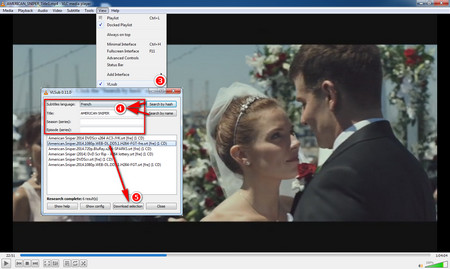 how to add subtitles in vlc
how to add subtitles in vlcStep3: Run VLC Subtitle Downloader
Launch VLC media player, import your favorite movie or TV episode by clicking "Media" > "Open file" as well as pressing shortcut key "Ctrl + O", or directly drag the file to VLC media player. Then, click "VLsub" under the drop-down list of "View".
Step4: Search the Matched Subtitle
After clicking "VLsub", VLC will pop up a dialogue box. Choose the target subtitles language, input the specific information of movie/TV series title, season, episode(series) on the dialog box. Click the "Search by hash" or "Search by name" option to search and fetch all the related subtitles from OpenSubtitles.org for VLC media player subtitles download.
Step5: VLC Subtitle File Download
Select the suitable and matched subtitles file, click the "Download Section" button for VLC subtitles download.
Step6: Watch Movies/TV Episode with the Downloaded Subtitles
The subtitle file will be downloaded to the default location of the video and added to your currently playing video automatically! Amazing, right?
Hot search: Download YouTube Subtitles | Remove Subtitles from Video | Add Subtitles with Handbrake
As you can see, VLC Media Player is not only a basic media player, but also supports downloading subtitles for VLC, convert video formats and helps download YouTube videos, etc. However, you may meet problems occasionally which may affect the viewing experience. In case of of such situations, here recommends a freeware which allows you to simply and permanently embed subtitles to video.
Easily Add Subtitles to Video & DVD

HD Video Converter Factory Pro
Apart from adding subtitles to video easily and efficiently, HD Video Converter Factory Pro enables you to batch convert videos and movies to 500+ formats and devices, compress video size, edit and trim videos, etc.