Do you want to add subtitles to movies? Here’s a simple guide for you to add subtitles to MP4, AVI, MKV, and any other video formats without a problem. Get this subtitle joiner to add subtitles into videos instantly: https://www.videoconverterfactory.com/download/hd-video-converter-pro.exe
Subtitles are always shown as the text word of the dialogue or commentary in movies, TV programs, video games, music videos, etc. Most subtitles consist purely of text characters since text is the simplest data to be stored and compressed. There are common subtitle formats such as SRT, ASS, SSA, IDX, SUB and more. And SRT is perhaps the most text-based of all.

Add MP4 subtitles to foreign-language film
While many people are not used to watching DVD movies with captions, subtitle is still very useful under certain circumstances. For instance, you may have some collections of foreign-language DVDs as there are definitely many fabulous films from other countries. With subtitle files, you can probably get a better understanding of the film story and mood. Moreover, learning a new language through watching movies with subtitles is much easier.
If you ever need to add external subtitle to video, you can find a video subtitle joiner to do it easily. In the following, I will show you how to add SRT to MP4 permanently with a handy subtitle tool.
Note: You can add subtitle to MP4 and other video formats using this handy video with subtitles converter. Free download this program and follow the tutorial below.
Adding hard subtitles to MP4 will burn subtitles into the MP4 video permanently. WonderFox HD Video Converter Factory Pro is an easy MP4 subtitler that can not only help you merge subtitles with MP4 and other videos but also solve subtitle-related issues like Samsung TV subtitles problem, VLC not showing subtitles, etc. Now, go on to learn how to add captions to MP4 in the next part.
Note: The tutorial below aims to show you how to encode subtitles into MP4 permanently. But it also mentions how to add SRT file to MP4 without re-encoding and keep original quality (a.k.a add closed captions to videos). The tutorial also applies to:
#1. Add SRT to MP4 while converting MP4 to other video formats like AVI, WMV, MKV, MOV and embed subtitle to VOB, MPG, FLV and more.
#2. Embed SRT into MP4 on Windows 11/10/8.1/8/7, and lower versions.
Preparation: Please free download and launch this easy-to-use HD Video Converter. With its intuitive interface, embedding subtitles into MP4 is a piece of cake.
Go to "Converter", then press "Add Files" to import the MP4 file that you want to add subtitle to. Or simply drag and drop the file into the software.
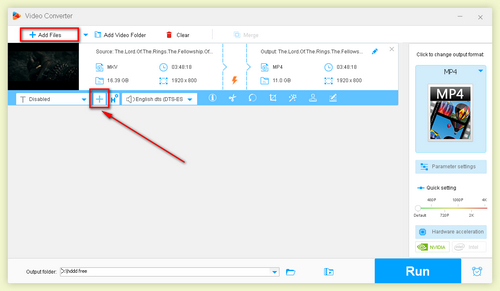
Add video
Click the "+" button to browse and import the SRT/ASS subtitle.
Tips: Next to the “+” button is a button with an “H” in it. “H” stands for hard-coded subtitles. It means that the subtitles will be embedded into your video permanently. If you don’t want hardcoded subtitles, you can click on the “H” button and select “CC Closed Captioning” to add soft subtitles to MP4, MKV, or MOV.
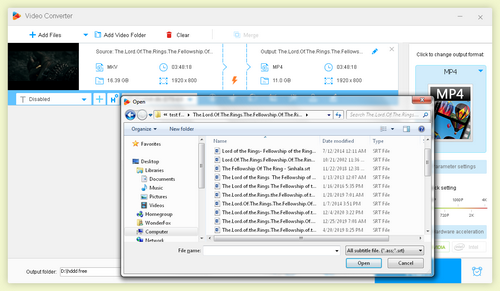
Preview the subtitle
Select MP4 format in the expanded list of Output Format to embed SRT to MP4 format.
Tips: It offers you numerous video output formats even like H.265 and VP9 video, AVI, MOV, VOB, TS, etc. and at the same time covers almost all devices like smartphone, tablet, 4K TV, PS4 and so on. That is, you don't have to set optimal formats or parameters for your phone, because this program has preset the optimized profiles for better visual experience and smaller size to free up the storage space on the devices.
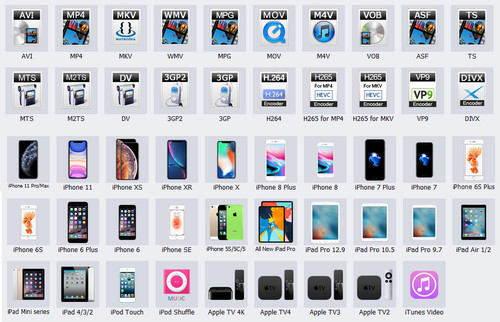
Supported formats
Set your destination folder and click "Run" button to start adding subtitle to MP4. After done, open output folder to check out your subtitle-embedded MP4 video file. With the same steps, you can not only add SRT to MP4 but also also inserting subtitles in MKV, AVI, MOV, VOB, etc.
Hot Search: How to Remove Subtitles from MKV, MP4, AVI | How to Extract Subtitles from MKV | How to Add Subtitles to DVD
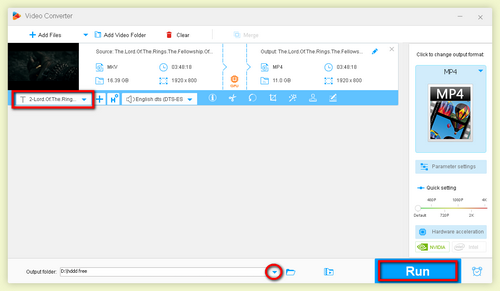
MP4 SRT Subtitled video
Achieve More with This Software
1. Convert videos from SD standard to HD and reduce HD video size with high quality kept.
2. Download hot videos from YouTube and other 1000+ websites.
3. Do video editing and customize videos by changing resolution or modifying aspect ratio based on your preference. Feel free to add special effects to videos, split videos to get the part you want or merge multiple videos clips into one.
4. Batch conversion mode to save more time.
By the way, if you are looking for solutions to download YouTube subtitles, our editors are here trying to teach you the best way: Best Solution to Download YouTube Subtitles>>
Strongly Recommended: Enjoy DVD Movies with Subtitles
Want to rip DVD with desired subtitles or need to add/hardcode external subtitles to a DVD? WonderFox DVD Ripper Pro can get the job done easily. It can help you rip DVD to any format with desired subtitles hardcoded. It also allows you to add external subtitles to DVD without error. For more exciting features, download the program and explore it by yourself!
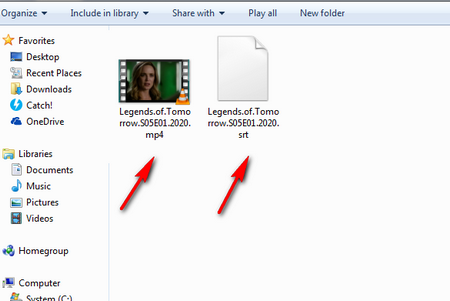
Rename Subtitles in the Same Folder
1. Create a new folder.
2. Drag both the MP4 video file and SRT subtitle into the same folder.
3. Rename subtitle file as the same name as the video file.
4. Play the video with your media player.
Note: For instance, if your video is named "Legends.of.Tomorrow.S05E01.2020.mp4", the subtitle should be "Legends.of.Tomorrow.S05E01.2020.srt" or other subtitle format extensions. Then add SRT file to MP4 by putting them in the same folder.
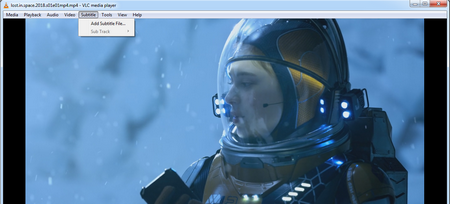
Load Subtitle in VLC
But for some special video and subtitle formats, method 2 might not work very well. So you can load subtitles via media player while playing videos. Here we take frequently-used VLC for an example.
1. Play your MP4 video file with VLC.
2. Press "Subtitle" on the menu bar and choose " Add Subtitle File".
3. Load subtitle file you've downloaded.
With the help of the 3 methods, you can successfully add subtitle to MP4 file. But if you want to combine subtitle and MP4 and watch the video with subs on more gadgets, not only on your computer, method 1 is highly recommended. Just pick your favorite method to embed subtitles in MP4.
Bonus Tip: If you need to find external subtitles so as to add subtitle to MP4, here I list 5 reputable sites to download SRT subtitles for free. Just make sure your searches are precise in relation to quality and language.
1. Subscene (Shutdown)
Website: http://subscene.com/
Subscene is an international subtitle site for films and TV series. Just type the right name and title, you can get many search results with multiple languages subtitles for mp4. Subtitle filter is more helpful for your preferred language.
2. OpenSubtitles
Website: http://www.opensubtitles.org/en/search
OpenSubtitles is an open multi-language subtitle database. It is one of the best and certainly the most visited subtitle website. Advanced search enables you to find what you need much faster.
3. Addic7ed
Website: http://www.addic7ed.com/
Addic7ed is one of the popular sites where TV shows and movies subtitles can be downloaded for free. They aim to provide fast and quality subtitles for your favorite TV shows and movies. It's currently down for maintenance, please stay tuned.
4. Moviesubtitles
Website: http://www.moviesubtitles.org/
On Moviesubtitles, you can find subtitles for the most popular movies and TV films. Subtitles are available in multiple languages. All subtitles here are packed with WinZip.
5. YIFY Subtitles
Website: https://yts-subs.com/
YIFY Subtitles aims to help you find and download the subtitles you need quickly, without having to avoid popups and struggling hard to find the download button among ads. It's also one of the largest and well-known sites with high reputation.
Hope you have successfully solved the subtitle problem and know how to use SRT files with MP4 after reading this tutorial.
More Special Features of HD Video Converter Factory Pro
Product line: DVD Software | Video Software | Watermark Software | GIF software | Office Software
Featured product: Free DVD Ripper | Free Video Converter | Video Converter | Free HD Video ConverterService: Submit A Ticket | Retrieve Key | Order support | Product Support | Money Back Guarantee | 24 Hours Service
Terms of use: Refund Policy | License Policy | FAQ
About | Company | Contact | Affiliate | Privacy
Copyright © 2009-2025 WonderFox Soft, Inc. All Rights Reserved.