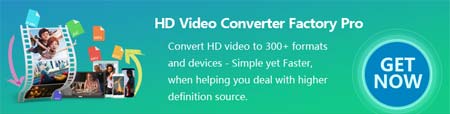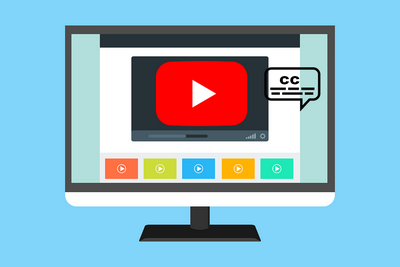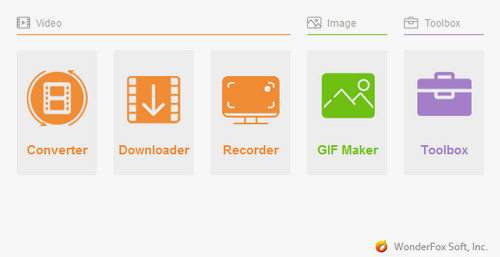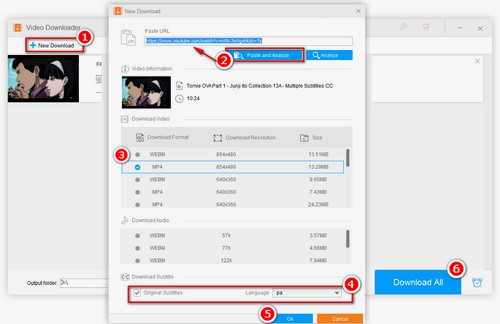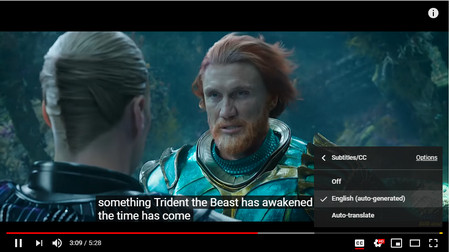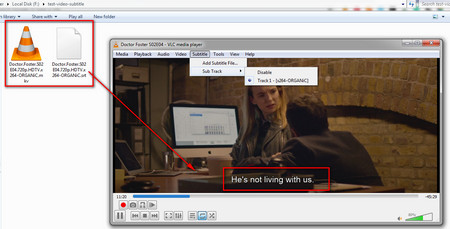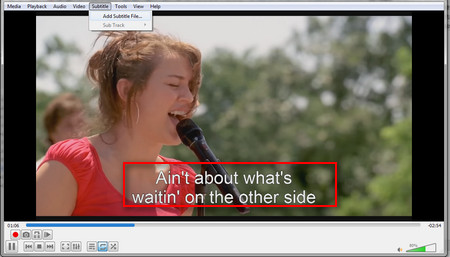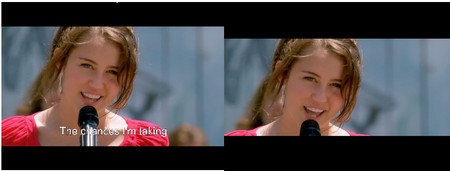Apart from downloading YouTube with subtitles for offline playback, you can also take advantage of the automatic captioning service or add subtitles to videos manually. Let’s go deeply into each way.
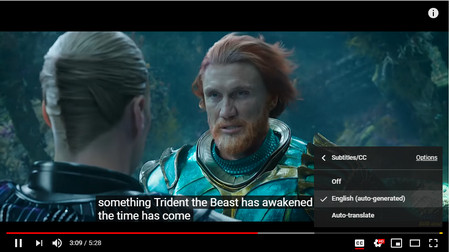 YouTube Video with Subtitles Embedded
YouTube Video with Subtitles Embedded
2. Add Subtitle to Your Own Videos Manually
Moreover, you can download corresponding subtitle files from websites and then add them to your videos. Check out the best subtitle download sites>
There are two main types of subtitles that you can add manually - soft subtitles and hard subtitles:
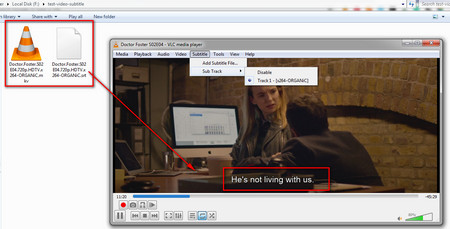 Play Video with Soft Subtitle
Play Video with Soft Subtitle
1) Soft Subtitle
Soft subtitles, also known as softsubs or closed subtitles, are separate files that users can freely turn on or turn off. A compatible media player is required to play soft subtitle.
To play videos with soft subtitles, you need to not only make sure your device supports the multiple subtitle file formats, but also make the proper settings to play soft subtitle, especially when you play movies with soft subtitle on TVs. Solve Samsung TV Subtitle Problem>
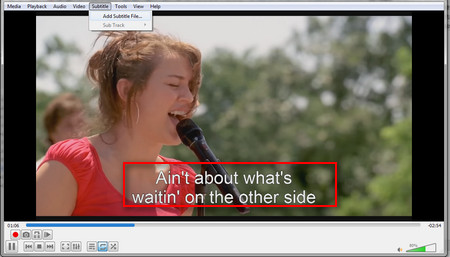 Embed Subtitle to Video
Embed Subtitle to Video