Do you own a Sharp Aquos TV and want to play your favorite videos from a USB drive? You may have noticed that not all video formats are supported by your TV, leading to playback issues and frustration. In this blog post, we will delve into the various video formats supported by Sharp Aquos TVs and provide a step-by-step guide on how to play videos from a USB drive on your TV.
Need a worry-free solution? Simply install this utility to re-encode video files to Sharp Aquos TV supported video formats: https://www.videoconverterfactory.com/download/hd-video-converter-pro.exehttps://www.videoconverterfactory.com/download/hd-video-converter-pro.exe
Q: "How do I view video/movie files from a USB on a Sharp Aquos model TV? I have tried playing videos from my USB but it's not working so I want to know what kind of format the TV support?"
A: Most modern Sharp Aquos TV models that have a USB port are able to play video files stored in USB devices. But if you get stuck in the playback failure, chances are, the issue may be with the unsupported video format and USB drive system format. In this blog post, we will explore the Sharp Aquos TV USB video format and how you can successfully play videos on your TV from a USB drive.
HD Video Converter Factory Pro offers a 3-steps process to convert any video files to Sharp Aquos TV well supported format for smooth playback. Download this utility to solve Sharp Aquos TV video playback problems without any difficulty.
First, make sure your USB drive has been formatted with the correct system format. The FAT32 is the most common USB system format supported by Sharp Aquos TVs, although recent models also support exFAT, NTFS. etc., which enables you to play video files larger than 4GB.
Second, the Sharp Aquos TV supported video formats differ from different models. It's important to note that not all video formats and codecs are supported by Sharp Aquos TVs. Once a certain codec cannot be recognized, you'll inevitably run into video playback issues, such as unable to play unsupported video format, MP4 won't play, MOV file no sound, MKV playback error, and that sort of stuff.
To avoid those annoying troubles, you can check the User Manual or Specification of your Sharp Aquos TV model and learn the details. If you can't find it anymore, you can search and download it from Sharp TV Support or ManualsLib.
Still confused? WonderFox HD Video Converter Factory Pro offers a surefire solution to converting your multiple video files to Sharp Aquos TV supported video format for hassle-free and smooth playback. It comes with 600+ configured presets for different devices and platforms, including the Sharp Aquos TV, so that you don't need to make further settings to suit your needs. The intuitive UI that makes it quite easy for anyone to use, regardless of their technical skills.
Free downloadFree download the Sharp Aquos TV video converter, and follow the instructions to convert video files to Sharp TV supported video formats.
Launch HD Video Converter Factory Pro and click on "Converter" module. Then, press "Add Files" or "Add Video Folder" button to import the video files that won't be recognized by your Sharp Aquos TV. You can also drag and drop them into the interface.
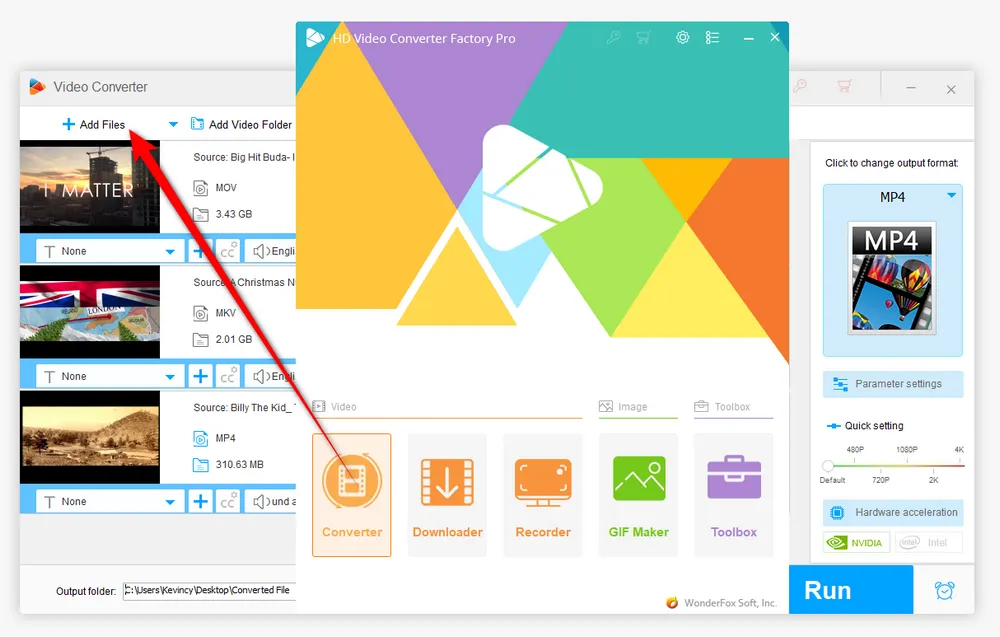
To convert files to Sharp Aquos TV USB video format, open the Output Format Library on the right side. Navigate to "TV" category and choose "Sharp" profile directly, which has been optimized for Sharp Aquos TV, making it easy to ensure that your converted videos will play correctly on your Sharp Aquos TV.
Also Read: Sony BRAVIA Supported Video Format | Vizio TV USB Format | Play USB on Roku TV
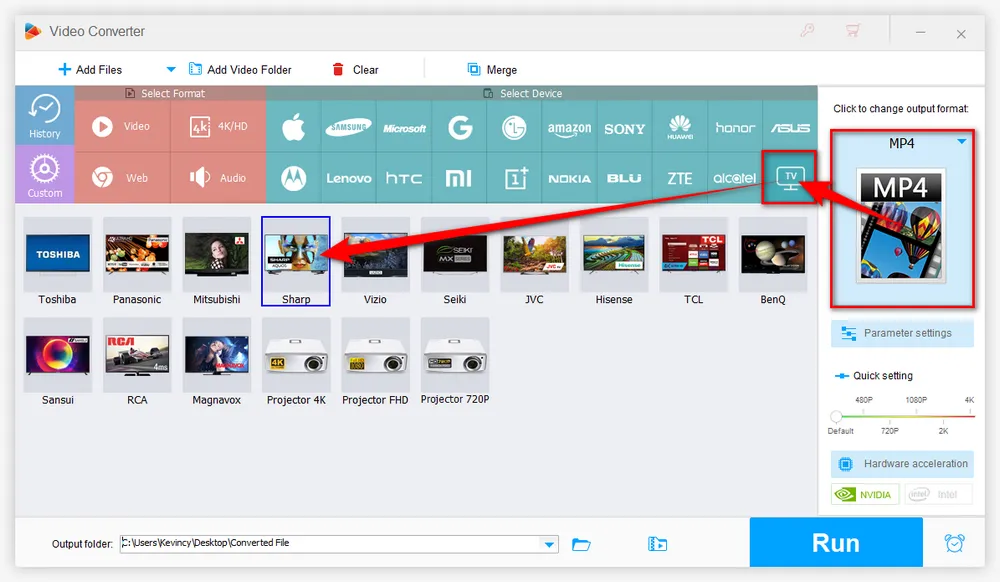
Click on the down arrow icon on the bottom to choose a destination folder. Finally, hit the "Run" button to batch convert video files to Sharp Aquos TV compatible format with GPU acceleration enabled. The conversion process is supposed to be complete at a blazing-fast speed.
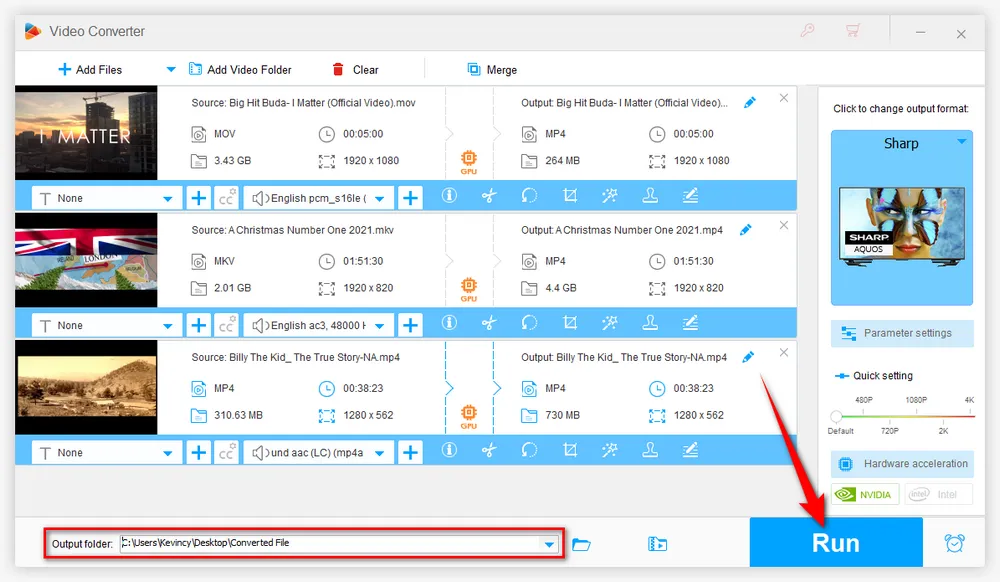

Once you have the video files in the Sharp TV supported video formats, you can try playing them on your Sharp Aquos TV by following these steps:
Step 1. Connect the USB drive into the USB port on your Sharp Aquos TV.
Step 2. Navigate to the "Media" or "USB" section. This will depend on your specific Sharp Aquos TV model and may be located in a different place on the home screen.
Step 3. Select the video you want to play and press the "OK" button on your remote control. The video should start playing in the built-in media player. If your TV is capable of installing apps, you're recommended to try some third-party media players with powerful decoding capacity like VLC.

Note: If your Sharp Aquos TV cannot recognize the USB drive, make sure your USB storage drive is properly formatted. Some USB 3.0 drives may not work due to insufficient power supply. When connecting a hard disk or a USB hub, always connect the mains adapter of the connected device to the power supply.
Even though your Sharp Aquos TV can handle USB video playback well, here are a few tips to ensure everything goes smoothly:
Avoid using large video files if your USB drive has a slow read/write speed. Large files may cause stuttering if the USB drive isn’t fast enough.
Keep videos in the recommended resolution. Sharp Aquos TVs are known for their stunning picture quality, but trying to play 4K or ultra-high-resolution videos on a TV not built for it can cause performance issues.
Update your TV’s firmware. Make sure your Sharp Aquos TV has the latest firmware installed. Manufacturers often update their firmware to fix bugs, improve playback performance, or add support for new file formats.
Use a high-quality USB drive. Sometimes, the problem isn’t with the TV but with the USB drive itself. Make sure you're using a high-quality, fast USB drive that can handle video playback smoothly.
HD Video Converter Factory Pro, a great Swiss army knife of A/V processing, works as a novice-oriented video editor, converter, downloader, recorder, compressor, GIF maker. Get the all-in-one app here!
That's all about how you can play USB on a Sharp Aquos TV. In summary, the Sharp Aquos TV supports a variety of video formats depending on different models. However, not all formats and codecs are supported, so it's important to check the Sharp Aquos TV USB format as well as the TV's specifications to ensure that the video you want to play is Sharp Aquos TV compatible. Try to convert the videos using the easy-to-use video transcoding application outlined above if needed.
By following these steps, you can easily play your favorite videos or movies from a USB drive on your Sharp Aquos TV. Hopefully you've been benefited from this tutorial. If it really works for you, don't forget to give it a thumbs-up and share it via your social media. Cheers!

WonderFox DVD Ripper Pro
1. Rip DVD to 600+ presets with GPU acceleration.
2. Remove all sorts of DRM from DVD.
3. Compress an 8GB DVD to 1-2 GB digital video file.
4. 5-minutes to fast digitize DVD in MPEG-2 MPG.
5. Make a 1:1 intact digital copy (ISO or VIDEO_TS).
6. Multiple audio tracks, hard/soft and forced subs.
7. Support homemade/commercial DVD & ISO & Video_TS folder.
Privacy Policy | Copyright © 2009-2026 WonderFox Soft, Inc. All Rights Reserved
WonderFox HD Video Converter Factory Pro
Convert any video to enjoy on your TV hassle-free!
Offer hot TV output presets (incl. LG, Samgung, Sony, Panasonic, Sharp, Toshiba, etc.) to make your videos playable on any TV with one click.