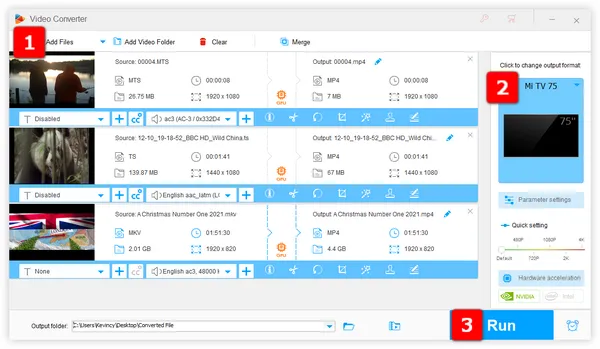
Sure. No matter which model of Mi TV or Mi Box, you are allowed to play videos stored on the USB flash drive. In case your USB device cannot be detected, you'd better format it as either FAT32 or NTFS format before storing your movie files. Normally, you'll be prompted "New USB device detected" message when the USB drive is plugged in.
Our familiar MP4, MKV, AVI video files can be encoded by different video and audio codecs like H.264, HEVC, AV1, VP9, DTS, TrueHD, and more. And the built-in media player of Mi TV and Mi box is not that powerful to decode all of them. Once a certain codec cannot be recognized, you'll inevitably run into video playback issues, such as "This video format isn't supported. Press 'Back' to return.", MOV file no sound, MKV won't play, and so forth.
It's unfortunate that there is no single answer because Mi TV supported video formats differ from different models. You can check the Manual or Specification of your TV model and learn the details. The good news is, MP4 (H.264/AAC) format seems to be the one that is guaranteed to work on all Mi TV models. But there may be some other limitations that you need to pay attention to, such as the maximum video file size, resolution, frame rate, bit rate, etc.
If you're not tech-savvy enough and still feel at a loss, WonderFox HD Video Converter Factory Pro offers a direct way to convert those unsupported video files to Mi TV well supported video format, which will ensure a smooth video playback experience on any Mi TV model. As a novice-oriented video and audio processor, it's equipped with 600+ built-in preset, which can solve any A/V format incompatibility problems.
Free downloadFree download the awesome Mi TV video converter, here's a quick and easy guide on how to convert any video files to Mi TV supported format.
Run HD Video Converter Factory Pro and open "Converter" module. Press "Add Files" button to add the videos that won't play in your Mi TV. A simple drag-n-drop is also allowed. This utility supports batch processing and hardware acceleration.
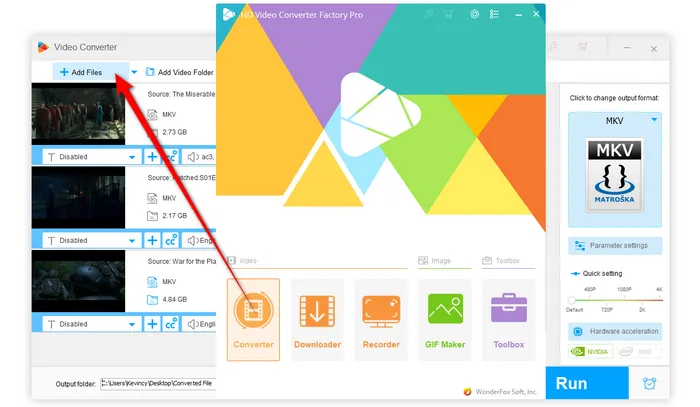
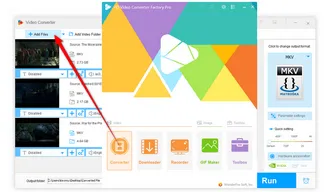
To convert videos to Mi TV USB video format, open the format library of 600+ presets on the right side. Then go to "Mi" category and directly choose any Mi TV model, which has already been preset to MP4 (H.264/AAC).
Also Read: Play USB on Roku TV | Sony BRAVIA Supported Video Format | Convert Video to TV Format
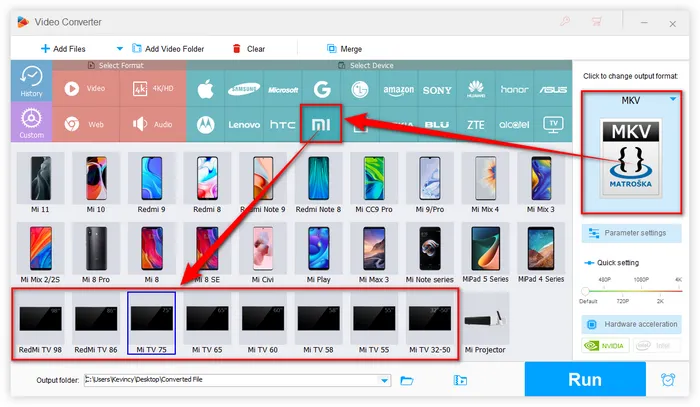
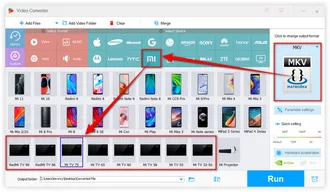
Choose a directory below, and lastly, hit "Run" button to batch convert video files to Mi TV video format with GPU acceleration.
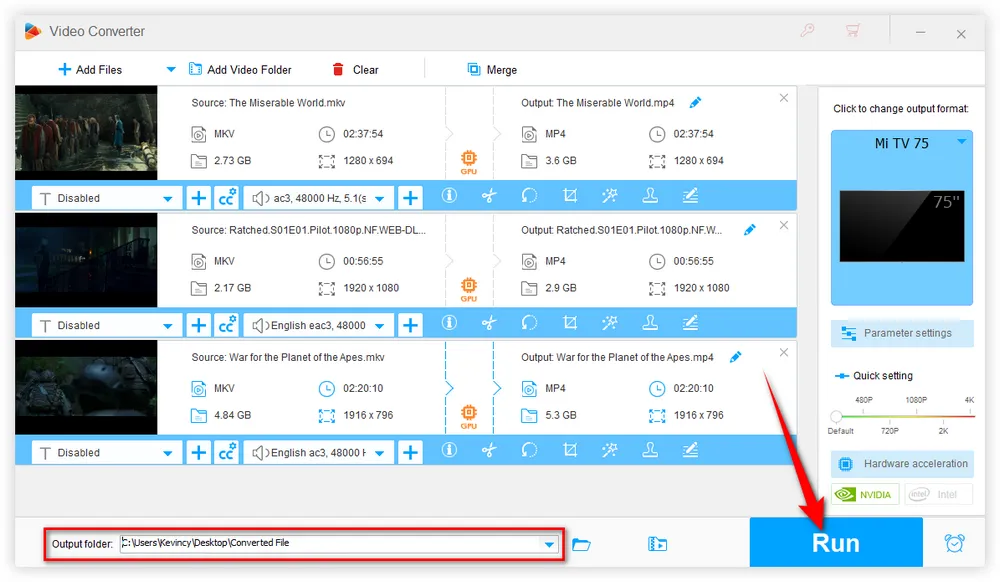
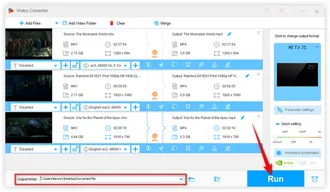
Once your movies are converted and copied onto the USB drive, just insert it into your Mi TV and you're all set! The native Mi TV media player should play them without a hitch. Also, you can try to install some third-party media players like VLC, Kodi, Plex, etc. if the built-in Mi TV media player doesn't work properly.
That's everything you need to know about how to watch movies on Mi TV from a USB drive. By following the same workflow, you're also able to play videos from USB on Philips TV, TCL TV, Sharp Aquos TV, Hisense TV, etc.
So grab your popcorn and settle in for a good movie. If it really works for you, don't forget to give it a thumps-up and share it via your social media. Cheers!
A: First, ensure the USB drive is properly formatted (FAT32 or NTFS). If it still doesn't work, try using a different USB port or test the drive on another device.
A: Yes, if your Mi TV model supports 4K resolution. However, make sure your files are in supported formats and your USB drive is fast enough for smooth playback.
A: Yes! Mi TV supports external subtitle files in .srt format. Just make sure the subtitle file has the same name as your video file and is in the same folder.
Terms and Conditions | Privacy Policy | License Agreement | Copyright © 2009-2025 WonderFox Soft, Inc. All Rights Reserved